
- Media library
- Question limits
- Creating a survey from MS Word doc
- How to edit live surveys
- Survey blocks
- Survey block randomizer
- Question randomization
- Scale Library
- What is monadic testing?
- What is sequential monadic testing?
- Extraction Support for Image Chooser Question Types
- What is comparison testing?
- Custom validation messages
- Survey Builder with QxBot
- Testing Send
- Survey Preview Options
- Standard question types
- Advanced question types
- Multiple choice question type
- Text question- comment box
- Matrix multi-point scales question type
- Rank order question
- Smiley-rating question
- Image question type
- Date and time question type
- CAPTCHA question type
- Net Promoter Score question type
- Van Westendorp's price sensitivity question
- Choice modelling questions
- Side-By-Side matrix question
- Homunculus question type
- Predictive answer options
- Presentation text questions
- Multiple choice: select one
- Multiple choice: select many
- Page timer
- Contact information question
- Matrix multi-select question
- Matrix spreadsheet question
- Closed card sorting question
- Flex Matrix
- Text Slider Question Type
- Graphical Rating Scales
- Rank Order - Drag and Drop
- Bipolar Matrix - Slider
- Bipolar Matrix Likert Scale
- Gabor Granger
- Verified Digital Signature
- Star Rating Question Type
- Push to social
- Attach Upload File Question
- Constant Sum Question
- Video Insights
- Platform connect
- Communities Recruitment
- TubePulse
- Open Card Sorting
- Map Question Type
- Answer type
- Reorder questions
- Question tips
- Text box next to question
- Text question settings
- Adding other option
- Matrix question settings
- Image rating question settings
- Scale options for numeric slider question
- Constant sum question settings
- Setting default answer option
- Exclusive option for multiple choice questions
- Validate question
- Bulk validation settings
- Remove validation message
- Question separators
- Question Code
- Page breaks in survey
- Survey introduction with acceptance checkbox
- RegEx Validation
- Question Library
- Embed Media
- Slider Start Position
- Answer Display - Alternate Flip
- Matrix - Auto Focus Mode
- Text validations
- Numeric Input Settings- Spreadsheet
- Answer Groups
- Hidden Questions
- Decimal Separator Currency Format
- Allow Multiple Files - Attache/Upload Question Type
- Text box - Keyboard input type
- Deep Dive
- Answer Display Order
- Alternate colors
- Conjoint Best Practices
- Add logo to survey
- Custom Themes
- Display Settings
- Auto-advance
- Progress bar
- Automatic question numbering option
- Enabling social network toolbar
- Browser Title
- Print or export to PDF, DOC
- Survey Navigation Buttons
- Accessible Theme
- Back and Exit Navigation Buttons
- Focus Mode
- Survey Layout
- Survey Layout - Visual
- Telly Integration
- Telly Integration
- Workspace URL
- Classic Layout
- Branching - Skip Logic
- Compound Branching
- Compound or delayed branching
- Response Based Quota Control
- Dynamic text or comment boxes
- Extraction logic
- Show or hide question logic
- Dynamic show or hide
- Scoring logic
- Net promoter scoring model
- Piping text
- Survey chaining
- Looping logic
- Branching to terminate survey
- Logic operators
- Selected N of M logic
- JavaScript Logic Syntax Reference
- Block Flow
- Block Looping
- Scoring Engine: Syntax Reference
- Always Extract and Never Extract Logic
- Matrix Extraction
- Locked Extraction
- Dynamic Custom Variable Update
- Advanced Randomization
- Custom Scripting Examples
- Survey settings
- Save & continue
- Anti Ballot Box Stuffing (ABBS) - disable multiple responses
- Deactivate survey
- Admin confirmation email
- Action alerts
- Survey timeout
- Finish options
- Spotlight report
- Print survey response
- Search and replace
- Survey Timer
- Allowing multiple respondents from the same device
- Text Input Size Settings
- Admin Confirmation Emails
- Survey Close Date
- Respondent Location Data
- Review Mode
- Review, Edit and Print Responses
- Geo coding
- Dynamic Progress Bar
- Response Quota
- Age Verification
- Tools - Survey Options
- Live survey URL
- Customize survey URL
- Create email invitation
- Personalizing emails
- Email invitation settings
- Email list filter
- Survey reminders
- Export batch
- Email status
- Spam index
- Send surveys via SMS
- Phone & paper
- Adding responses manually
- SMS Pricing
- Embedding Question In Email
- Deleting Email Lists
- Multilingual Survey Distribution
- SMTP
- Reply-To Email Address
- Domain Authentication
- Email Delivery Troubleshooting
- QR Code
- Survey Dashboard - Report
- Overall participant statistics
- Dropout analysis
- Pivot table
- Turf analysis
- Trend analysis
- Correlation analysis
- Survey comparison
- Gap analysis
- Mean calculation
- Weighted mean
- Spider chart
- Cluster Analysis
- Dashboard filter
- Datapad
- Download Options - Dashboard
- HotSpot analysis
- Heatmap analysis
- Weighted Rank Order
- Cross-Tabulation Grouping Answer Options
- A/B Testing in QuestionPro Surveys
- Data Quality
- Data Quality Terminates
- Matrix Heatmap Chart
- Column proportions test
- Response Identifier
- TURF Reach Analysis
- Bulk Edit System Variables
- Weighting and balancing
- Conjoint analysis designs
- Conjoint part worths calculation
- Conjoint calculations and methodology
- Conjoint attribute importance
- Conjoint profiles
- Market segmentation simulator
- Conjoint brand premium and price elasticity
- What is MaxDiff scaling
- MaxDiff settings
- Anchored MaxDiff Analysis [BETA Release]
- MaxDiff FAQ
- MaxDiff- Interpreting Results
- Automatic email report
- Data quality - Patterned responses
- Data quality - gibberish words
- Import external data
- Download center
- Consolidate report
- Delete survey data
- Data quality - All checkboxes selected
- Exporting data to Word or Powerpoint
- Scheduled reports
- Datapad
- Notification Group
- Unselected Checkbox Representation
- Merge Data 2.0
- Plagiarism Detection
- IP based location data
- SPSS Export
- SPSS variable name
- Update user details
- Update time zone
- Teams
- Add Users
- Usage dashboard
- Single user license
- License restrictions
- Troubleshooting login issues
- Software support package
- Welcome Email
- User Roles & Permissions
- Bulk Add Users
- Two-Factor Authentication
- Network Access
- Changing ownership of the survey
- Unable to access Chat support
- Navigating QuestionPro Products
- Agency Partnership Referral Program
- Response Limits
Data segmentation and filtering analysis
Data segmentation allows you to filter your survey responses by using data filter. You can filter data based on certain parameters such as survey status, date filter, question, custom variables, geo location, email list code, device type, and language.
- Go to: Login » Surveys (select a survey) » Analytics » Analysis » Data Filters.
- The following page will appear:
- Click on new data filter. A pop-up will appear where you can create and apply filter.
- Enter a name for the new filter. Select options for the following parameters to filter out the data.
- Response status: All, completed, started but not completed, terminated or over-quota.
- Date filter: You can set a start date and end date to filter out the responses within the date range.
- Filter criteria: You can set "if condition" on question, system variable, geo location, email list code, device type, and language.
For example, if you want to set filter criteria for female respondents only, then set if condition as follows:
- In the first drop-down, select "Question".
- In the second drop-down, select the question on which you want to apply filter criteria - "Gender".
- In the third drop-down, select operator from the drop-down - "is".
- In the fourth drop-down, select the answer option - "female".
- Click on save filter.
- Your criteria will now be listed under current data filters and will be available anywhere that the option data set filter appears (Trend Analysis, TURF Analysis, etc.).
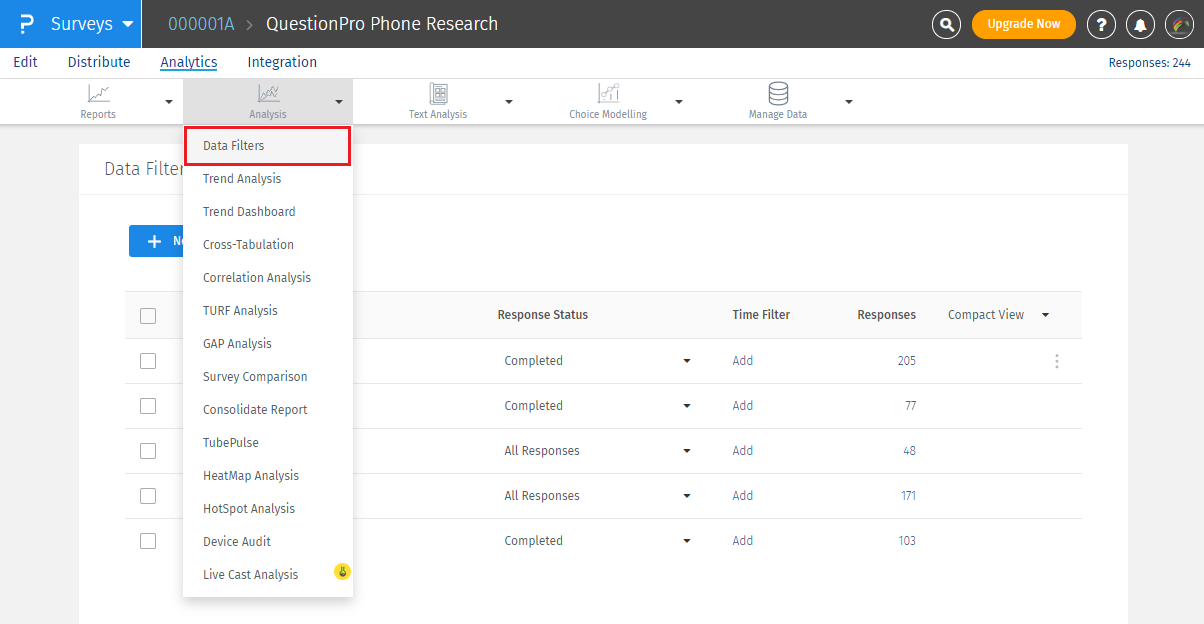
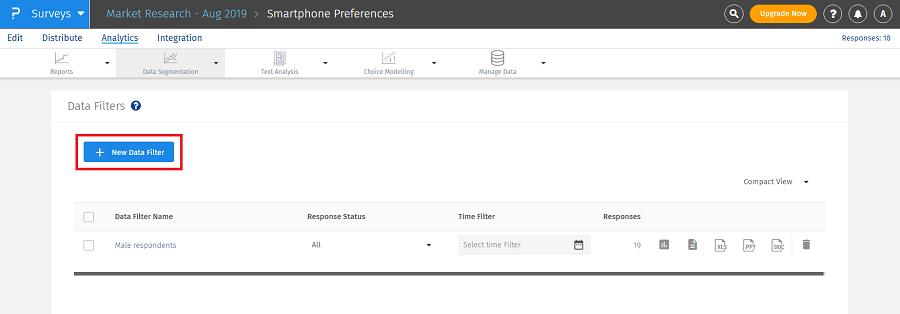
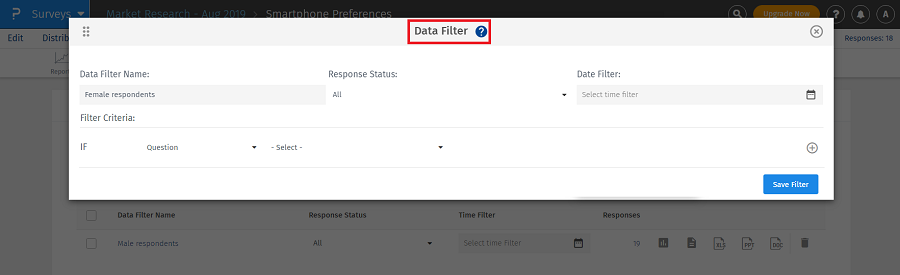
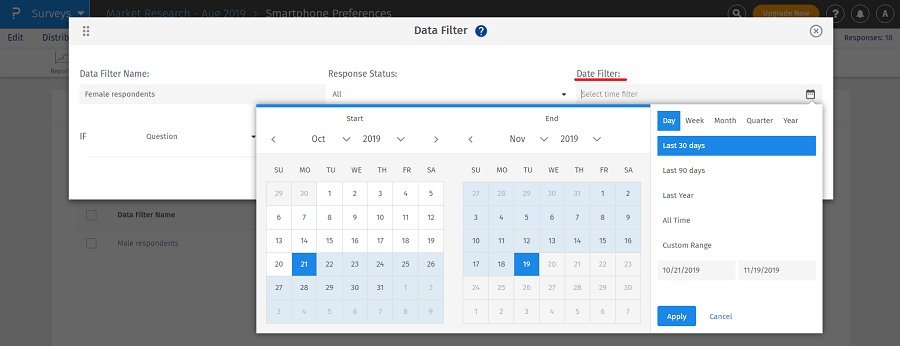
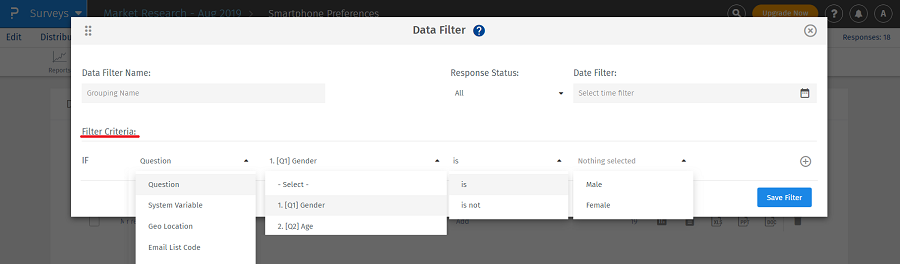
The data filters will be displayed in the list as follows:
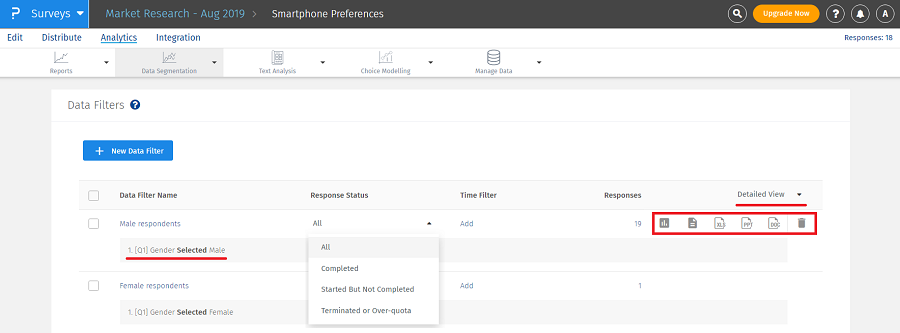 The list of data filters can be viewed in detailed or compact view. You can select these options from the drop-down next to detailed view as shown in the above image. If you select compact view, then the question on which filter condition is applied will not be displayed.
The list of data filters can be viewed in detailed or compact view. You can select these options from the drop-down next to detailed view as shown in the above image. If you select compact view, then the question on which filter condition is applied will not be displayed.
You can change the response status, add time filter (date filter) to your data filters and go to response viewer by clicking count mentioned under responses (19). You can also perform few more operations with the help of the following icons displayed in the red box:
- First icon is to view the filtered report on dashboard.
- Second icon is to view the text report.
- Third, fourth and fifth icons are for downloading reports in Excel, PPT and Doc formats respectively.
- Sixth icon is to delete the data filter.
However, depending on your license level there is a limitation on the total number of filters.
| License level | Filters |
| Essentials | 1 |
| Advanced | 10 |
| Team | 15 |
| Research | 30 |
- Click on +.
- Select the logical operator (and/or). Now again select another question, choose the operator and then choose the answer option.
- After adding the filters, click on save filter.
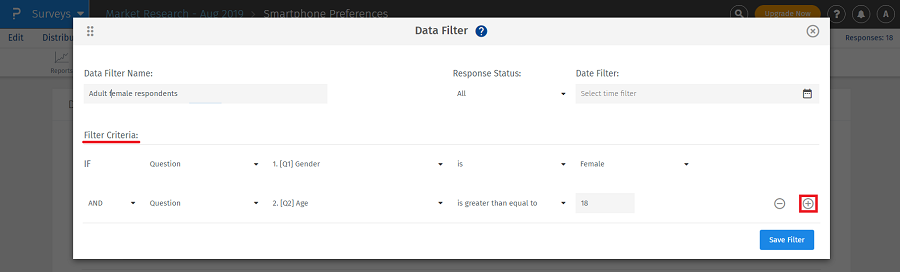
This data segment type allows you to choose custom variables or system variables to filter data. The variable names should match the names used in the survey or in the email list that was uploaded. If you want to use a custom variable assigned to slot 6 or higher, use the Extended Variables section, enter the variable number in the Index field, then the value assigned to that custom variable in the Value field. You can also use the geo location filter. Select city, state/county, or country code, then enter the value desired in geo location value. If you want to filter to a specific email list, choose the list from the drop-down provided.
To share a report for the created data segment go to:
- Login » Surveys (select a survey) » Analytics. Click on view more icon.
- Select saved grouping in the filter data dropdown
- Select the data segment filter you saved. A permalink will be generated that you can use to share your data segment dashboard.
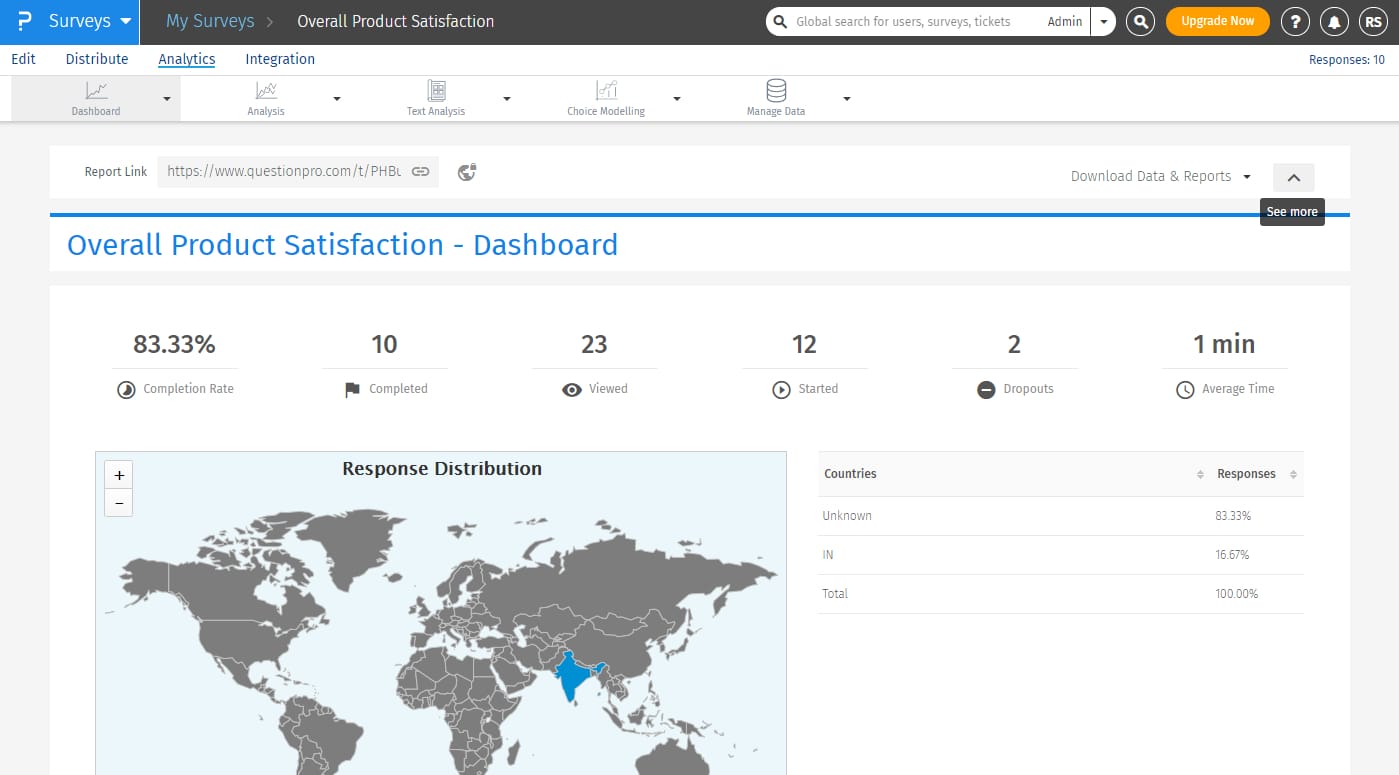
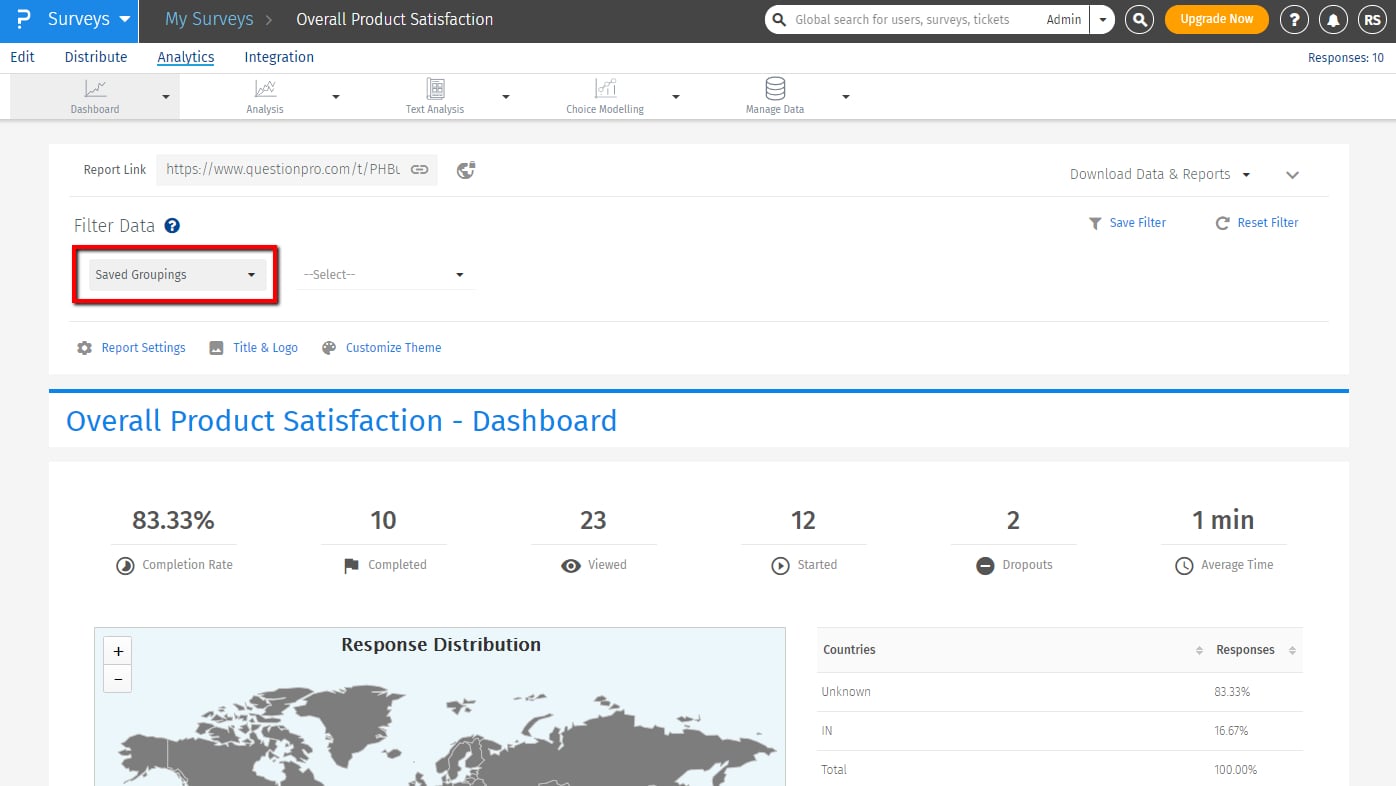
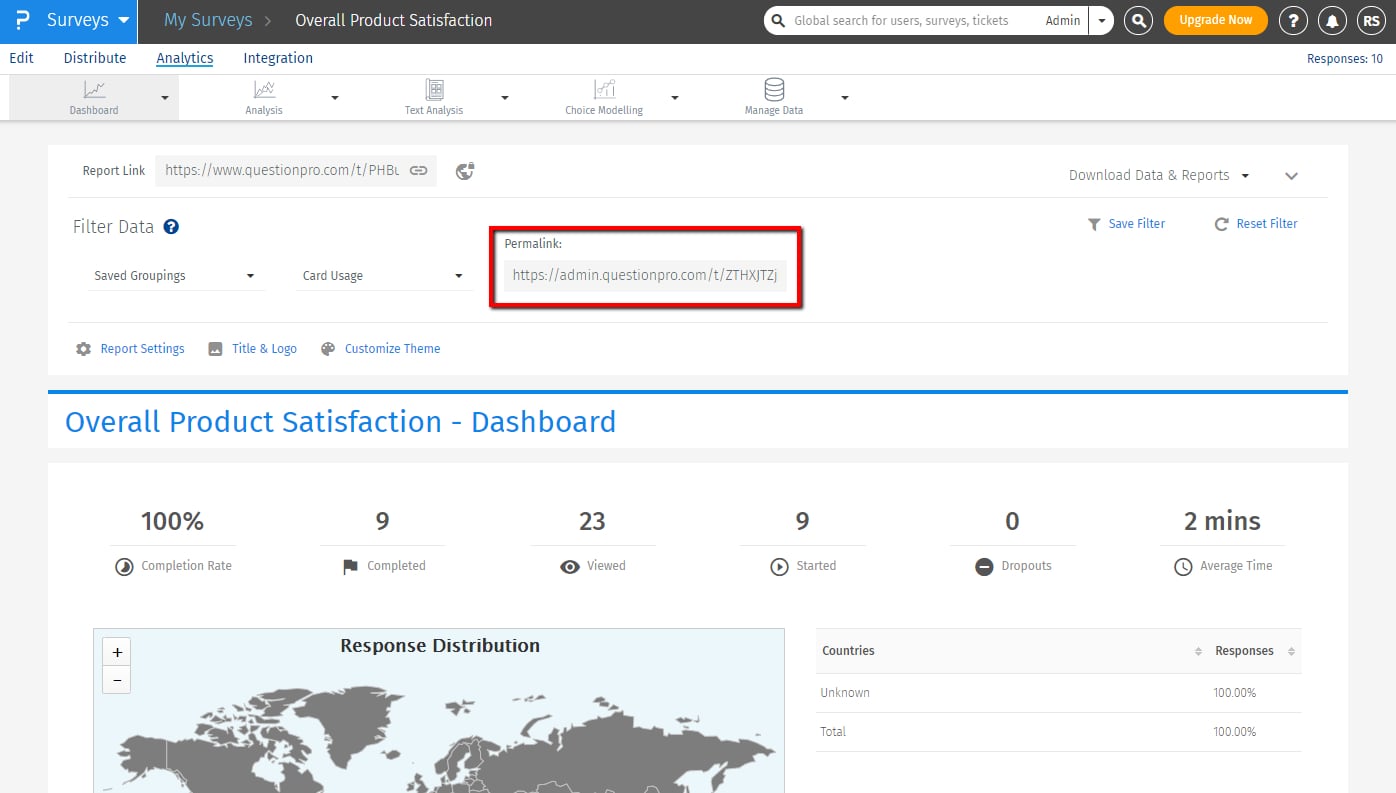
NO! You can create the data filters any time during your data collection. It is independent of the data collection process.
Yes! - The Trend and TURF modules are integrated with the data filters.
This might happen if the page is cached on your browser. Please refresh the Create Data Filters page after you have created the segments. Make sure that you set the correct operator for the filter (Equals/ Greater than/ Less than, etc.). All the matched responses are included in the segment.
This feature is available with the following licenses :

