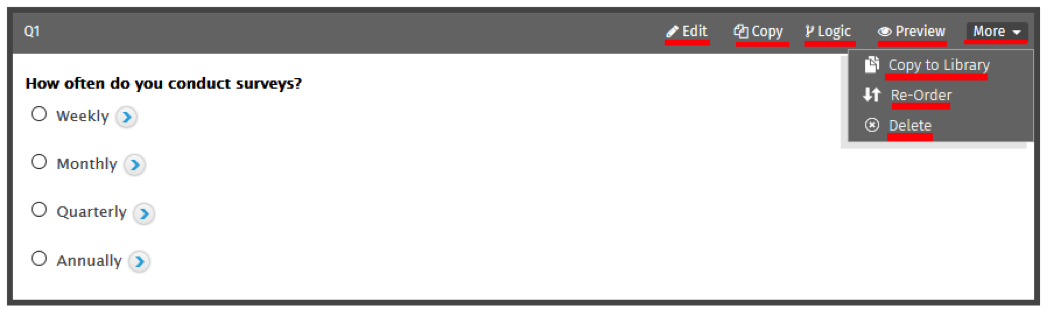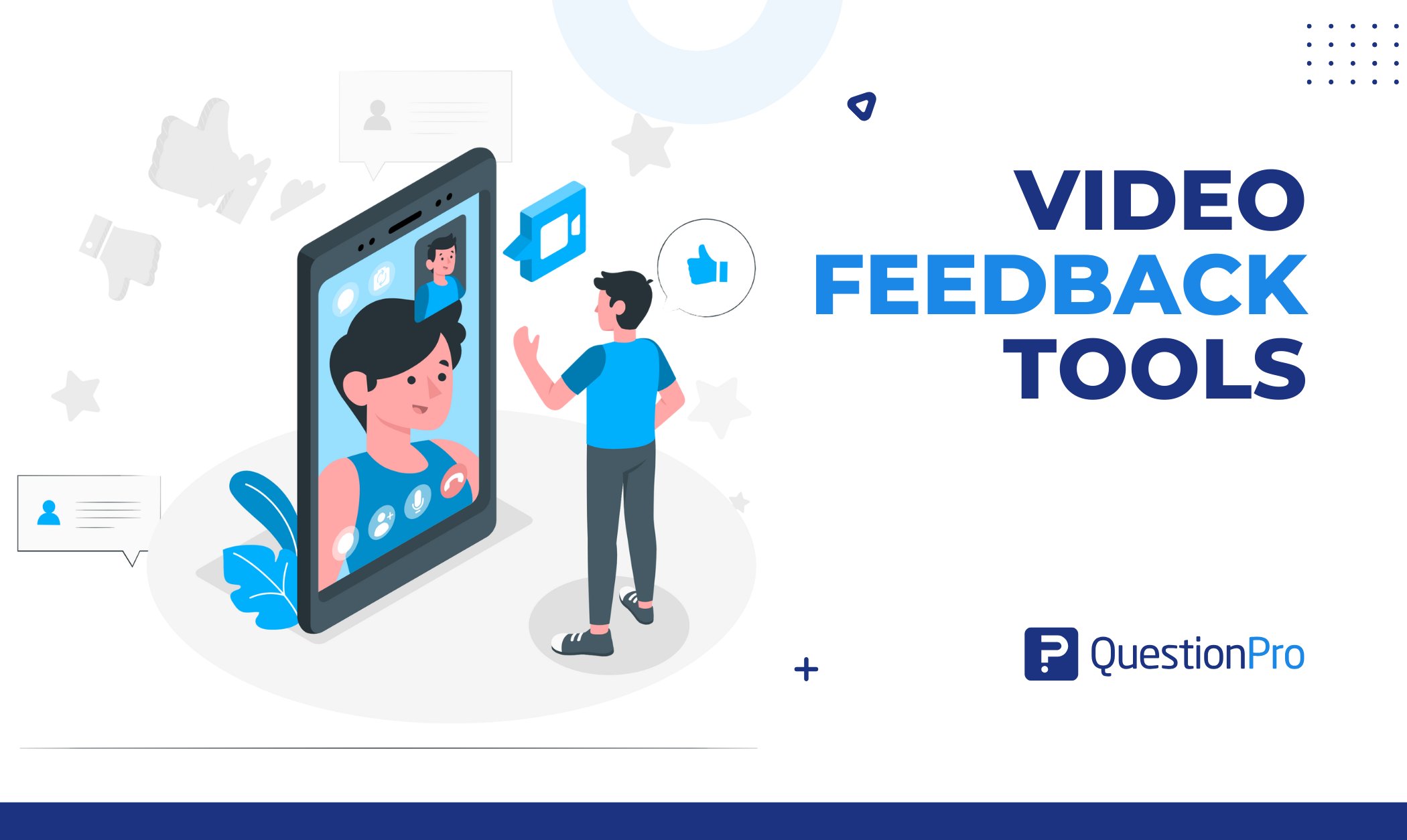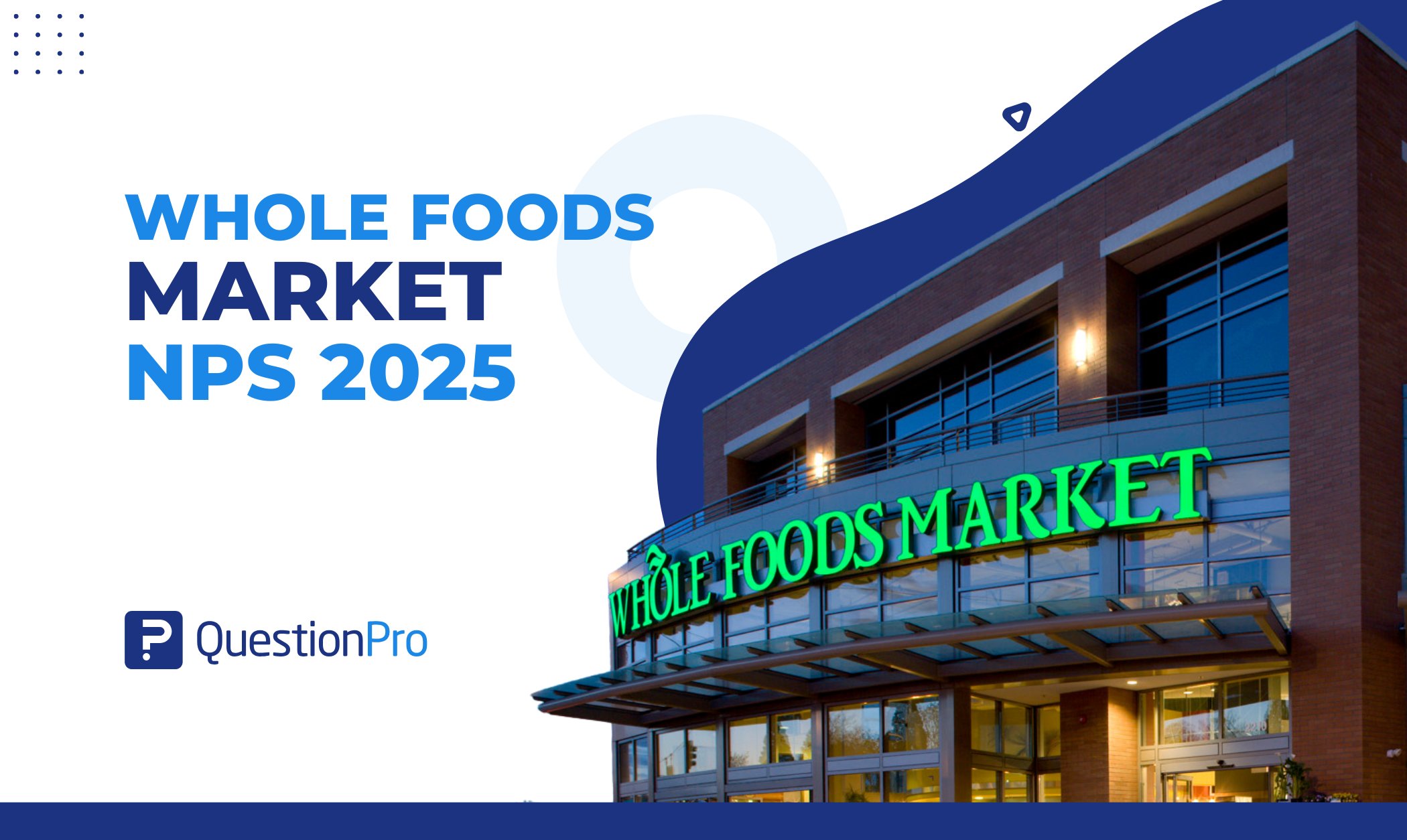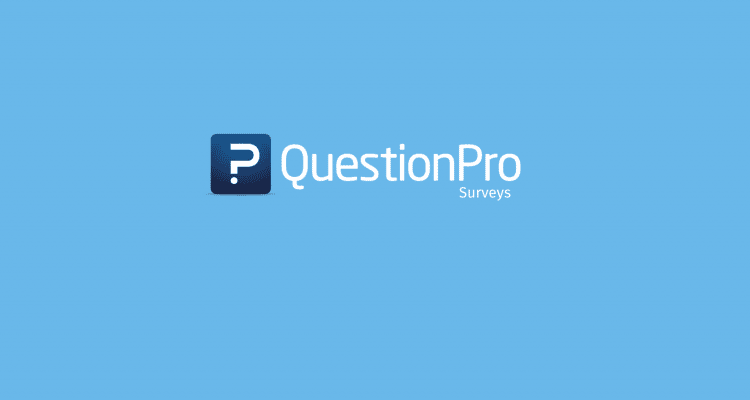
When you’re creating a survey you will most likely go through an editing process – unless you’re a genius, of course, and get everything right to the T on the first time. But what if you need to apply logic or you want to copy a question? QuestionPro lets you do this the easiest way possible! We’ve released some useful updates and now you can make your edits by simply hovering the mouse over the question.
How can they be useful?
When you hover over the question you will be able to see the below options:
Edit: This option can be used to access the details, such as, editing the Question or answer text, settings of the question, language and community.
Copy: At times, there can be two or more questions which have the same content or format. For example, if there is a question: Which flavoured ice cream do you like? And the following question is: Which flavoured milkshake do you like? The answer options for both of the questions can be the same; you will need to change only one word in the Question text. In such scenarios, you may use this option to copy the question.
Logic: There are many logics that can be applied in your survey ranging from, branching logic, show/hide logic etc. By using the logic, you can determine the questions that need to be shown to the respondents based on the answer options they select. Thus, you can restrict the survey to particular age group, demographic area etc.
Preview: There might be a case when you want to preview the survey from a particular question, and do not want to preview it right from the beginning. This is when the Preview option for questions come handy. By clicking on this option, you will be able to preview the survey from any question.
Copy to Library: You might come to a situation where you use the same question more than once and in multiple surveys. For example, you have a product that has to be launched in a particular country, and you need to repeat the question in various surveys asking which state does the respondent belong to. In this case, you are able to save that question in the library for later. When you move on to creating the next survey, you can copy and paste the question you saved earlier into your new survey.
Re-Order: At times it happens that after creating the survey, you realize that the order of questions should be different. In such instances, you may click on this option, and re-order the questions.
Delete: This option can be used to delete the question from your survey.
Edit question text and see the changes in real-time in the survey
Let’s look at an example when purchasing a shirt. What difference would it make if you held the shirt and looked in the mirror from when you actually wore the shirt and looked in the mirror? When you wear the shirt, you see yourself in real-time and know how you look in it.
Similarly, QuestionPro has this new feature when you edit text in any question. You will see the changes reflecting in real-time in the survey even before you save the question. This new feature gives you the ability to view how the survey will look like and you can make any changes accordingly.
Now create your online survey and chat to us in a case of any queries.