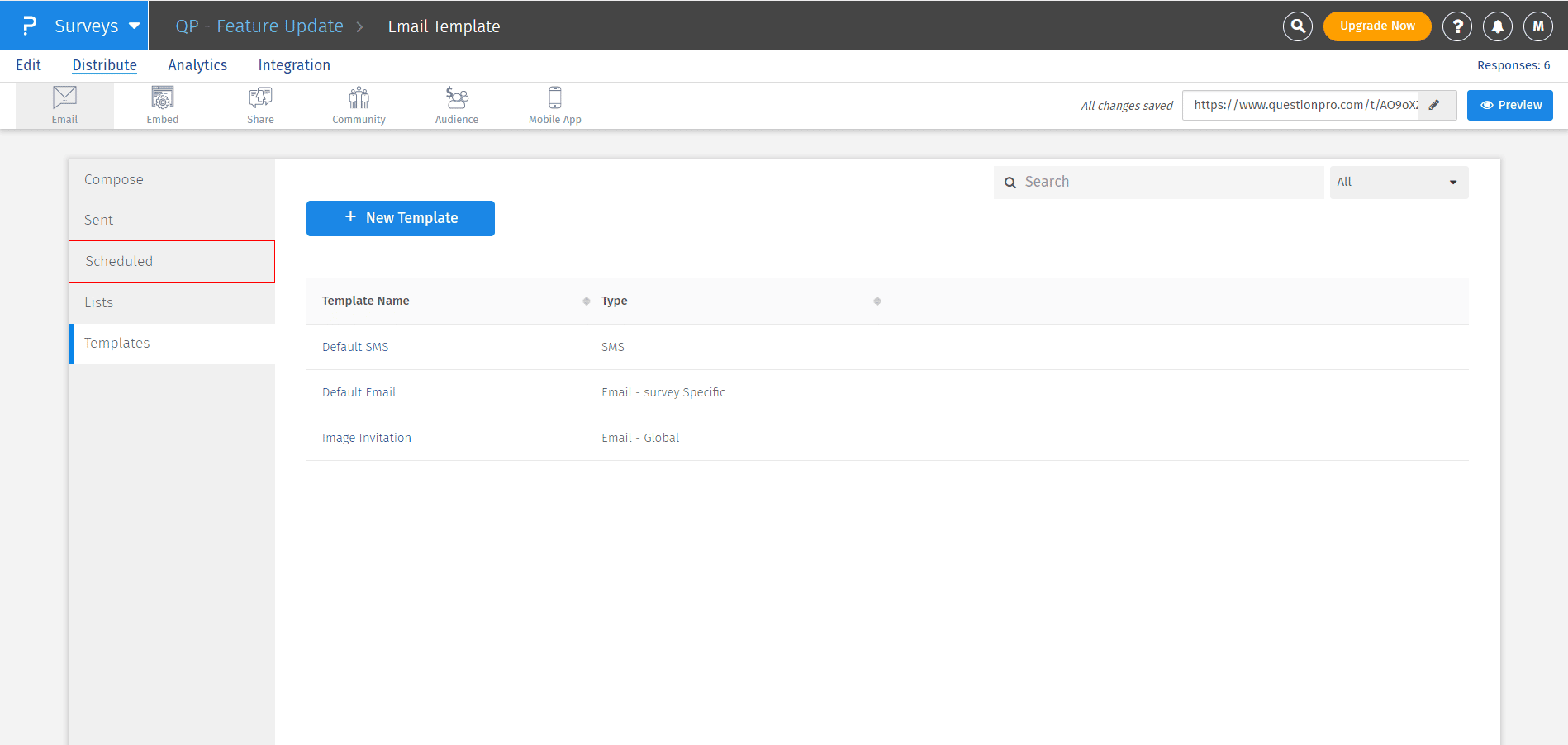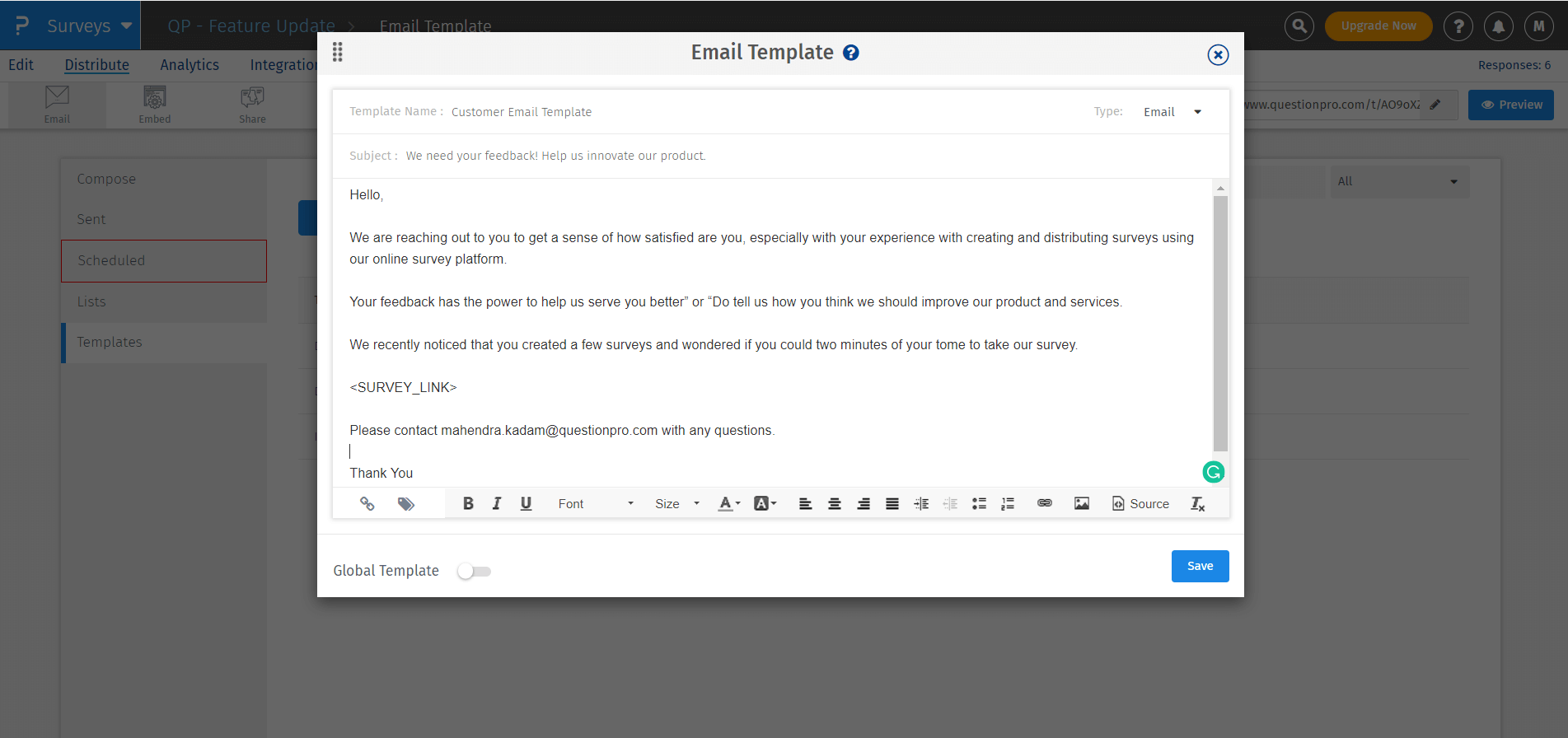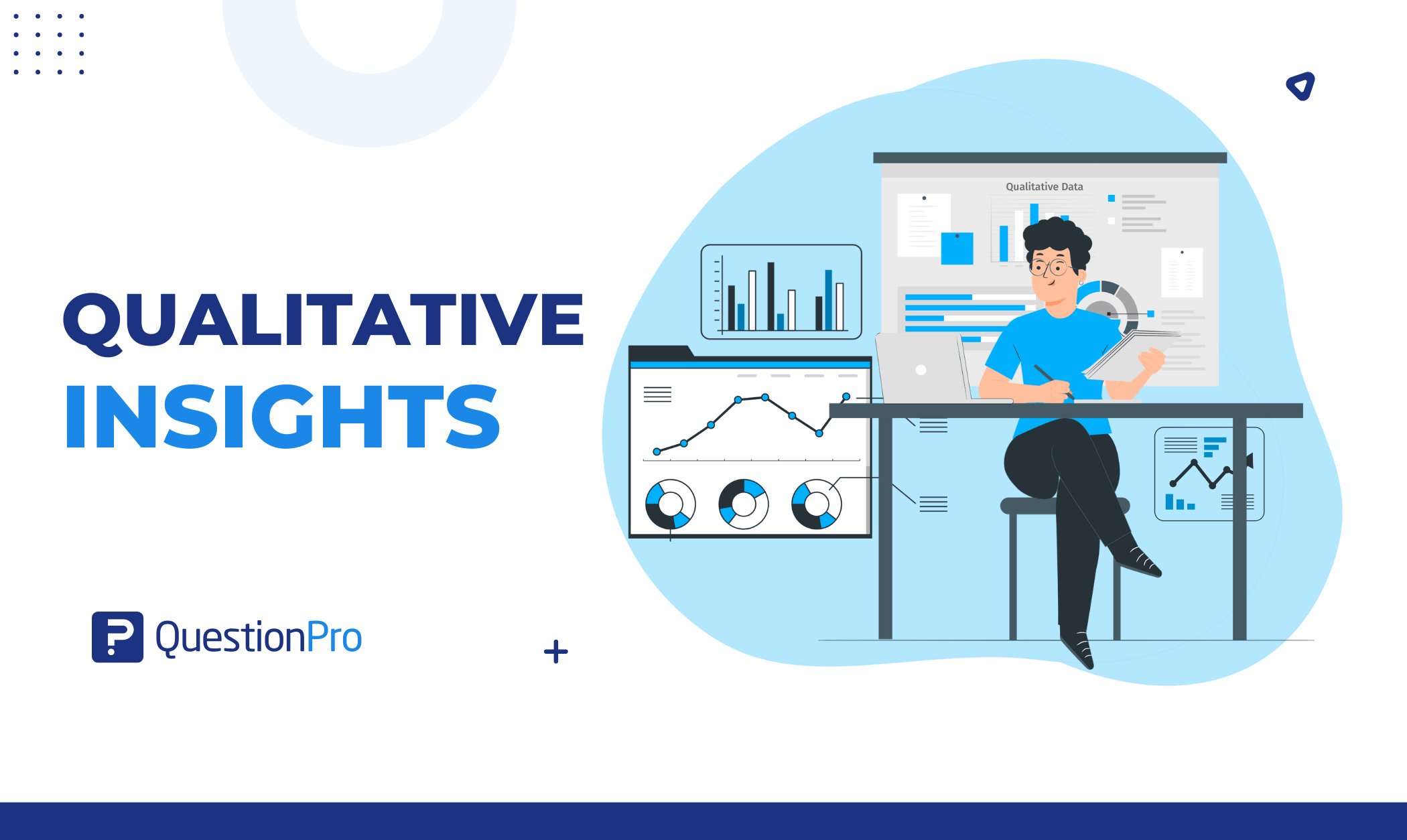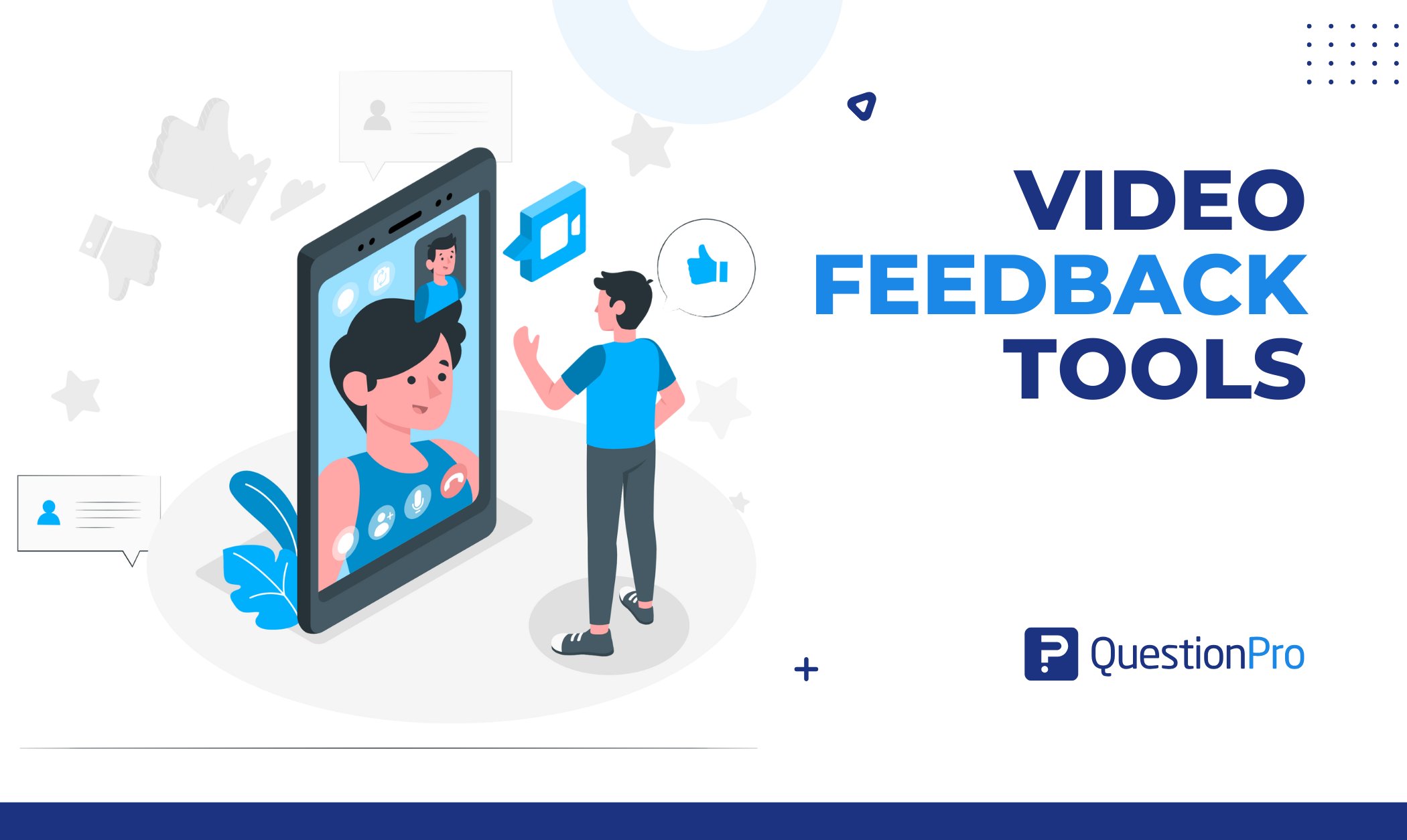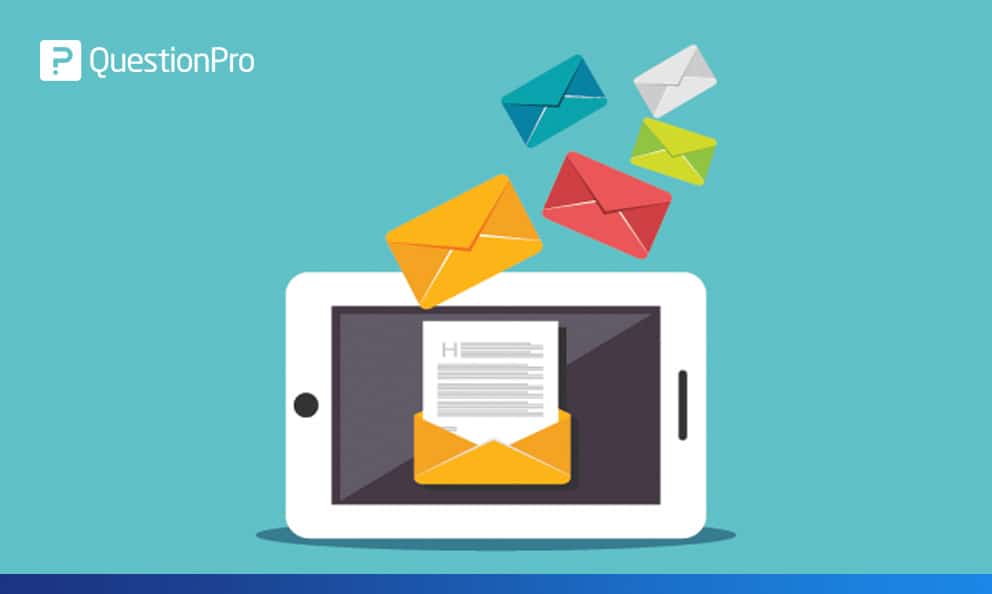
For many years email has been the optimum choice of communication for marketers and surveyors. Email plays a significant role in reaching people and conveying the message. Therefore, when it comes to the survey distribution, undoubtedly email outweighs. However, there is a bit more to a survey distribution email apart from plugging the survey link and waiting for the best results.
Why email surveys?
These days a majority of surveys are sent by email. For good reasons, email has always been the dominant communication channel. A good survey creator will take a step ahead and provide an array of functionality that will help organizations target the right people at the right time.
In addition to that, an email adapts very well with multiple devices. Today, about 72% of people prefer to check their email on their mobile devices. Unlike phone calls or SMS’s, an email provides a preview of a message included inside. When people check their email, they can quickly identify the sender. This unique quality makes email especially useful for the survey invitations.
We at QuestionPro better understand how a customized email impacts survey distribution and open rate. We know an email can contain multiple pieces of content for various purposes serving various calls to action. Hence, we came up with an update that will revolutionize the way you used to send an email survey invitation.
What did we change?
QuestionPro came up with an enhancement in the way survey distribution emails were created and sent. The update will ensure an enhanced open rate impacting the overall survey completion rate.
Email Templates:
After you go to the Survey Distribution tab, you go to the compose email tab. Under this section, you will see a tab ‘Templates.’ The feature gives you an option to create email templates and save them for future use.
Under this option, you can create multiple email templates for different email lists or the various entities of your business.
Example: If you want to send a email feedback survey to your customers, vendors, and stakeholders, you can create different email templates for each of the entities. Just choose the customer email template, add the survey link, and send it to the customer email list. Similarly, pick the vendor template to send the survey to vendors, etc.
Advantages:
- By creating an email template, you can save time that was usually wasted in creating a customized email.
- Now, you can create a default template for each community or email list and use it whenever you want them to participate in a survey.
- You can customize the email template by adding a company logo, signature, links, and themes to suit your brand image.
- If necessary, you can add images in the template to personalize or brand your survey invitation emails.
Revamped UI and UX:
Along with updating the email template feature, we also did a considerable enhancement in the UI and UX of the email survey distribution section. The revamped User interface ensures enough flexibility and efficiency to create an email template from scratch. The added ease to access tabs and understand the entire process bestows an enhanced user experience.
Advantages:
- The revamped UI offers efficiency and effectiveness in creating email templates from scratch.
- The Rich Text Editor available at the bottom bestows a seamless user experience by providing easy access to all the elements necessary to create a customized email template.
- Adding images in an email template was not at all user-friendly, before this update. Users had to update HTML attributes to add an image in the email. However, not every QuestionPro user is aware of coding. Now the UI is revamped with an image uploader tab in the Rich Text Editor.
- Now you can easily add an image from the library or your device and resize it to match your expectations.
How to create an email template for sending survey invitations
A well-executed survey email distribution strategy is the backbone of a successful survey campaign. It’s an important structure to ensure your survey campaign achieves value in the long run.
Creating an email template
- Login to your QuestionPro Account
- Go to Surveys >> Distribute
- Go to Templates – Three default templates SMS, Email, and Image Invitation
- Select ‘New Template‘ a popup appears
- Name the template
- Create a subject line
- Edit the email body to suit your needs
- Click on Save button
- Bravo! Your email template is ready and saved for future use.
If you have any issues or concerns regarding the email survey invitation update, you can contact our customer support team anytime at your convenience.