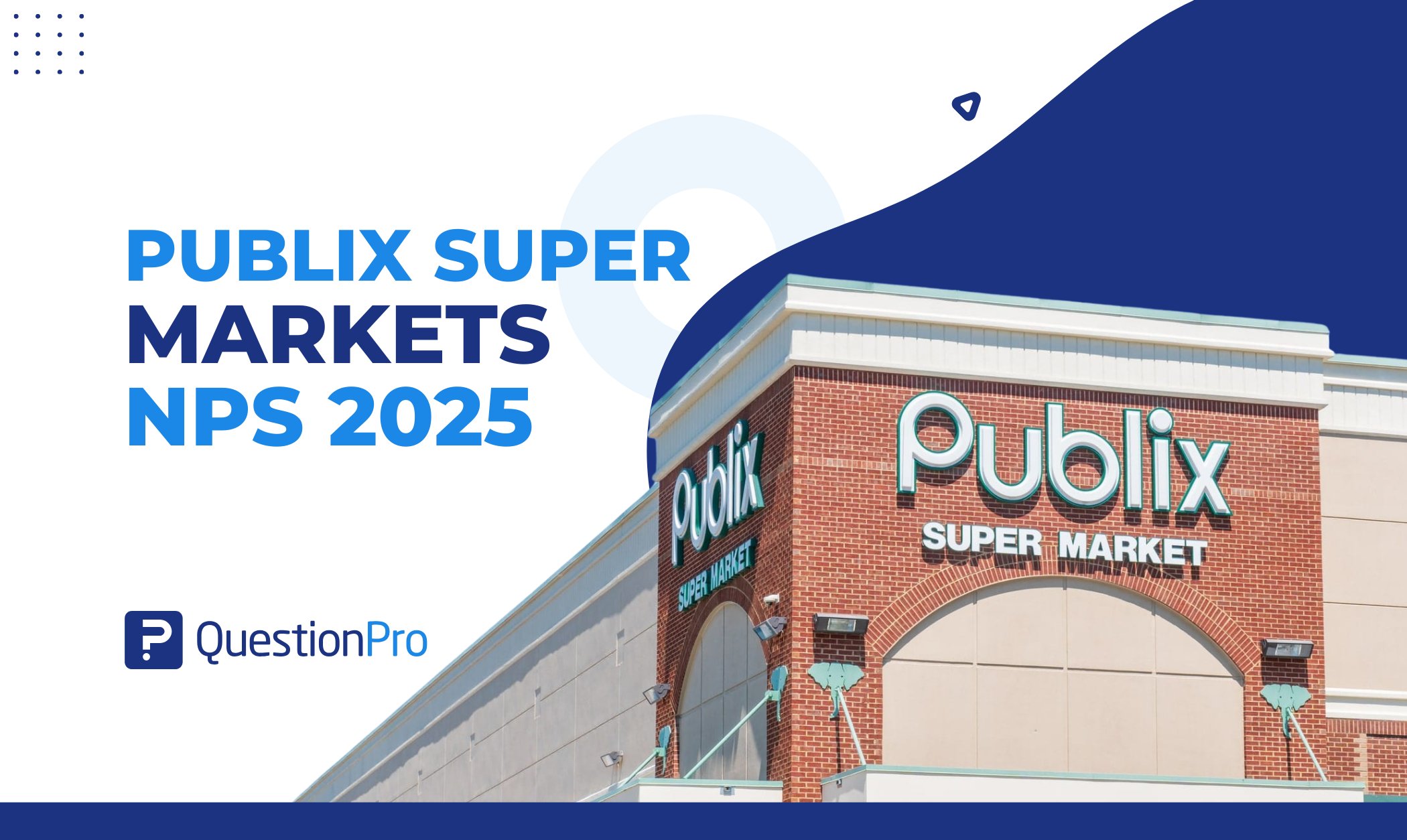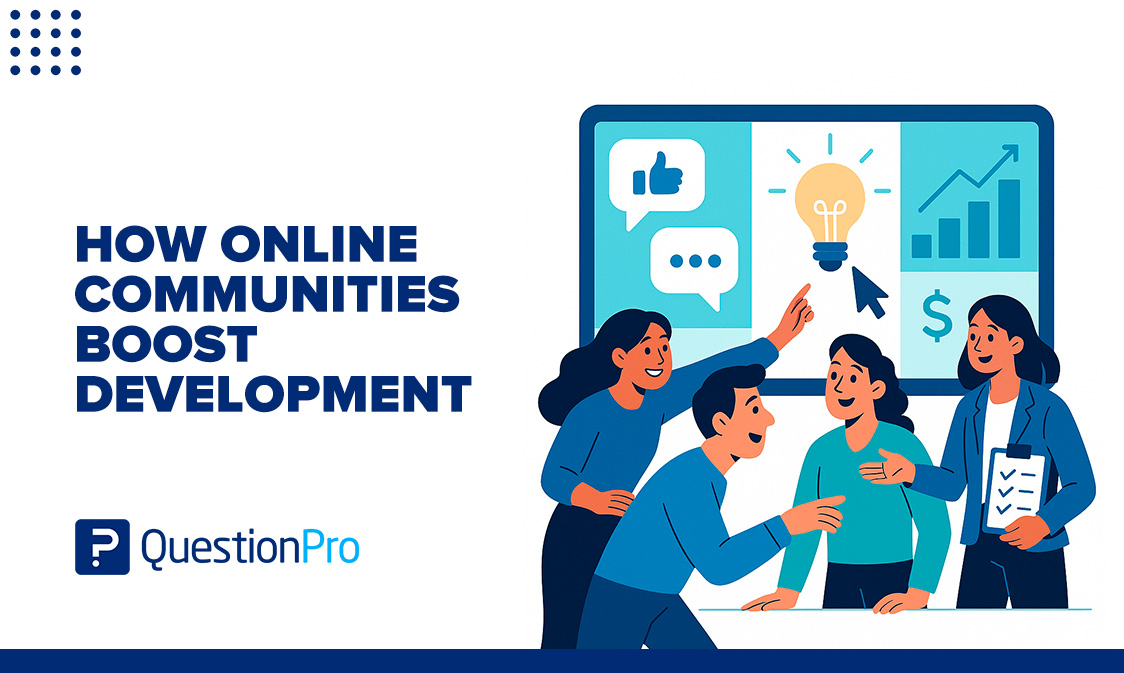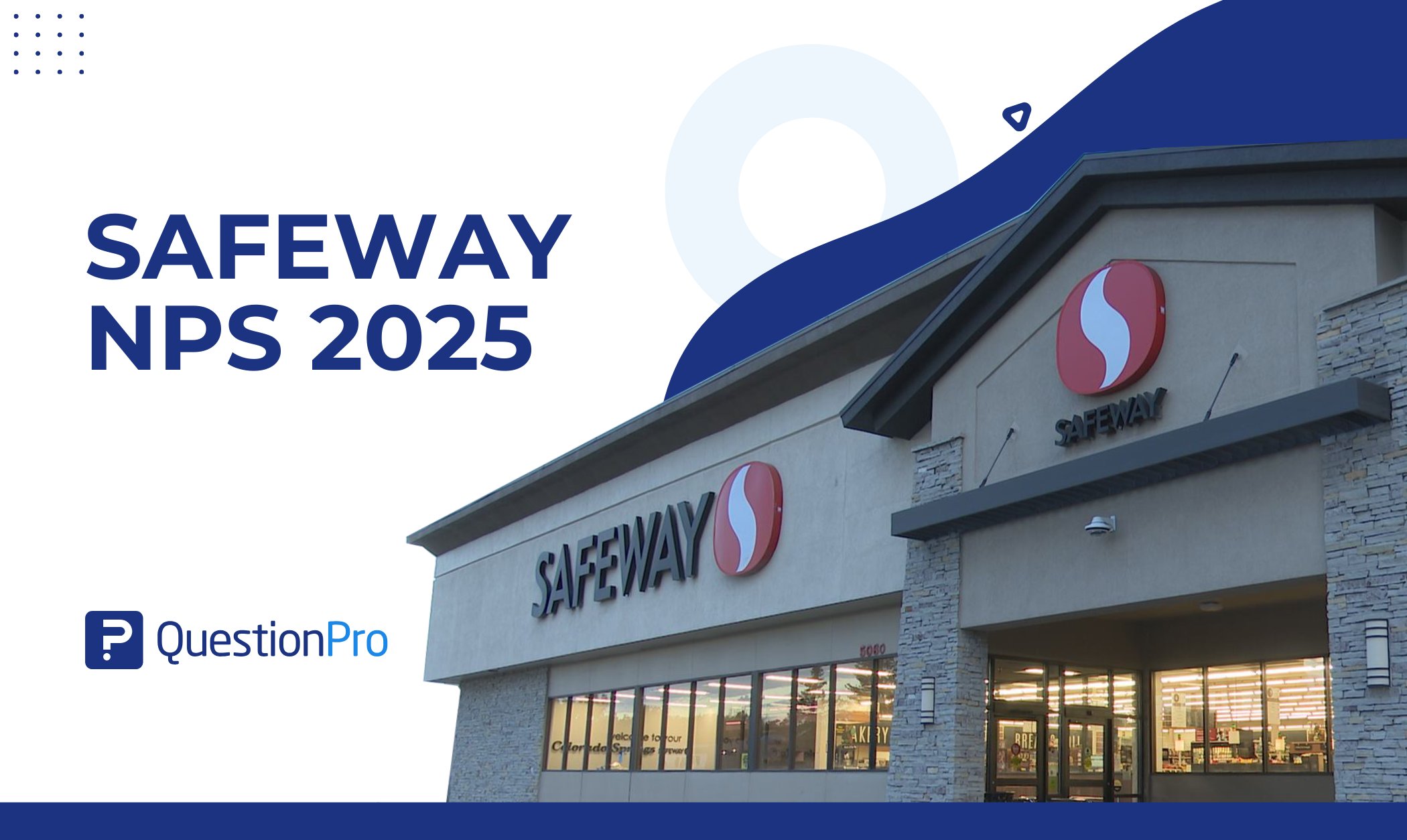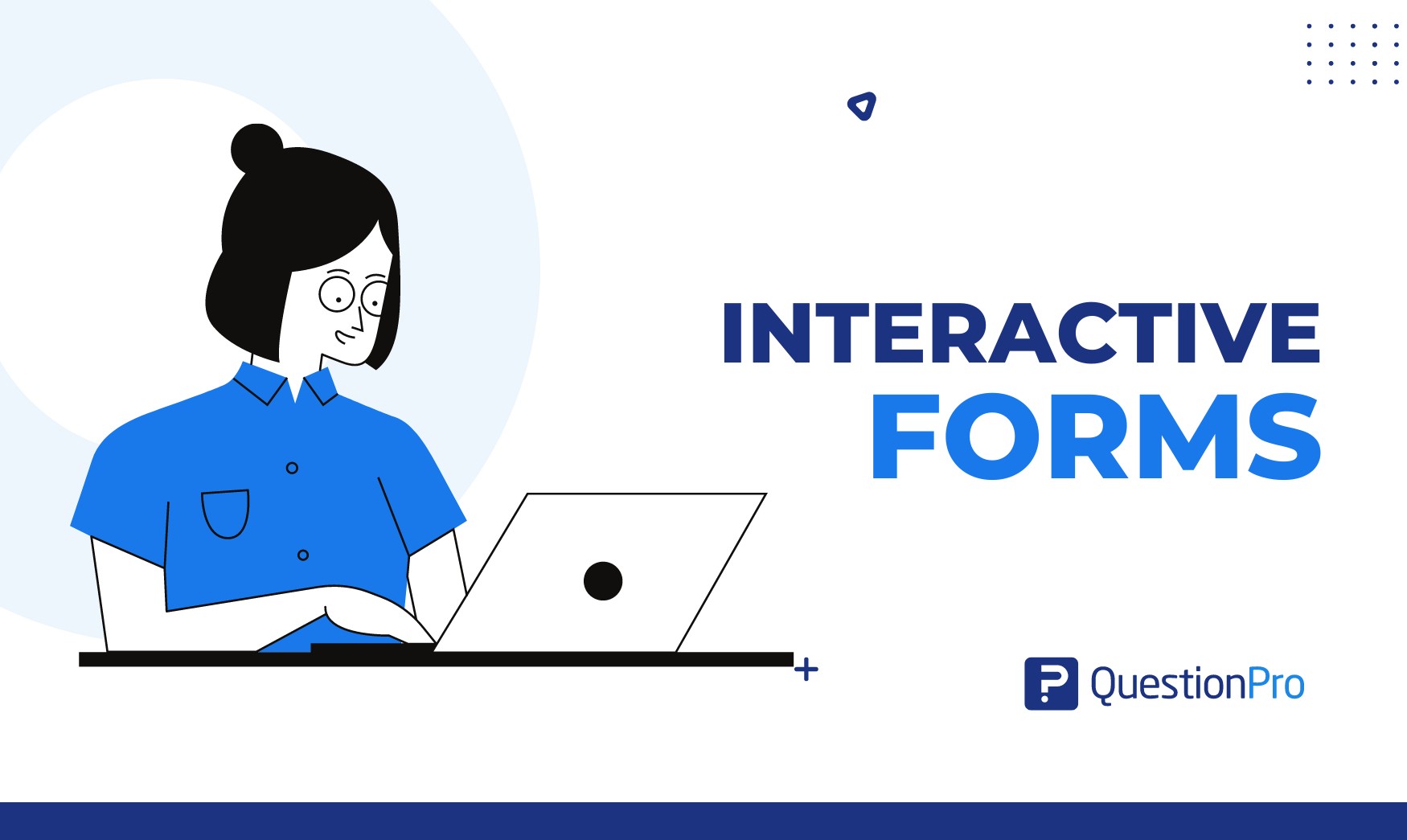
When filling out a survey, signing up for an event, or giving feedback, you’ve probably come across interactive forms that make things easy. But what makes these forms so effective?
Interactive forms ask follow-up questions to ensure all the details are complete and accurate. They also help speed up and automate tasks that would otherwise be done manually.
In this blog, we’ll look at how interactive forms improve user experience with their features, benefiting both businesses and users by making the process smooth and efficient.
What Are Interactive Forms?
Interactive forms are digital forms that engage users by responding to their inputs in real time. They are designed to lead users through steps and ask relevant follow-up questions to ensure everything is completed correctly and completely.
Interactive forms can be used for various purposes, such as:
- Collecting user information.
- Conducting surveys.
- Registering for events.
- Facilitating transactions.
This type of online form builder software offers features for building specialized interactive forms. Designing and connecting these forms to your document creation software can be challenging.
Key Features of an Effective Interactive Form
Well-designed interactive forms are easy to use and customized to meet specific needs, whether for collecting simple information or managing more detailed data. Here’s a closer look at key features:
1. Input Fields and Types
Input fields are the main parts of interactive forms, letting users enter information differently. The kinds of input fields you choose can make it easier for users to complete the form and help you gather accurate information. Here are some common types of input fields and how they’re used:
- Text Fields: Perfect for open-ended responses, allowing users to input anything from names and addresses to short answers.
- Radio Buttons: Best for situations with limited choices where only one option can be selected, like picking a gender or answering a yes/no question.
- Checkboxes: Useful for questions that allow multiple answers, such as selecting various interests or skills.
- Dropdown Menus: Great for saving space on a form, especially when there are many possible options, like choosing a country or state from a list.
- Date Pickers: Handy for forms that need date-specific information, such as scheduling appointments or entering birth dates.
- Email and Phone Number Fields: Ensure that contact information is entered in a consistent and correct format.
- File Upload Fields: Crucial for forms that require supporting documents, like job applications or claims forms.
- Sliders and Range Selectors: Provide an interactive way to choose a value within a range, such as setting age or budget preferences.
2. Real-Time Validation and Feedback
Real-time validation and user feedback are key parts of making interactive forms effective. This feature instantly checks the information users enter and gives immediate feedback on whether the data is correct and complete. It includes:
- Field Format Checks: Make sure an email is entered correctly (e.g., [email protected]).
- Password Strength Indicators: Showing a visual indicator of password strength as it’s being typed.
- Character Limits: Displaying a counter to show how many characters a user has left in a text field.
- Required Fields: Clearly marking fields that must be filled out and instantly alerting users if they miss any.
3. Conditional Logic and Dynamic Content
Conditional logic and dynamic content make forms smarter and more responsive to what users input. They help create a personalized experience by showing or hiding specific fields, sections, or even entire pages based on the user’s answers. Let’s explore these features in more detail:
- Conditional Logic: This feature changes the form depending on the user’s choice. For instance, if you select “Yes,” additional questions might appear, but if you choose “No,” those questions will be hidden. This makes the form more relevant and easier to use, which helps collect data more effectively.
- Dynamic Content: This updates the form in real-time based on user input, such as altering dropdown options or displaying helpful tips. It makes the form feel more personalized and responsive, which keeps users more engaged.
Common Uses of Interactive Forms in Various Industries
Interactive forms are useful tools that you can use across various industries to collect, process, and manage information effectively. Here’s how you can use them in different fields:
- E-Commerce and Retail: You can simplify the shopping experience for customers with interactive forms for:
- Checkout
- Customer feedback
- Subscriptions
- Registration forms
- Healthcare: In healthcare, you can use these forms to gather patient information and keep records accurate with:
- Patient Intake
- Appointment scheduling
- Education: If you’re in education, interactive forms help you manage student data and administrative tasks, including:
- Enrollment and admission
- Evaluations
- Event registration
- Finance and Banking: For finance and banking, these forms are essential for securely handling sensitive information through:
- Loan applications
- Account openings
- Feedback
- Complaints
- Human Resources: In HR, you can use interactive forms to manage employee data and streamline hiring with:
- Job applications
- Onboarding
- Performance reviews
- Legal and Professional Services: For legal and professional services, these forms help you handle client information and documents with:
- Client intake
- Contracts
- Agreements
- Feedback surveys
- Real Estate: In real estate, interactive forms can streamline property transactions and enhance client interactions through:
- Property inquiries
- Rental applications
- Testimonials
What are the Benefits of Using Interactive Forms?
Interactive forms provide several benefits that enhance user experience and boost efficiency. Here’s a quick overview of the main advantages:
- Better User Experience: Features like real-time validation and dropdown menus make it easier for users to fill out forms correctly.
- More Accurate Data: Built-in checks help catch errors, ensuring that the data collected is precise and complete.
- Faster Data Collection: Automation speeds up the data collection process and organizing data, reducing the need for manual work.
- Higher Completion Rates: Clear, engaging forms with progress indicators make users more likely to finish them, reducing drop-offs.
- Personalized Experience: Forms can adjust questions based on user responses, making the experience more relevant.
- Easier Data Management: Sorting, filtering, and analyzing data is simpler, leading to better reporting.
- Cost Savings: Automating data entry reduces labor costs and errors, saving money.
- Scalability: Forms can handle more data and users as needed without performance issues, adapting to growing demands.
Best Practices for Designing Interactive Forms
It’s important to follow best practices in their design to make interactive forms user-friendly and effective. Here are some key tips to remember:
- Minimize the Number of Fields
- Use Logical Grouping
- Provide Clear Instructions
- Incorporate Mobile-Friendly Design
- Include Privacy Notices
- Enable Secure Form Submissions
By using these best practices, you can create interactive forms that are easy to use, work well, and keep data secure, which will make the experience better for your users.
Why QuestionPro is the Right Choice for Designing Interactive Forms?
QuestionPro is a powerful online tool for creating surveys and interactive web forms. It’s easy to use and lets you design and customize your surveys and forms to suit your needs. You can add different types of questions, tweak the layout, and set up logic to guide users through smoothly.
This free online form builder also features automatic question advancement, so respondents move to the next question as soon as they answer the current one. This keeps the process smooth and user-friendly. Plus, it displays one question at a time to help maintain focus and improve accuracy.
When you’re creating interactive forms, QuestionPro stands out as a top choice because it combines powerful features with an easy-to-use form design. Here’s why QuestionPro might be the right form maker for you:
- Simple Design Tools: QuestionPro’s drag-and-drop interface makes building forms straightforward. You don’t need advanced skills—just easily add and arrange elements.
- Customizable Templates: You can choose from various pre-designed templates and tweak them to fit your needs. This will save you time and ensure your forms look polished from the start.
- Conditional Logic: You can design forms that adjust based on user responses, making them more relevant and improving both user experience and data accuracy.
- Real-Time Data Validation: You can check the information as it’s entered to minimize errors and enhance the quality of your data.
- Integration Capabilities: You can connect QuestionPro with tools like CRM systems. It can streamline your workflow and maximize your form data.
- Detailed Reporting and Analytics: QuestionPro allows you to generate comprehensive reports. You can visualize data with charts and graphs and gain insights to guide your decisions.
- Data Security: QuestionPro uses strong encryption and secure storage to protect your data and ensure it complies with privacy regulations.
- Mobile-Friendly Design: Your forms will automatically work well on smartphones and tablets, which ensures a smooth user experience.
- Multi-Language Support: By creating forms in multiple languages, you can reach a global audience and connect with a diverse user base.
Conclusion
Interactive forms are important for businesses and organizations that want to collect data efficiently, boost user engagement, and streamline their processes. Features like conditional logic, real-time validation, and integration options allow these forms to be customized for specific needs, improving user experience and data quality. They are essential for surveys, feedback collection, registration, and more.
QuestionPro is a great choice for creating interactive forms. It offers a range of powerful and easy-to-use tools. You can design custom forms with dynamic elements, customize them to fit your brand, and ensure data security. Its advanced features, including detailed analytics and mobile optimization, make it versatile. As a free online form creator, QuestionPro provides a budget-friendly way to build professional forms without a complicated setup.
Want to see how interactive forms can benefit you? Sign up for free with QuestionPro and start creating effective forms in minutes.