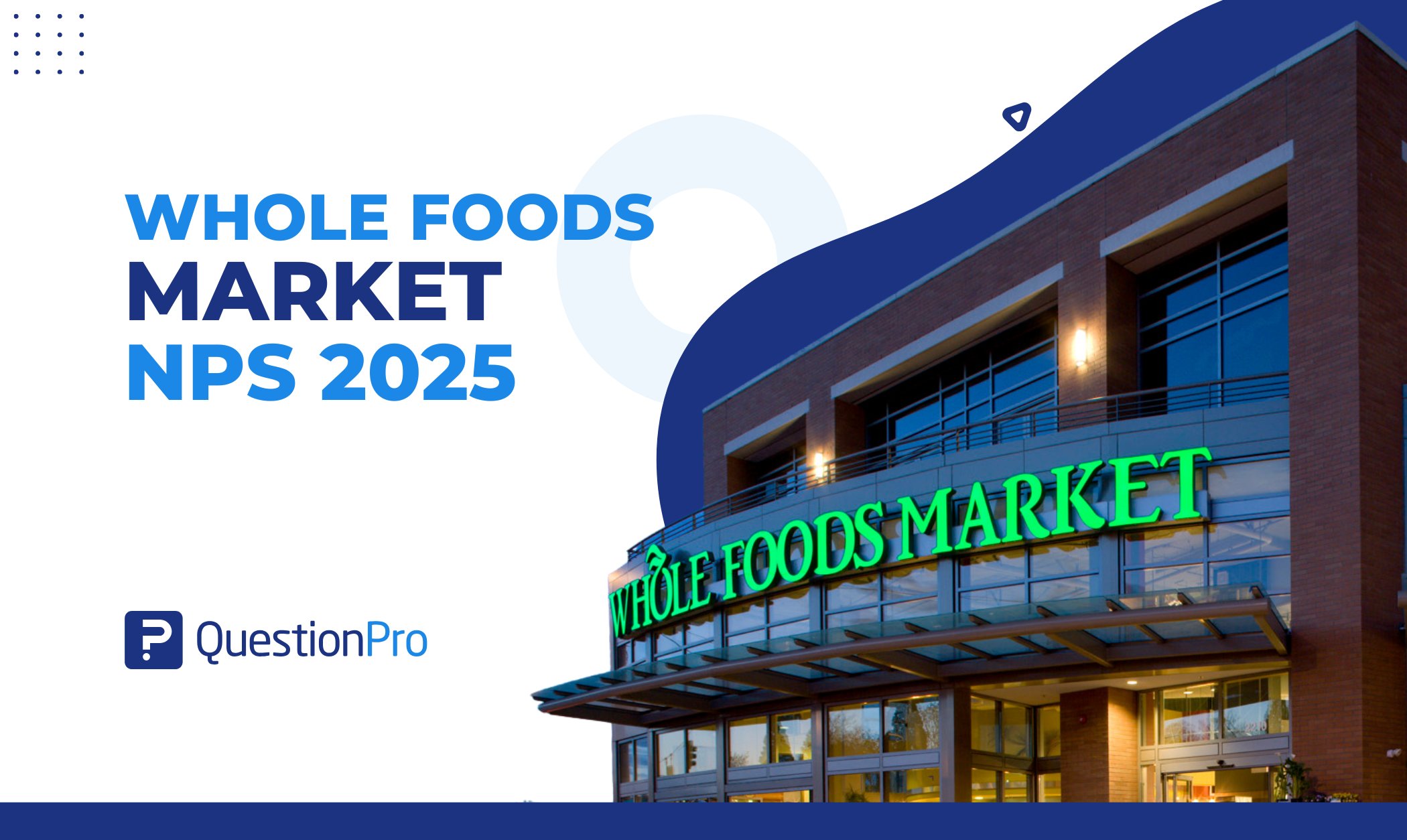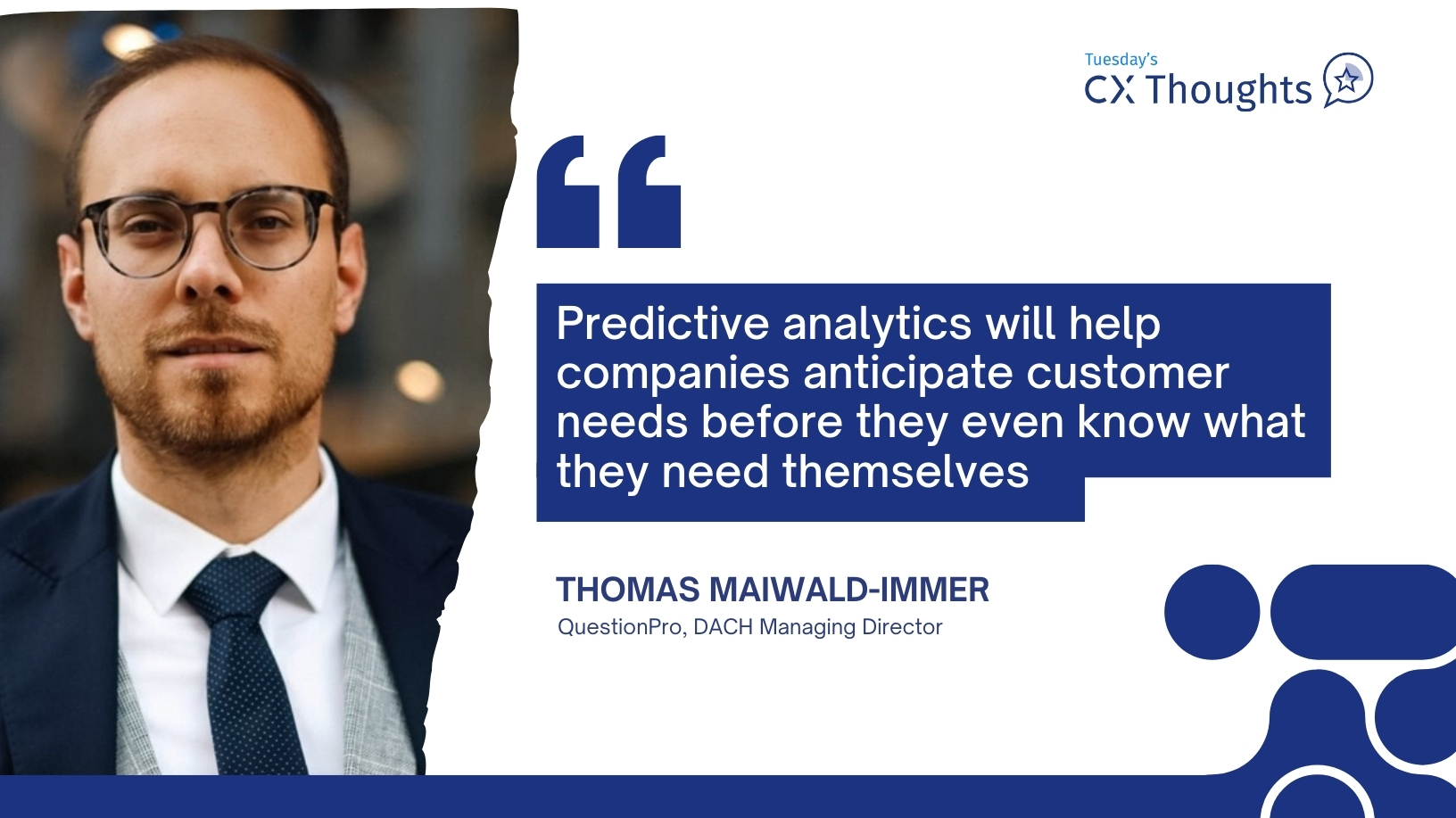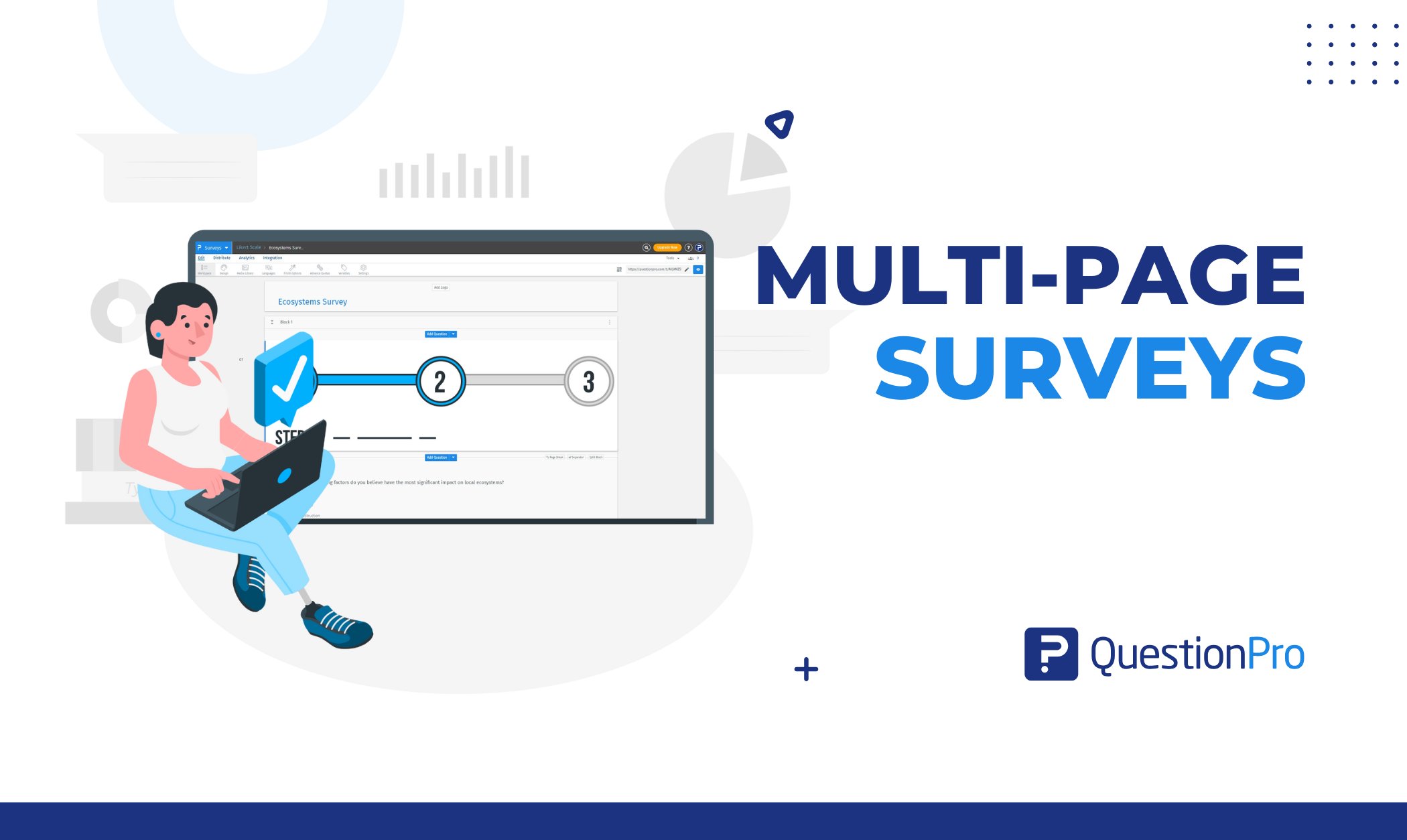
The digital world has transformed surveys from rigid questionnaires into complex tools with various features that enhance the respondent experience and provide better data. In today’s article, we’ll discuss multi-page surveys and how to use them in your projects.
What Is a Multi-Page Survey?
A multi-page survey is a questionnaire divided into multiple sections or pages instead of displaying all questions on a single page. This approach helps organize content, improves respondent engagement, and enhances data quality.
It is particularly useful for complex research while providing a better experience for respondents when answering a survey.
Why Use Multi-Page Surveys?
Multi-page surveys were once met with resistance from some respondents, requiring careful consideration before implementation. However, with the rise of digital tools in market research, it is now possible to offer a better experience while mitigating many of the drawbacks of multi-page surveys.
If you’re considering incorporating this technique into your questionnaire, here are some compelling reasons to do so:
- Reducing Cognitive Load: Breaking down questions into smaller sections makes them easier to process.
- Enhancing User Experience: Respondents feel less overwhelmed compared to long, single-page surveys.
- Encouraging Higher Completion Rates: A well-structured survey keeps respondents engaged and motivated to finish.
- More Accurate Data: Smaller question sets per page reduce errors and rushed responses.
How to Create Multi-Page Surveys in QuestionPro?
QuestionPro is an effective and intuitive survey software with different licensing options for various needs. If you want to create multi-page surveys, you can do so even with the free version.
Here’s a step-by-step guide to setting up a multi-page survey:
1. Log in to QuestionPro
Go to QuestionPro and sign in to your account. If you don’t have an account, you can create a free one or try advanced features with a 10-day trial.
2. Create or Open a Survey
Creating your first survey is simple—click the “New Survey” button and name your survey to start building your questionnaire.

3. Add Questions & Pages to Your Survey
Use the “Page Break” option in the Survey Editor to separate questions across multiple pages.
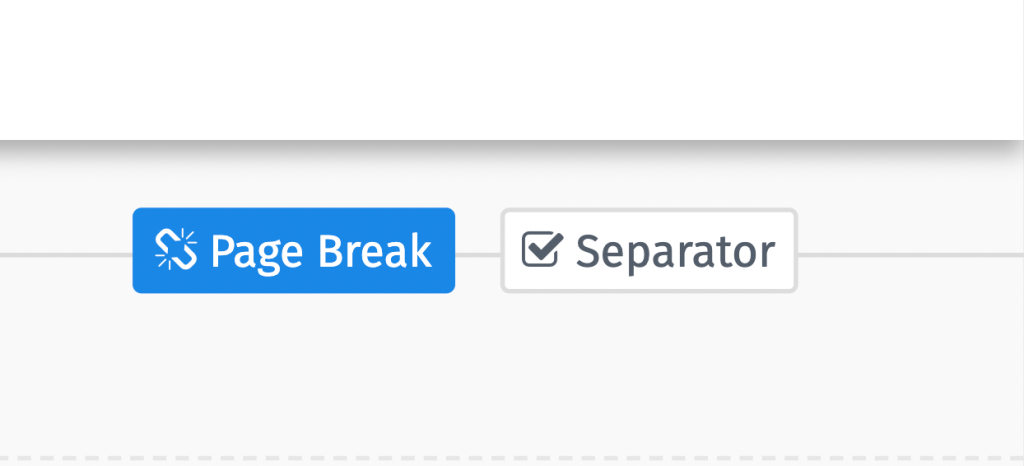
Here are some additional tips:
- Keep related questions on the same page to maintain a logical flow.
- Avoid placing too many questions on a single page to reduce respondent fatigue.
4. Enable Progress Bar (Optional)
Go to Survey Settings and enable the progress bar to improve the user experience. A progress bar helps respondents track their survey completion status.
Allow users to move forward and backward if needed. You can also customize the Next button text to improve the overall experience.
6. Test Your Survey
Use the Preview function to check the layout and functionality. If everything runs smoothly, you’re ready for the final step!
7. Launch & Collect Responses
It’s time to distribute your survey and start collecting responses. With QuestionPro, you can share your survey via email, social media or embed it on a website.
QuestionPro Audience can be an ideal solution if you need respondents, providing access to targeted participants eager to share their insights.
[Learn More About QuestionPro Audience]
Benefits of Multi-Page Surveys
Improving survey structure and increasing response rates are just some of the benefits of using multi-page surveys. Here are a few more reasons to start using them today:
- Better Organization: Groups related questions together, making it easier for respondents.
- Improved Response Accuracy: Respondents focus on fewer questions at a time, reducing errors.
- Higher Engagement & Completion Rates: Shorter sections make surveys feel more manageable.
- Mobile-Friendly Experience: Multi-page surveys work better on small screens than long single-page surveys.
Start Creating Multi-Page Surveys with QuestionPro!
See how easy it is to create multi-page surveys with QuestionPro? But our platform offers much more than just question organization features.
At QuestionPro, you’ll find a full suite of tools and functionalities to conduct studies as simple or complex as your needs require.
From basic data collection to advanced research methodologies, our software adapts to any project. Try it now—it’s free, and you don’t need to enter a credit card to get started!
Frequently Asked Questions(FAQs)
Answer: Multi-page surveys divide questionnaires into sections or pages to improve organization, engagement, and data quality.
Answer: To create a multi-page survey in QuestionPro:
1. Log in and create/open a survey.
2. Use “Page Break” in the Survey Editor to split questions across pages.
3. (Optional) Enable the progress bar in Survey Settings.
4. Customize navigation and test the survey.
5. Launch and collect responses.
Answer: Multi-page surveys provide multiple advantages, such as better organization through grouped questions and improved response accuracy by reducing respondent focus overload. Additionally, they boost engagement and completion rates with shorter sections and offer a more mobile-friendly experience than long single-page surveys.
Answer: Yes! The free version of QuestionPro supports multi-page surveys.
Answer: The best survey form depends on your needs. For simpler surveys, Google Forms or Typeform may suffice, but if you need in-depth insights and high response rates, QuestionPro stands out as a top choice.
It excels in creating multi-page surveys, skip logic, and real-time reporting, making it ideal for businesses, researchers, and educators.