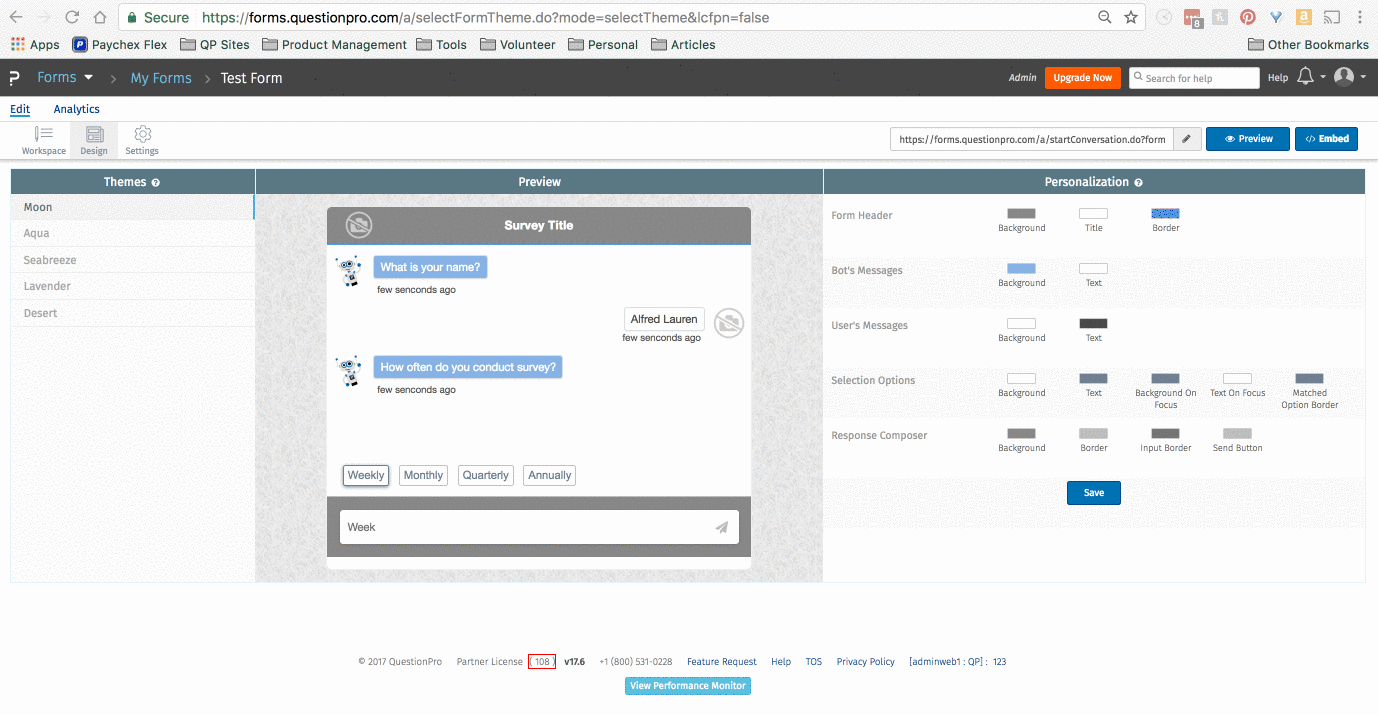Personalization
You can customize your Locus chat-bot to match your company branding from customer color palettes to using your logo in the chat window. All of these can be done from the “Design” tab in your survey workspace.
You have the option of using one of 5 preloaded themes in the tool or you can create your own.
Your chat bot window color palette is fully customizable. You can choose from standard colors or enter in your own HEX code.
To customize the color palette for your chat bot, simply click on the color tiles to select a new color. After you select all your desired colors, click “SAVE”.
Select from standard colors
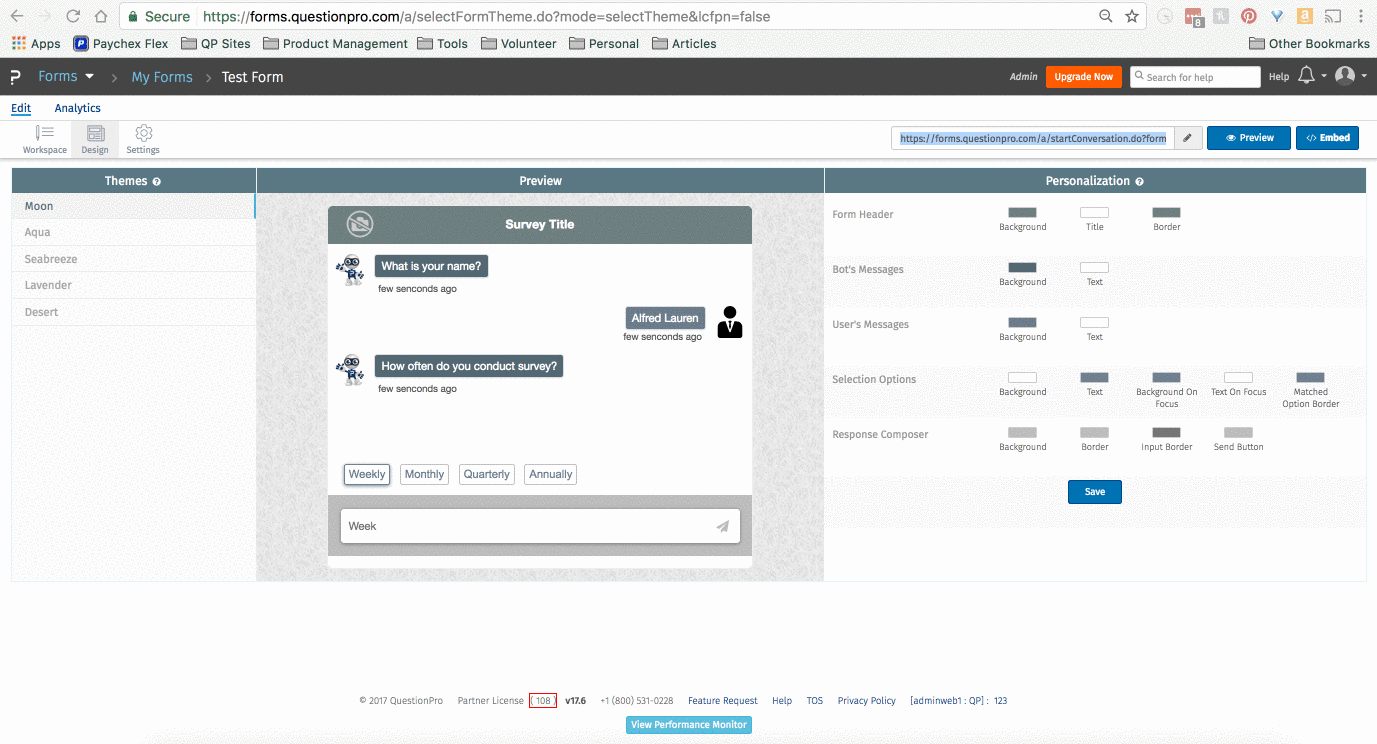
Enter in custom HEX code
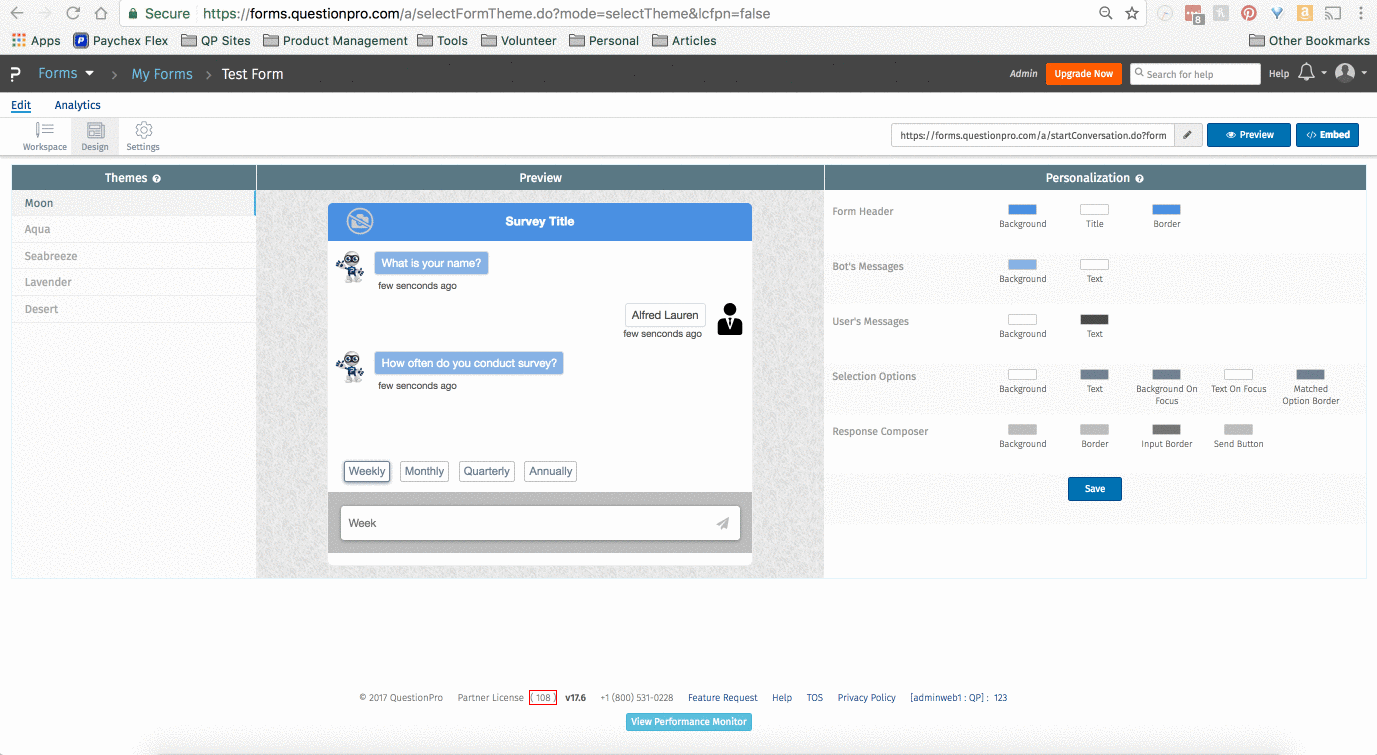
You can either select the color using the color picker or you can enter the HEX value for the color. For more information on color codes, please visit: https://www.w3schools.com/html/html_colors.asp
Or you can contact us on live support at: https://questionpro.com/help/
Easiest way is to ask your designer/developer or the IT team for the HEX code. Or you can use the following steps:
• Using Print Screen, take a screenshot of your screen/desktop
• Open/paste it in any image editing software that you have
• Use the eyedropper (color picker) utility to get the HEX value for the color required
You can change the avatar of both the chat bot and your users by clicking on the avatar you would like to change. If you would like to remove the avatar, select the "no-image" icon.

Once you have selected your avatar, click the “Close” button to close the pop-up. Then click the blue “SAVE” button.
Click on the image icon in the “Preview” header.
You can save up to 5 images to use for your chat bot logo. Select a saved image or upload a new one then click “Close”.