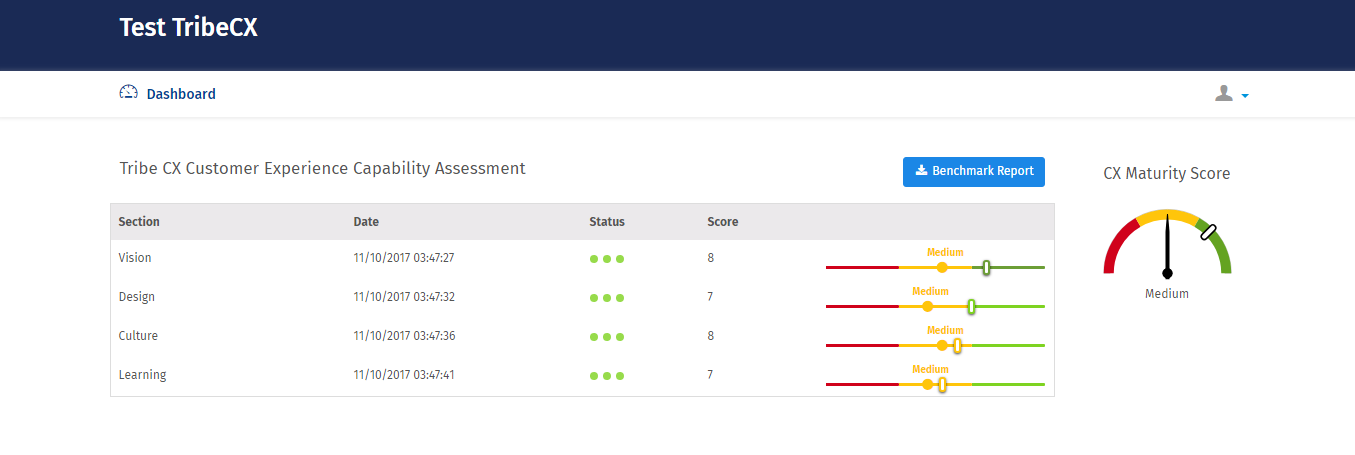Assessment - Spotlight Report
Spotlight report enables vendors to see the section scores and how his scores compare to the benchmarks.
How can I view Spotlight Report?
To view spotlight report, admin need to setup benchmark for each section in the assessment. Further s/he needs to define icon and background color for each section. To setup benchmark Go to: Assessments
- Click on the survey
- Under Workspace click on the configure icon
- Define background color and icons for each section
- Now click on the Scoring menu
- Click on the Benchmark
- Define benchmark values against the survey and each section then click on Save button
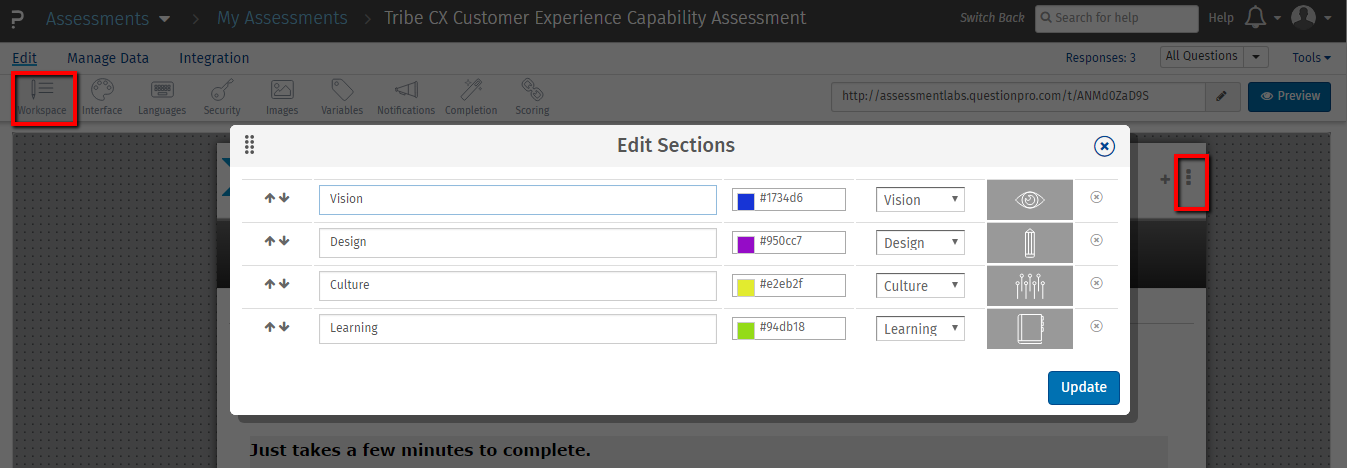
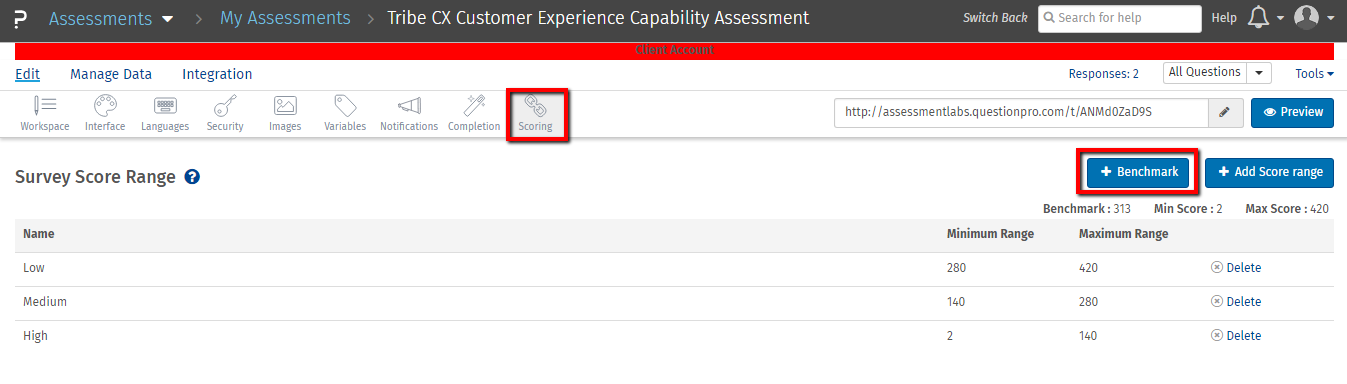
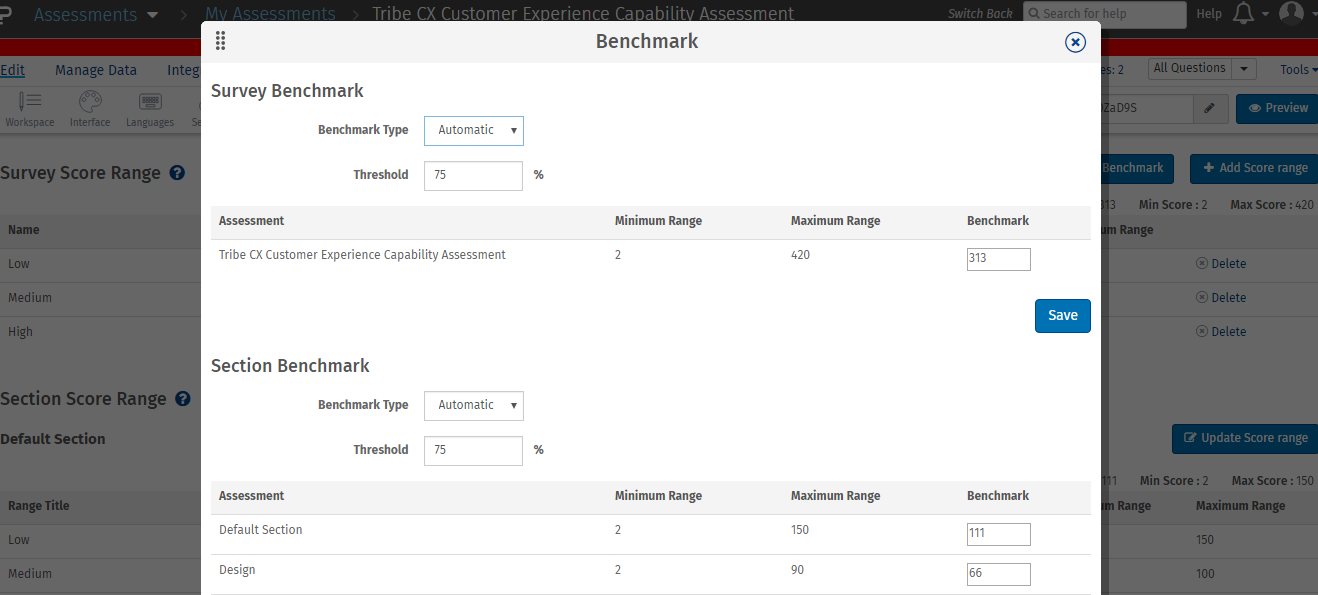 Once benchmark is defined Go to:
Assessments
Once benchmark is defined Go to:
Assessments
- Click on Configure.
- Click on the Setup menu.
- Enable Benchmark to view the spotlight report.
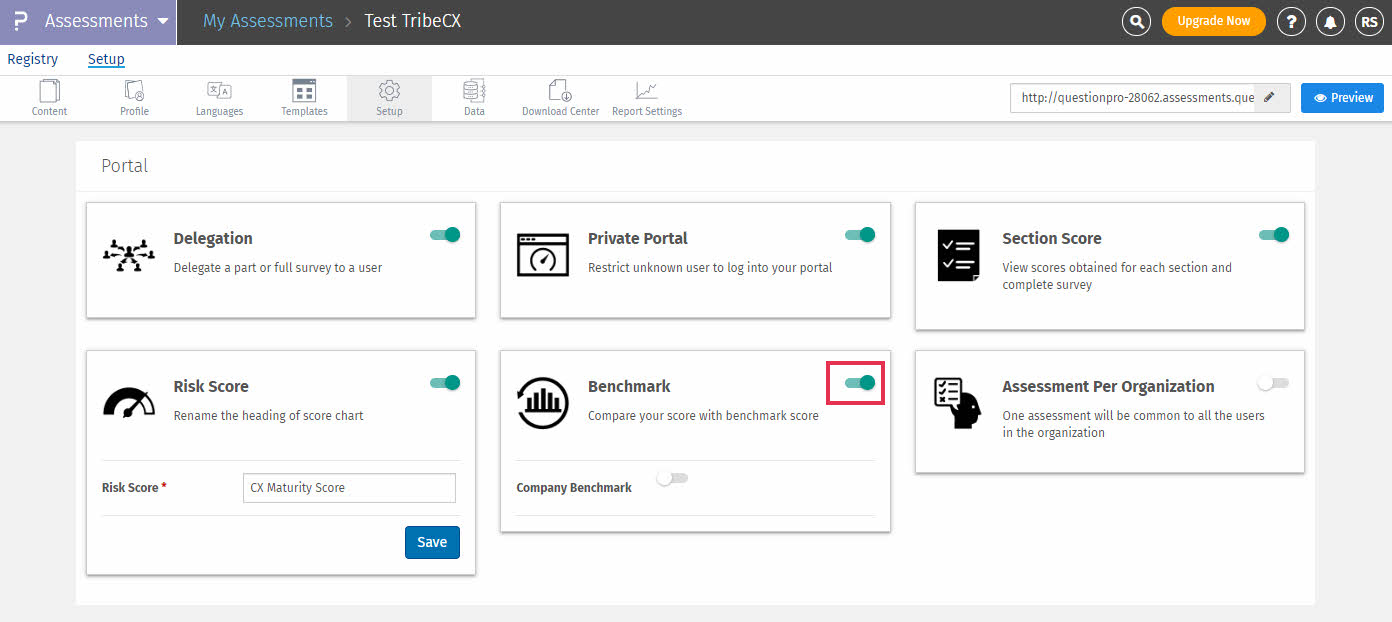 Now vendor can see the spotlight report once he completes the assessment on his portal
Now vendor can see the spotlight report once he completes the assessment on his portal