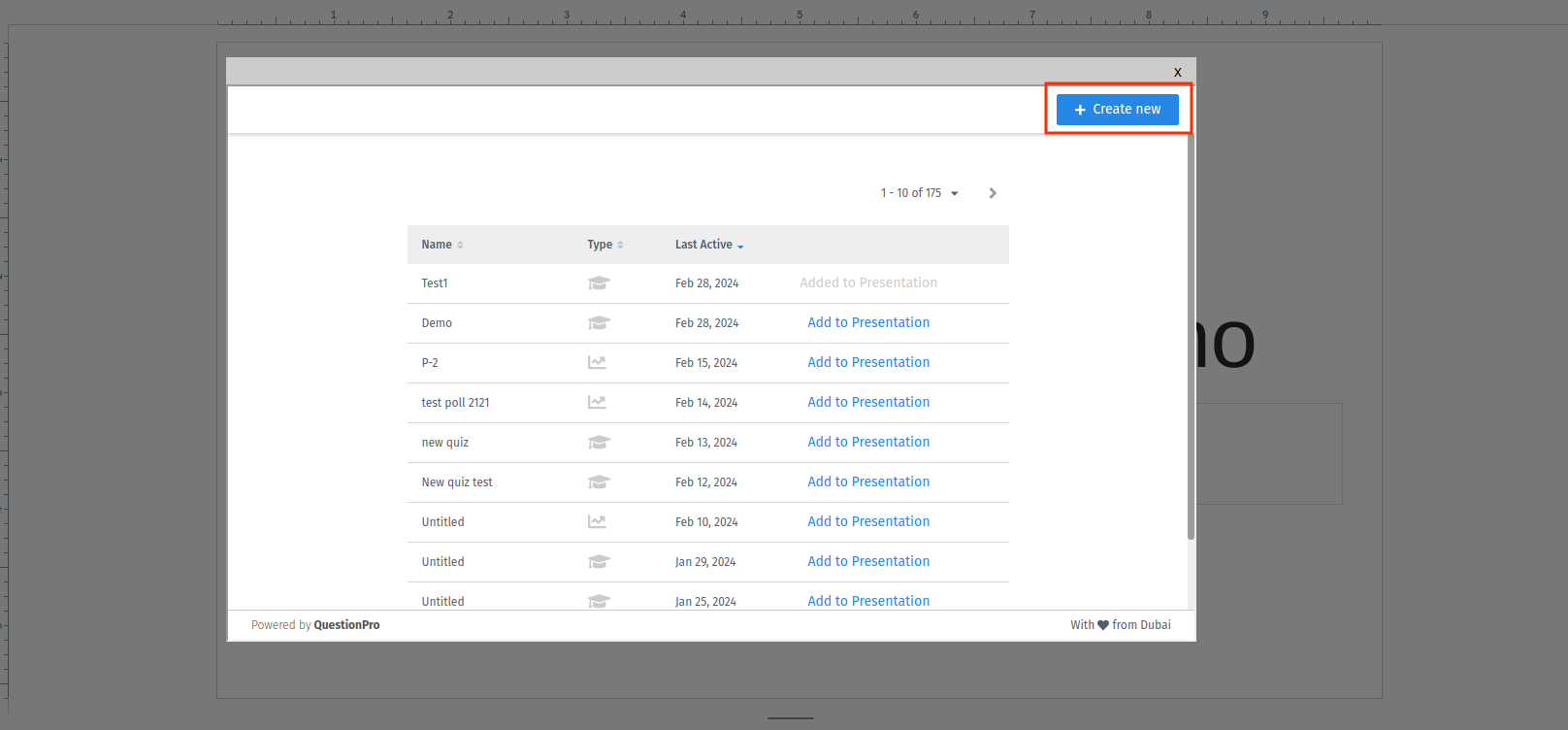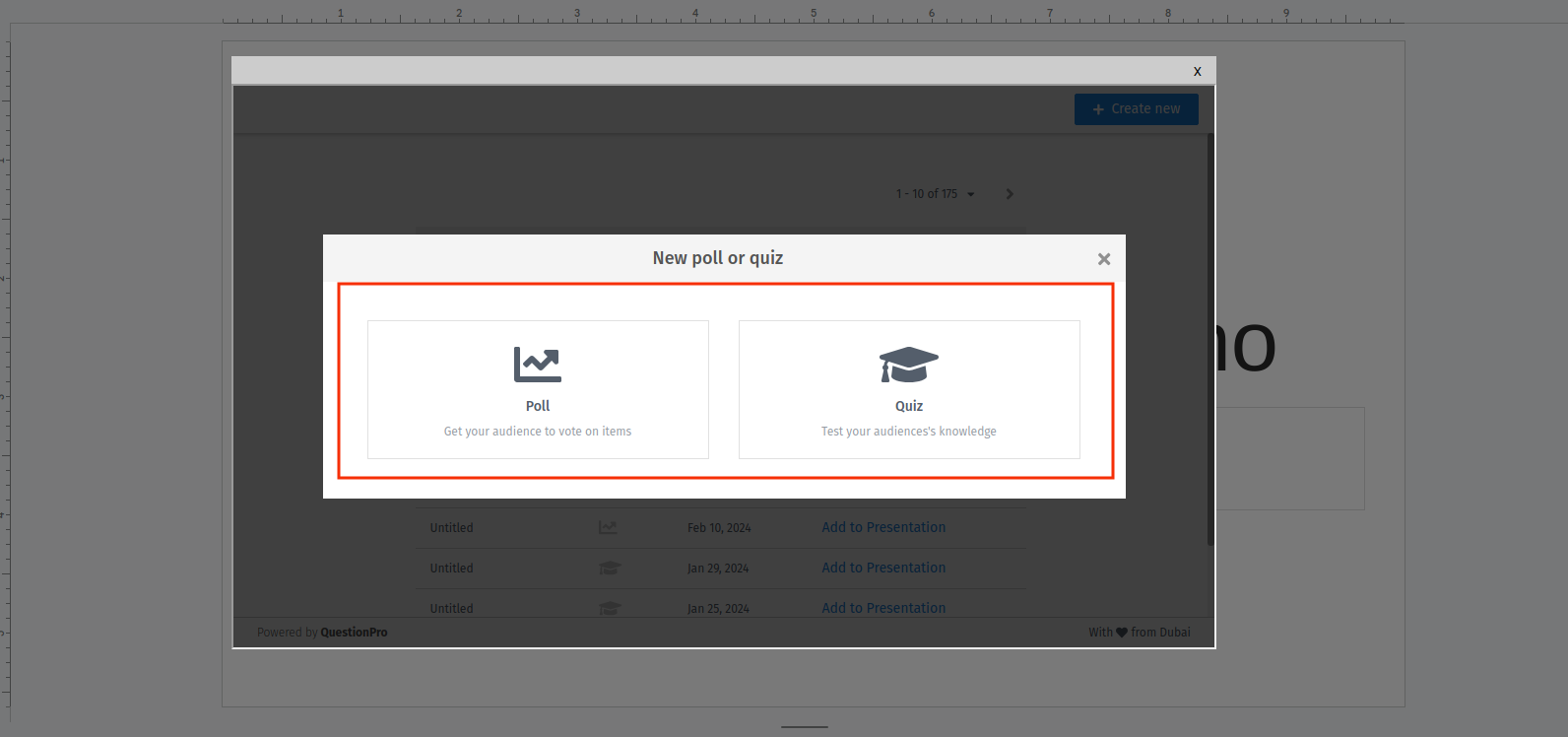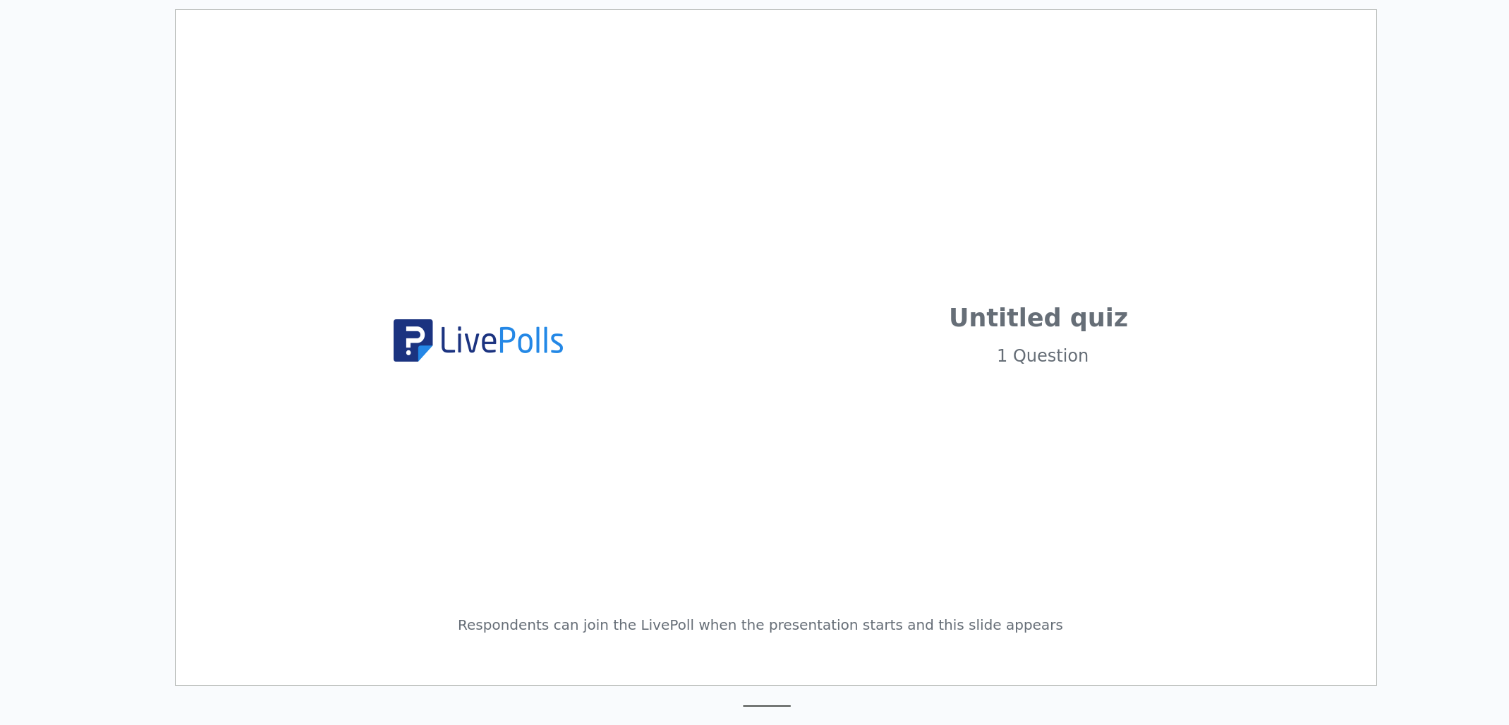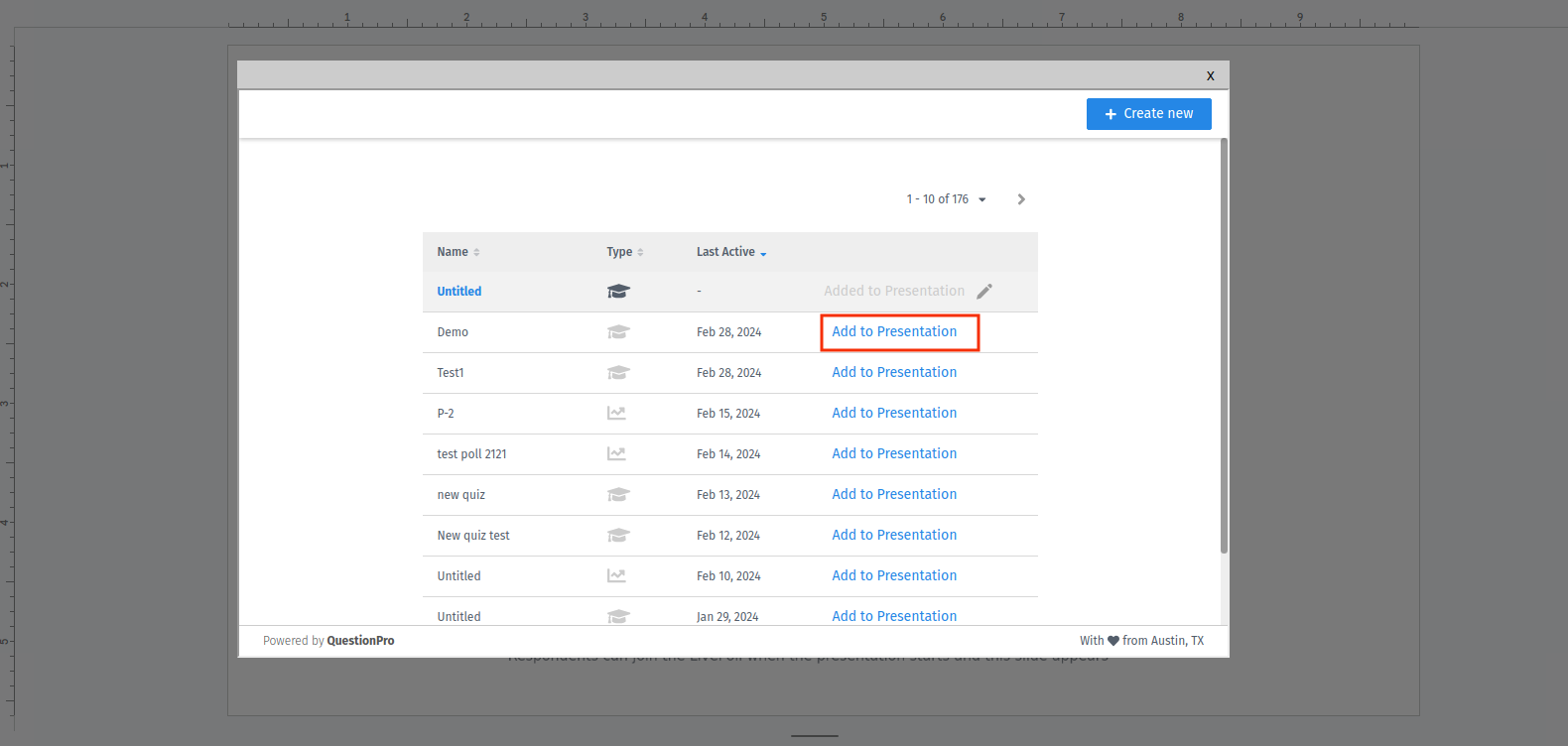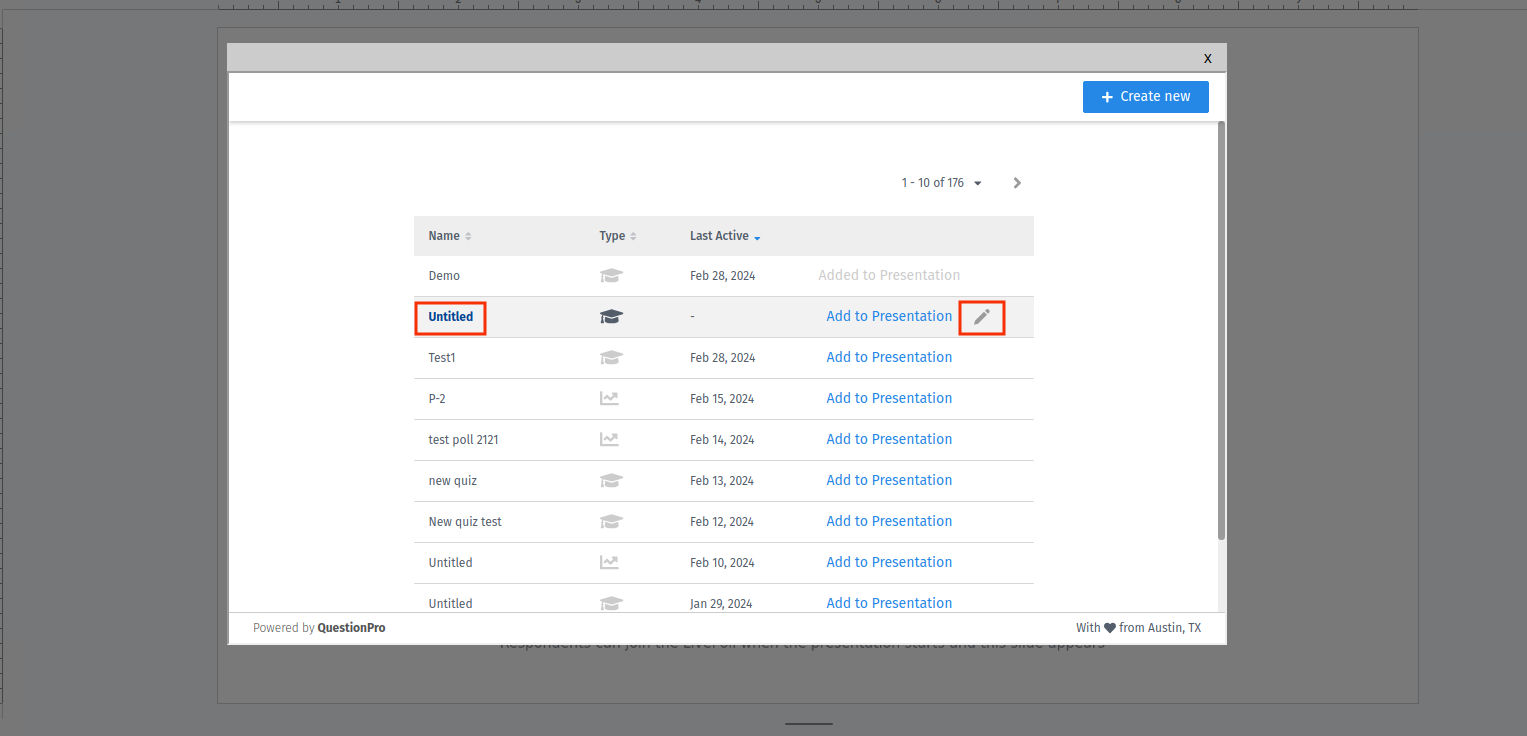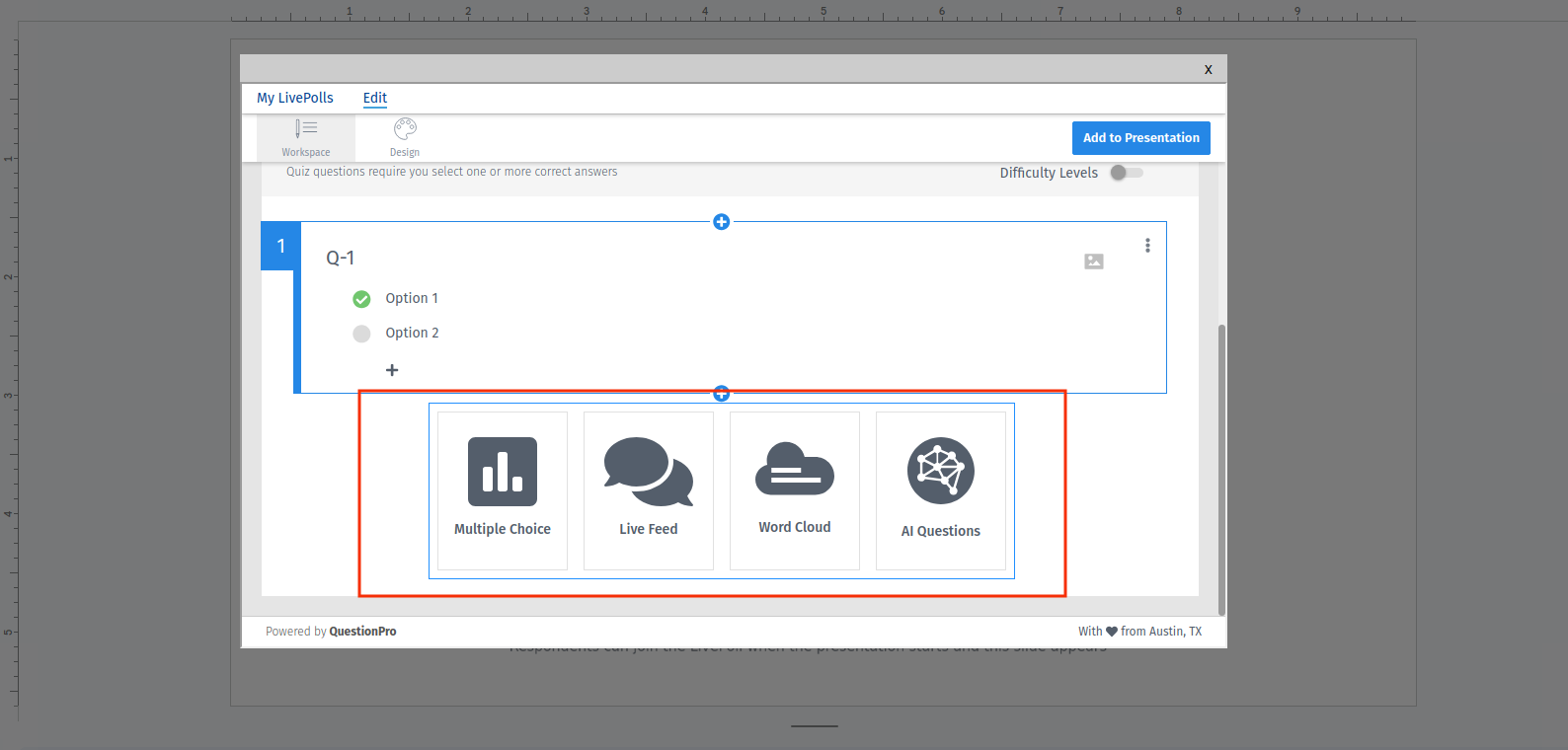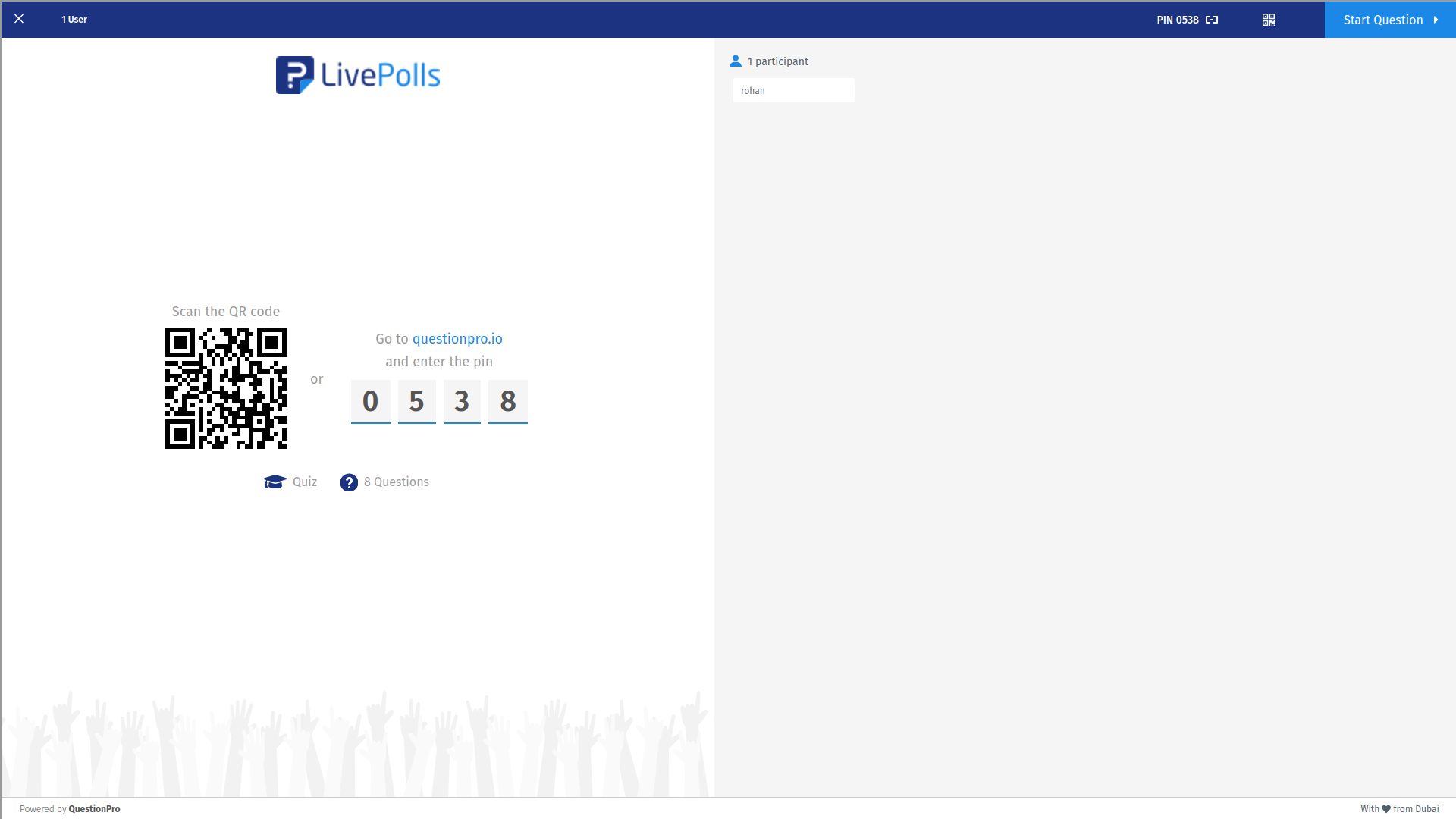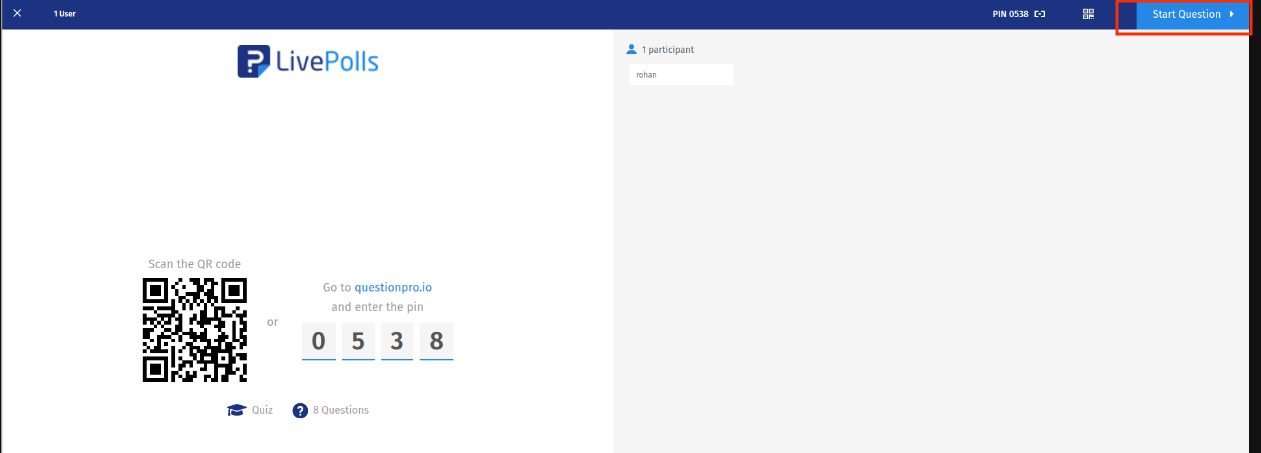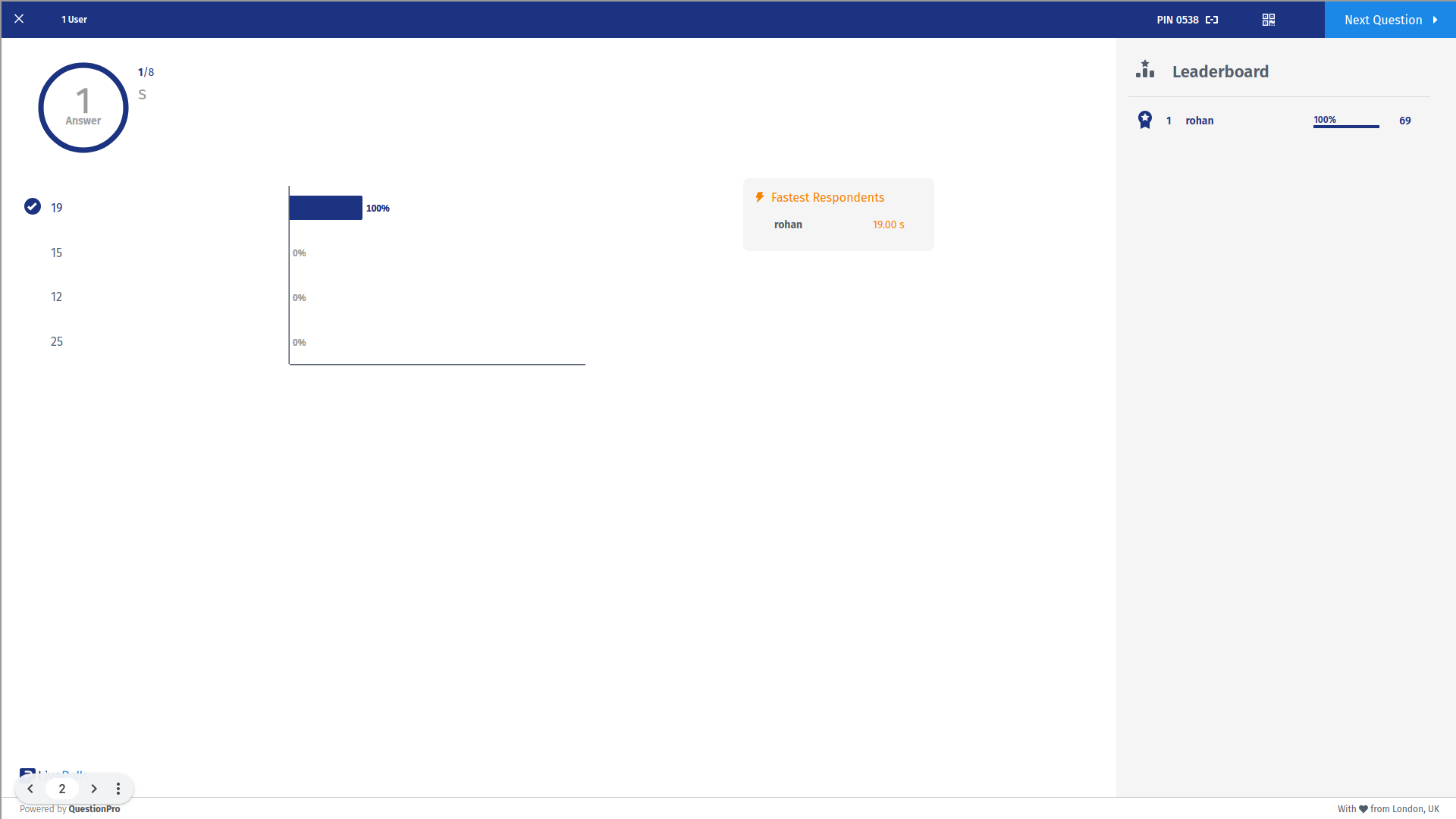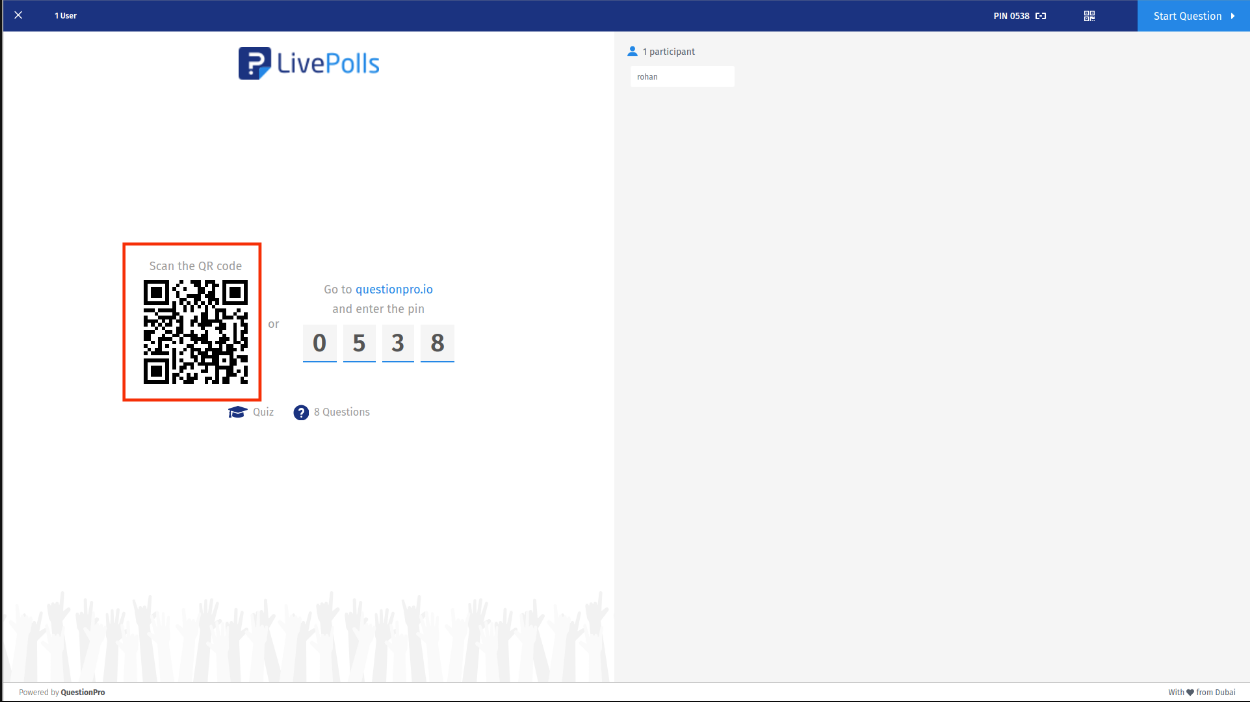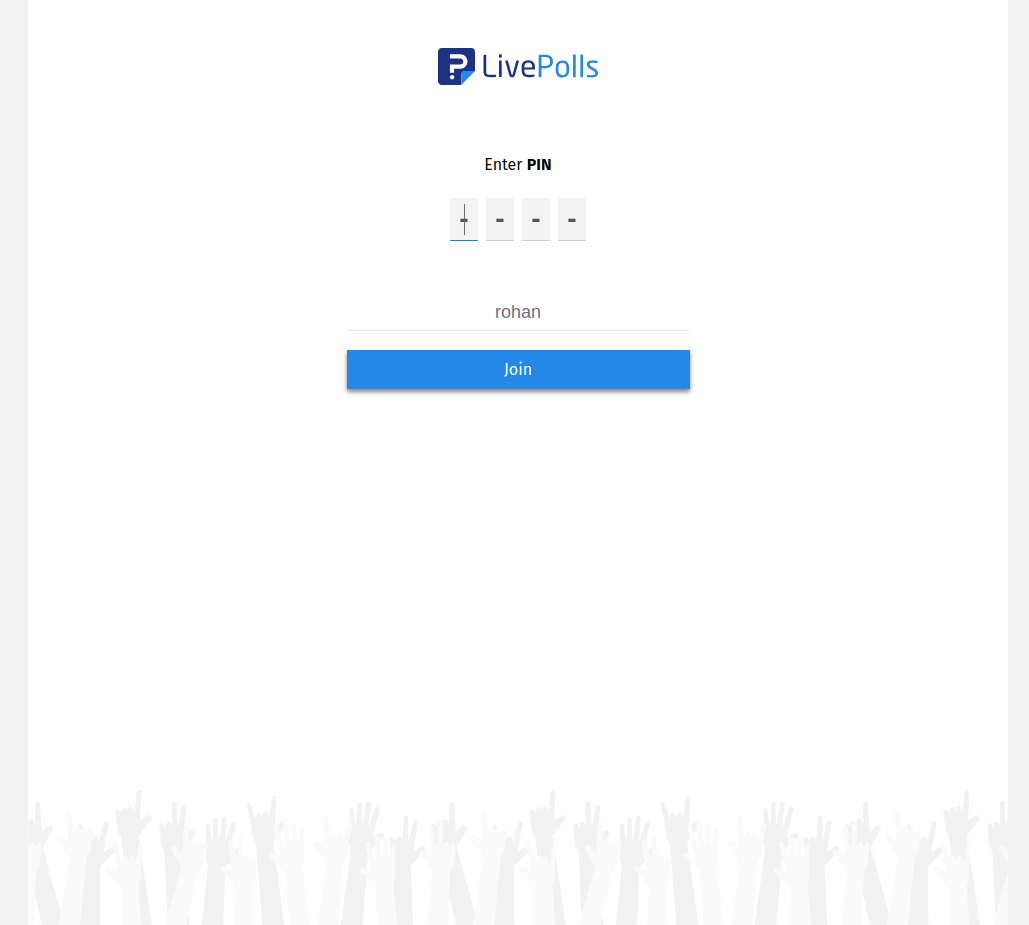LivePolls chrome extension for Google Slides
Effortlessly host live polls and quizzes within Google Slides
In this article you will find -
How to add the LivePolls chrome extension for Google Slides?
How to create a new LivePoll and to Google Slides presentation?
How to add existing LivePoll to Google Slides?
How to edit a LivePoll?
How to host a LivePoll session within Google Slides?
How can the participants join the session?
Go to Chrome web store (https://chromewebstore.google.com/)
Search for LivePolls and click Add to Chrome
-
The LivePolls chrome extension for Google Slides is now installed. Go to Google Slides and you can see the LivePolls in the docs menu bar.

-
On the Google Slides, click on the LivePolls menu item.

The extension will check if you are logged in to your LivePolls account. If not logged in, the login flow will start.
Once logged in, the LivePolls home screen should be visible.
-
Click on the Create new button.

-
Select the type of the LivePoll, either Poll or Quiz.

-
You have created a new LivePoll and can now see the editor screen. This newly created LivePoll is automatically added to your Google Slides presentation

-
On the Google Slides, click on the LivePolls menu item.

Once logged in, the LivePolls home screen should be visible.
-
Click on the Add to Presentation button.

-
If the LivePolls slide does not exist in the presentation then the new slide will be created. If the LivePolls slide already exist then it will be updated with the LivePoll selected in the step 3.

-
On the Google Slides, click on the LivePolls menu item.

Once logged in, the LivePolls home screen should be visible.
-
Click on the LivePoll name or the edit icon to edit the LivePoll.

-
You can now see the LivePoll editor screen. Here you can add, edit, copy, reorder, delete questions and answer options. You can also use the AI builder to generate the questions and answers on any topic.

Make sure that you are logged in and have added a LivePoll to your presentation.
-
Start the presentation. A LivePoll session wlll start in the background.

-
Once your LivePoll slide appears the waiting room for the LivePoll session will be visible.

Ask the partcipants to join the session.
-
Once your participants have joined you can start the question. This question is now open for your partcipants to answer.

-
Finish the question to see the responses collected.

-
Once all the questions are finished you can see the final result dashboard.

-
Participants can join by scanning the QR code shown on the waiting room

-
OR participants can go to https://questionpro.io and enter the pin shown on the waiting room