
LivePolls - How to create a LivePolls quiz and poll
LivePolls by QuestionPro is a totally free user-friendly online engagement and polling tool that lets you conduct quick online polls, quizzes, trivia and gather feedback, and showcase results in real-time.
In a nutshell, LivePolls engages audience participants in three easy steps:
- Questions appear on the presenter’s and respondents’ screen.
- Respondents answer questions.
- Everyone gets the results at the same time!
Login to your account, go to the top left corner and click the drop-down button next to “Surveys”’. This will deploy a dropdown list.
Then select “LivePolls”.
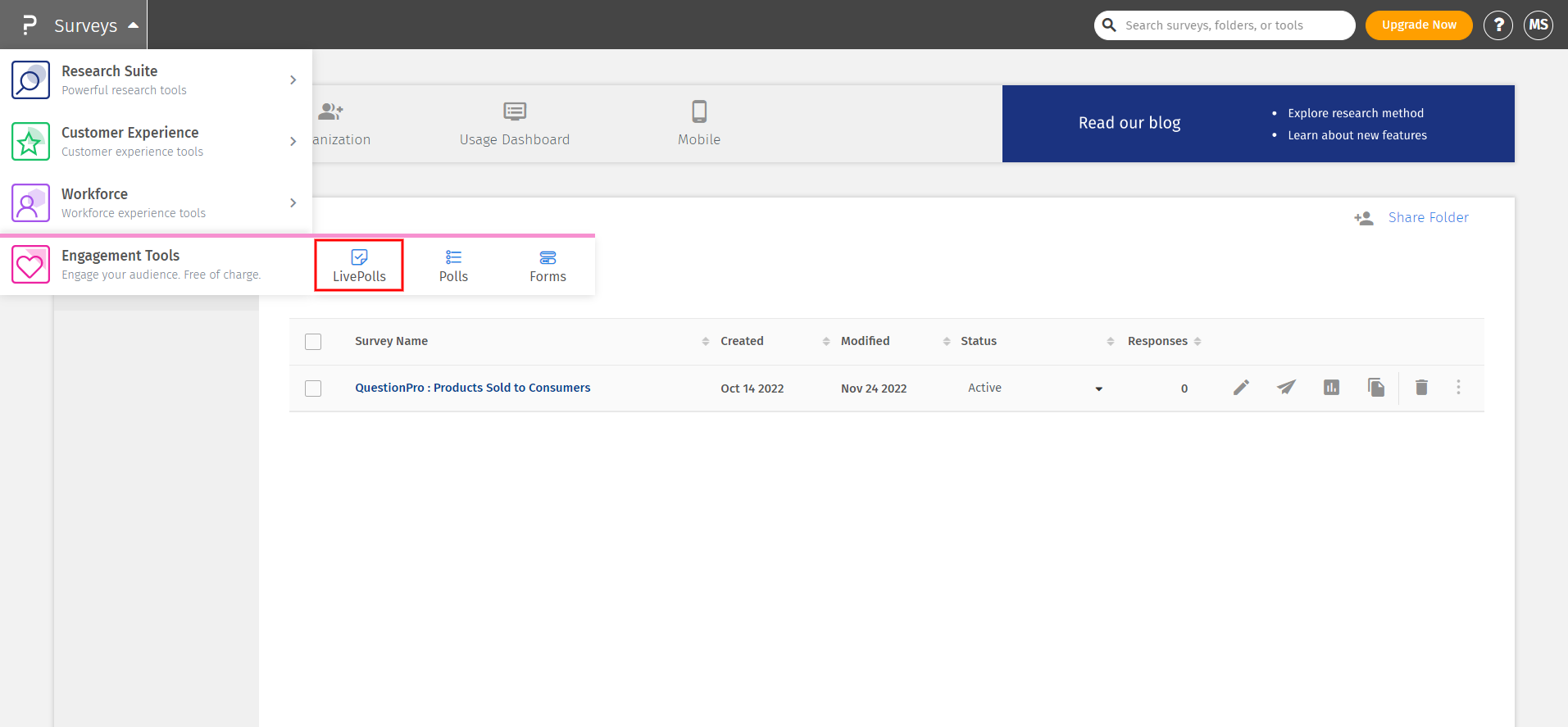
Once you land on My LivePolls, you can start creating your own poll or quiz by clicking on the + sign button under the logo.
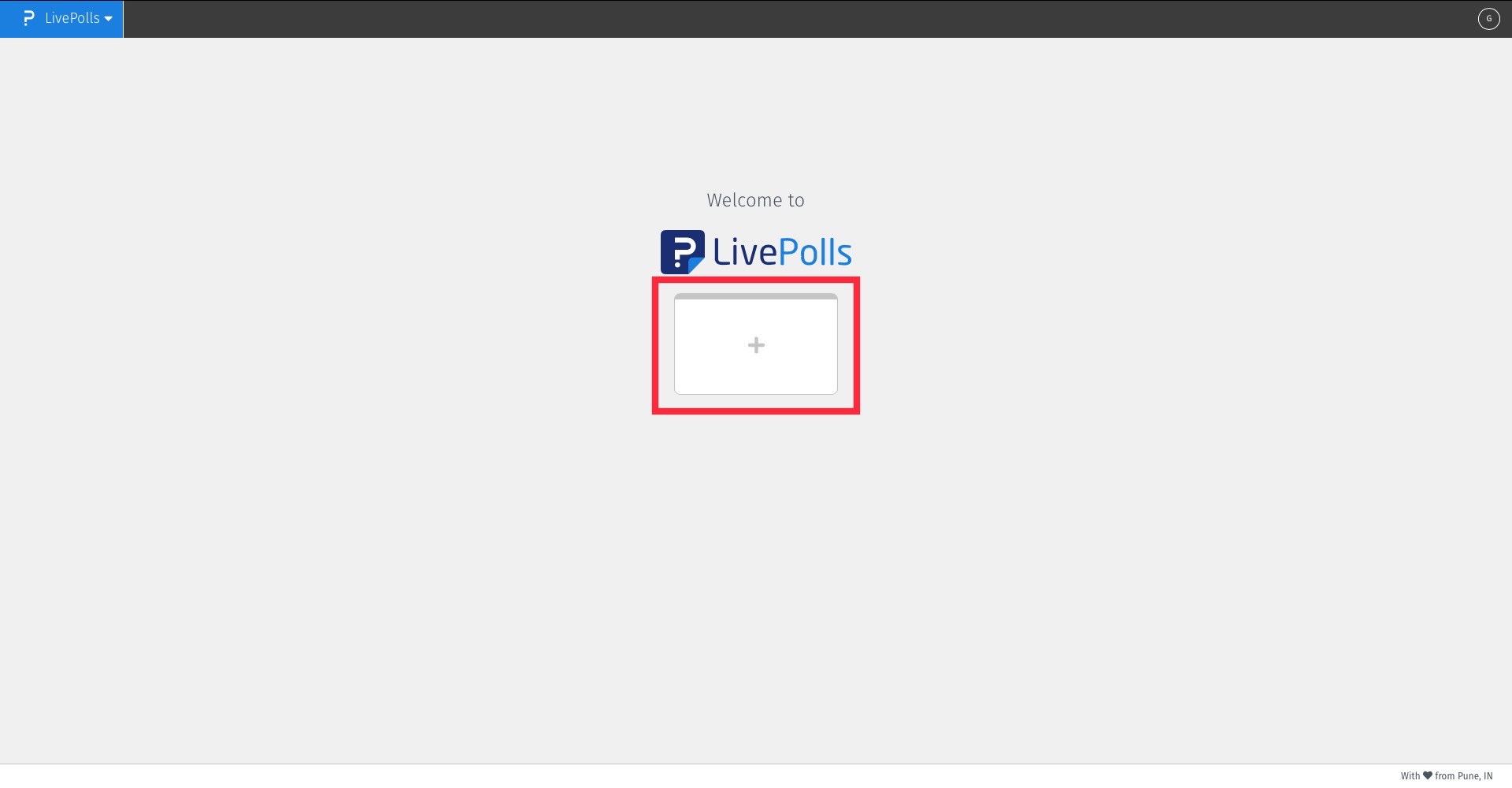
From here you can set on your own adventure and select a new poll or quiz.
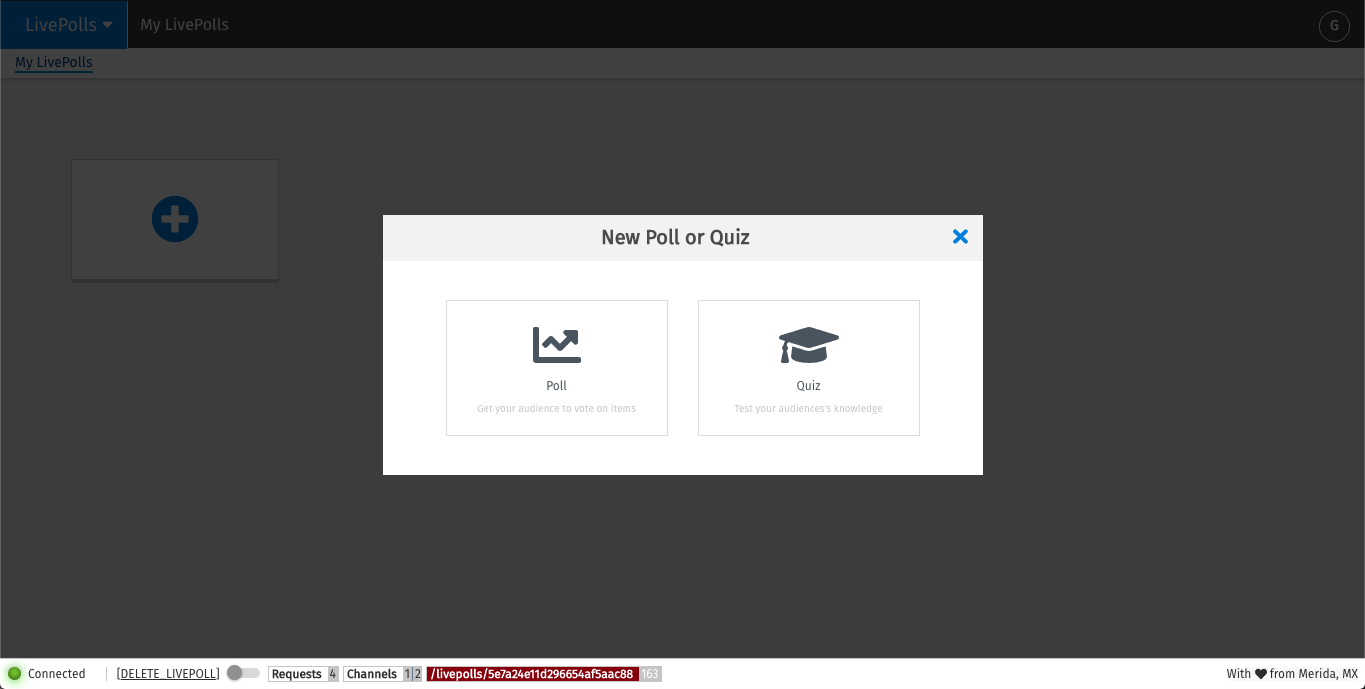
Live polls empower your live audience to give feedback using simple closed-ended answers and live comments.
Start designing your Poll by adding questions. To do so, click on the blue + button. This will prompt you to choose a question type between Multiple Choice or Live Feed.
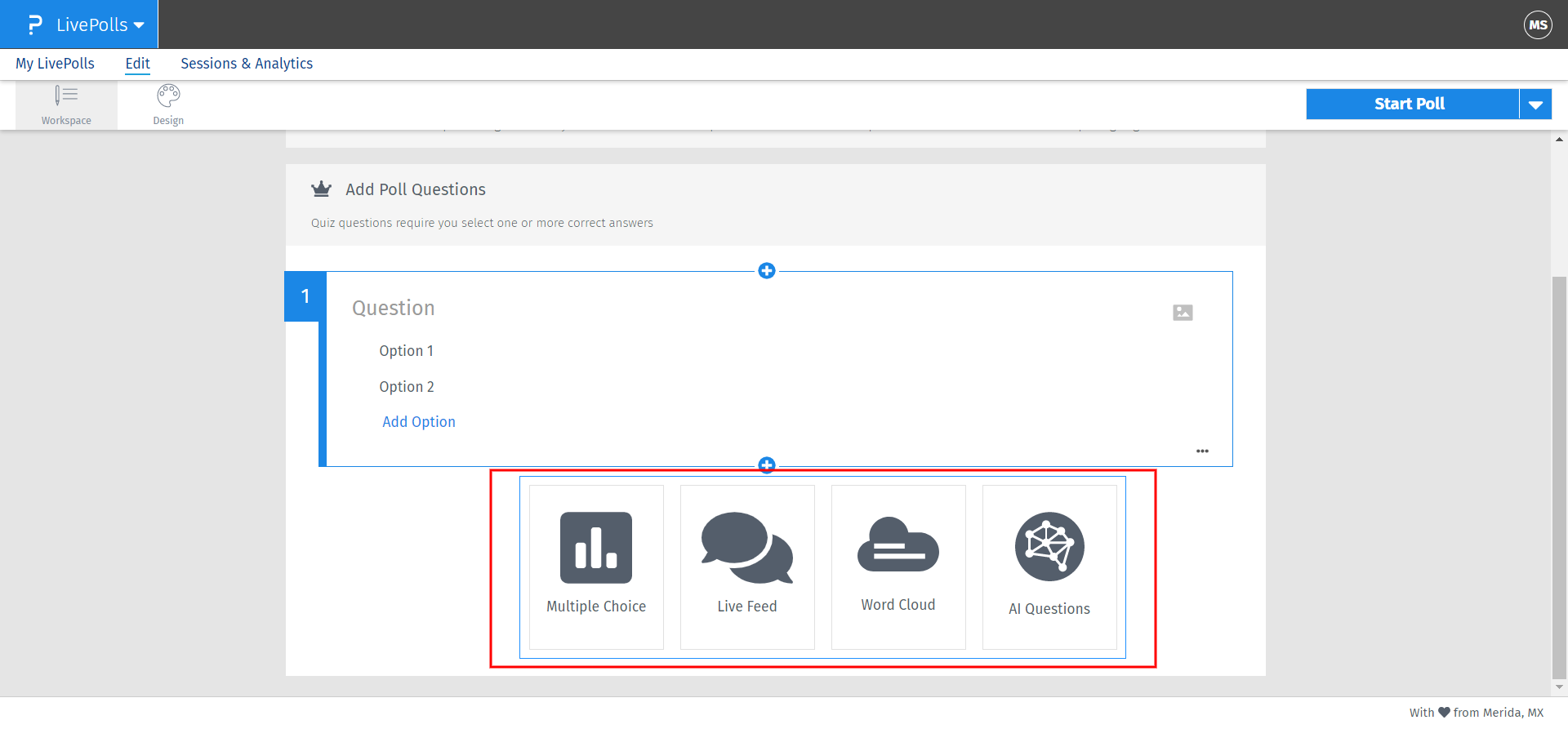
Multiple Choice question:
Selecting this will allow you to ask questions with predefined answers. You can enter the question, answer options by typing on their respective fields
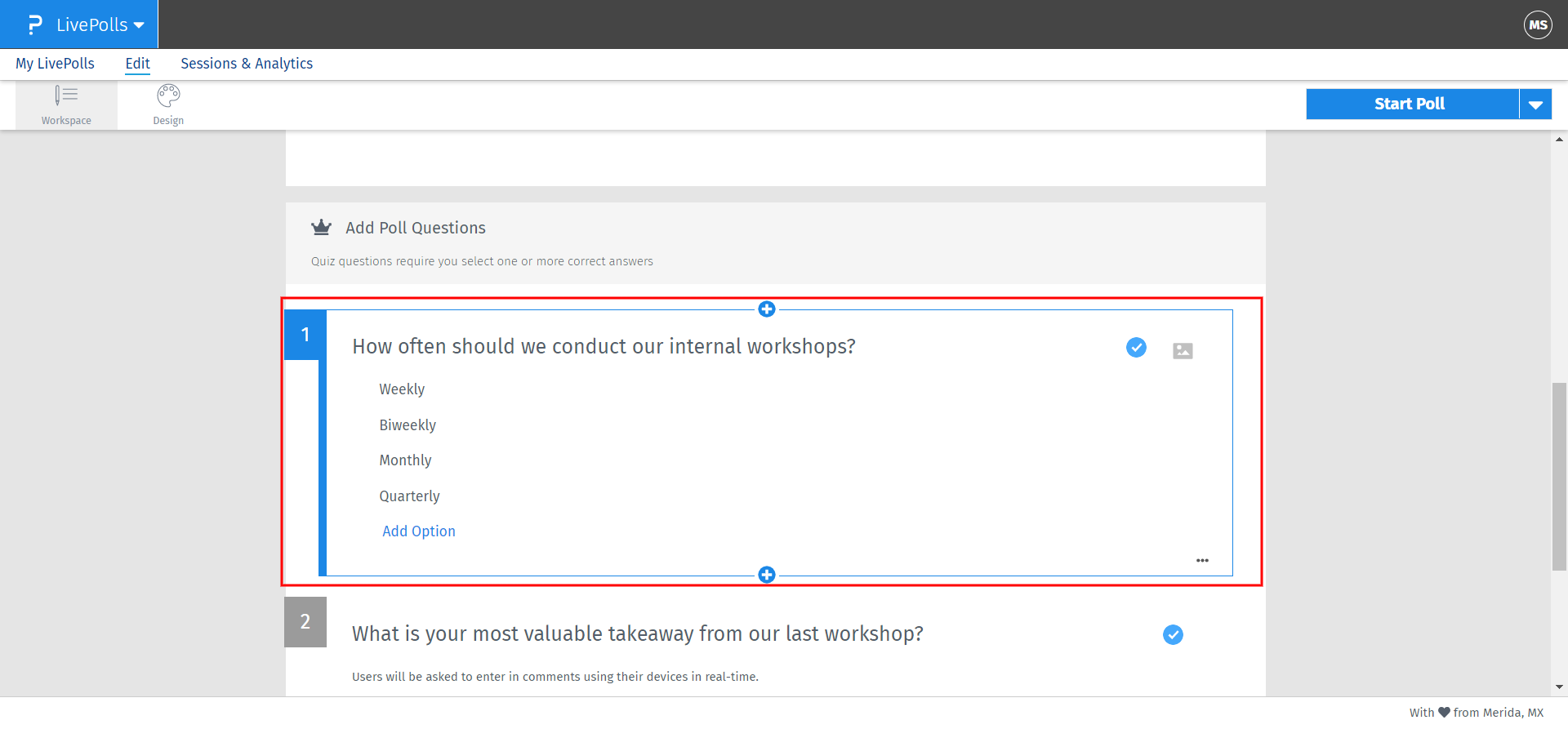 To add more answer options just click on the + square button at the bottom of the list.
To add more answer options just click on the + square button at the bottom of the list.
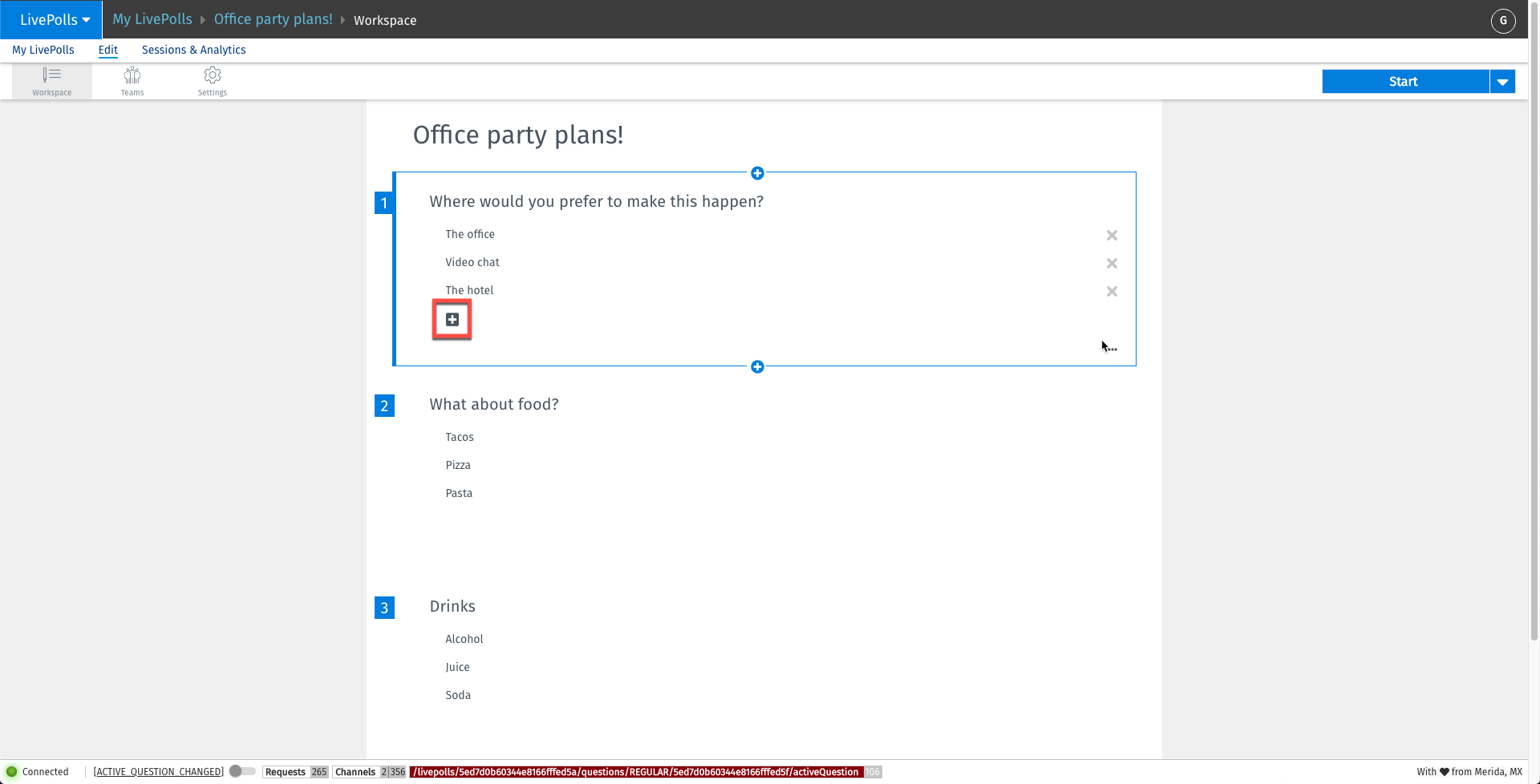
Live Feed question:
This option allows you to ask open-ended questions and submit them for discussion with your audience.
All you have to do is type in your question and get ready to go!
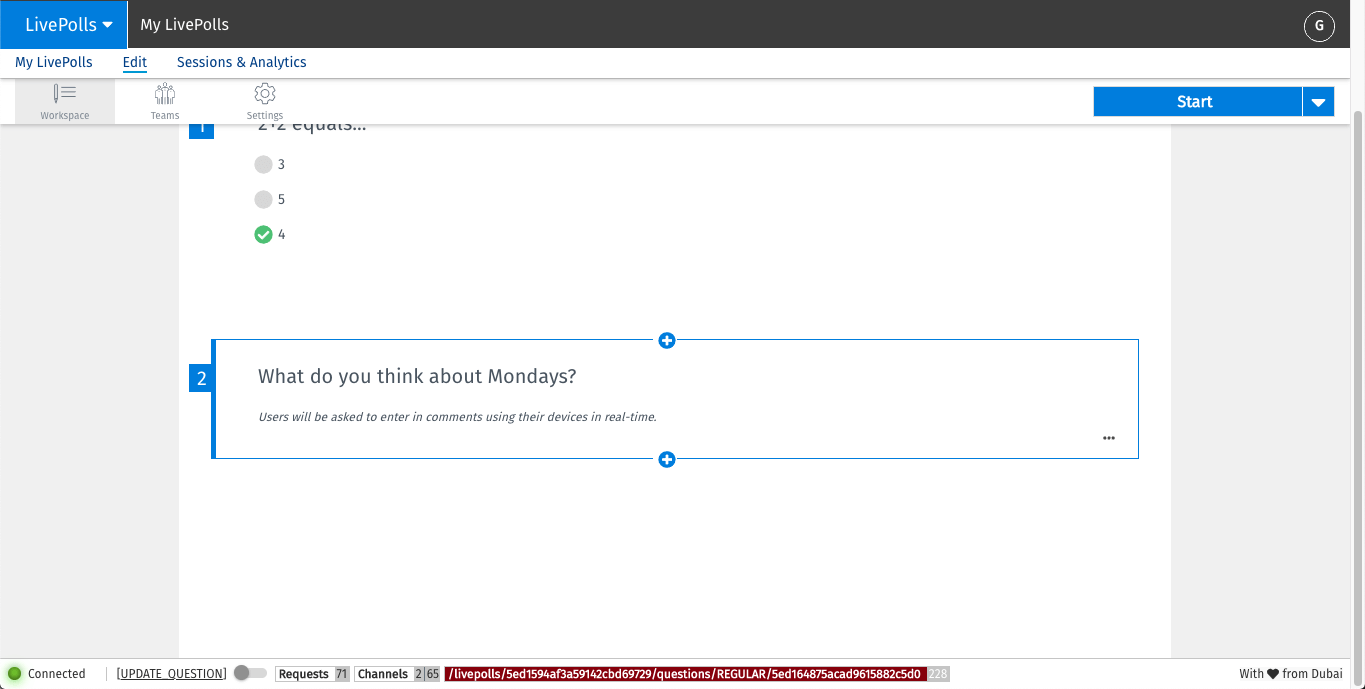
Quiz
Want to test your audience’s knowledge about a subject? Then Quiz is your best bet! With a Quiz, you can ask questions with and define the correct answers for each question.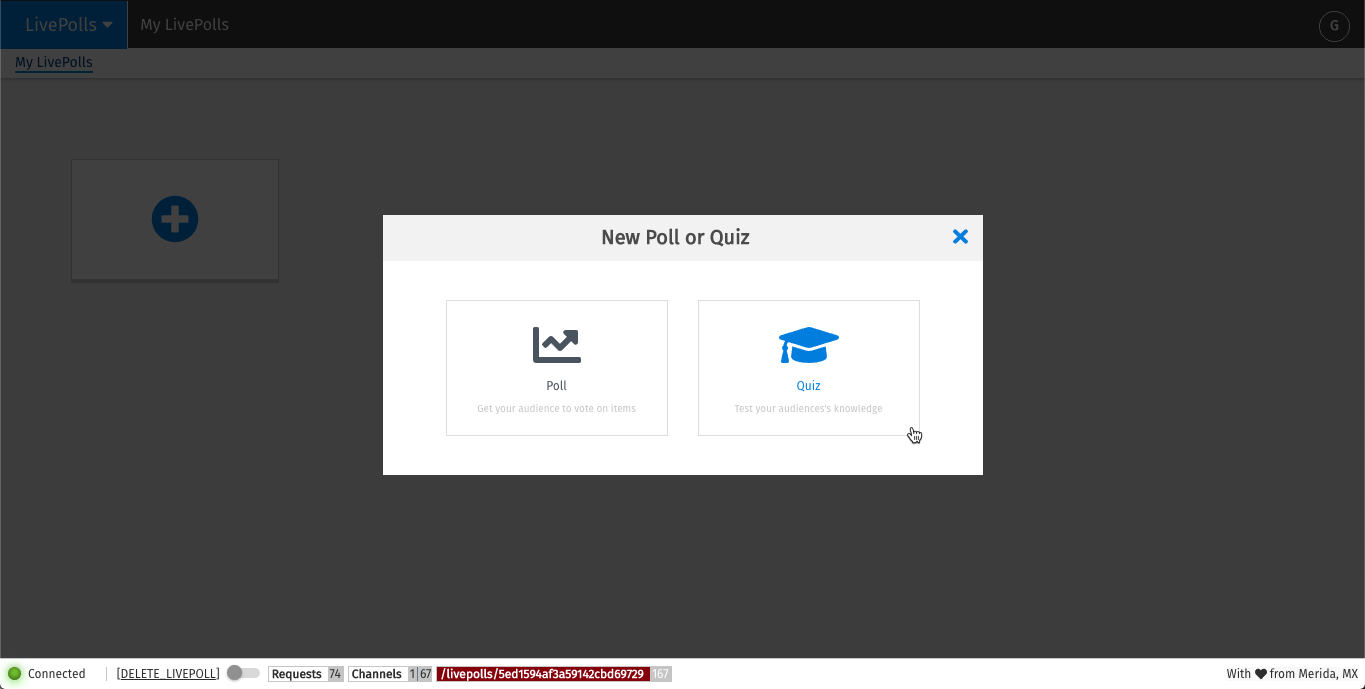
Start designing your Quiz by adding questions. To do so, click on the blue + button. This will prompt you to choose a question type between Multiple Choice or Live Feed.
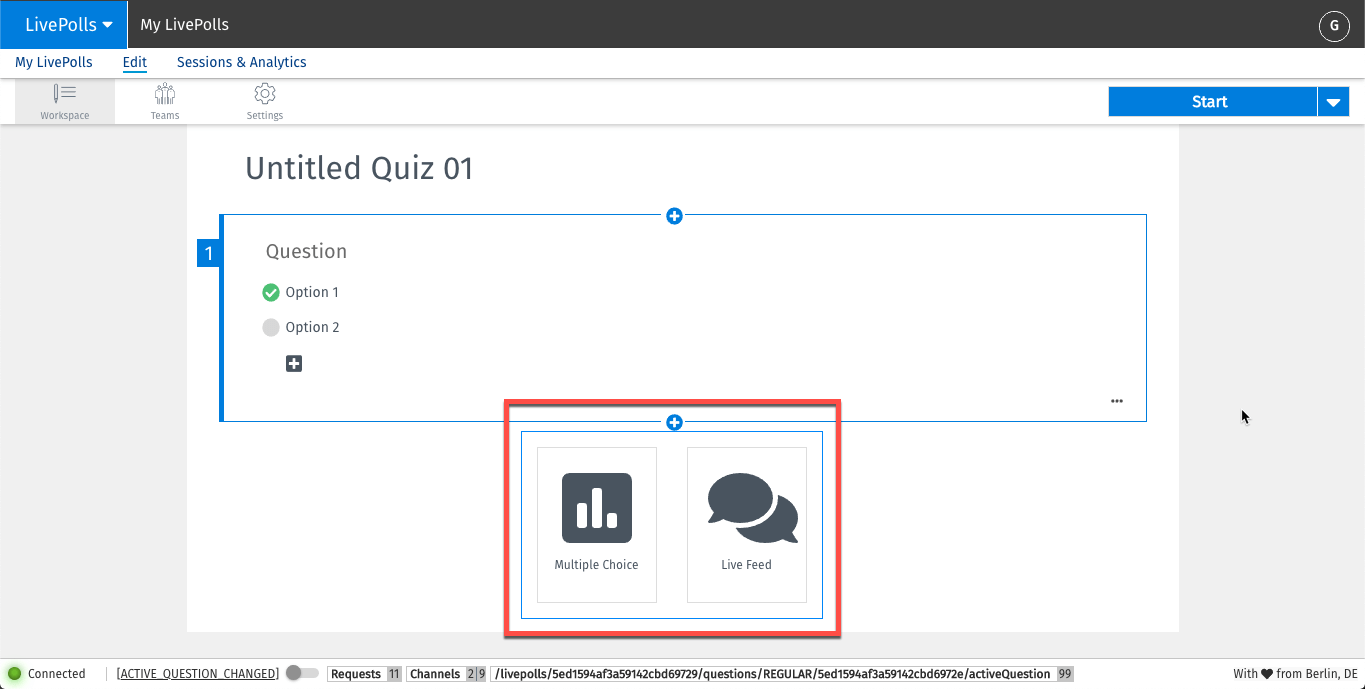
Selecting this will allow you to ask questions with predefined answers.
You can enter the question, answer options, and define the right answer. You can define as many right options as you want to.
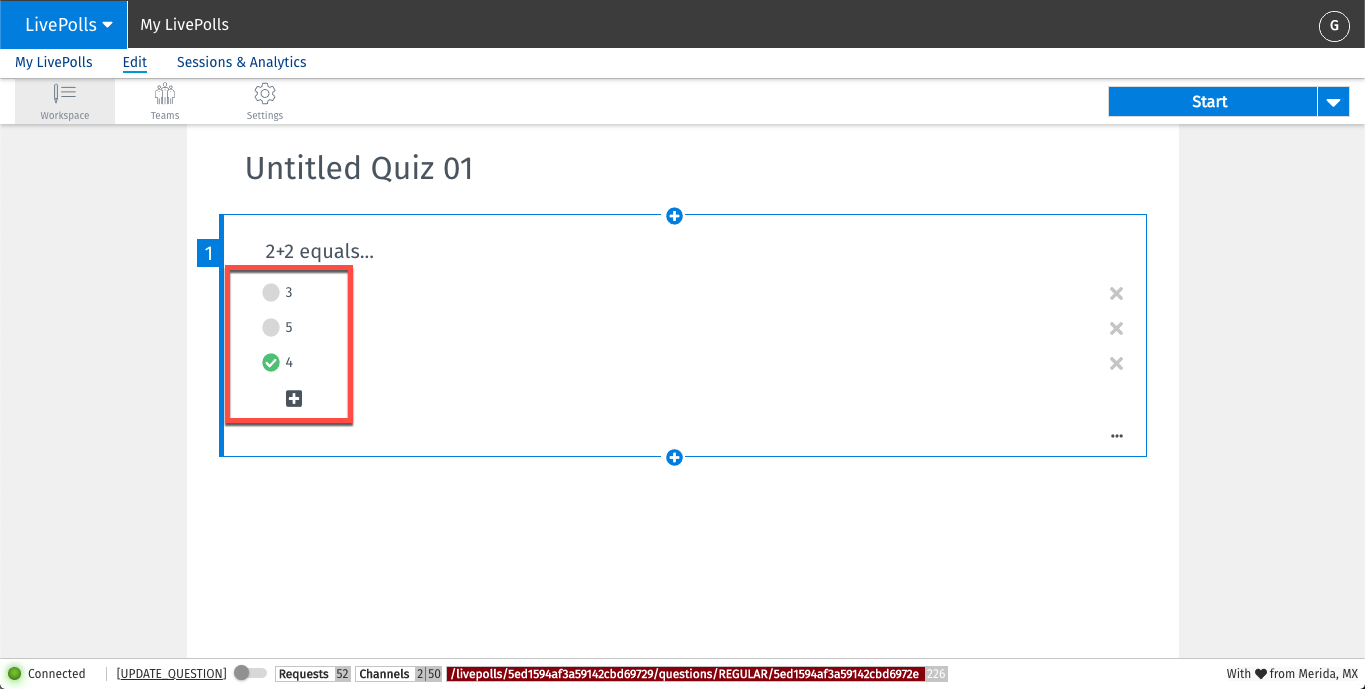
To add more answer options just click on the + square button at the bottom of the list.
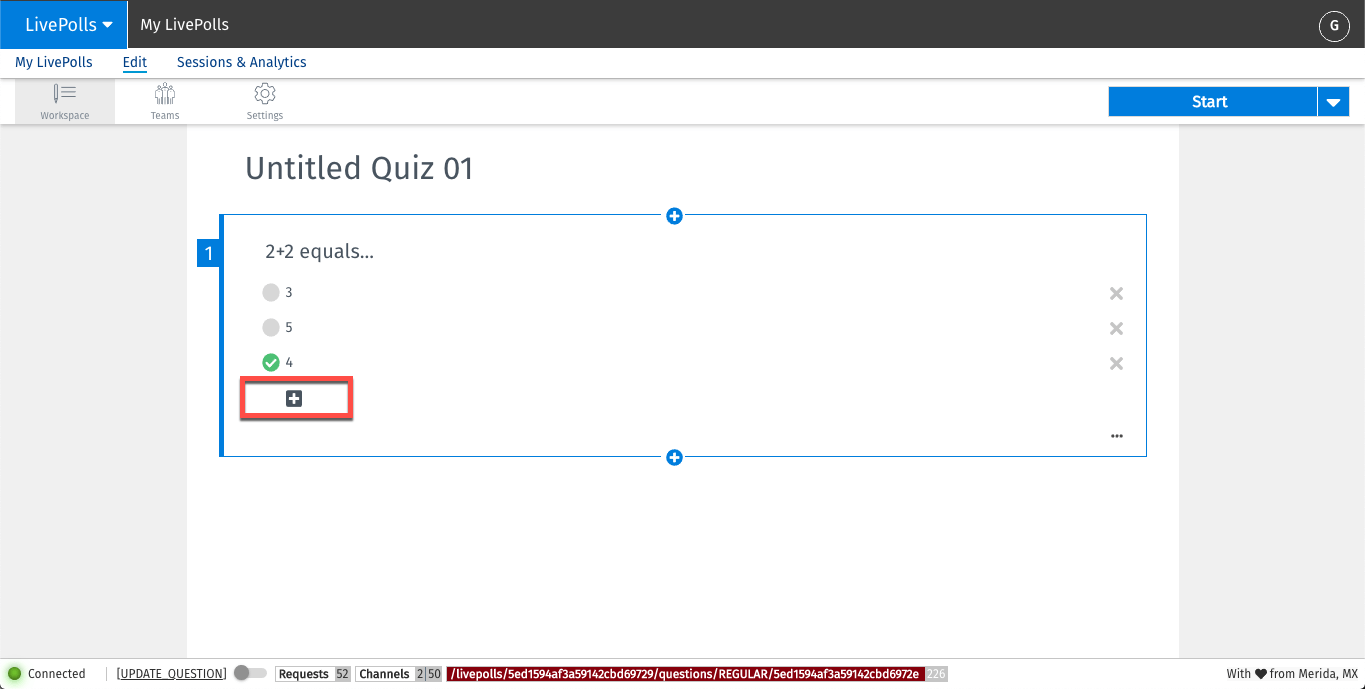
This option allows you to ask open-ended questions and submit them for discussion with your audience.
All you have to do is type in your question and you are ready to go!
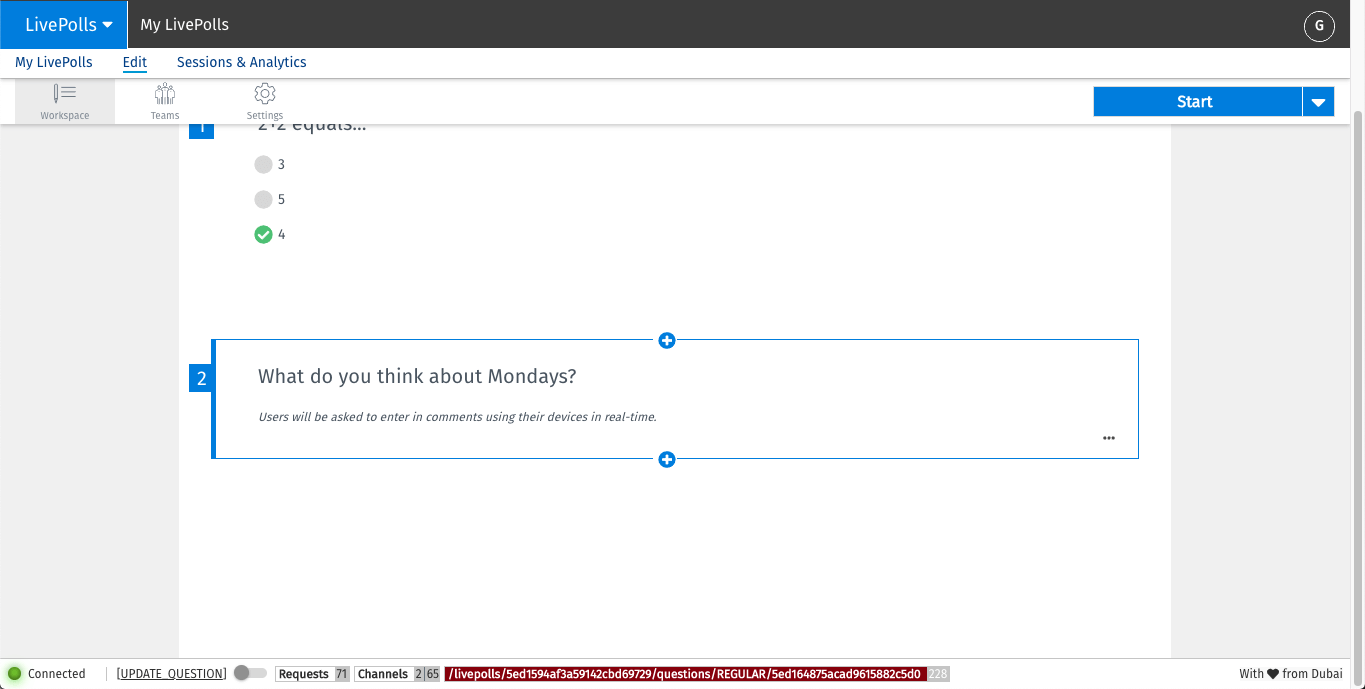
When the quiz has been fully programmed, select ‘Settings to update quiz setting preferences.
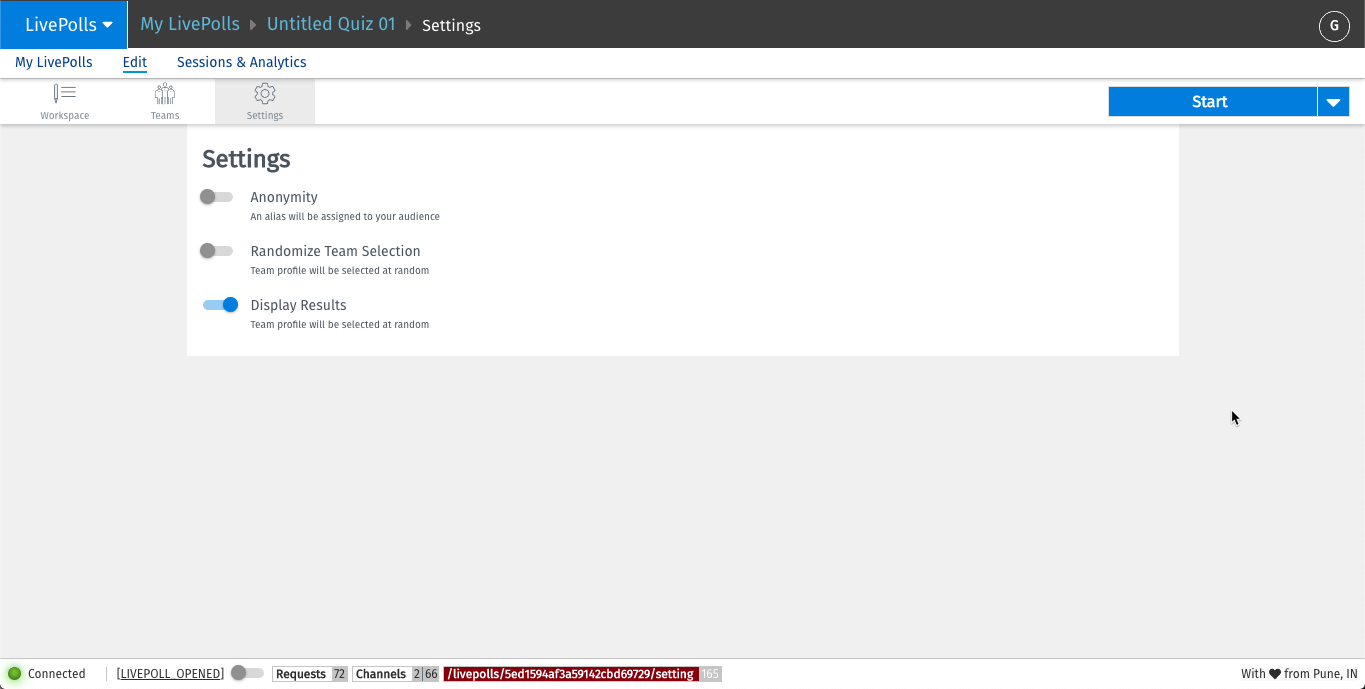
Activating this will automatically assign an alias to all your audience members.
Enable If you want to randomly select teams the audience.
Got your quiz created and settings updated? You’re ready to launch the quiz!
- Quizzes are used to test useful knowledge while trivia is a subcategory of a quiz but generally doesn’t provide useful information but fun to answer.
- The structure of the question and answer format is the same.
- Quiz questions and trivia can be programmed within the same quiz template in LivePolls
This feature is available with the following licenses :

