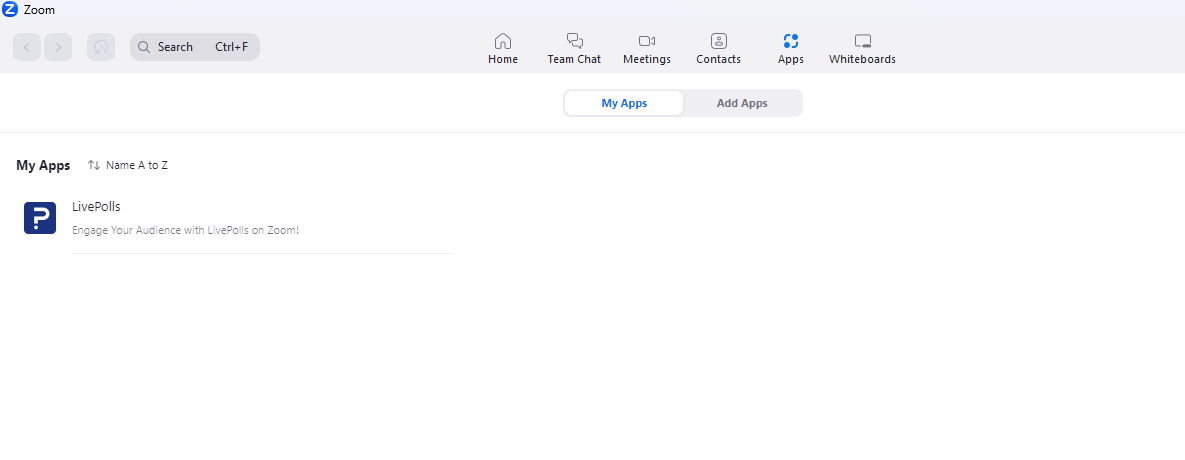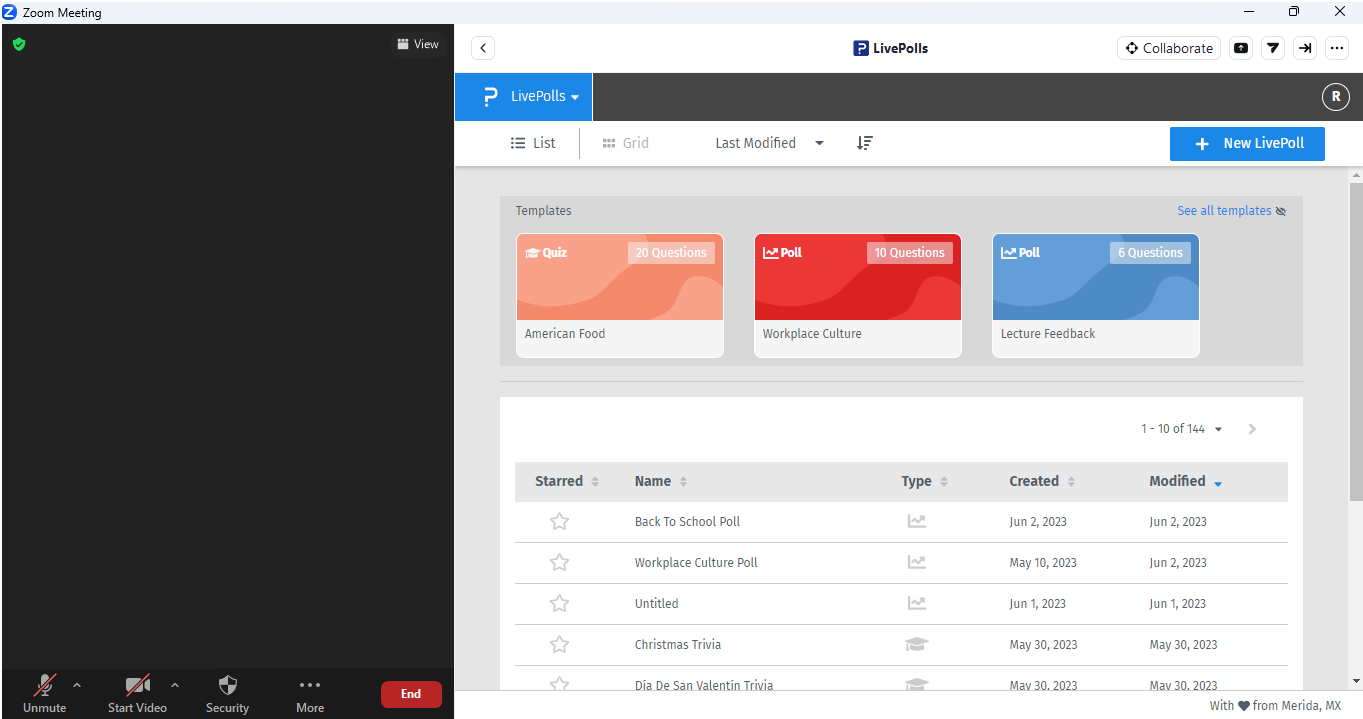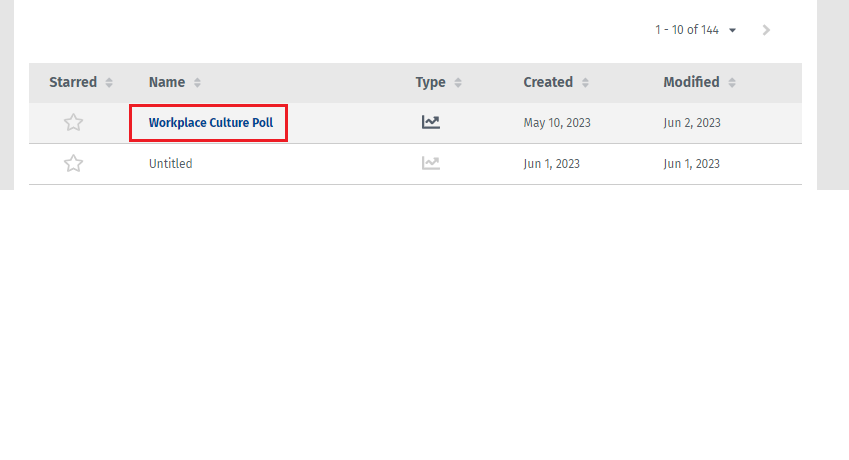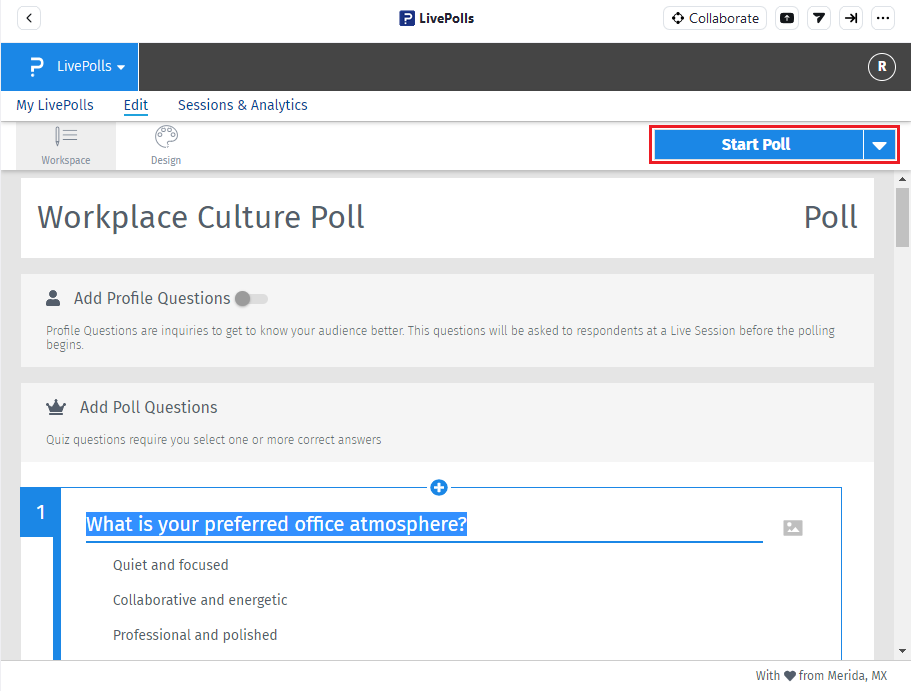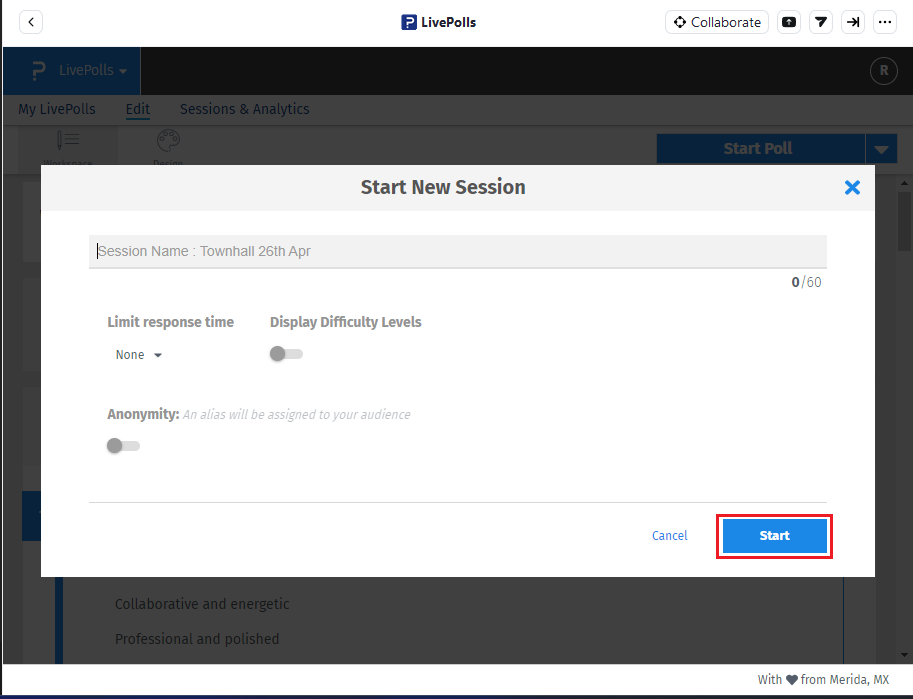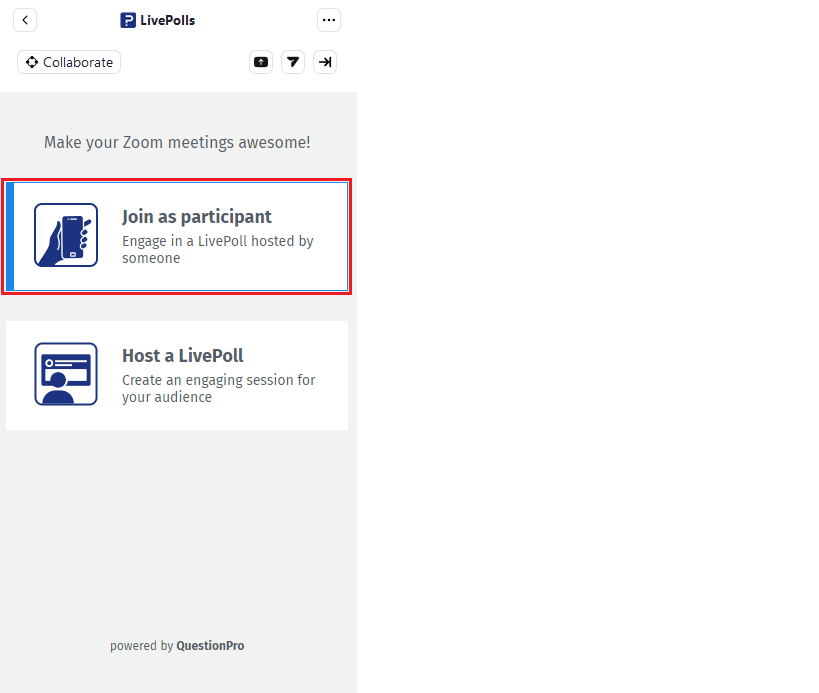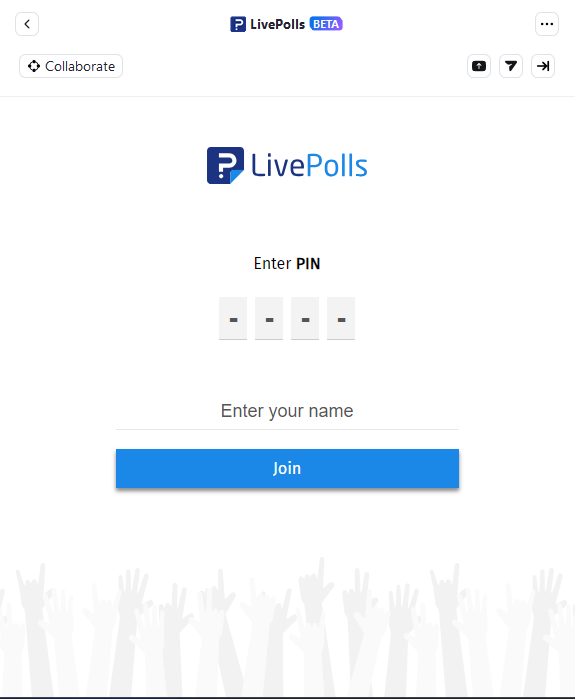LivePolls integration with Zoom
Effortlessly host live polls and quizzes within your Zoom meetings
In this article you will find -
How to add the LivePolls Zoom app?
How to host a LivePoll session in a Zoom meeting?
How to participate in a LivePoll session within a Zoom meeting?
How to uninstall LivePolls Zoom app?
Log in to your Zoom account and click Apps.
Search for LivePolls, in the Zoom apps marketplace and click Add (please note that if you are not the admin of your app then you might need to get approval from the admin to add any Zoom app, depending on how your admin has configured the Zoom settings).
-
The LivePolls Zoom app is now available in your My Apps section.

- During your virtual Zoom meeting, open the LivePolls app from the Apps section and click Host a LivePoll. The host https://www.questionpro.com/a/showEntry.dorequires a QuestionPro account. If you don’t have a QuestionPro account then you can Sign Up (completely free!) for the one here.
-
You will be prompted to log in to your Zoom account and then your QuestionPro account in the browser. Once logged in you will be redirected back to the LivePolls Zoom app.
-
Now you can view a list of LivePolls that you have previously created or create a new LivePoll by clicking on the "Create New" button. Additionally, you have the option to quickly create a new LivePoll from a set of pre-defined templates that are available.

-
To edit a LivePoll click on the LivePoll name. You can now see the LivePoll editor screen.

-
To host a LivePoll session click Start Poll or Start Quiz button.

-
You can change the different settings available for a LivePoll session or just keep the default settings and start the session.

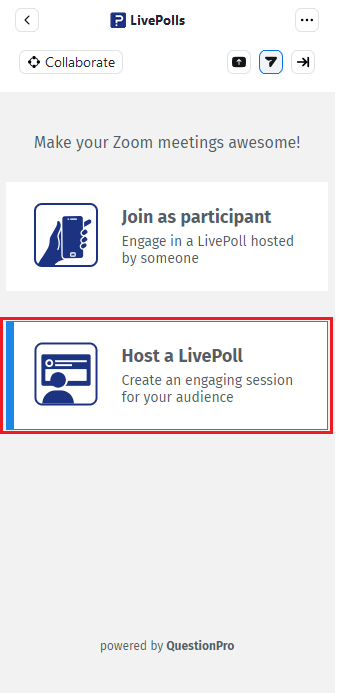
- Hosts can invite participants to LivePolls app by clicking the arrow icon at the top of the app. This shares a link to the Zoom app marketplace with all the participants in a meeting. Alternatively, participants can follow the steps mentioned in How to add the LivePolls Zoom app? to install the LivePolls app within a Zoom app (client).
-
Open the LivePolls app from the Apps section and click Join as participant. Participants can also join a LivePoll session from the browser outside of the LivePolls Zoom app by going here.

-
Enter a pin to join a LivePoll session.

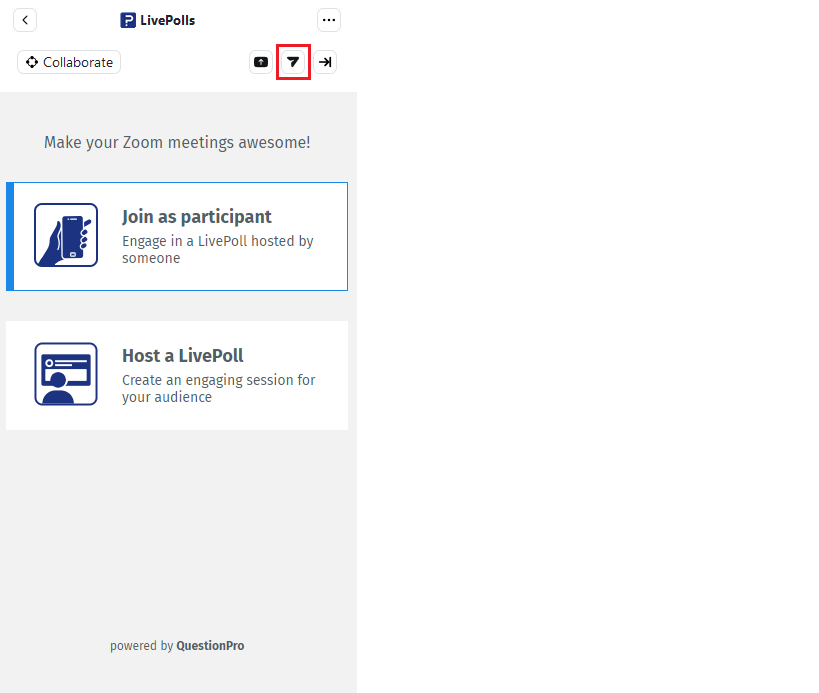
Login to your Zoom account and navigate to the Zoom App Marketplace.
Click Manage >> Installed Apps or search for the LivePolls app.
Click the LivePolls app.
Click Uninstall.