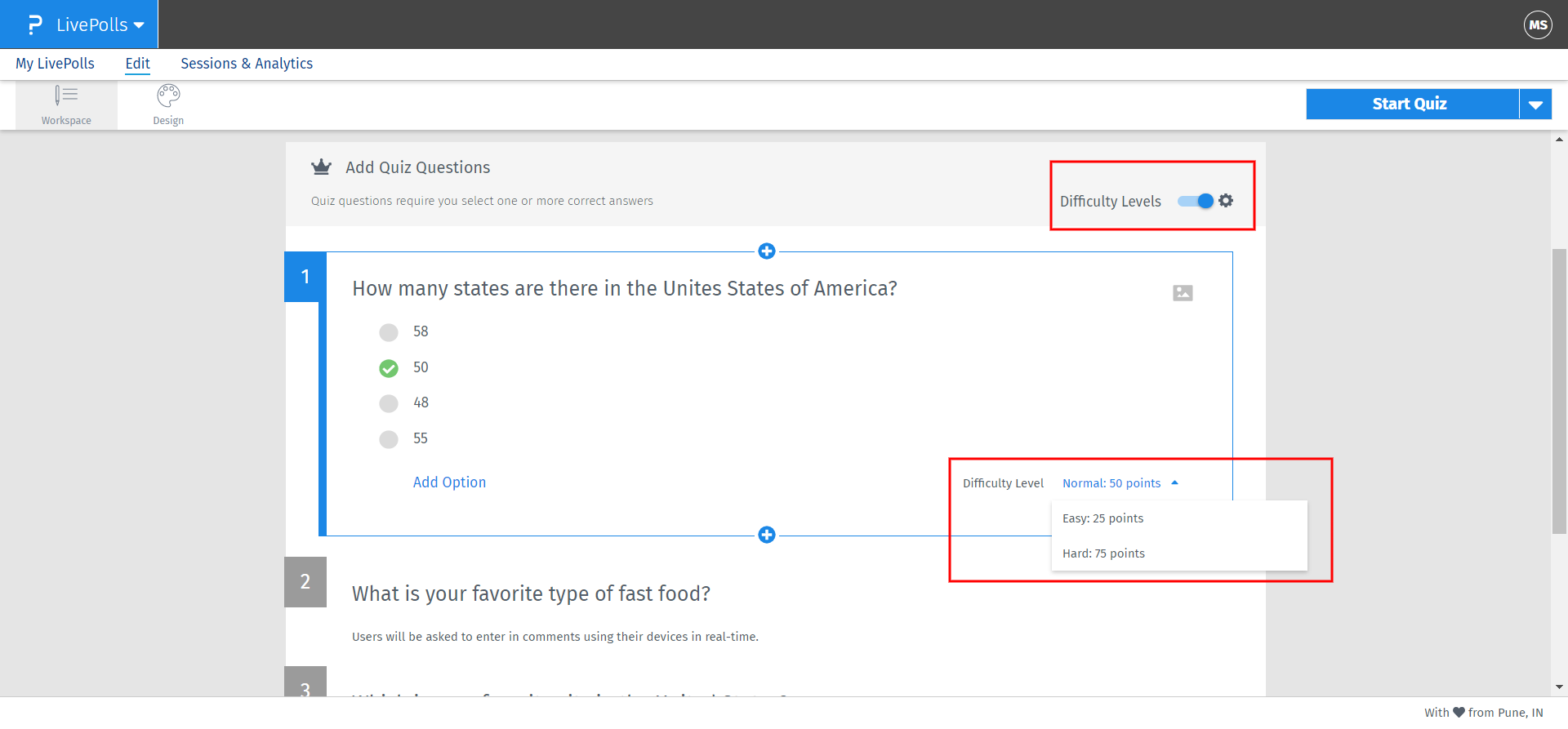How to create and use a mulitple choice question for your live polls or quizzes
As the name suggests, this question type enables you to conduct a poll and collect feedback from your audiences for a series of options. Within a quiz or trivia, this question type enables you to select the right answers and allocates points to the users with correct responses.
It is very efficient is gathering audience opinions and choice in a live poll setting. In a quiz setting, it enables users to allocated the correct options and conduct fun trivia sessions.
Multiple choice answers within a quiz session also has bonus points for respondents based on the speed of their responses and the accuracy.
To add a multiple choice question to your poll
Go to: Login » LivePolls (Select a poll) » Workspace » Click on the blue plus + sign » Multiple Choice.
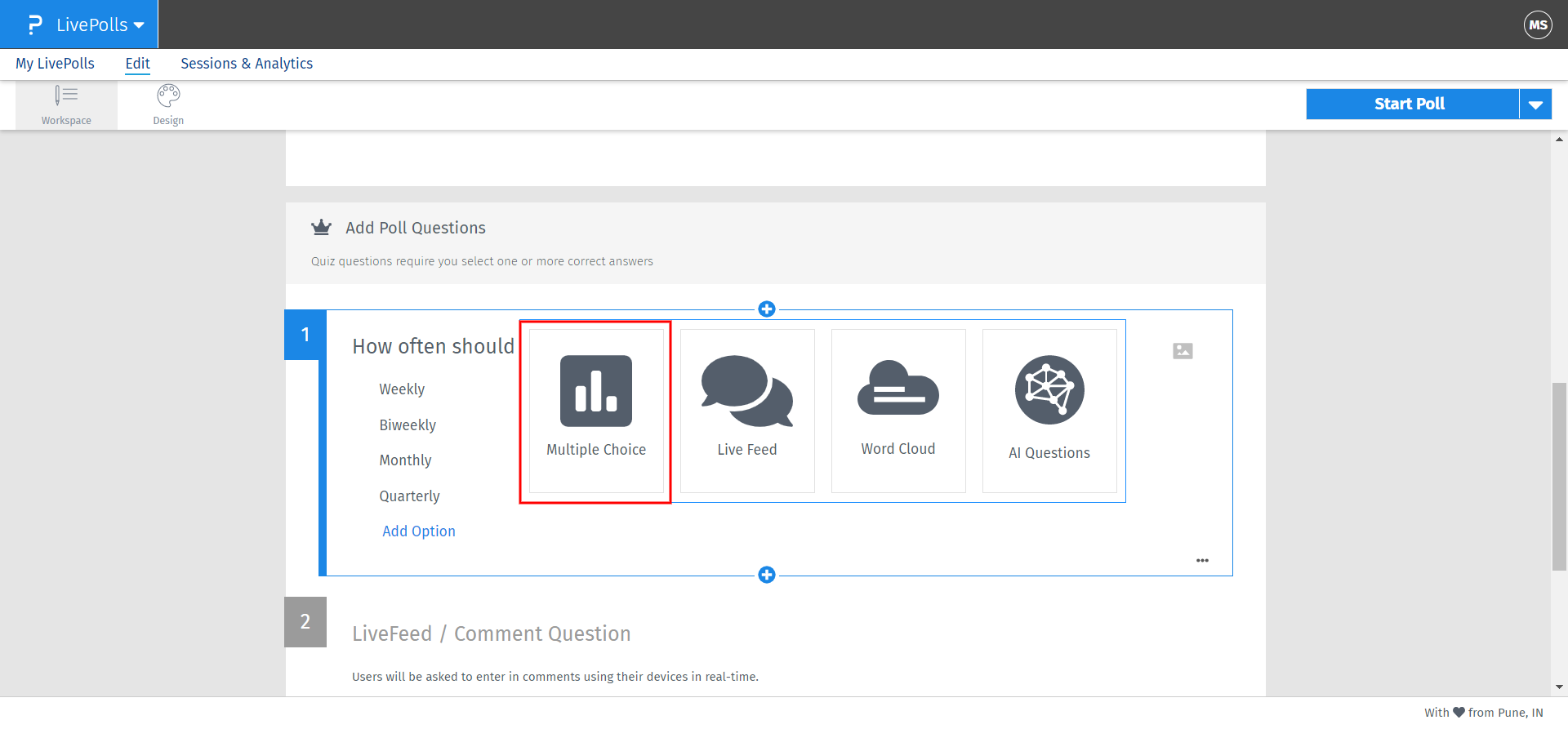
To add multiple answer options for your respective question
Insert your text for the question and add answer options below the text. To add more answer options, simply click on the 'Add Option' text available below your options.
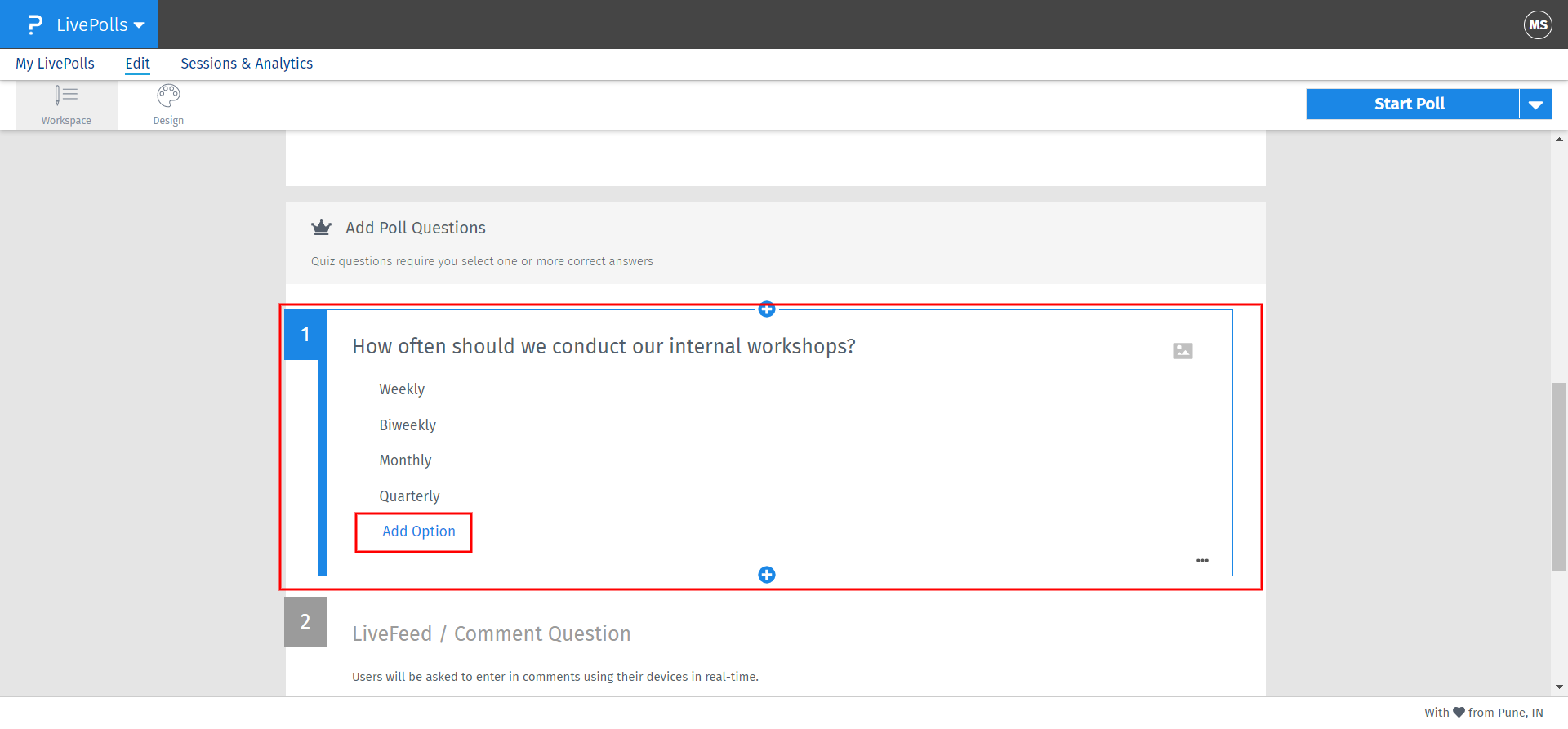
To add a multiple choice question to your quiz
Go to: Login » LivePolls (Select a quiz) » Workspace » Click on the blue plus + sign » Multiple Choice.
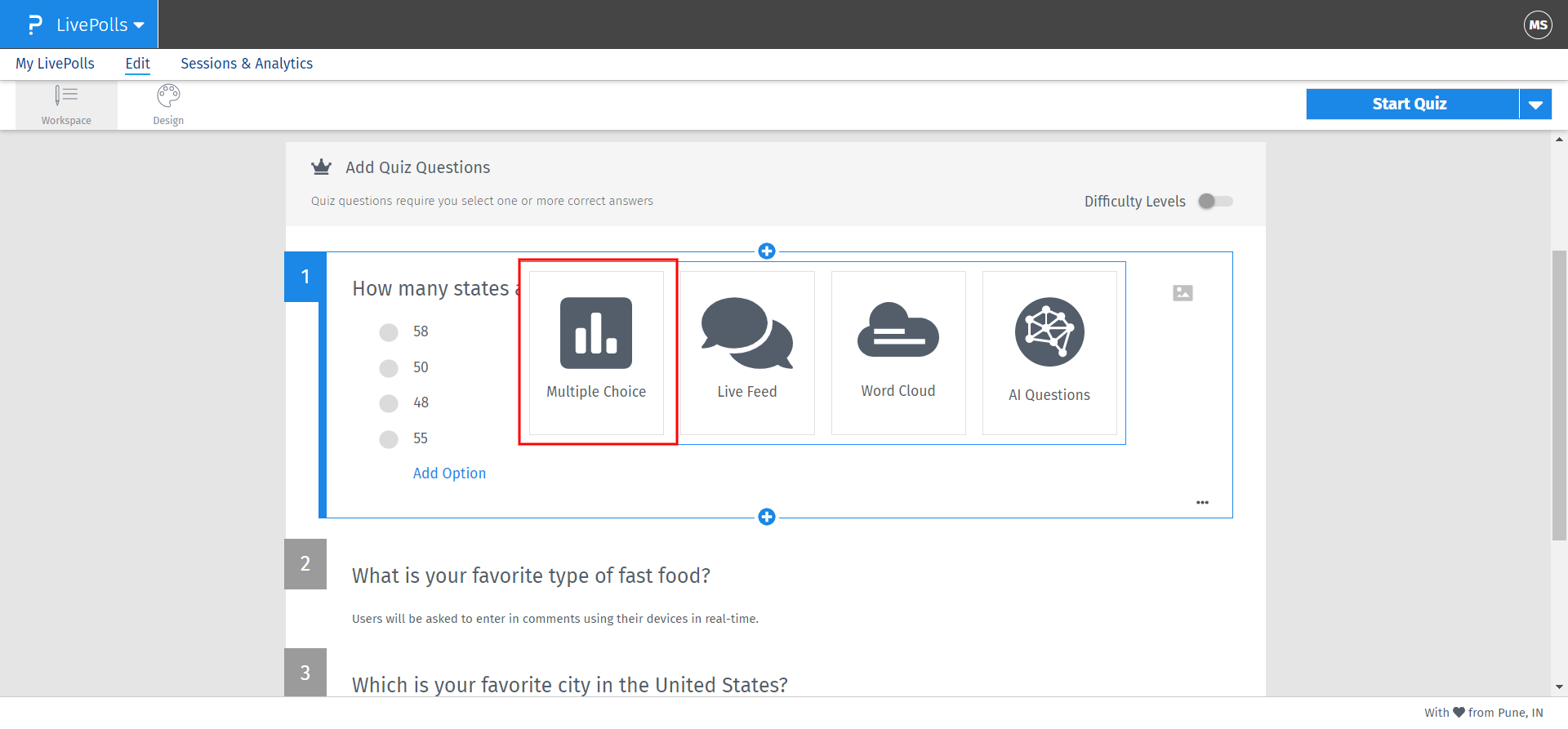
Adding your question, answer options and selecting the correct answers
Insert your text for the question and add answer options below the text. To add more answer options, simply click on the 'Add Option' text available below your options. For selecting the right answer options, simply select the radio check box to the left of the answer options. You may select multiple options as the right one.
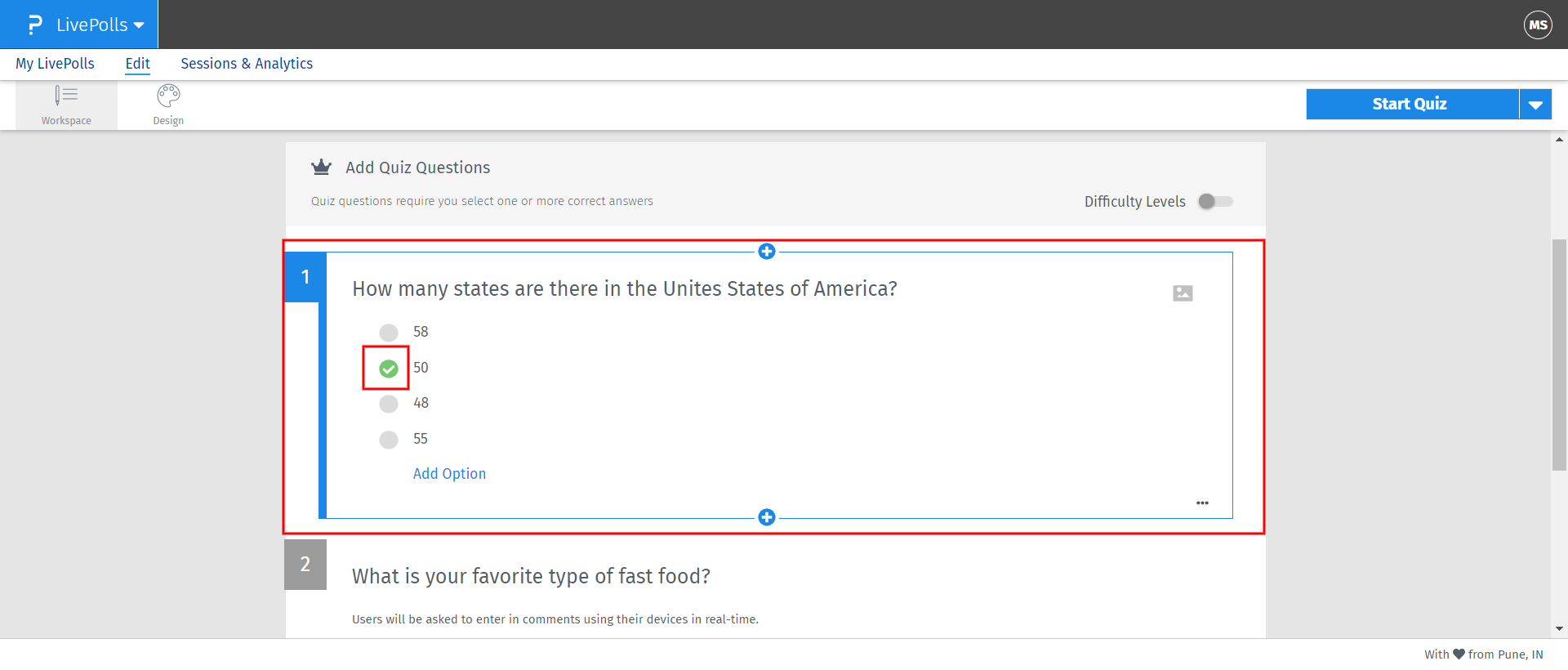
Opting for customized points based on question difficulty
Question Difficulty: Make your trivia sessions more competitive by customizing the difficulty level for each of your multiple choice question and assign points for correct responses. You may turn on question difficulty by toggling the switch to the right top corner of your multiple choice question.