あなたも興味があるかもしれません...
This section allows the Moderator or Admin to apply certain settings to the community. You can go to the settings page via - Go to Community >> Settings. For more details refer to the below sections.
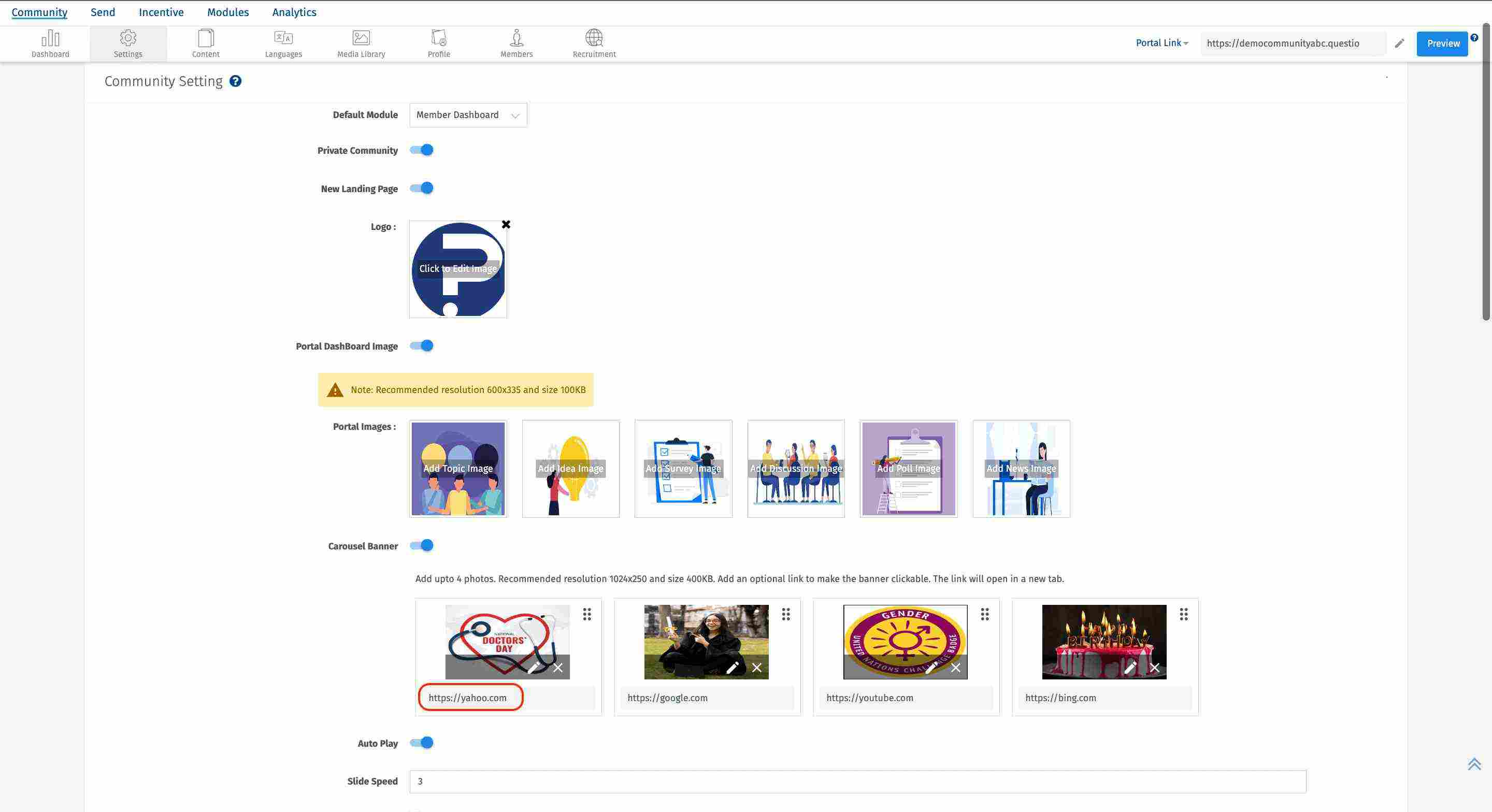
The default mode is the selection of the page where the admin or moderator would like the community users to land by default when they log in to the community. By default in a community, the users will be landed on the "Member Dashboard" page, however, this can be changed from the drop-down selection.
If the Default Mode selected is Member Dashboard, then the user (on the portal) when logs in for the first time, will NOT see the welcome message.
However, if the Default Mode selection is anything else apart from Member Dashbaord, then the user when refreshes the page or logs in for the 1st time, will see the welcome message.
A private community is a community for which you will never be able to sign up i.e. never will you see a Signup button on the landing page. You could either login to the community by entering the username or email address and password or via the recruitment link.
In the Communities platform, we offer 2 kinds of landing pages i.e. Old and New. In order to provide the new landing page experience to the users, toggle this functionality. The only difference is the level of customisation possible for both types of landing pages.
While setting up the community, we let the admin/moderator choose the logo that they would like to get displayed on the landing pages. However, if they wish to edit in future, they can upload a new logo by clicking on the current image and then updating the desired image.
A moderator/admin should toggle this on if they want the users to see cards/tiles on the member dashboard page. So, if you toggle this on, Portal Images open subsequently. These images are the images that get pre-populated on the cards like- Topics/Idea/Discussion/Surveys etc on the user portal.
These tiles are just for informational purposes that indicate to a user upfront what they can expect in the community and then if there are new surveys/new topics added, they'll get a hint of it upfront from the dashboard.
Carousels are the banners present on the top of the community. So, if the admin/moderator feels to add banners on a seasonality basis or if they wish to communicate something to the users, they can toggle this on. The admin can now add a hyperlink to the banners, which means if the end users click on those banners, they'll be landing on that page in the same window though.
When this Carousel Banner is toggled on, by default you will see other 2 settings too - Auto Play and Slide Speed. Auto Play allows the banners to be automatically slid and the speed informs that after X seconds the banner will slide.
If you do not wish to have the carousels auto-played, you can toggle that off and consequently, the slide speed box will also disappear.
この機能は、次のライセンスで利用できます。