
- Community Settings
- Survey Opt-Out for Members
- Security
- Facebook setup
- LinkedIn setup
- Google setup
- Twitch setup
- Social login
- Mobile app - privacy policy
- HMAC
- External passback
- Google Analytics
- Survey swipe
- Communities Authentication - SAML SSO
- Merge all Pending Surveys
- Regional Sign Ups
- User Roles and Permissions
- Data Sharing Options
- Login Authentication
- Global community member profile
- Profiling surveys
- Default surveys
- Global community profile - settings
- Hidden field
- Move profile fields
- Profile fields - survey integration
- Profile sync
- Confidence score
- Import Profile Data
- Profile Groups
- Default Surveys 2.0
- Profiling Surveys 2.0
- Member Profile Fields 2.0
Communities - Profiling Surveys
The concept behind Profiling Surveys is to update profile information over time. These surveys are designed to gather detailed information about the characteristics, preferences, and demographics of respondents.
Adding Profiling Survey involves 2 steps -
- Adding Basic Information - like providing name of the survey and point on completion
- Creating profile fields - these fields will appear as a survey to the member.
Let's look at both the steps -
STEP - 1 Click on Communities >> Profile >> Profiling Surveys >> + New Profiling Survey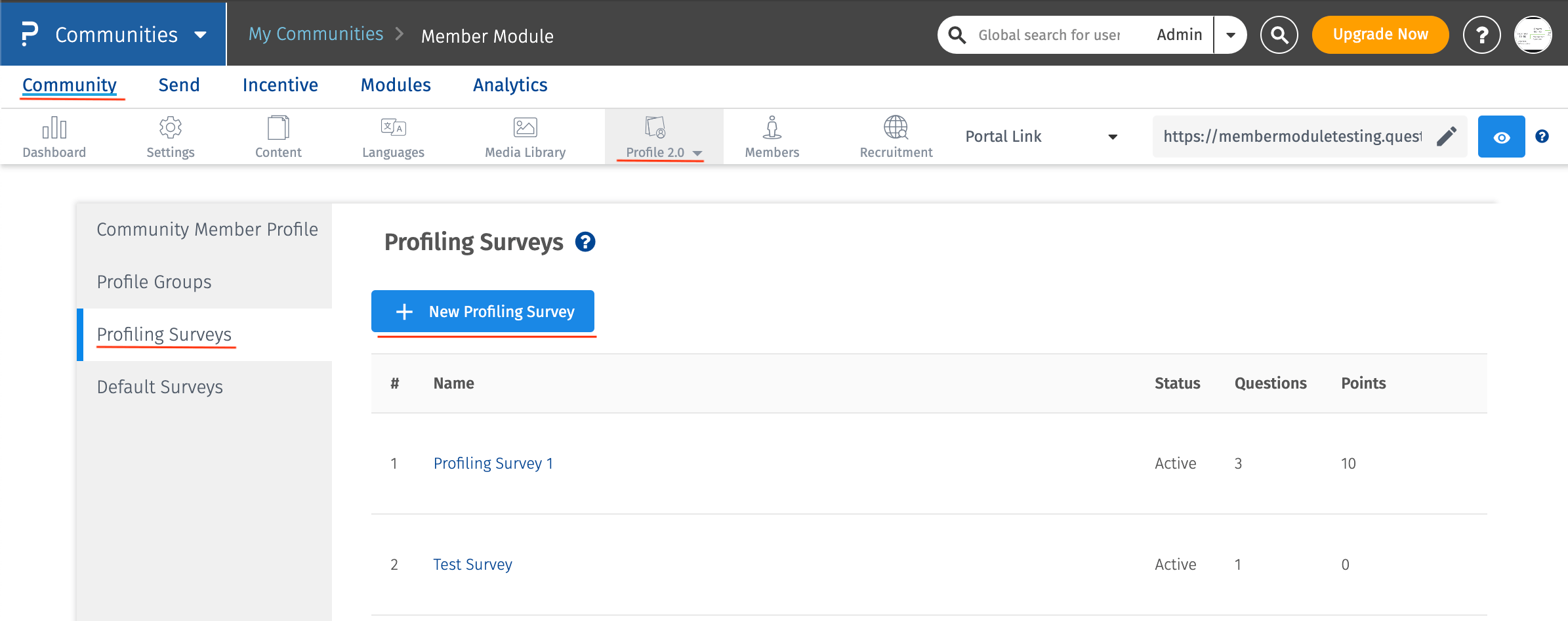
After clicking on the button, a pop-up will open and you need to enter the following information-
- Name: The name that you would like to give to your Profiling Survey.
- Points: You can keep it 0 or assign the points that you would like your members to earn after completion of this survey.
- Status: Once you are sure that your survey is completed, you can set the status as Active otherwise when you are still creating the survey, you can set the status as Draft/Hidden. This will ensure that the survey is not visible to the members.
Once all the information is added, click on the Save button.
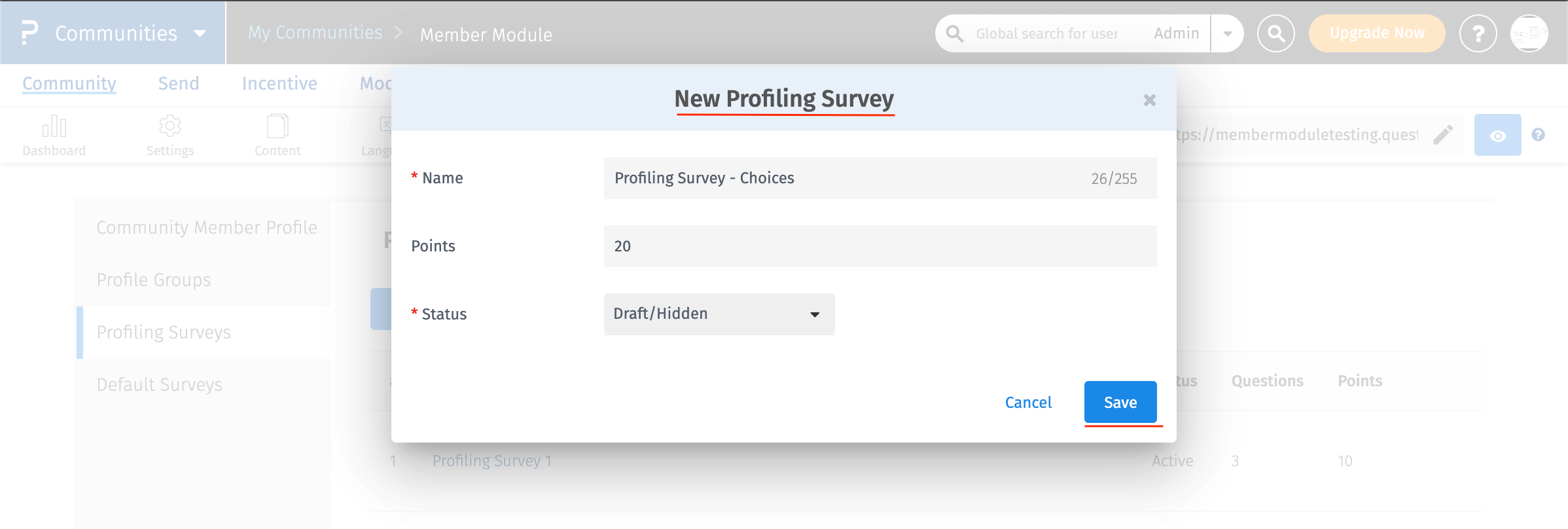 STEP - 2
STEP - 2
Once the basic information is added, it's time to add the Profiling Fields to it.
Click on the newly added Profiling Survey (The name is clickable) and follow the steps below -
- Click on the "+ New Profile Field" button.
- You can select the language in which that field should appear to the members (only in multilingual cases). By default, it will be "English"
- Add all the required information mentioned in the pop-up.
- Click on "Save" button and your profile field will be added.
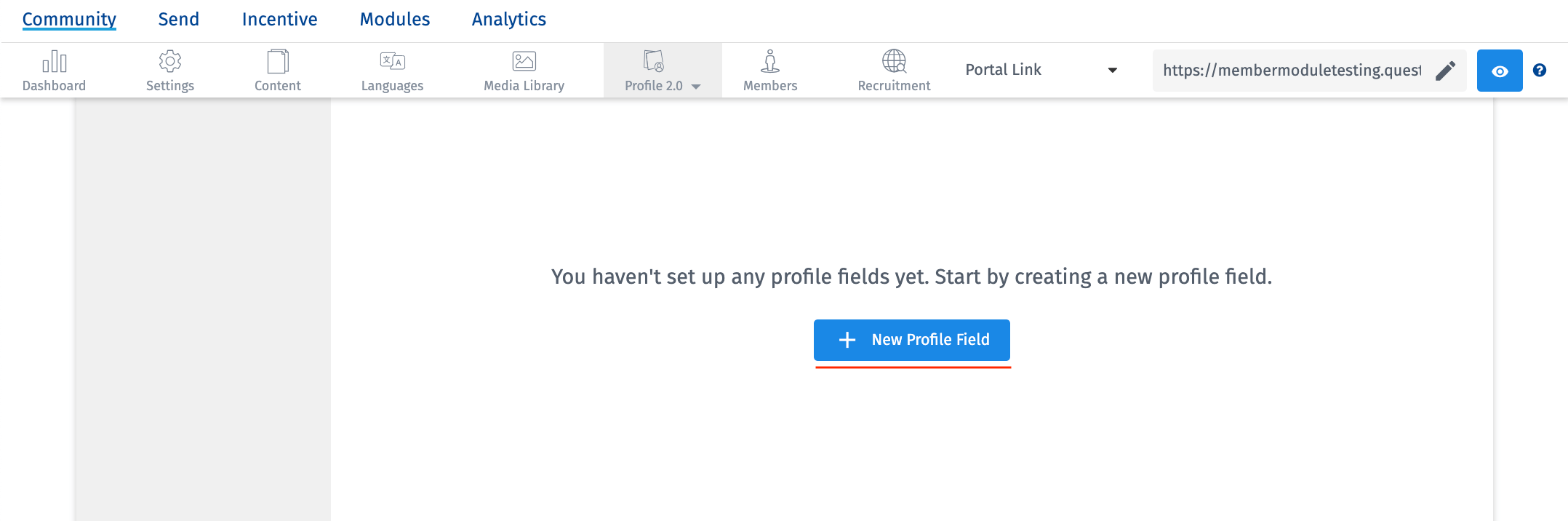
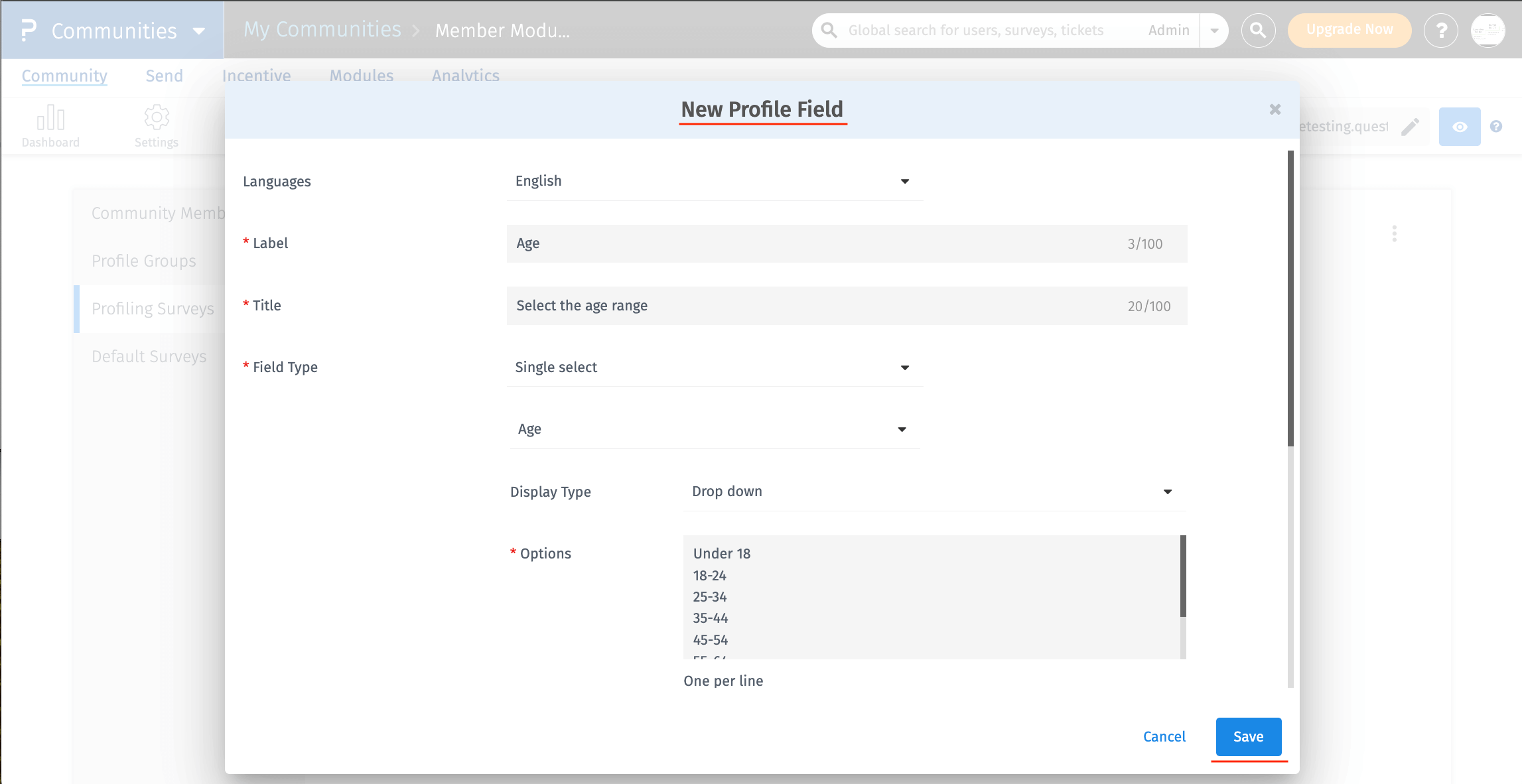
On completion of both the steps, the Profiling Survey will be ready for use.
Apart from the Profiling Survey name and status, one can view the points assigned to it and the number of profile fields (refered as Questions) in that survey.
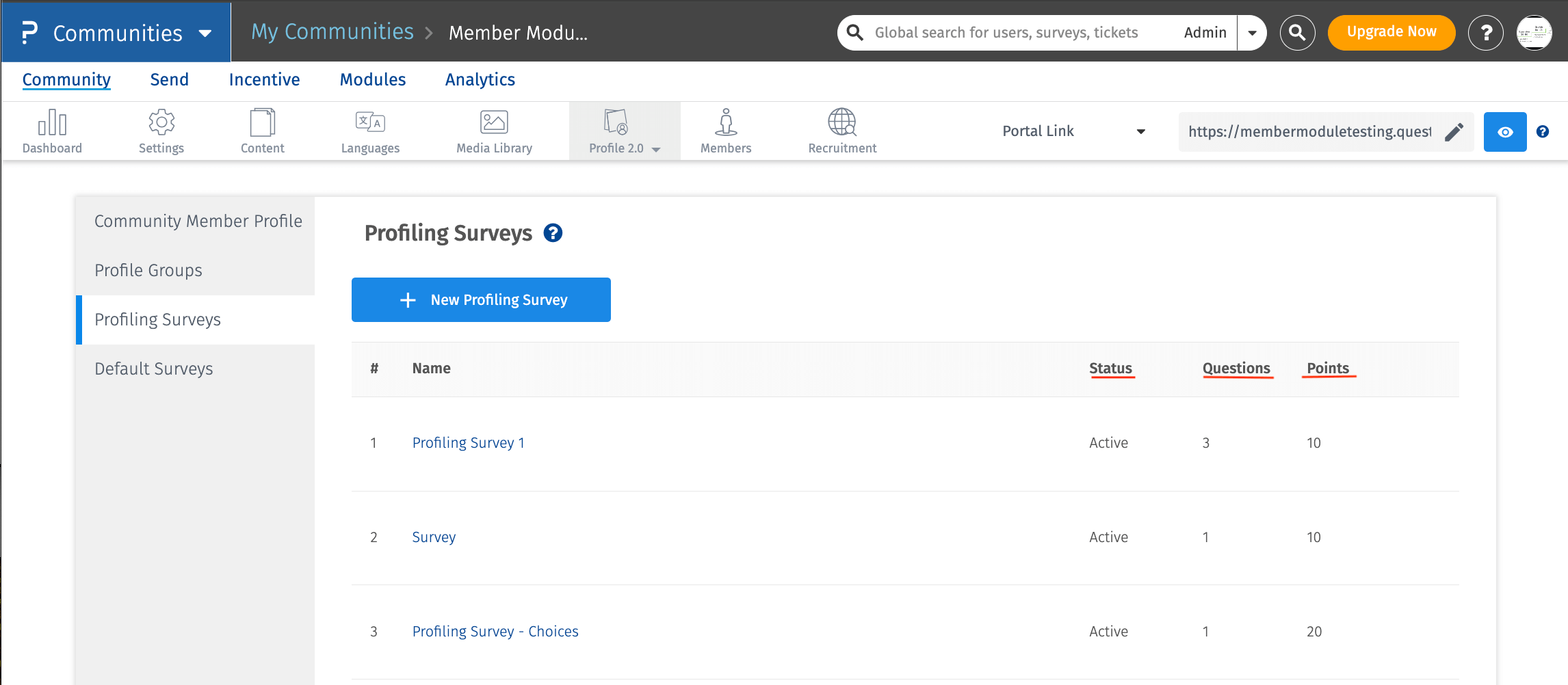
Also, you can edit or delete the Profiling Survey by simply hovering the row and then click on the "Delete/Bin icon" to delete the Profiling Survey or Click on the "Pencil icon" to edit the Name/Points/Status of the Profiling Survey.
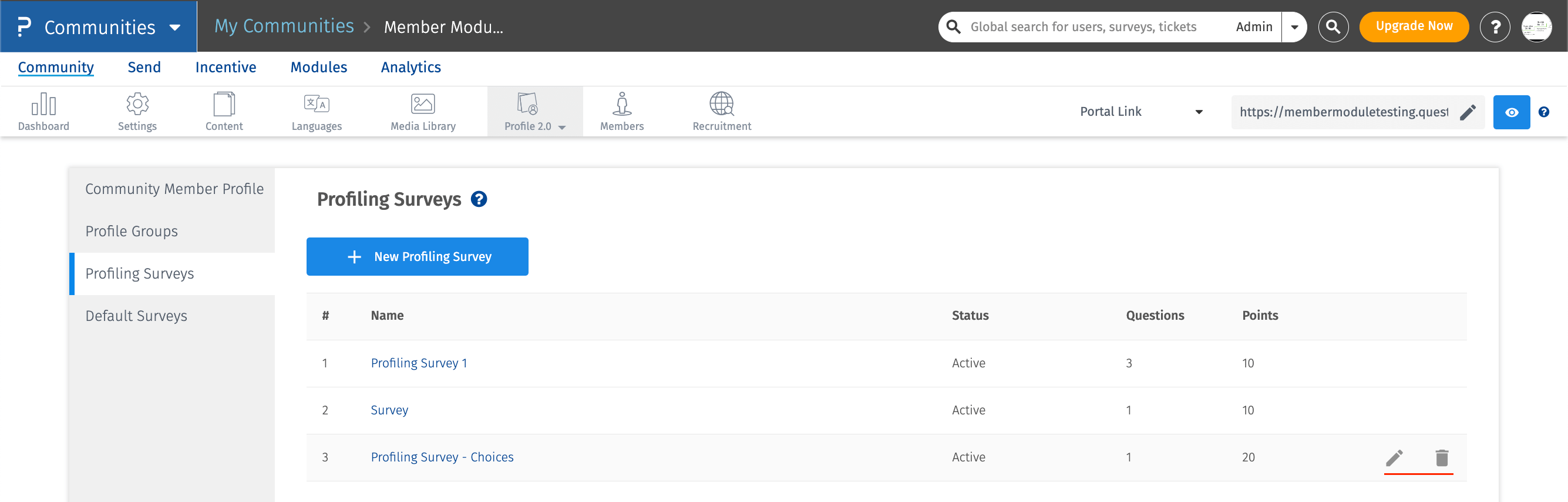
Yes, you can not only edit the profile field but also can move to another profiling Survey or even make that field as a Globle Profile Field.
In order to achieve any of these actions, you need to follow the steps mentioned below -
If you would like to Edit the profile field, click on the name of the field, a pop-up will open, add the updated information into that and Save it.
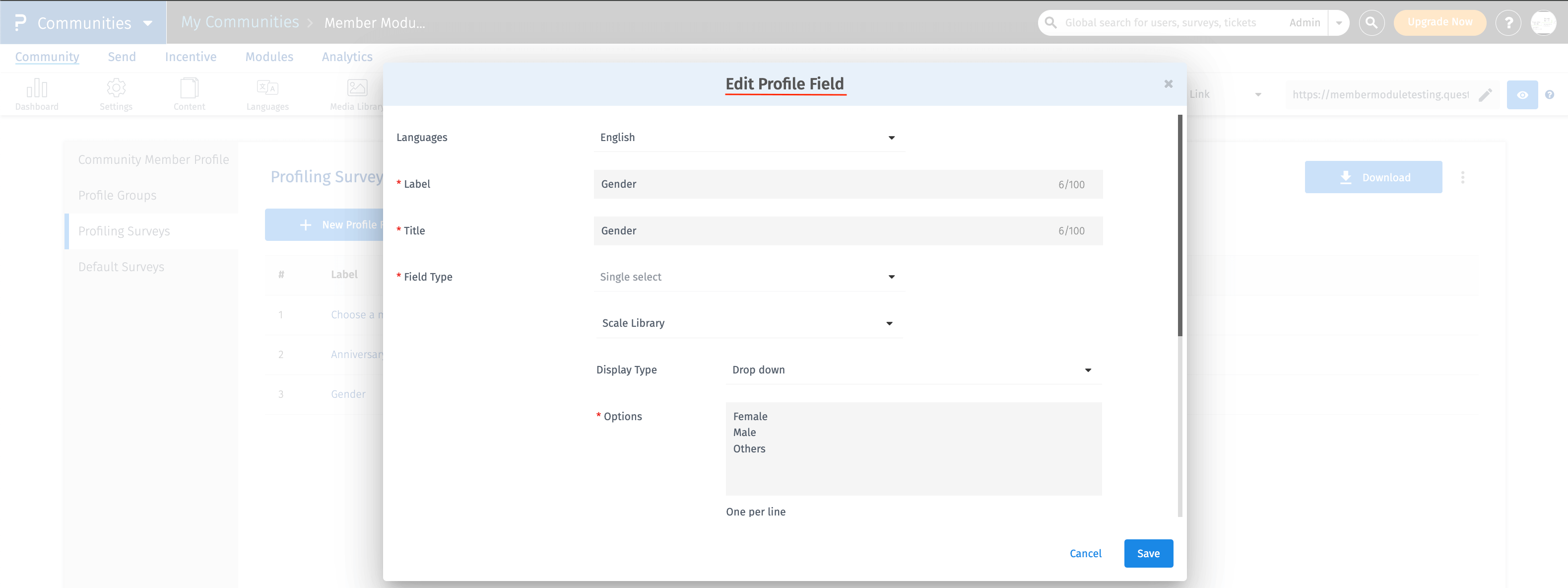
In order to Move the Profile field into another Profiling Survey or Under Global Profile Field, click the "Move icon" and then select the place where you would like the Profile field to be present.
In order to Delete the Profile Field, click on the "Delete icon" and this profile field will be deleted.
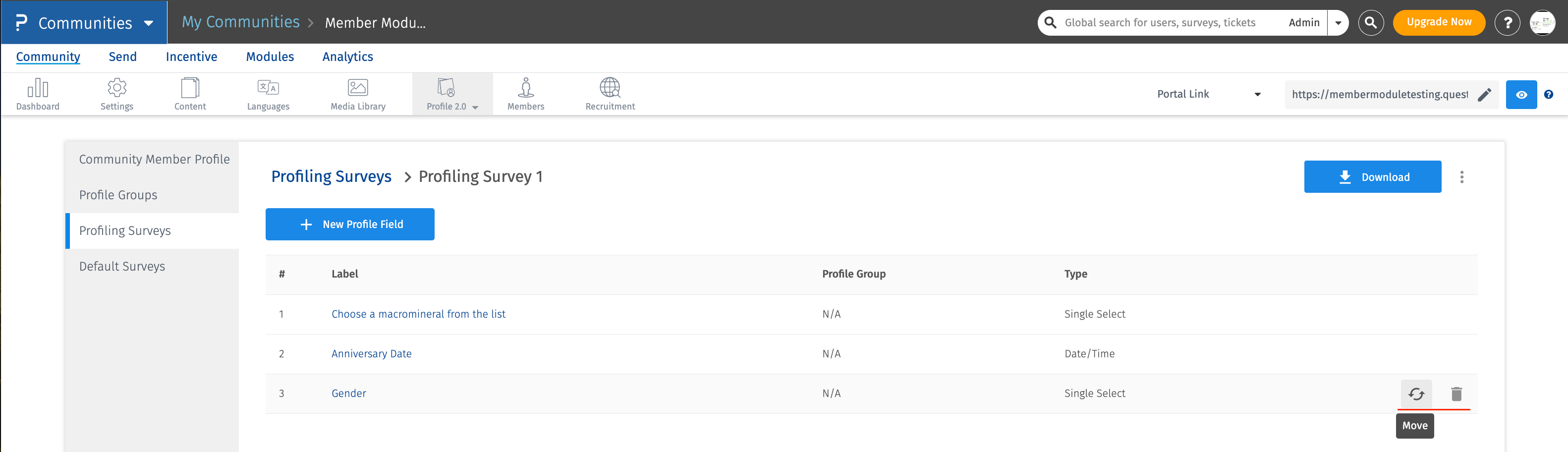
If you click on Downlaod button, it will give you the data with respect to all profile fields mentioned.
The 3 dots will allow to reorder the profile fields or if you would like to Import the Profile Data via excel.
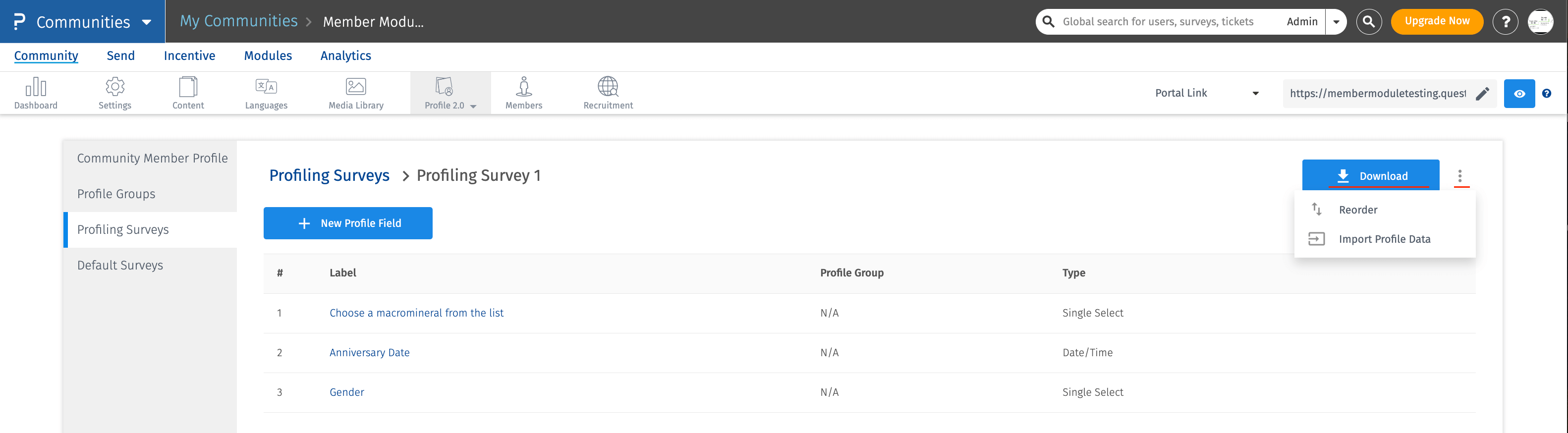
Profiling Surveys are similar to surveys (from the end-user's standpoint) - and will be displayed in the My Surveys section.
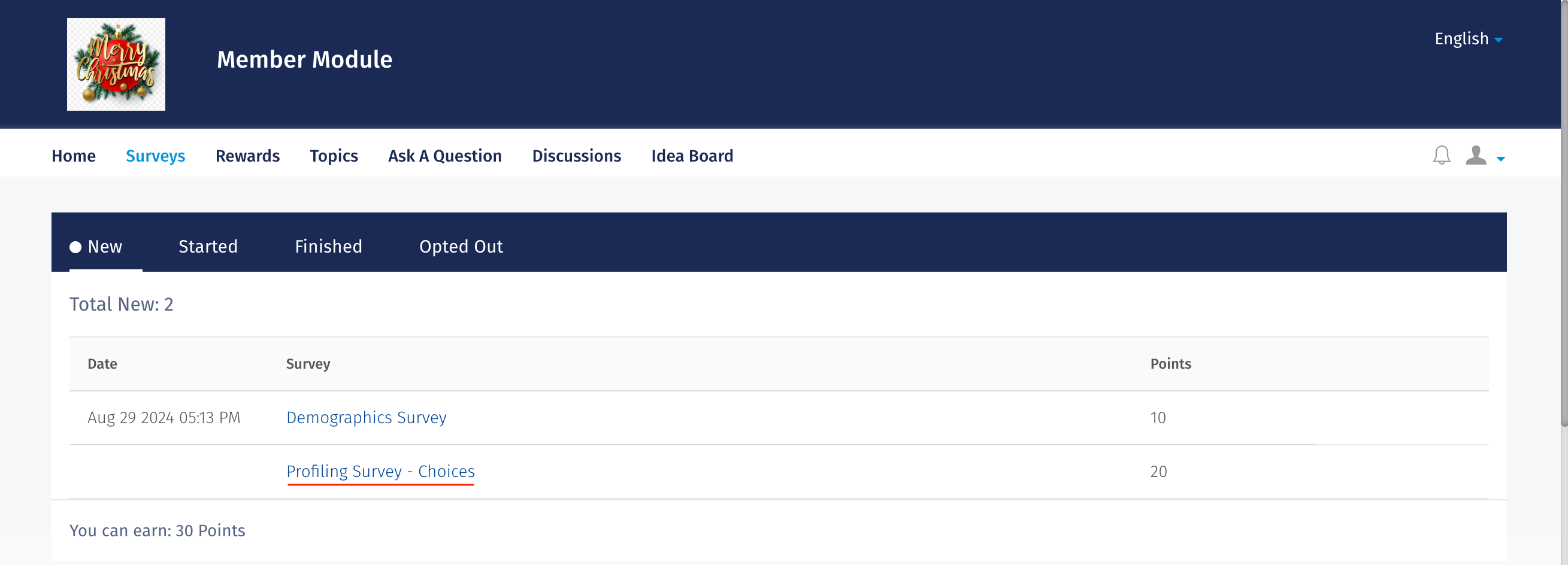
Yes, completed Profiling Surveys will appear in the My Profile section and members can then update their Profiling Surveys.

