
- Community Settings
- Survey Opt-Out for Members
- Security
- Facebook setup
- LinkedIn setup
- Google setup
- Twitch setup
- Social login
- Mobile app - privacy policy
- HMAC
- External passback
- Google Analytics
- Survey swipe
- Communities Authentication - SAML SSO
- Merge all Pending Surveys
- Regional Sign Ups
- User Roles and Permissions
- Data Sharing Options
- Login Authentication
- Global community member profile
- Profiling surveys
- Default surveys
- Global community profile - settings
- Hidden field
- Move profile fields
- Profile fields - survey integration
- Profile sync
- Confidence score
- Import Profile Data
- Profile Groups
- Default Surveys 2.0
- Profiling Surveys 2.0
- Member Profile Fields 2.0
Communities - Topics
Topics module in the QuestionPro Communities allows the community members to submit different posts inside the community portal. The added topics are visible to other community members when logging into the portal. The posts under Topics module can be added by the Administrator or the members. These Topics can be moderated by the community administrator.
Communities Product >> Select Community >> Modules >> Topics.
Community administrator can add new Topics by clicking on the "Add Topic" button. For setting up a new Topic, below-mentioned details would be required to be entered in the pop-up:
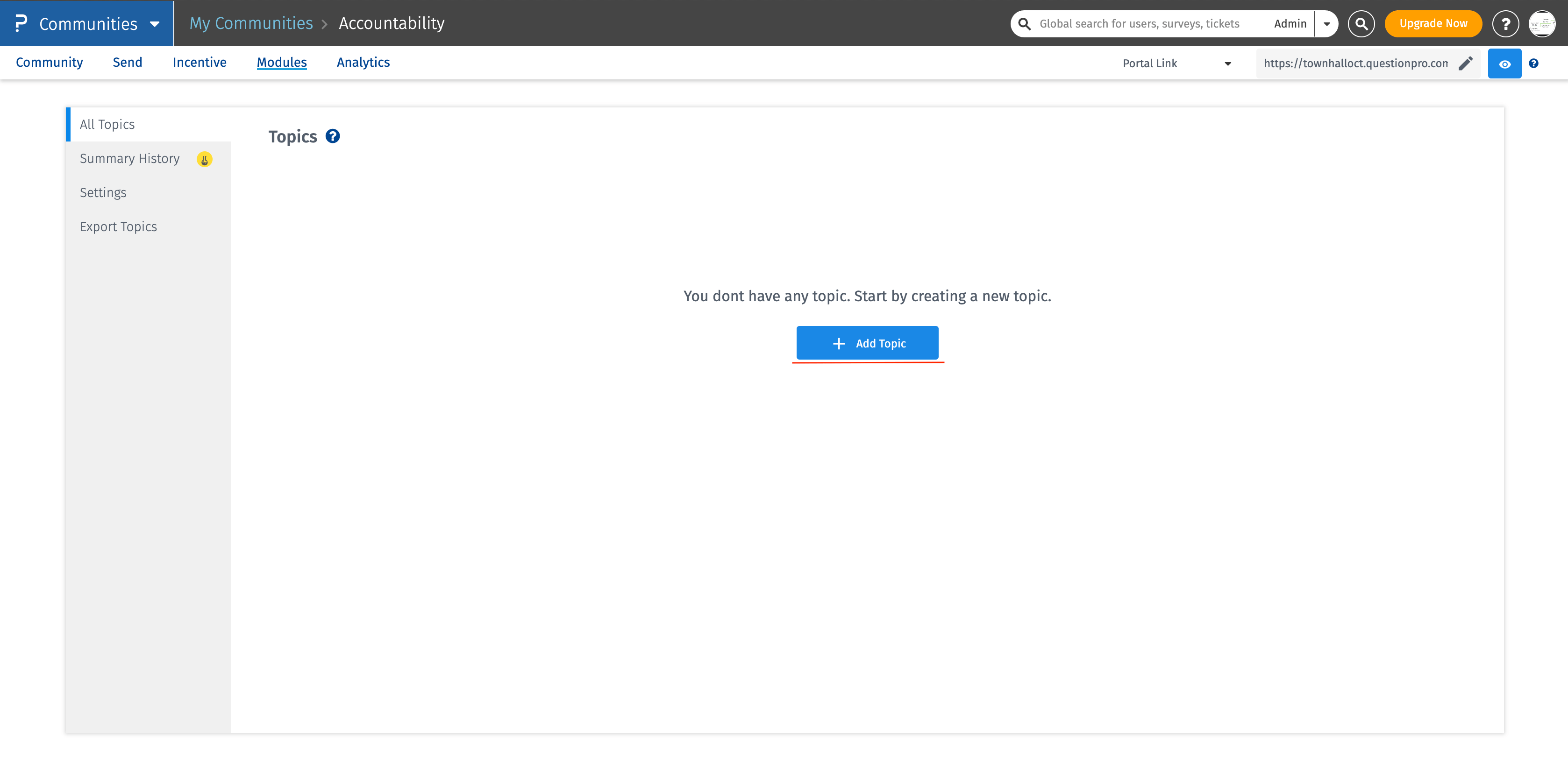
- Title: This serves as the title of the topic.
- Description: If the admin wishes to add details or information about the topic, they may use this section to elaborate more on that.
- Category: The admin may want to add topics to a certain category which they may feel the topic best fits in. If none of the category is selected, then "Default" category is assigned to each topic.
- Filter: This filter option will fetch values from the sample filters. This would come handy if the admin wants to display topic to certain group of members and not all.
- Tags: The tags works same as the hash tags.
- Upload Image or Upload File: This allows the admin to upload any file or image that they think is relevant to the topic.
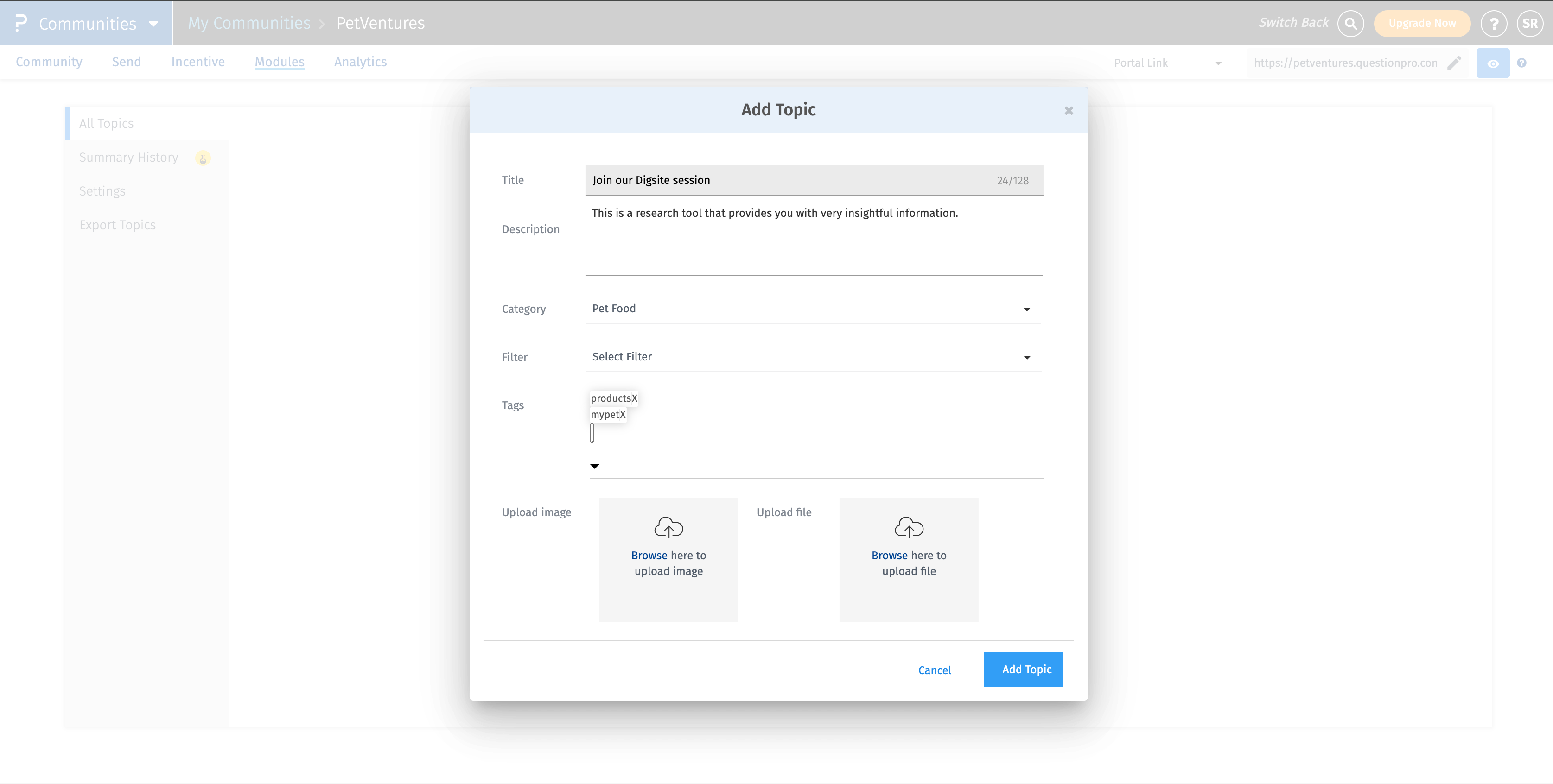
Once all the details are entered in the pop-up, click on the "Add Topic" button, and your Topic will be created.
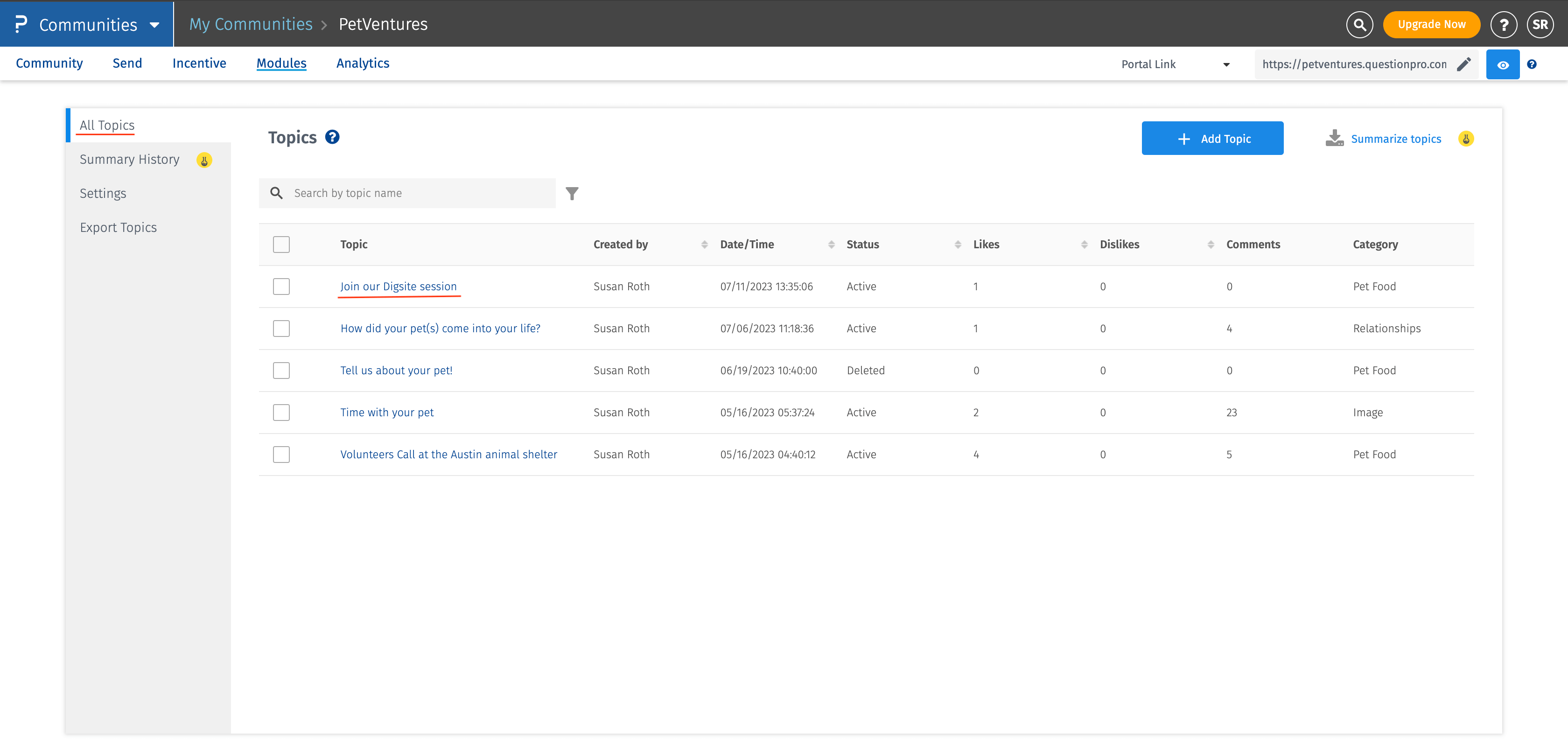
This is an amazing feature, for sure! It eases out the pain of reading individual comments for the topics and then making a jist out of it.
Let's find out more -
So, basically, when you have enough topics and associated comments, it's hard for anyone to go through them and then know what your community members are taking about.
Therefore, we have this fetaure, which will give you a summary of what is being discussed in that topic.
You simply have to do the following steps -
- Select the topics for which you want to generate the summary.
- Once selected, click on the button "Summarize topics"
- You will see a pop-up, select the language in which you want the summary to be downloaded.
- Wait for the process to complete and then in order to view the generated summary, go to the "Summary History" tab.
- Click on the report name and then the file will open in the Excel.
Each row in the excel report will have the summary specific to each topic. Which means if 3 topics are selected for the summary to be generated, then in the Excel report, you will see 3 rows and their corresponding summary.
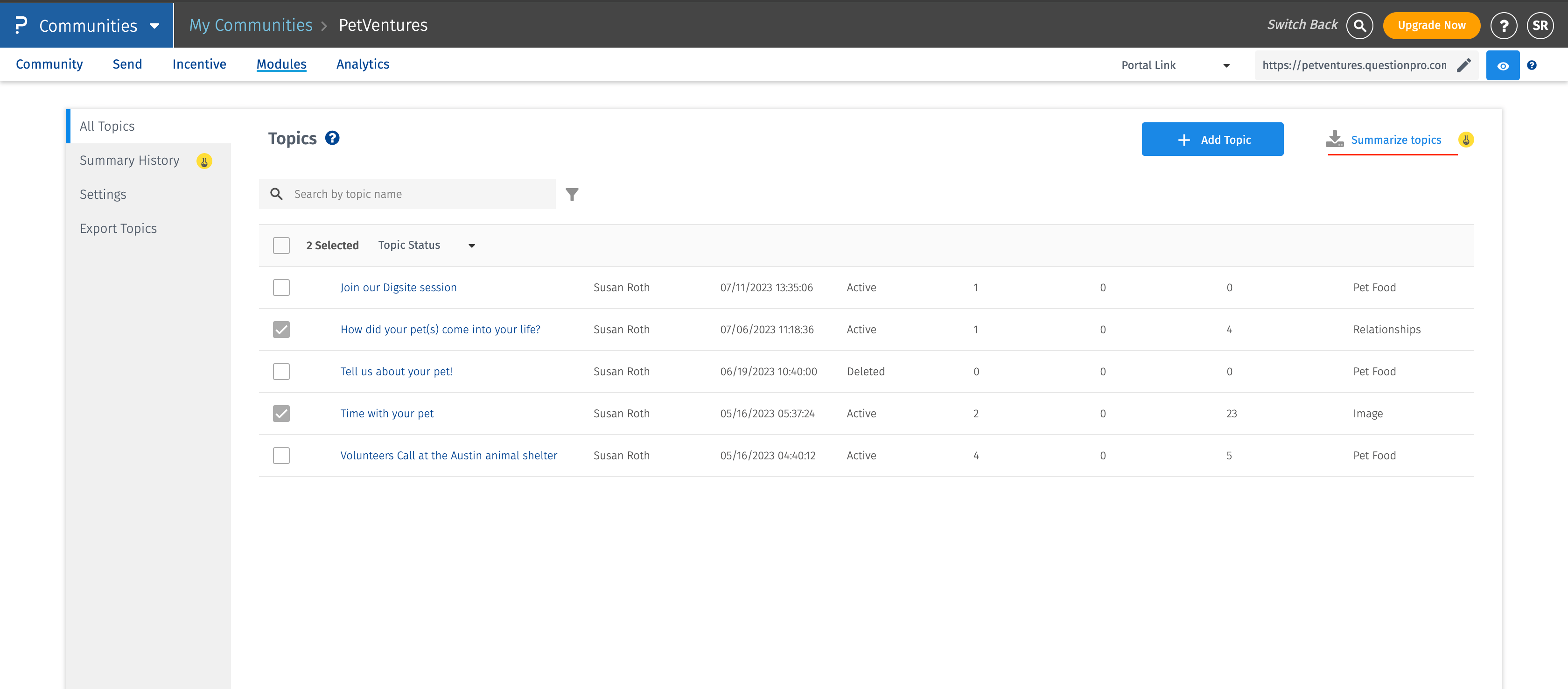
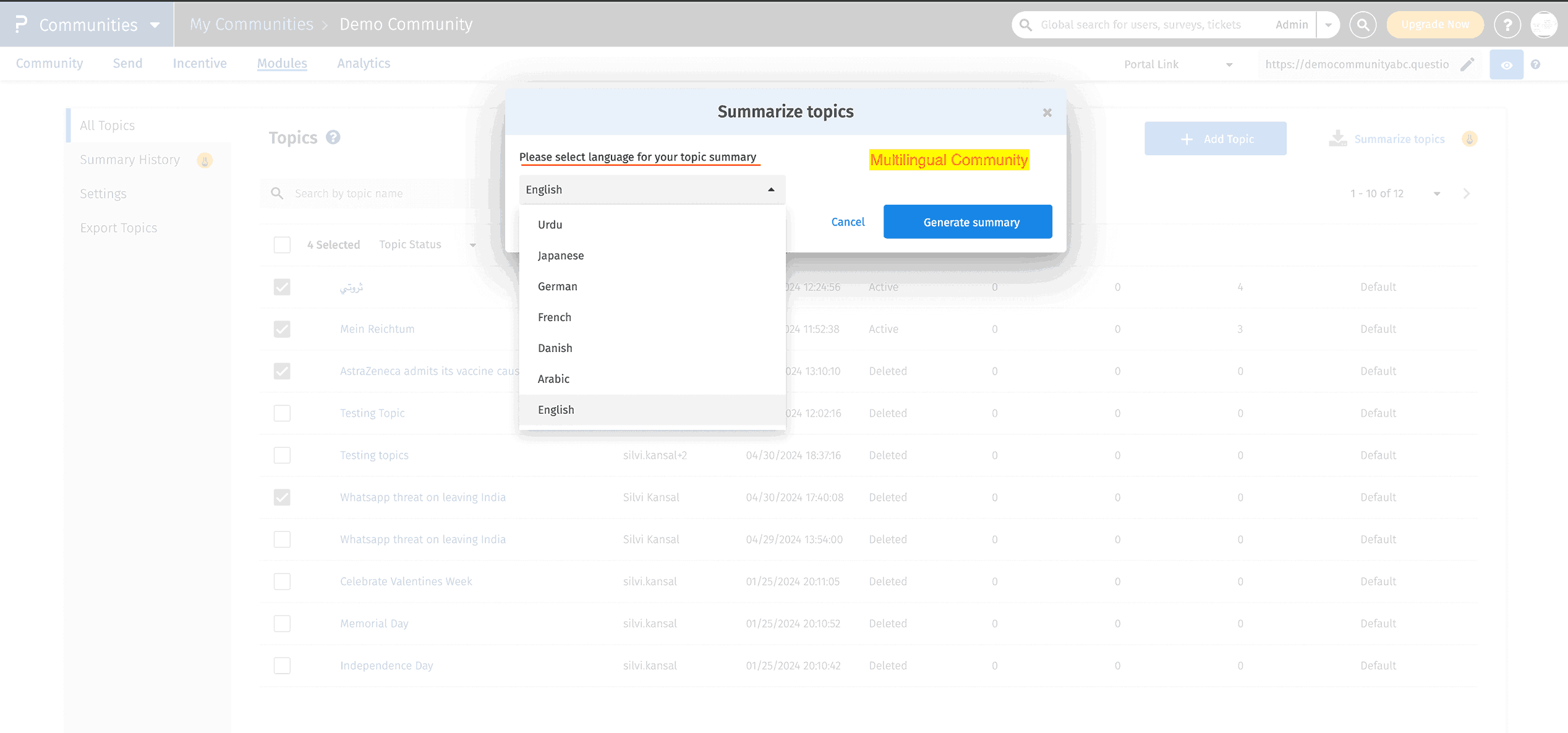
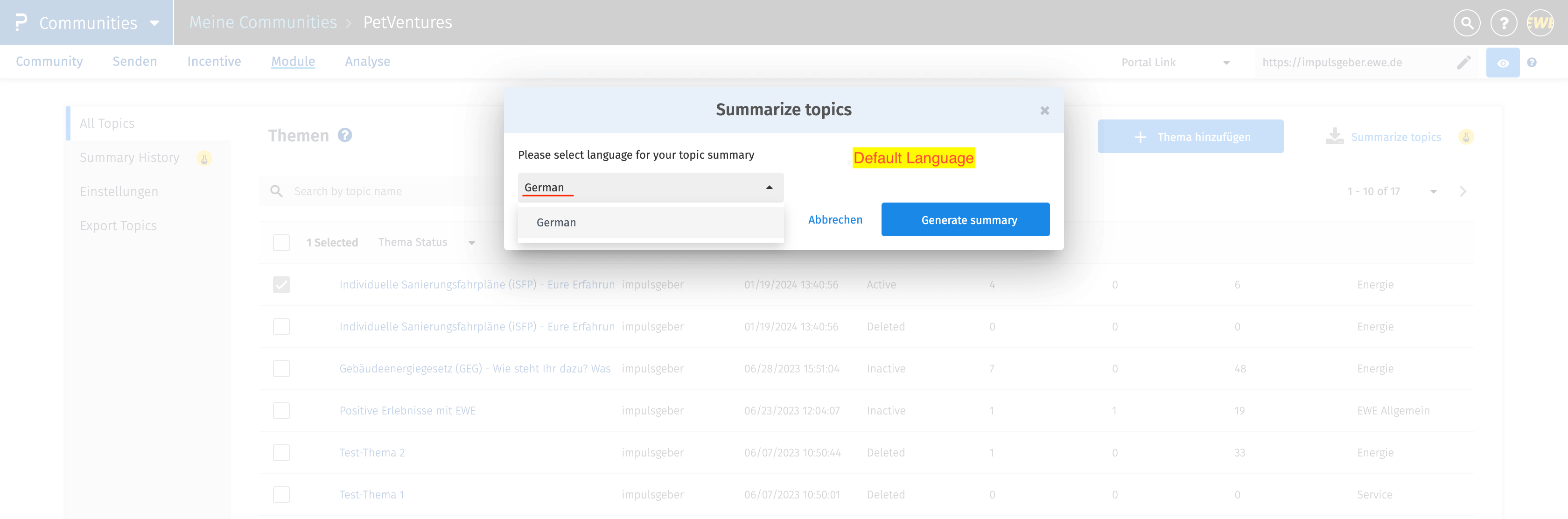
Once you have list of topic (s) and you want to update the status at once, then click on the top left side checkbox, select the status you would like to apply on all the topics and this is how your bulk status change will be done.
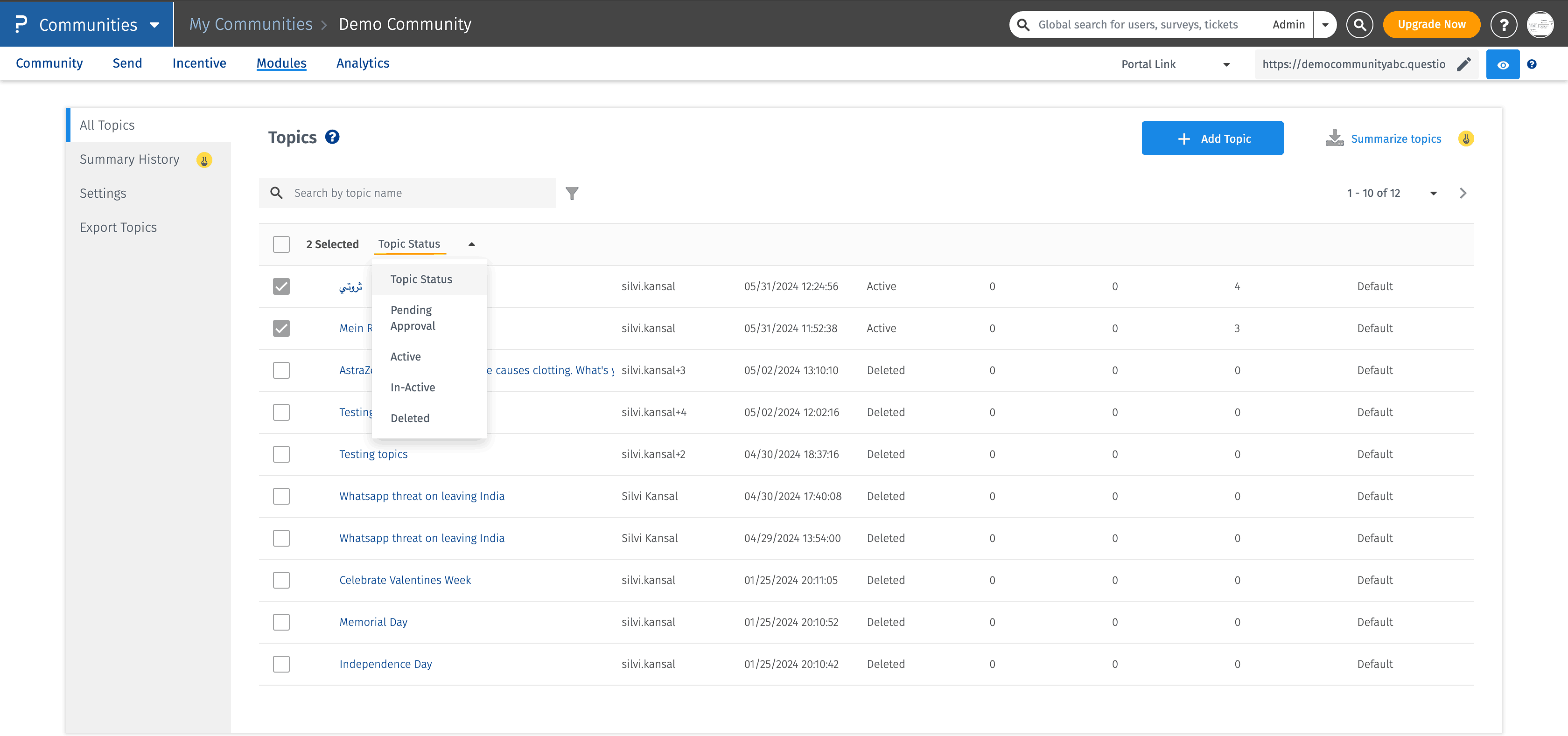
Definitely Yes! As an admin, you have the power to moderate the topic individually.
Select the topic name from the list, that you would like to moderate. This will open the detailed page for that single topic, which will display any media attached, Tags used, and the likes and Dislikes for that Topic. This page also displayes the comments and replies added to that topic. On this page, you can also update the status of the topic and even edit the topic like updating the name or editing the content or media etc.
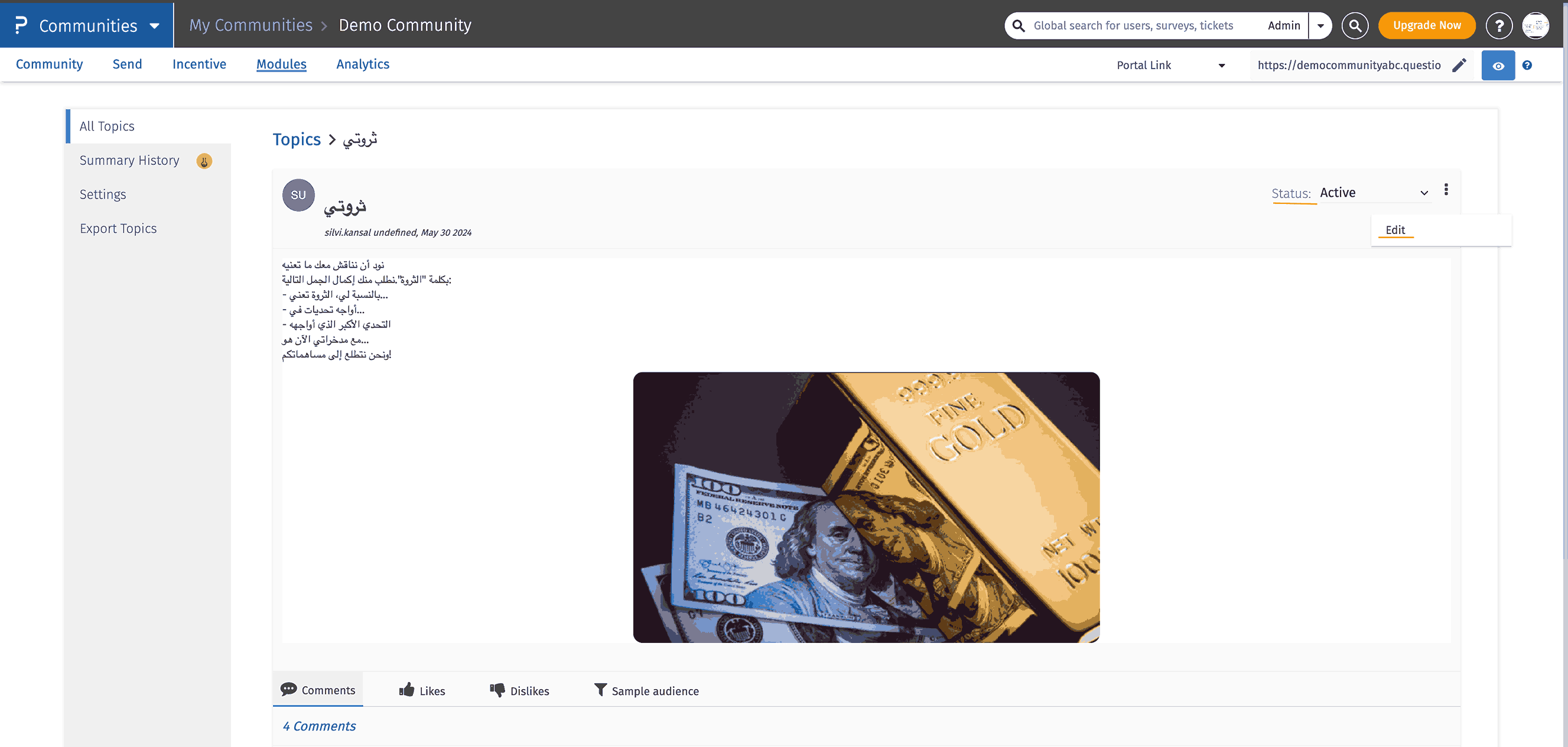
Yes, if you feel so, that you would want to edit the comment of the user, you can do that aswell.
Click on the 3 dots present on the textbox. Click on Edit and then you can start editing the user's comment. You can even change the status of the comment from the drop-down of that particular comment text box.
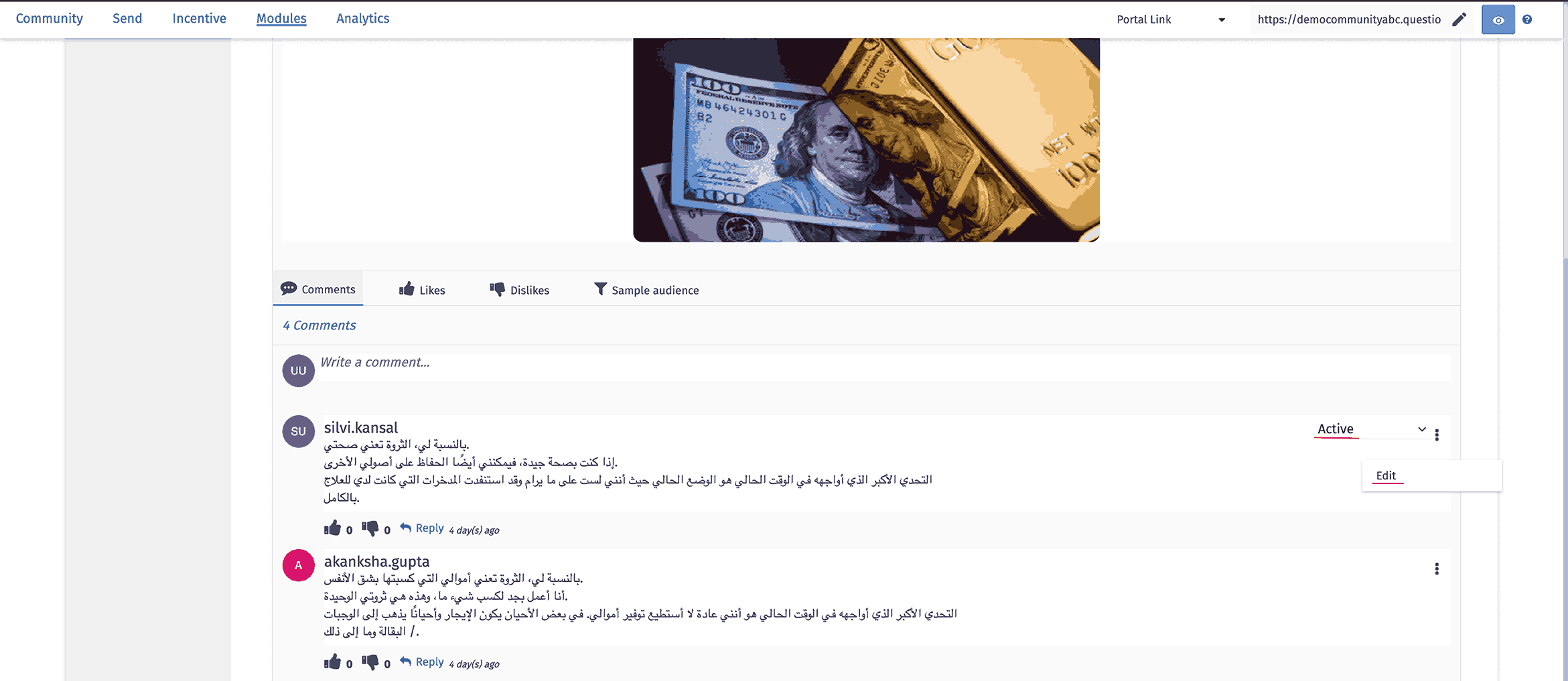
The Topics setting tab allows the Admin/moderator to make some specific settings for the topics module. Let's discover each of the settings in detail.

