Using TURF Analysis to Analyze Data
The TURF Module is an integral part of the survey software offering at QuestionPro. However, if you already have your data collected by other means like paper surveys and telephone surveys, you can still use the TURF module to do your analysis and simulation.
If you have not begun your data collection process, it might be worthwhile to look into the QuestionPro online survey licenses for your data collection. The TURF Analysis modules are integrated with the survey software and are offered as part of the licenses at QuestionPro.
Detailed below is a step-by-step guide to evaluate and analyze data that you have already collected your data.
Steps to do a TURF analysis with QuestionPro
Step 1: The first step is to create a user account in QuestionPro.com and Login to your account. All your data will be stored and analyzed under this account.
How often do you use your cards?

Step 2: The next step is to organize your data such that it can be imported into the QuestionPro Software Analysis Modules.
TURF Analysis can be performed on any question that accepts multiple responses. The Import External Data link gives you directions on how organize your Excel Spreadsheet with your data so that it can be recognized and imported into QuestionPro.
Let us take an example and go through the process. In the example below, we are trying to import 2 questions with 3 responses.

In this example, we are importing two questions:
What kind of credit cards?
4 Choices (Visa, MasterCard, Diners, Other).
3 Choices (Daily, Weekly, Rarely).
In this example, there are 3 responses to the questions - represented by three rows. The "ID" column (UID1, UID2, UID3) are optional if you want to uniquely track each response
A value of "1" signifies that that option was chosen by the respondent. A value of "0" or no-value means that response was not chosen.
Please Note: If you are just using the Trial License please LIMIT the data to 20 responses. You will not be able to analyze the data if you exceed this limit without upgrading to a paid license level. The trial license is provided to you free so that you can test run the import routines and see what the analysis looks like.
Step 3:
Once you've created a spreadsheet with the above format, simply upload the excel spreadsheet to QuestionPro.

Depending upon how many questions you had your survey would be "reconstructed" from the given data. The responses will also be uploaded and you are now ready to use the TURF Modules. A new survey would also be created for you to hold all the uploaded questions.
Step 4:
Follow the instructions for TURF Analysis (see articles below) to analyze the data you just uploaded. To verify the number of records uploaded, take a look at the "View Results" tab and make sure that the total number of "Completed" responses to your survey is the same as the number of data rows you uploaded in the excel spreadsheet.
The QuestionPro Data Import routines currently assume that all uploaded questions are Multiple Choice. This might change in the future as we allow more flexibility in uploading multiple question formats.
CREATE, SEND & ANALYZE YOUR ONLINE SURVEY COMPLETELY FREE
SIGN UP FREE
Survey Software Easy to use and accessible for everyone. Design, send and analyze online surveys.
Research Suite A suite of enterprise-grade research tools for market research professionals.
Customer Experience Experiences change the world. Deliver the best with our CX management software.
Employee Experience Create the best employee experience and act on real-time data from end to end.
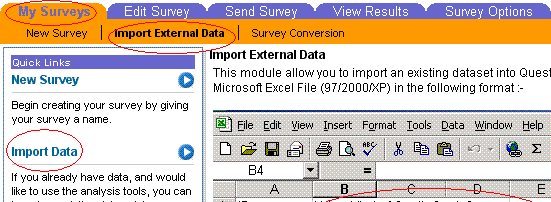
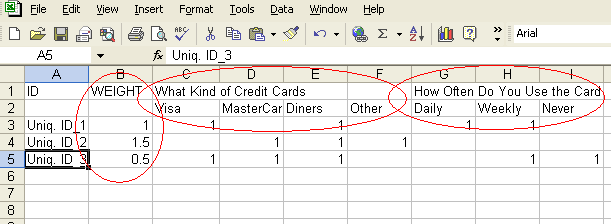
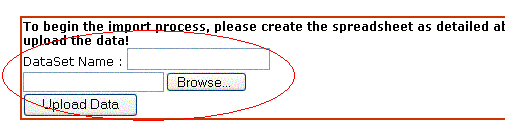 Depending upon how many questions you had your survey would be "reconstructed" from the given data. The responses will also be uploaded and you are now ready to use the TURF Modules. A new survey would also be created for you to hold all the uploaded questions.
Depending upon how many questions you had your survey would be "reconstructed" from the given data. The responses will also be uploaded and you are now ready to use the TURF Modules. A new survey would also be created for you to hold all the uploaded questions.



