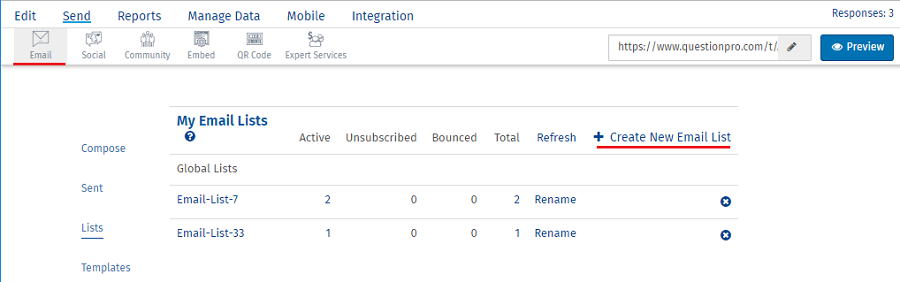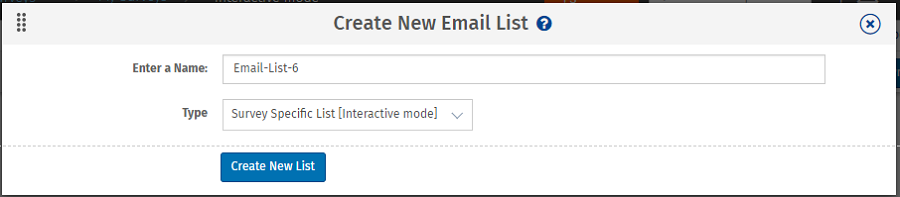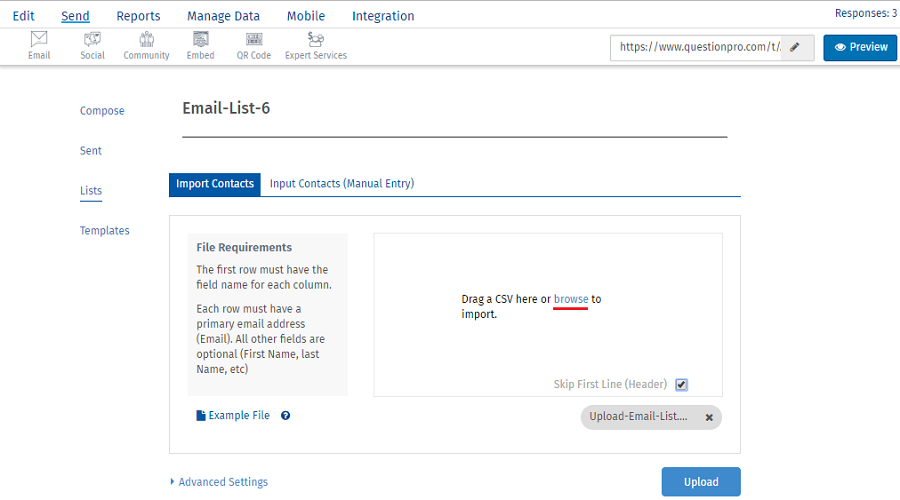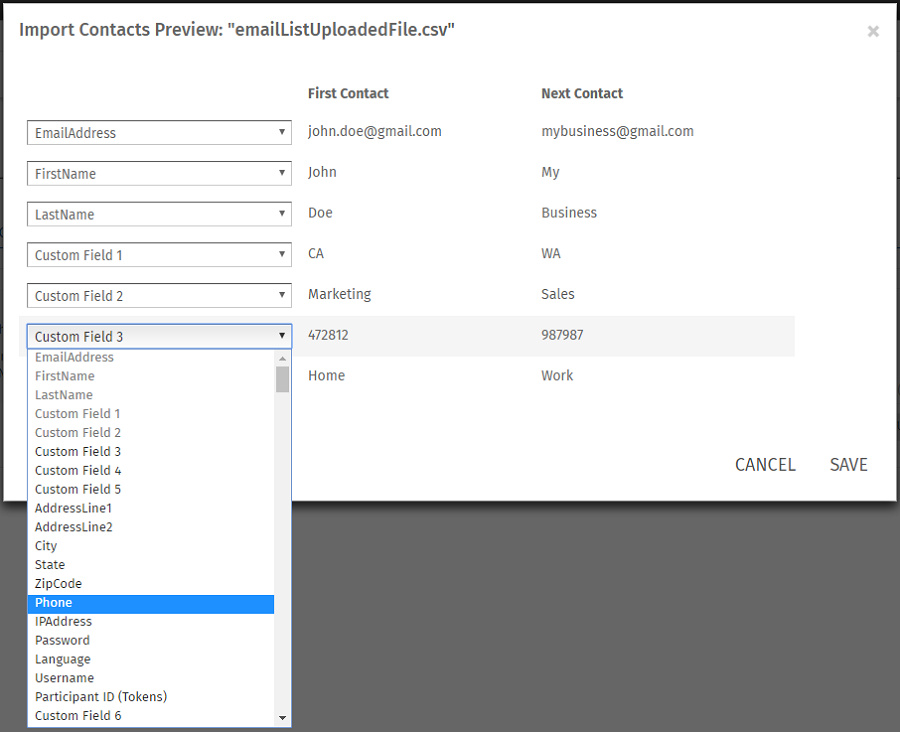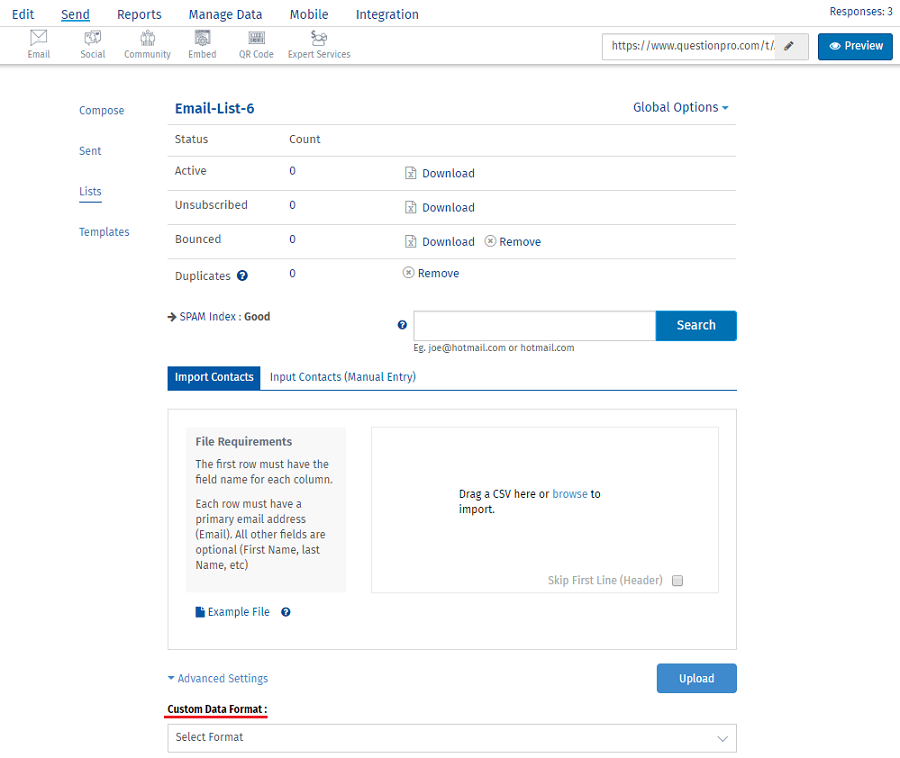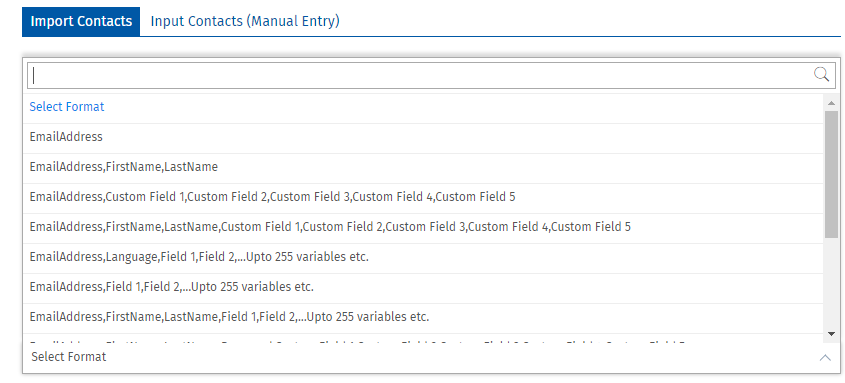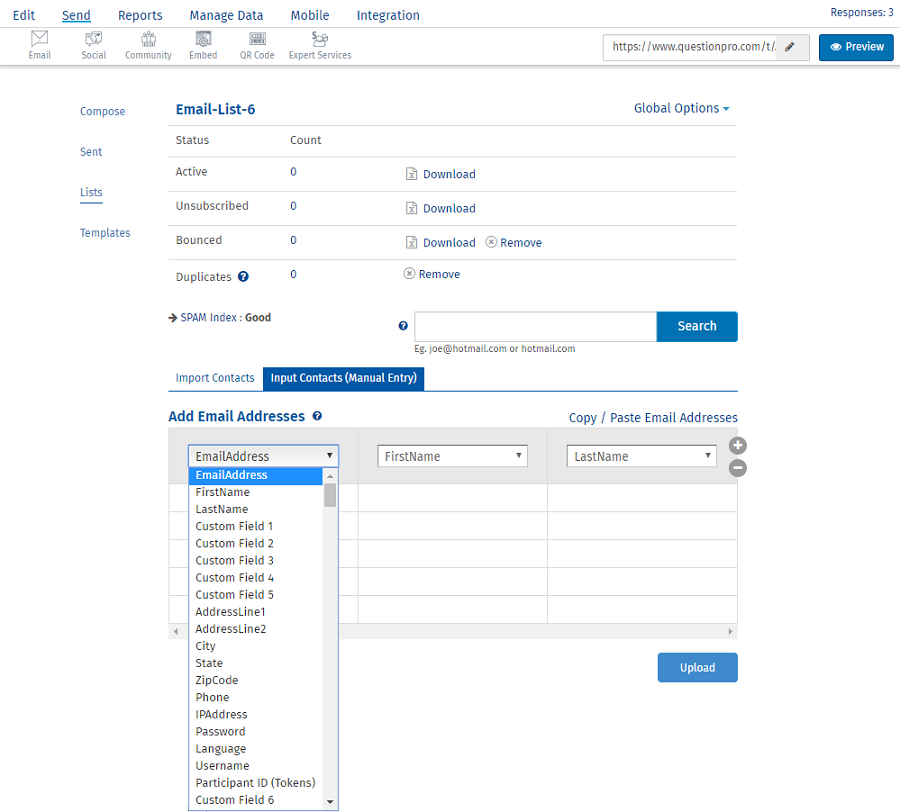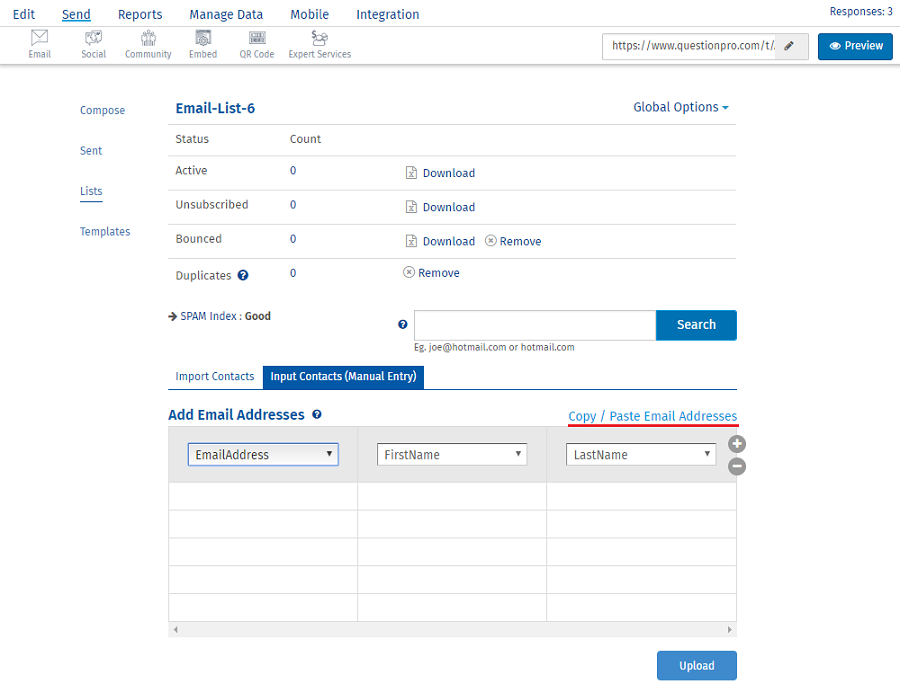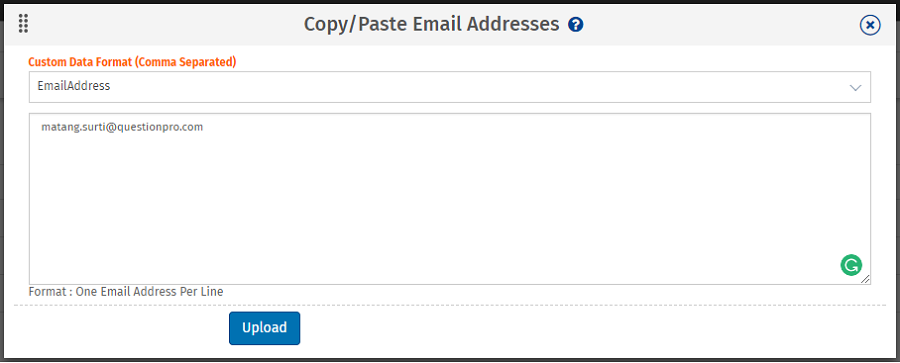To set up email lists go to:
Login >> Surveys >> Send >> Lists >> Click on ‘Create New Email List’
Enter name: Assign the email list with a unique name so that later you can identify it easily.
Type: The email list type can be-
- Survey Specific: The email list will be visible only for that particular survey.
- Global: The email list will be visible for all the surveys created in the account. It saves time when you wish to use the same email list for all the surveys.
How do I add email addresses in the email list?
There are 2 methods to do so:
Method 1 -Import Contacts:
- Step 1: Create an excel sheet with all the email addresses and data associated with it.
- Step 2: Upload it in the system.
- Step 3: Skip header ( optional) [ You need to do this if the 1st row in the sheet are only headers and not any value].
- Step 4: Map the values from the dropdown. In that way the system knows which value means what.
OR
- Step 1: Select Advanced settings >> Custom Data Format.
- Step 2: Click Save.
Method 2 -Input Contacts (Manual Entry):
With this method you can add email addresses and its data manually in the email list. This method can be used when you have a small email list.
- Step 1: Click on INput Contacts (Manual Entry).
- Step 2: Select the header from the dropdown.
- Step 3: Add the values below it.
- Step 4: Click Upload.
OR
- Step 1: Click on Copy / Paste email addresses.
- Step 2: Select a predefined format.
- Step 3: Enter the values based on the format.
- Step 4: Click Upload.
How many email addresses can I upload in one email list?
We recommend to upload up to 5000 email addresses per email list, to add more email addresses please create a new email list.
Survey Software Easy to use and accessible for everyone. Design, send and analyze online surveys.
Research Suite A suite of enterprise-grade research tools for market research professionals.
Customer Experience Experiences change the world. Deliver the best with our CX management software.
Employee Experience Create the best employee experience and act on real-time data from end to end.