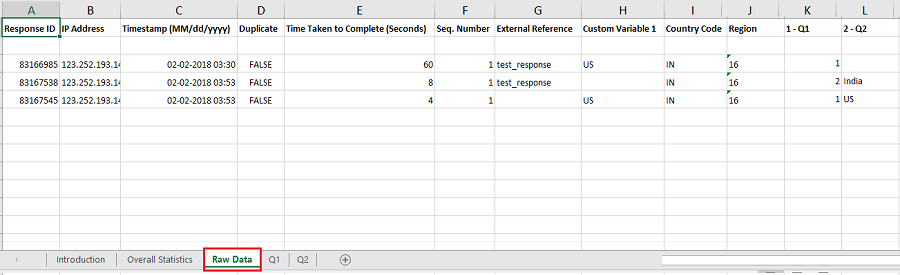What is the MS Excel export in surveys?
With QuestionPro, you export survey data to download an offline copy of your results in .xls format. You can then apply filters, create charts, or share the survey results with the team members to collaborate further.
Once you have received responses, you can export the data to excel. There is no need to select the columns or prepare the data for the export. If you receive a new response, update any response, or delete an answer, the newly downloaded excel file will reflect these changes.
If the number of responses is more than 5000, we split them into multiple sheets. The system will download a compressed zip file. You can open the excel files after unzipping the compressed file. You can filter and download responses based on the start and end date and response status.
Microsoft Excel limits the number of columns to 255, rows to 64k, and supports 1024 characters. If you cannot load the file due to these limitations, you can export results in .csv file or .spss file format.
Example of survey data exported in the excel format
Consider an FMCG company that wants to launch a new product in the market. The researchers have collected responses from participants that have diverse backgrounds. They have run the reports and gained actionable insights from the data collected. Before presenting their suggestions for the new product to the senior management team, they need to integrate the data from different sources to zero in an idea.
Market researchers can export the raw data in the form of a .xls file, merge data from other sources, and analyze data.

Uses of data exported to an excel file
- Apply filters and format text: Microsoft offers a rich set of features with Excel. Users can apply a wide range of filters, format text, link sheets, and do much more.
- Create graphs: Users can create various charts and visualize data in multiple ways to gain insights from the survey results.
- Analyze data from multiple sources: Use exported data along with data from various sources to view a larger picture.
- Exclude responses and analyze data: If you want to exclude a few answers and run reports, you can delete them from the excel file and analyze data. You need not remove responses from your account.
- Team collaboration: Share the exported raw data in an excel file with your team and access the same research data.
Advantages of exporting raw survey data to the excel format
- No dependency on internet connection: You can view and analyze data anytime. There is no need to log in to your QuestionPro Surveys account, and so you don't need an internet connection.
- No dependency on your account: If you have lost access to your QuestionPro Surveys account, you can still access your data offline. However, our Essentials license is free for a lifetime, so you can also access your data online. For any account-related queries, you can always get in touch with our support team and resume access.
- Save time: Microsoft excel can save your custom filters and formatting. So whenever you reopen your exported excel file, you will see a saved custom view and not have to rework.
How to export data to the MS Excel in your surveys?
Learn how to set up and use this feature with our help file on raw data export.
Survey Software Easy to use and accessible for everyone. Design, send and analyze online surveys.
Research Suite A suite of enterprise-grade research tools for market research professionals.
Customer Experience Experiences change the world. Deliver the best with our CX management software.
Employee Experience Create the best employee experience and act on real-time data from end to end.