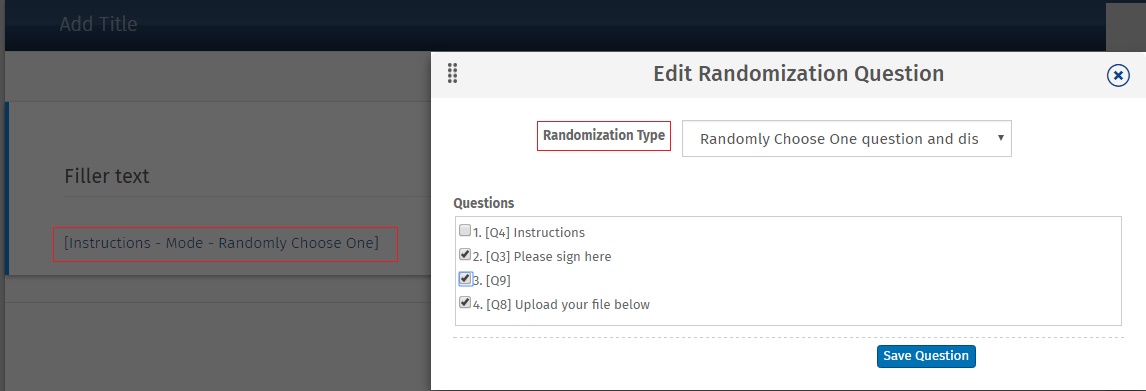Randomly displaying one question from a group of questions:
Example: Suppose all respondents have to answer questions 1 and 2. Then, the respondents have to be randomly shown one of the image questions from Q3, Q4, or Q5. In this example, a presentation text question was created, Q6, that reads, “Thank you.” All respondents should see this text after rating the image they are shown.
Steps for setting up randomization are:
- Login >> Surveys >> Workspace
- Set up the entire survey with all the questions.
- Identify the group of questions from which one is to be randomly displayed and add the Randomization Logic question just before this group starts. In this example, it would be before Q3 or after Q2.
- Click the Add Question button to add the Randomization Logic question from the Advanced Question Types section.
- Include any Instructions desired for others who have administrative access to the survey. This text will not be seen by respondents, but can be used to help communicate with other administrators of the survey.
- From the Randomization Type drop-down menu, select the Randomly Choose One question and display it option.
- Check the boxes next to the questions that should be added to the randomization list. In this example, those are questions Q3, Q4 and Q5.
- Click Save Question to add the question.
Important: For the randomization to work, you need to define a point where the randomization logic will end. To do this, click on Logic » Branching/Skip Logic for questions in the randomization list and set default branching to the question immediately following the questions in the randomization list.
- In this example, you have to set up default branching for Q3, Q4 and Q5 to branch to Q6.
Make sure you follow each and every step in order. To Recap:
- Set up all the Survey Questions.
- Add the randomizer before the set of questions you want to randomize.
- Add all the questions to be randomized to the Randomizer.
- Select the "Randomly Choose One question and display it" option.
- Save the Randomizer.
- Branch all the questions that need to be randomized to the common question which follows the questions involved in randomization.
When using Randomization we cannot control which questions are displayed. We also do not keep track of questions that are displayed.
Can I control the probability of the questions to be randomly displayed?
No, QuestionPro uses a complex algorithm that randomly displays any 1 question from a list. Thus, we cannot control which questions are displayed. We also do not keep track of questions that are displayed.
Can I set up Randomization within Randomization?
No. Currently Randomization within Randomization is not possible. You can have multiple Randomizers in the survey however, they shouldn't overlap.
Survey Software Easy to use and accessible for everyone. Design, send and analyze online surveys.
Research Suite A suite of enterprise-grade research tools for market research professionals.
Customer Experience Experiences change the world. Deliver the best with our CX management software.
Employee Experience Create the best employee experience and act on real-time data from end to end.