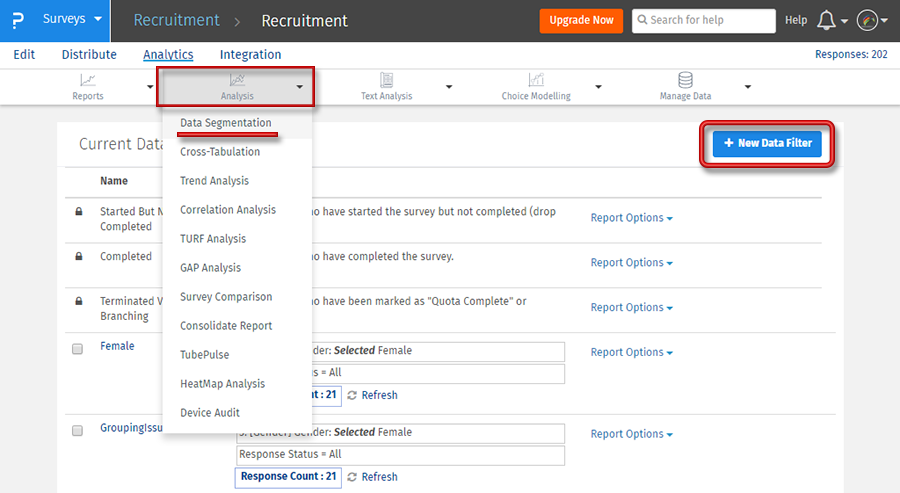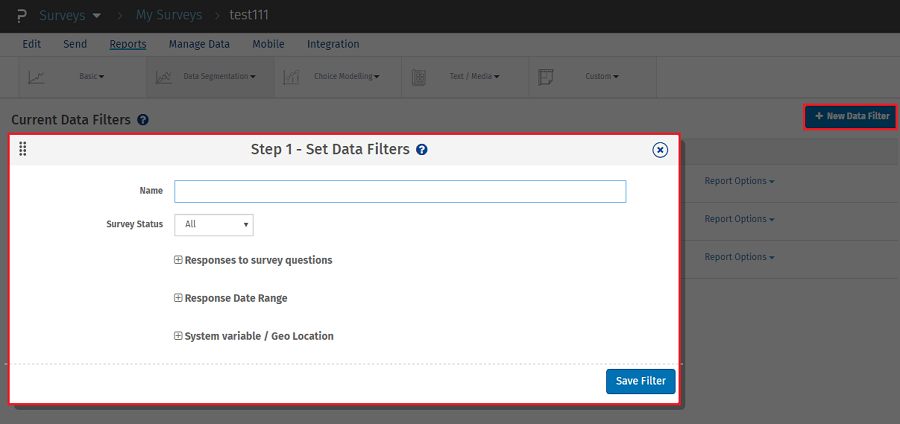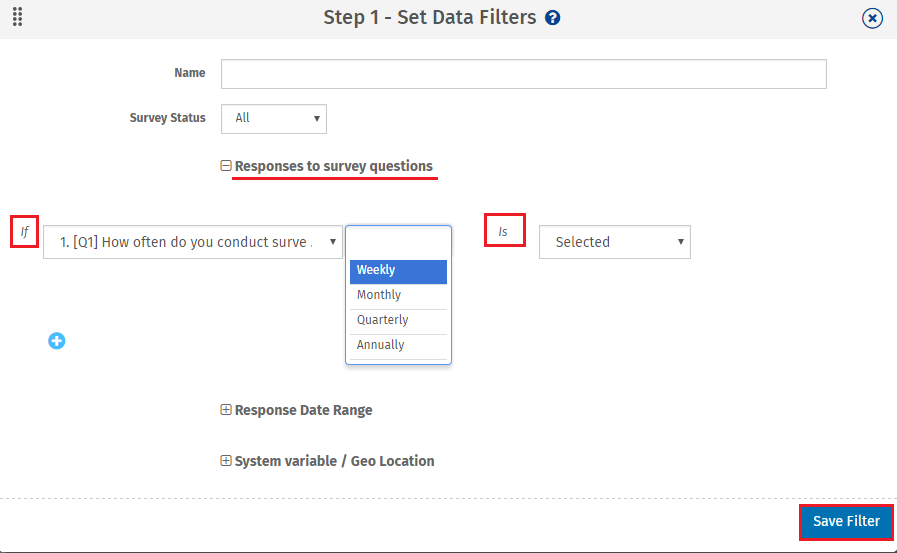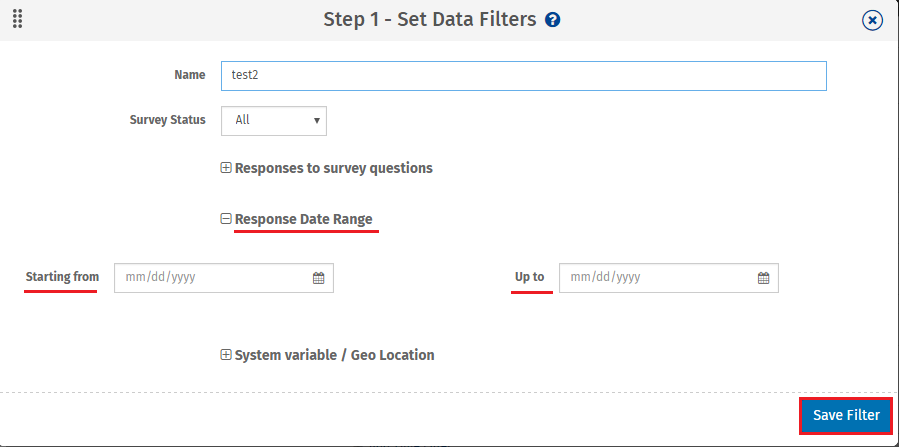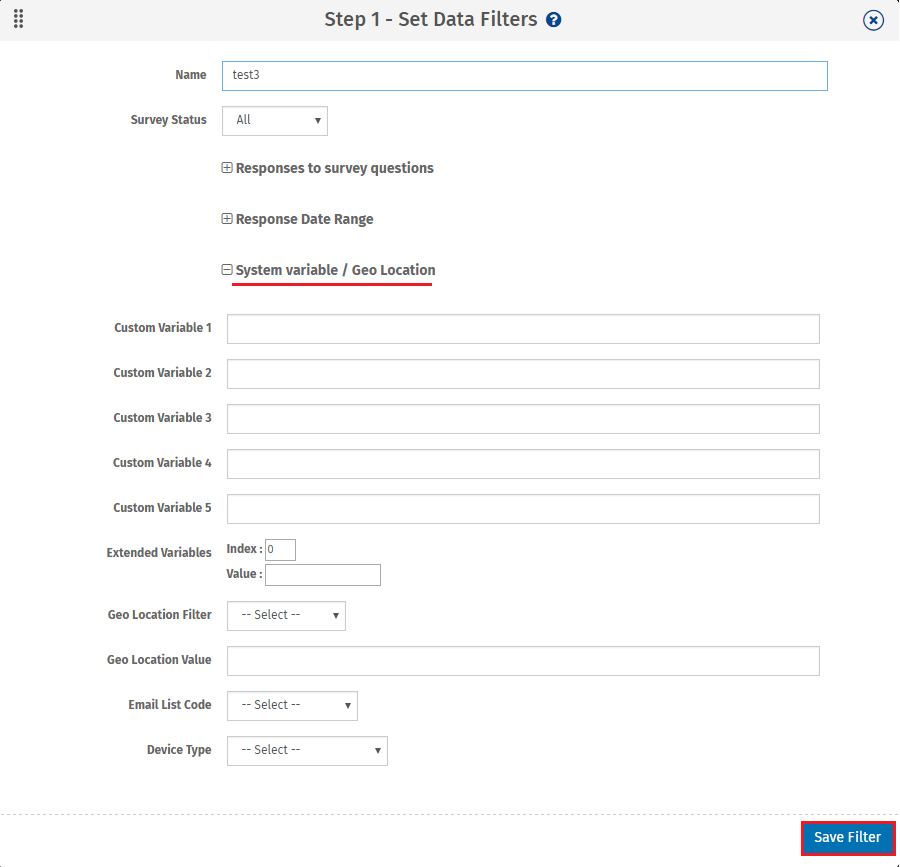Data filters:
Data filters let you sort your responses based on parameters such as responses to a particular question in the survey, custom variables, or time.
How can I create data filters?
Go to: My Surveys (Select Survey) » Analytics » Analysis » Data segmentation
- Click New Data Filter.
- Enter a name for the new filter. Select which type of data segment to use as the basis for the filter.
- Select the Survey Status (all, completed, started, or terminated).
- Responses to the Survey. This data segment type allows you to select a particular question and then select answers using equal, greater than or equal to, less than or equal to, greater than, or not equal to.
- Custom Variables/System Variables. Use this to filter based on variables in the survey.
- Time Based Criteria. This will allow you to select a start date and time, and an end date and time as parameters for your report.
- Click Save Filter.
- Complete the criteria requirements.
- Click Save Filter.
- Your criteria will now be listed under Current Data Filters and will be available anywhere that the option Data Set Filter appears (Trend Analysis, TURF Analysis, etc.).
From here, you can click Report Options to generate an Excel, Word, or PowerPoint report with the particular filter applied. You can also select multiple filters, click More Actions and view the Online Comparison Report. This will look like the Live Summary Report, only filtered with the data filters you selected.
Other options after a filter is created: Rename or Delete the filter, or Add Time Filter.
However, depending on your license level there is a limitation on the total number of filters.
| License Level | Filter Limit |
|---|
| Premium | 1 |
| Corporate (Monthly) | 3 |
| Corporate (Annual) | 10 |
Response Date Range
Time based criteria lets you filter based on when a survey was completed. Enter the date range and the time range desired.
System variable / Geo Location
This data segment type allows you to choose custom variables or system variables to filter data. The variable names should match the names used in the survey or in the email list that was uploaded. If you want to use a custom variable assigned to slot 6 or higher, use the Extended Variables section, enter the variable number in the Index field, then the value assigned to that custom variable in the Value field. You can also use the Geo Location Filter. Select City, State/County, or Country Code, then enter the value desired in Geo Location Value. If you want to filter to a specific Email List, choose the list from the drop-down provided.
How can I add Multiple Filters to the same Group?
- This can only be done when using the Responses to the Survey data segment type.
- Set up the criteria for the first question to use in the filter.
- Click Add Additional Criteria.
- Now again select another question, choose the operator and then choose the answer option. Select the AND / OR logic for the filter. You can add up to 5 criteria for the Responses to the Survey data segment type.
- After adding the filters, click the Finish button to save the data filter.
Do I need to set up the filters before people start taking the survey?
NO! You can create the data filters any time during your data collection. It is independent of the data collection process.
Can I use this data filter functionality in combination with advanced analysis tools like Trend and TURF Analysis?
Yes! - The Trend and TURF modules are integrated with the data filters.
I have created the filter, but I don't see any count for the created segment. What have I done wrong?
This might happen if the page is cached on your browser. Please refresh the Create Data Filters page after you have created the segments. Make sure that you set the correct operator for the filter (Equals/ Greater than/ Less than, etc.). All the matched responses are included in the segment.
Survey Software Easy to use and accessible for everyone. Design, send and analyze online surveys.
Research Suite A suite of enterprise-grade research tools for market research professionals.
Customer Experience Experiences change the world. Deliver the best with our CX management software.
Employee Experience Create the best employee experience and act on real-time data from end to end.