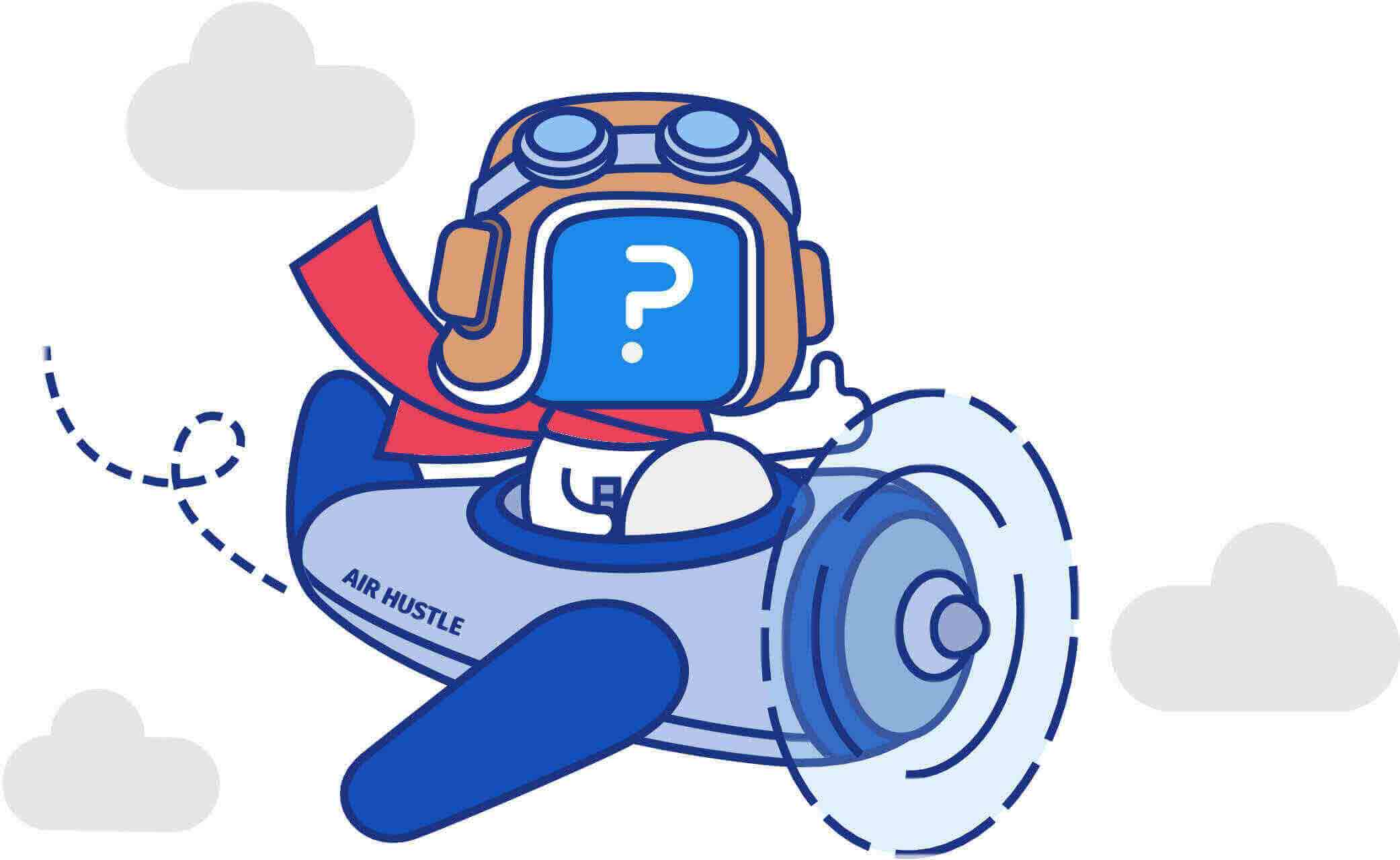Server Maintenance
Server Maintenance Activity - Estimated Downtime for Seattle US DC within maintenance timeframe: 2-3 Hours.
QuestionPro Seattle US Datacenter will undergo server maintenance activity on
Friday, April 18th, 19:30 to Saturday, April 18th, 22:30 PST.
We will be using this time to add capacity and update security services. To ensure minimal impact, we are performing this upgrade at off-peak hours
During this maintenance window, all QuestionPro services on our US datacenter will be suspended.
We appreciate your patience and understanding. Please reach out to us in case of any queries.
For any immediate concerns, please connect with us over live chat.
Survey Software Easy to use and accessible for everyone. Design, send and analyze online surveys.
Research Suite A suite of enterprise-grade research tools for market research professionals.
Customer Experience Experiences change the world. Deliver the best with our CX management software.
Employee Experience Create the best employee experience and act on real-time data from end to end.