
- Survey Comparison
- Heatmap
- Anonymity Settings
- eNPS in Workforce Analytics Portal
- QxBot Assist in Workforce
- Notes Widget
- Text Analysis Widget
- Response rate
- Text Report
- Trend analysis widget
- Show/hide Markers and Building blocks
- Question Filter
- Single Question Widget
- Heatmap default
- Sentiment analysis
- Scorecard
- Driver analysis
- Scorecard: All options view
- Heatmap Custom Columns
- 360 feedback introductory text
- 360 feedback display configurations
- 360 feedback display labels
- Multi Level Priority Logic
- 360 Surveys- Priority Model
- 360 feedback - skip logic
- 360 feedback - show hide question logic
- 360 Survey Settings
- 360 feedback configuration
- Customize the validation text
- 360 Survey design
- 360-Reorder section
- 360 Section Type - Single Select Section
- 360 Delete Sections
- 360 Add Sections
- 360 section type - Free responses text section
- 360 Section Type - Presentations text section
- 360 Section-Edit Configurations
- 360 Survey- Languages
- Matrix section
360 Section Type - Single Select Section
In a 360 survey, a "Single Select Section" lets participants choose only one option from a list of answers. It's used when only one response is needed for a question.
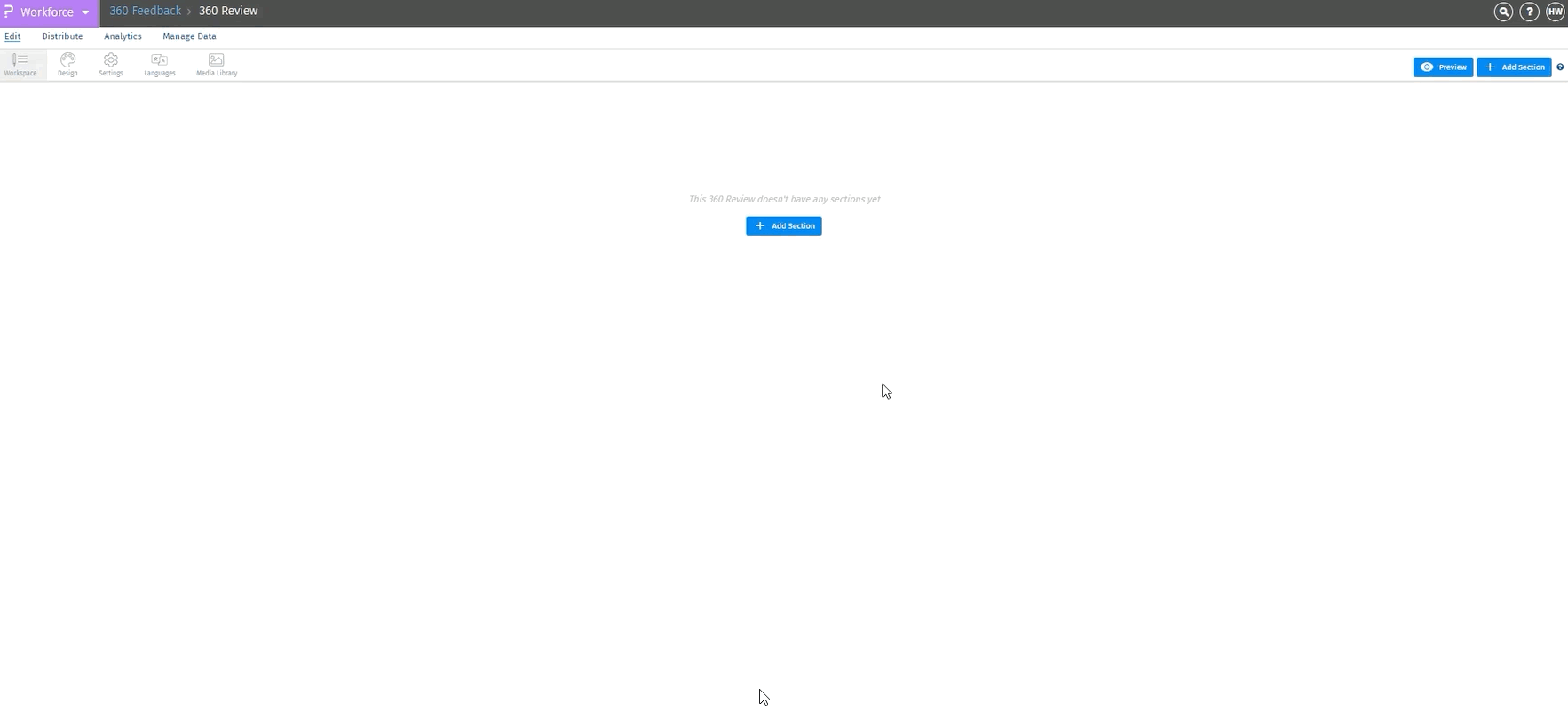 Click to download video
Click to download video
-
How to add a Single Select Section question to the survey
- Login >> Workforce >> Select 360 survey >> Edit >> Add Question
- On the "Add New Section" popup:
- Name the section.
- Select the section type (choose "Single Select Section").
- Add the question text.
- Enter the answer options.
- Click "Save" to save the section.
- Click on “Preview” to see participants view in the 360 surveys
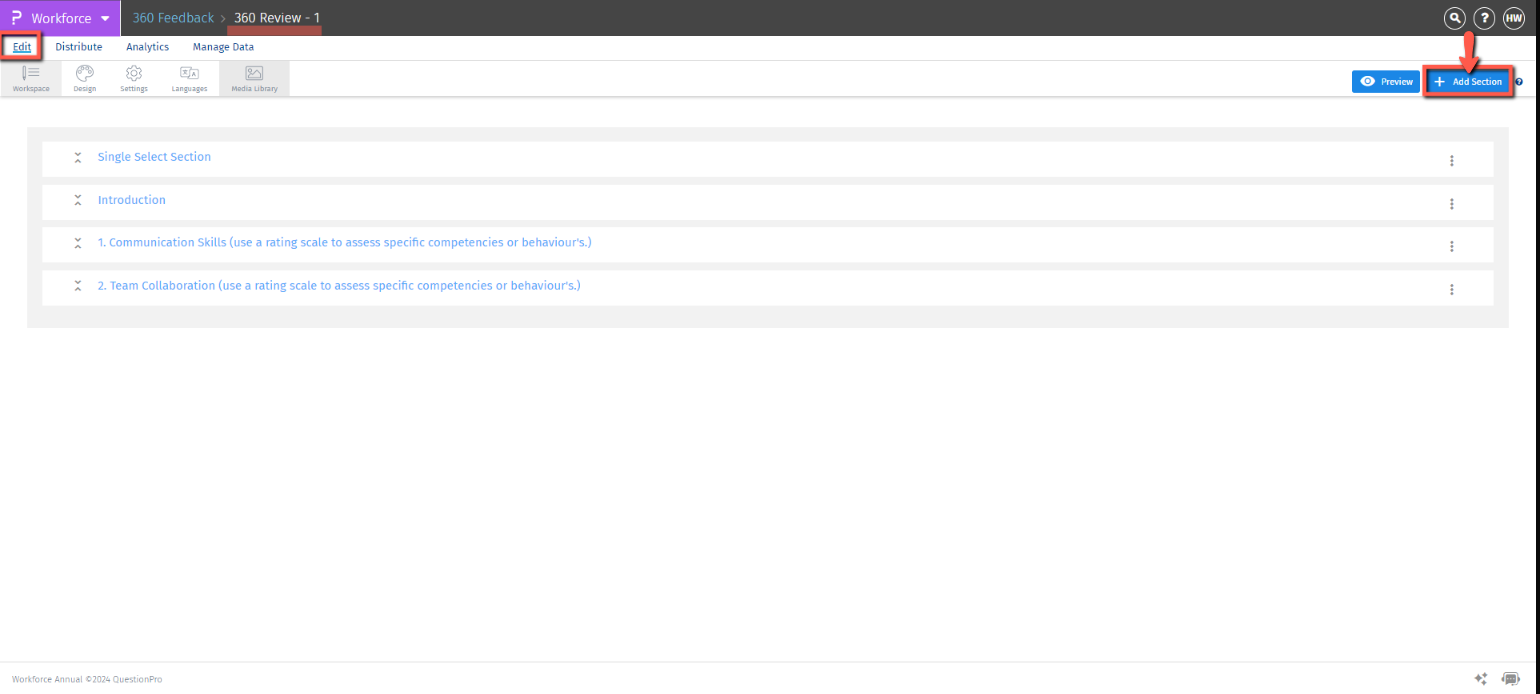
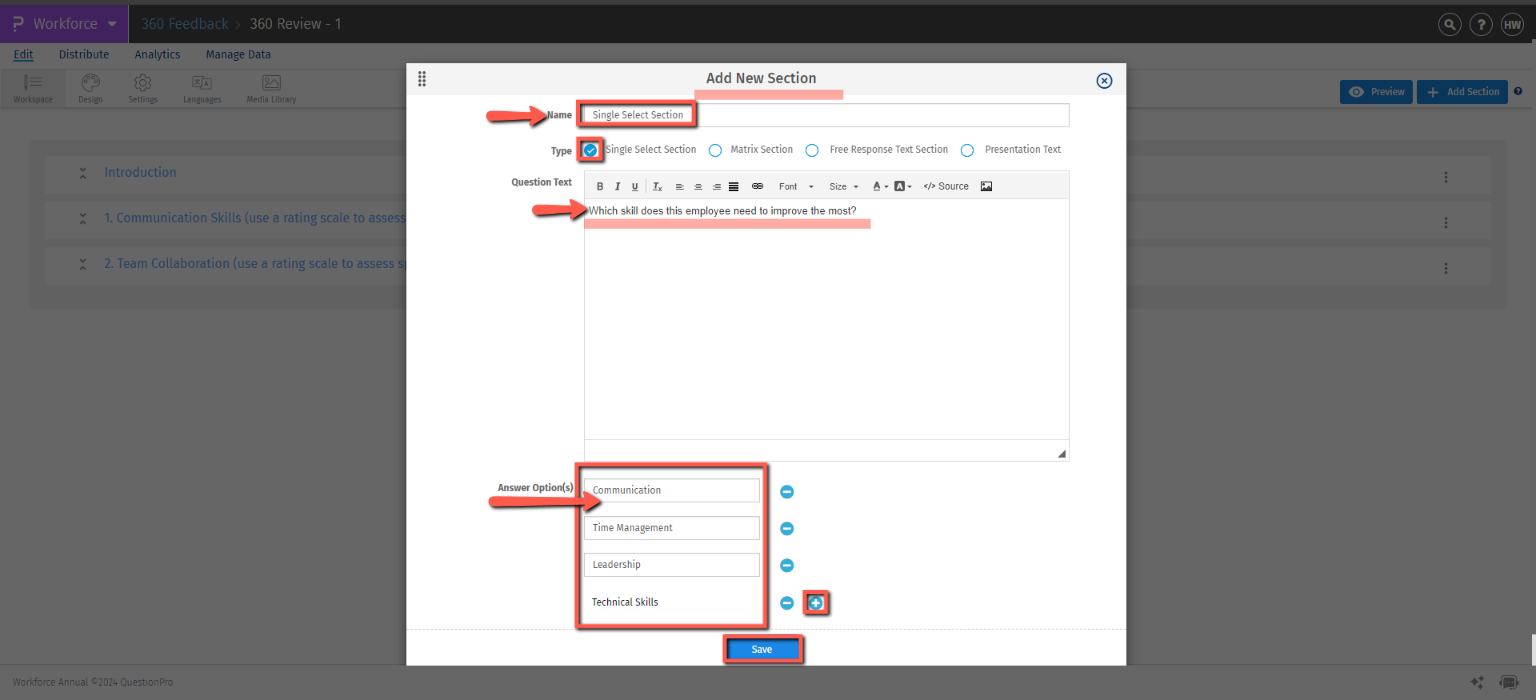
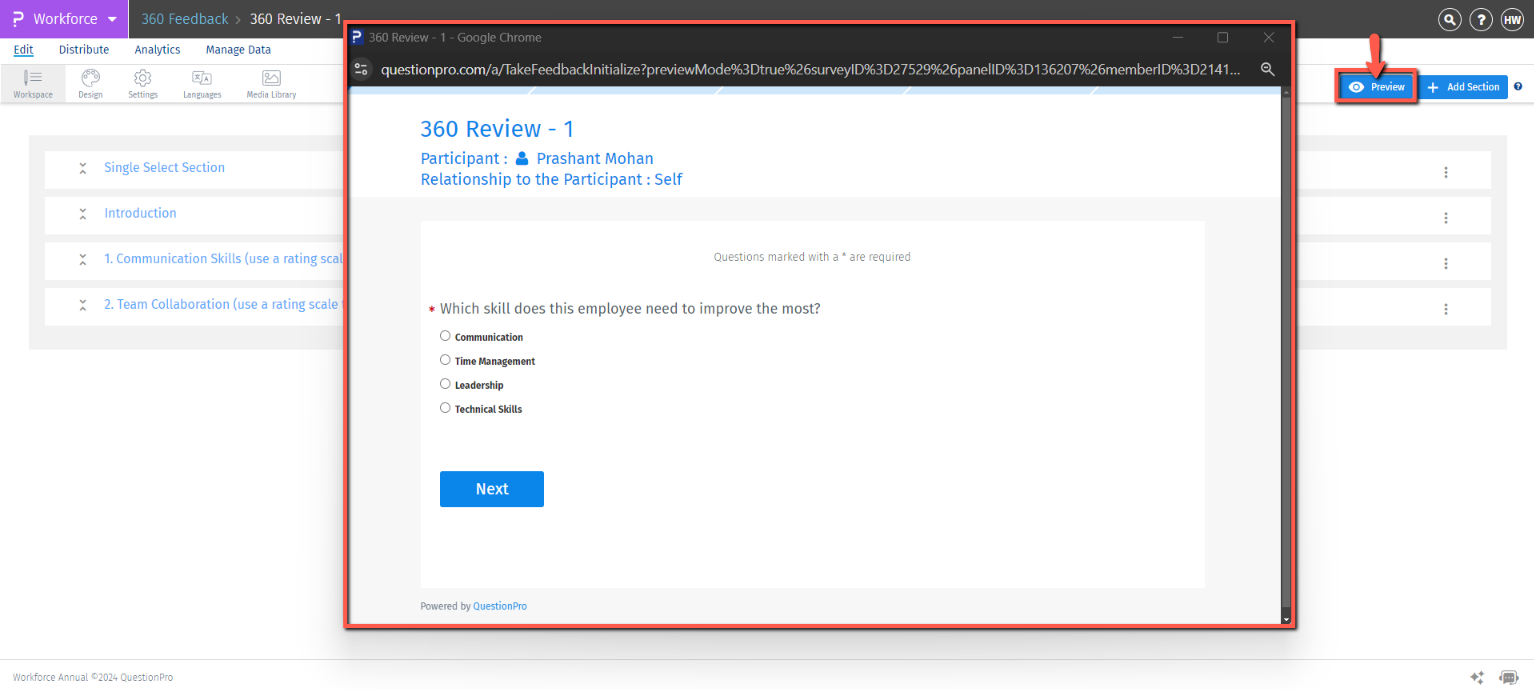
-
To Edit Single Select Section
- Click on the Kebab menu (Three-Dots) on the right side of the section
- Select “Edit Section”
- Make the changes under “Edit 360 Survey Section”
- Click on “Update” to store the changes
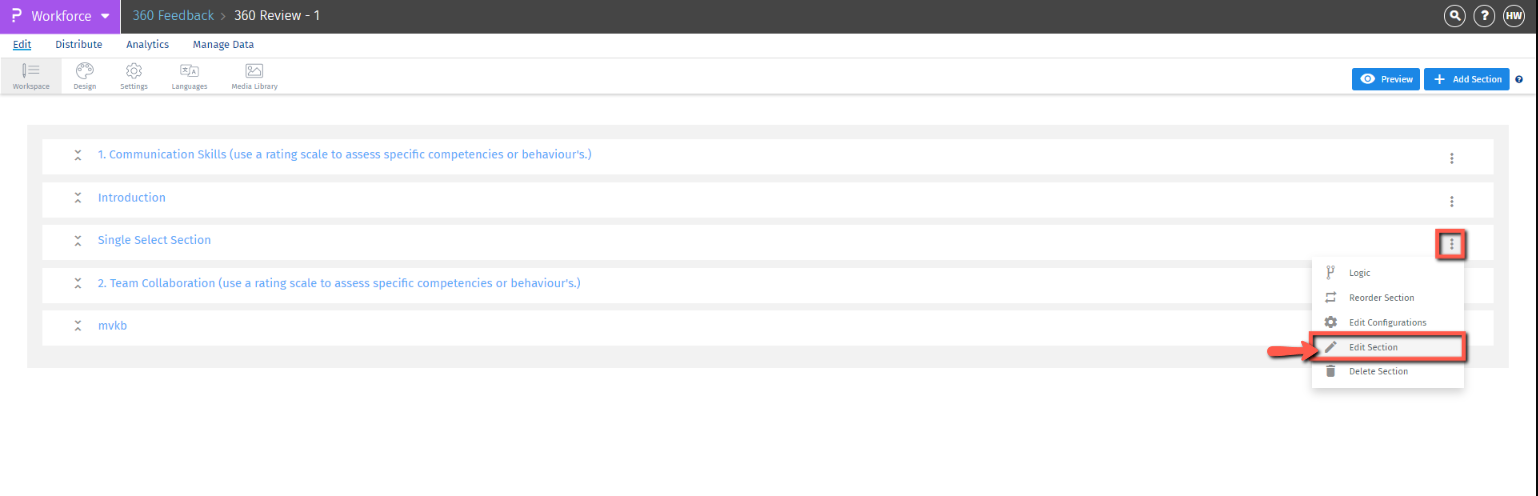

-
To Edit Configurations in a Single Select Section
- Click on the Kebab menu (Three-Dots) on the right side of the section
- Select “Edit Configurations”
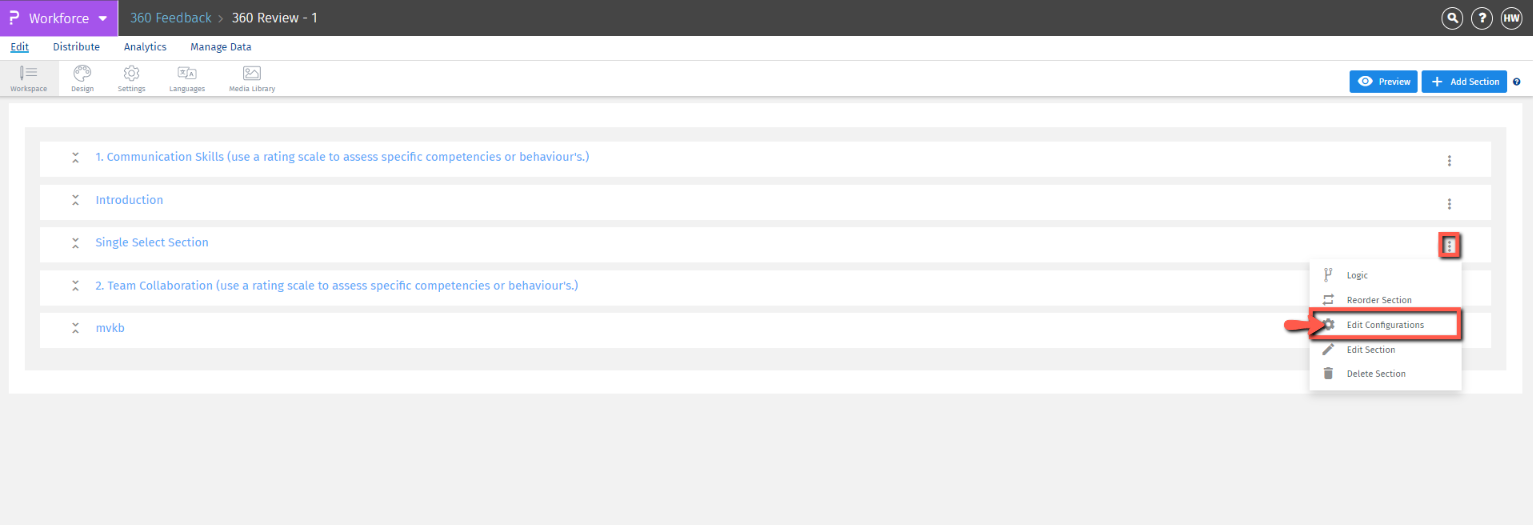
-
Hide Section
- Hide Section based on relationship. The admin can hide sections so that only selected team members can see those sections. (Example: If I do not want to see this section myself, I will click on the "Self" option. This way, when I get the survey for my review, I will not be able to see that section.)
- Click on “Save” to store the changes
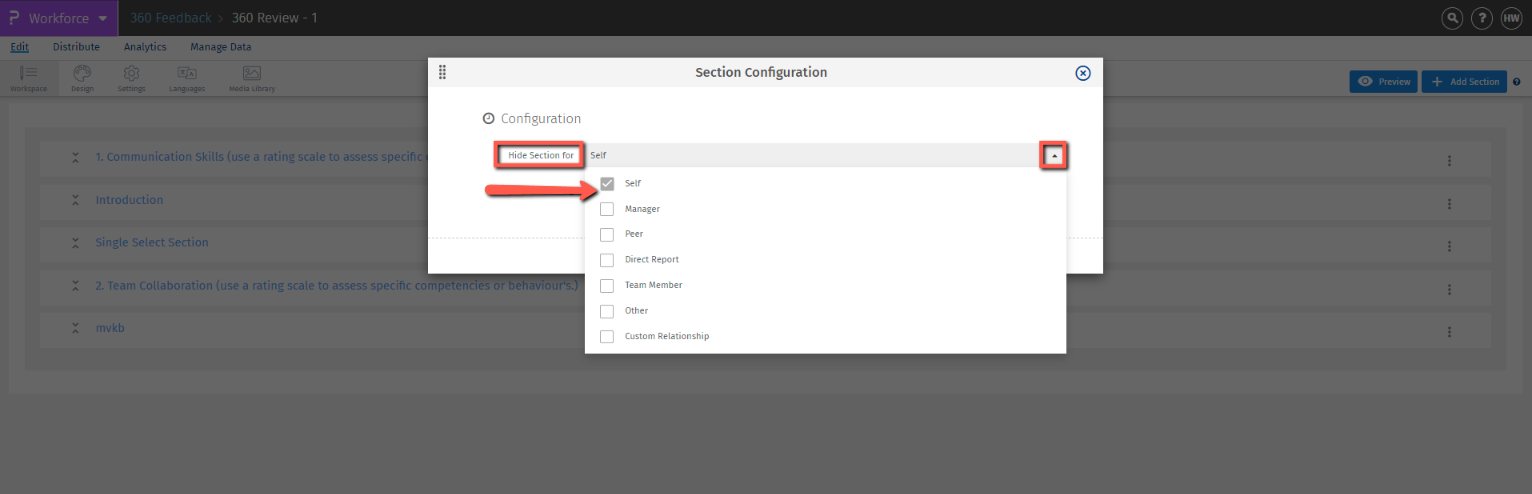
-
Show on Demographics
- Admins can turn on 'Show on Demographics' to display the section to participants. This is based on details in the roster like Location, Department, Gender, and more. (Example: When the survey is live, participants from India, the USA, Canada, and the UK will see this section. However, participants from Italy, France, and Germany will not see it.)
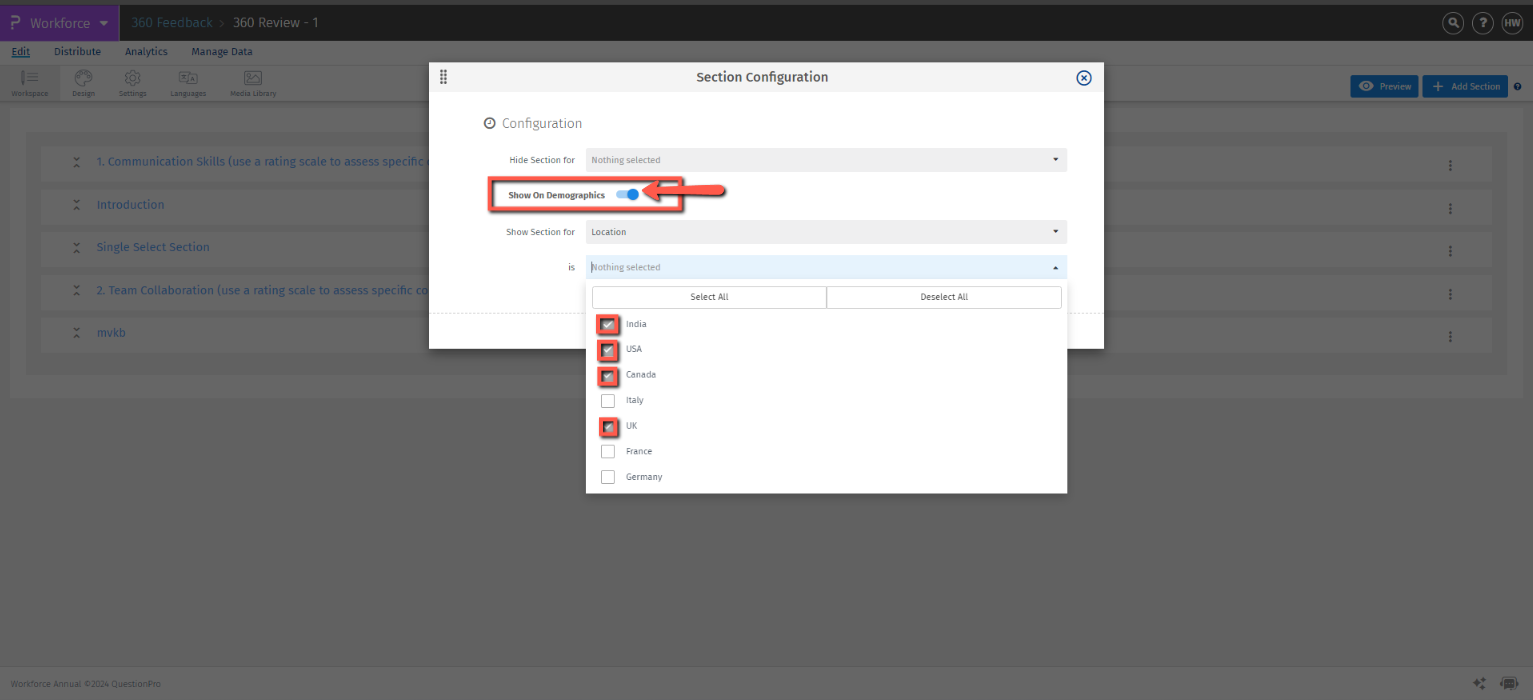
You may also be interested in...

