
- Survey Comparison
- Heatmap
- Anonymity Settings
- eNPS in Workforce Analytics Portal
- QxBot Assist in Workforce
- Notes Widget
- Text Analysis Widget
- Response rate
- Text Report
- Trend analysis widget
- Show/hide Markers and Building blocks
- Question Filter
- Single Question Widget
- Heatmap default
- Sentiment analysis
- Scorecard
- Driver analysis
- Scorecard: All options view
- 360 feedback introductory text
- 360 feedback display configurations
- 360 feedback display labels
- Multi Level Priority Logic
- 360 Surveys- Priority Model
- 360 feedback - skip logic
- 360 feedback - show hide question logic
- 360 Survey Settings
- 360 feedback configuration
- Customize the validation text
- 360 Survey design
- 360-Reorder section
- 360 Section Type - Single Select Section
- 360 Delete Sections
- 360 Add Sections
- 360 section type - Free responses text section
- 360 Section Type - Presentations text section
- 360 Section-Edit Configurations
- 360 Survey- Languages
- Matrix section
Settings
- Click on the settings tab on the left side
- You have 3 options i.e account settings, survey comparison and benchmarking
- Under account settings, you can perform the below actions
- You can upload your profile picture using the “upload photo” option
- You can view the name and email address of the profile
- You can view the selected language and also change the desired language
- Under survey comparison, you can perform the below actions
- Click on the new comparison
- Enter the comparison name, data source, label and a toggle to make it global when enabled
- Click on Create
- Click on the created comparison to edit or add
- Under data source, you will see the survey selected, label name and the available question blocks to select
- You can add other surveys by clicking on “Add survey”
- You can delete the created comparison if needed
- Under Benchmarking comparison, you can perform the below actions
- Click on the new benchmark
- Enter the benchmark name, data source and a toggle to make it global when enabled
- Click on Create
- Click on the created benchmark to edit or add
- Under data source, you will see the survey selected and the available question blocks to select
- You can add other surveys by clicking on “Add survey”
- You can delete the created benchmark if needed
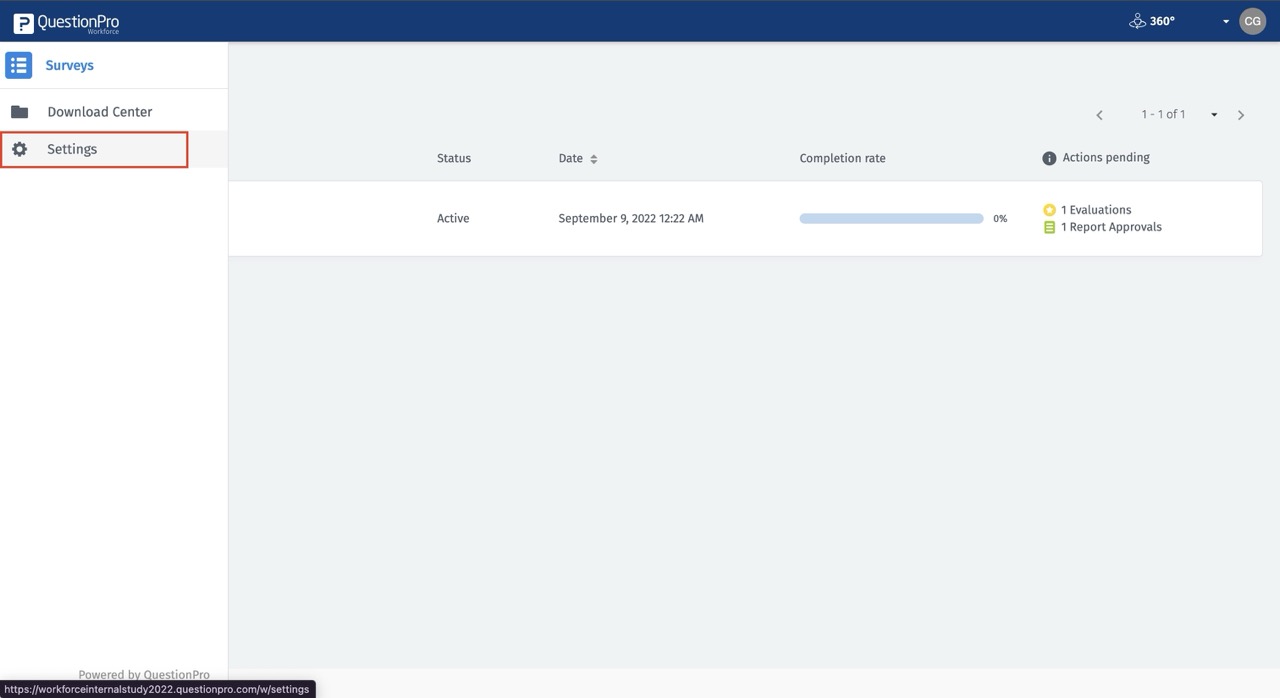
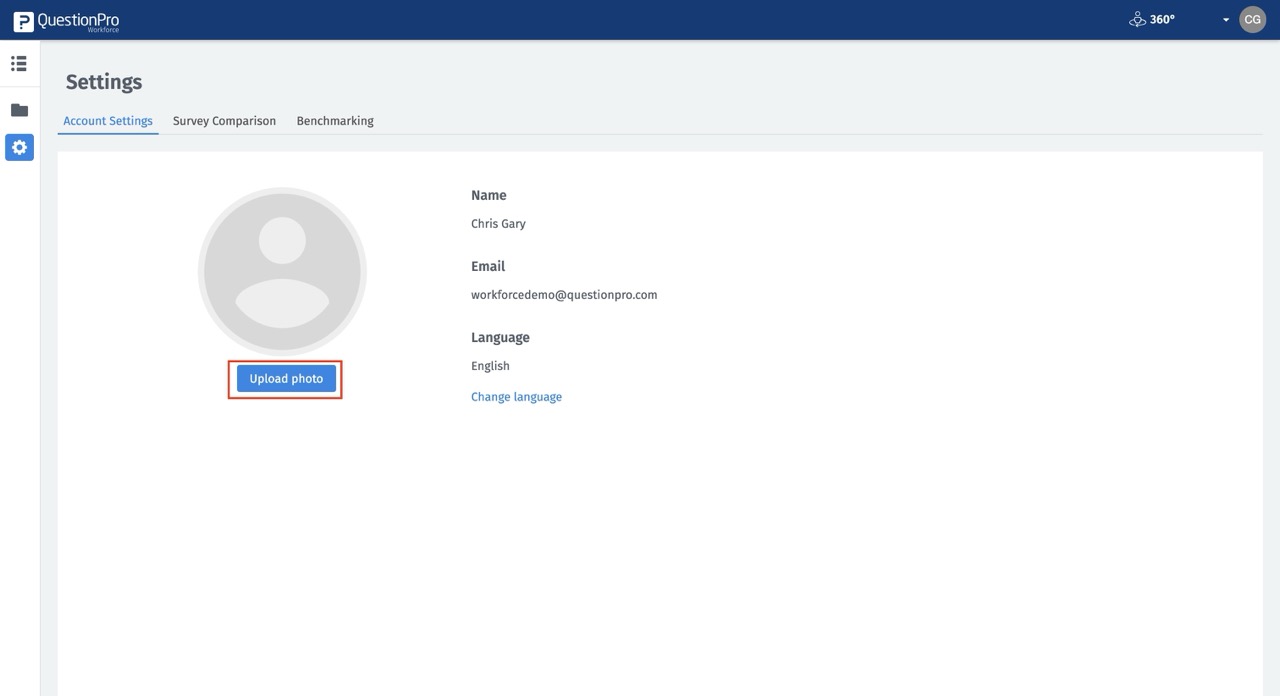
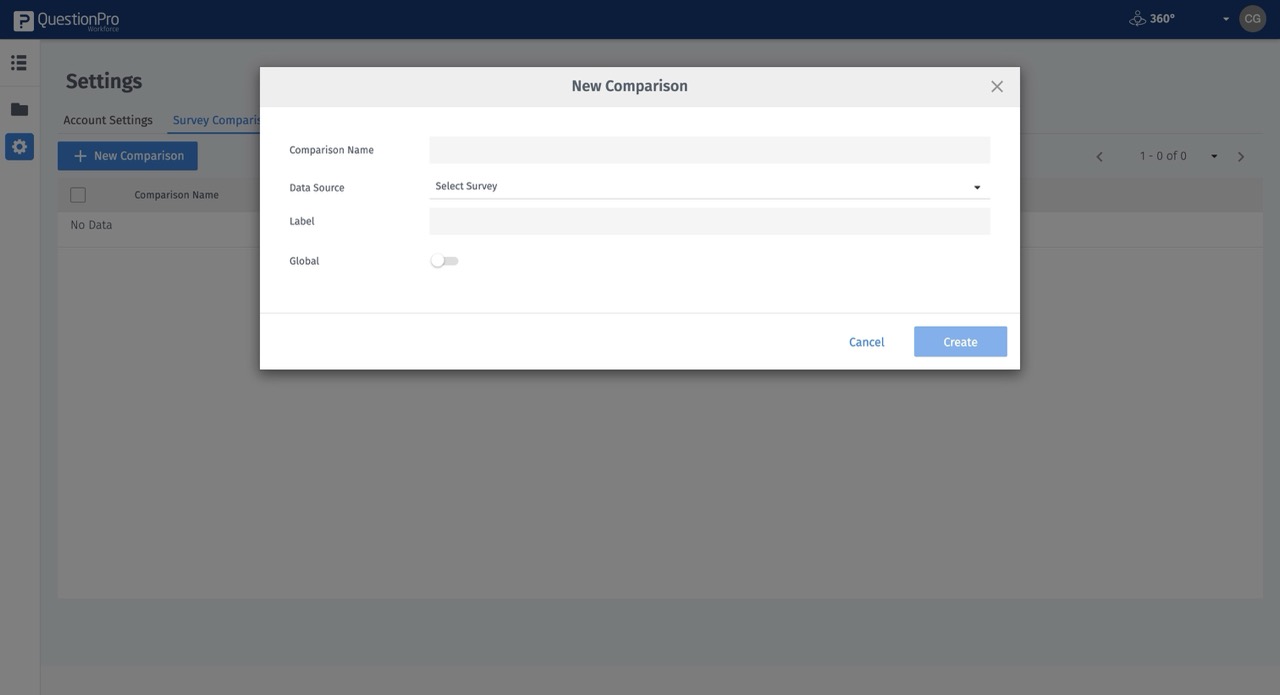
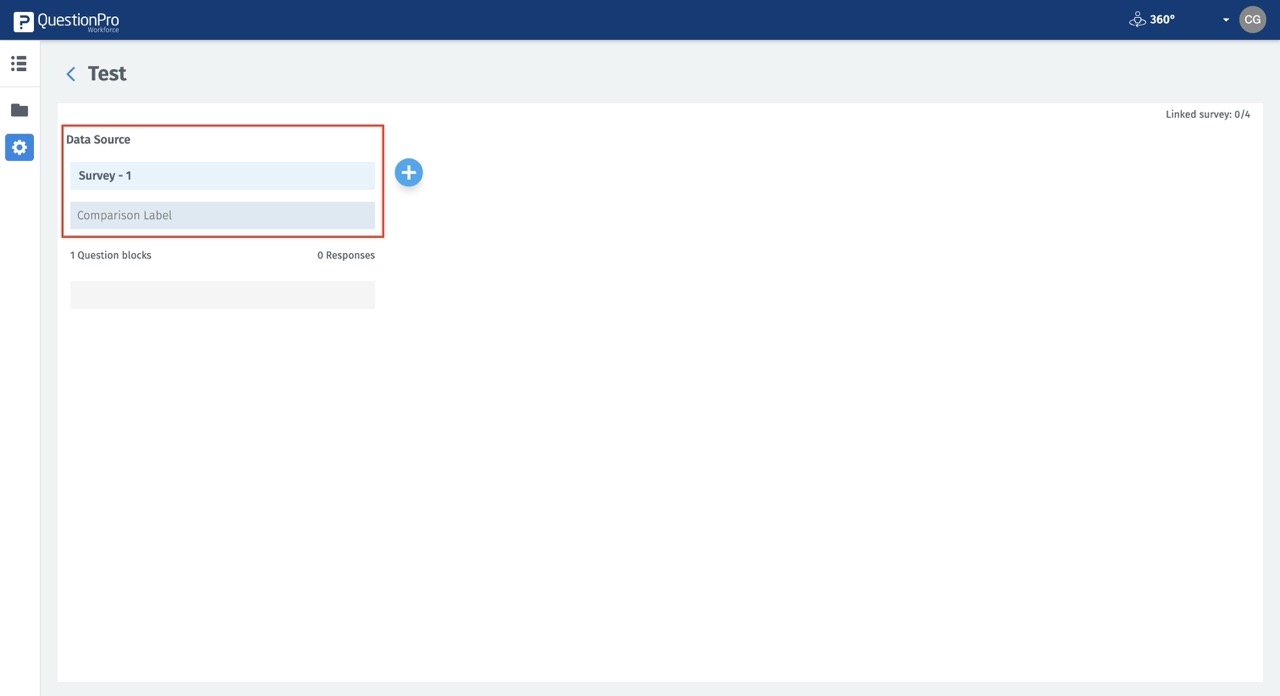
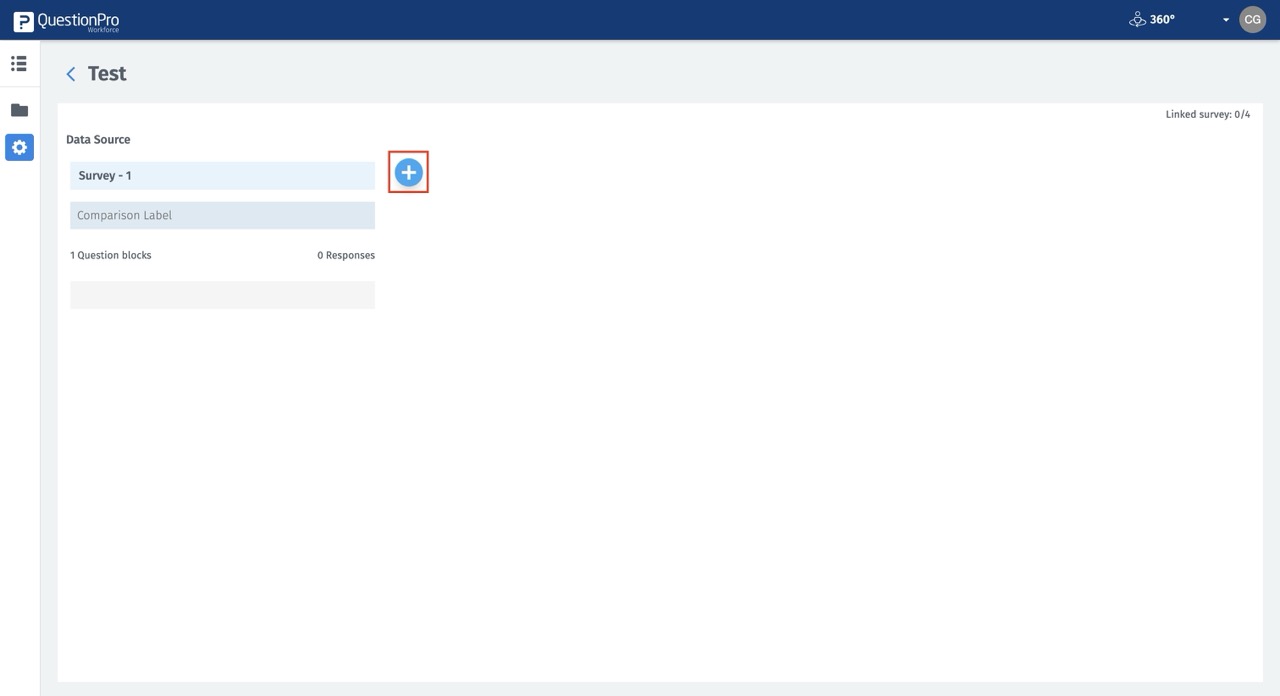
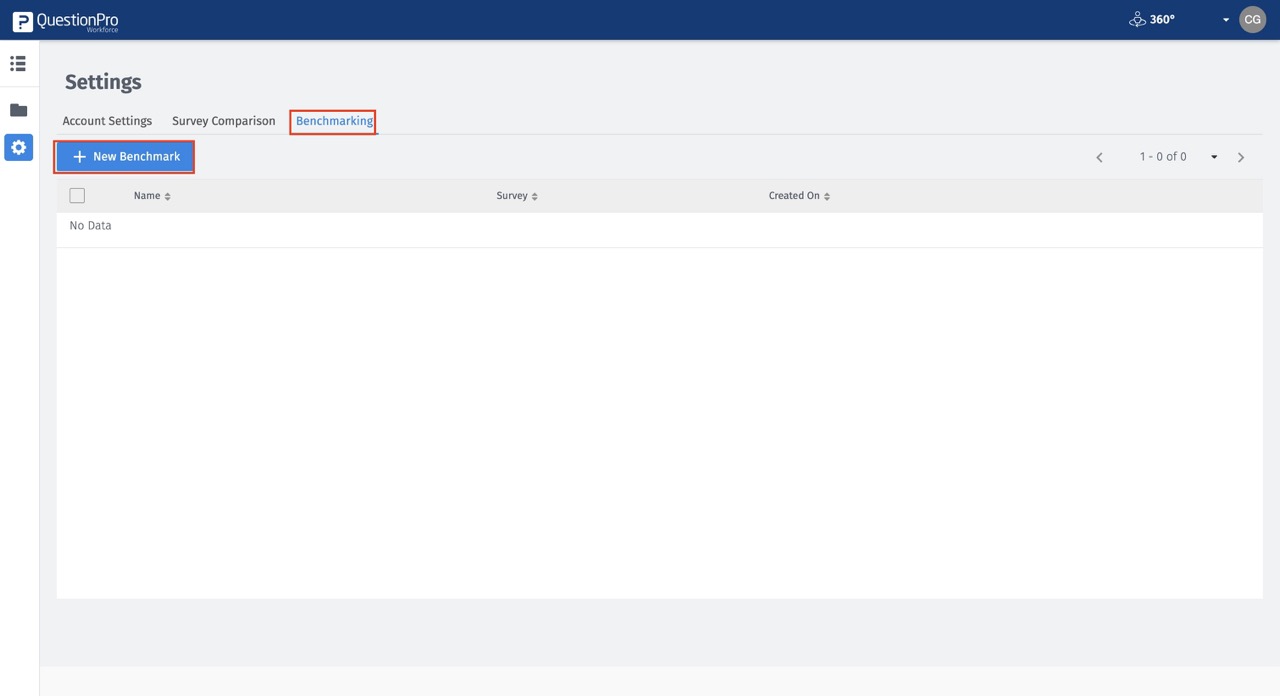
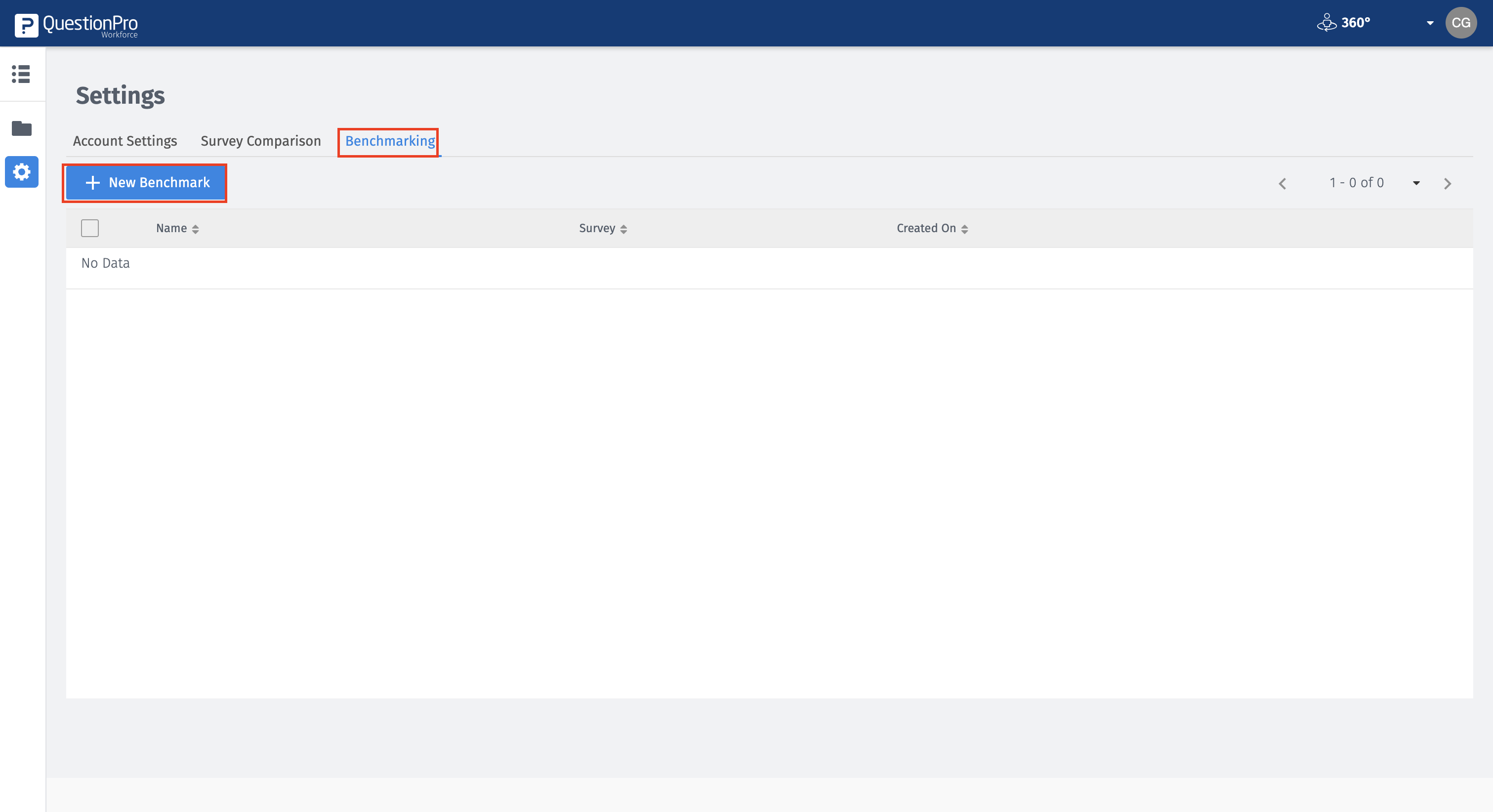
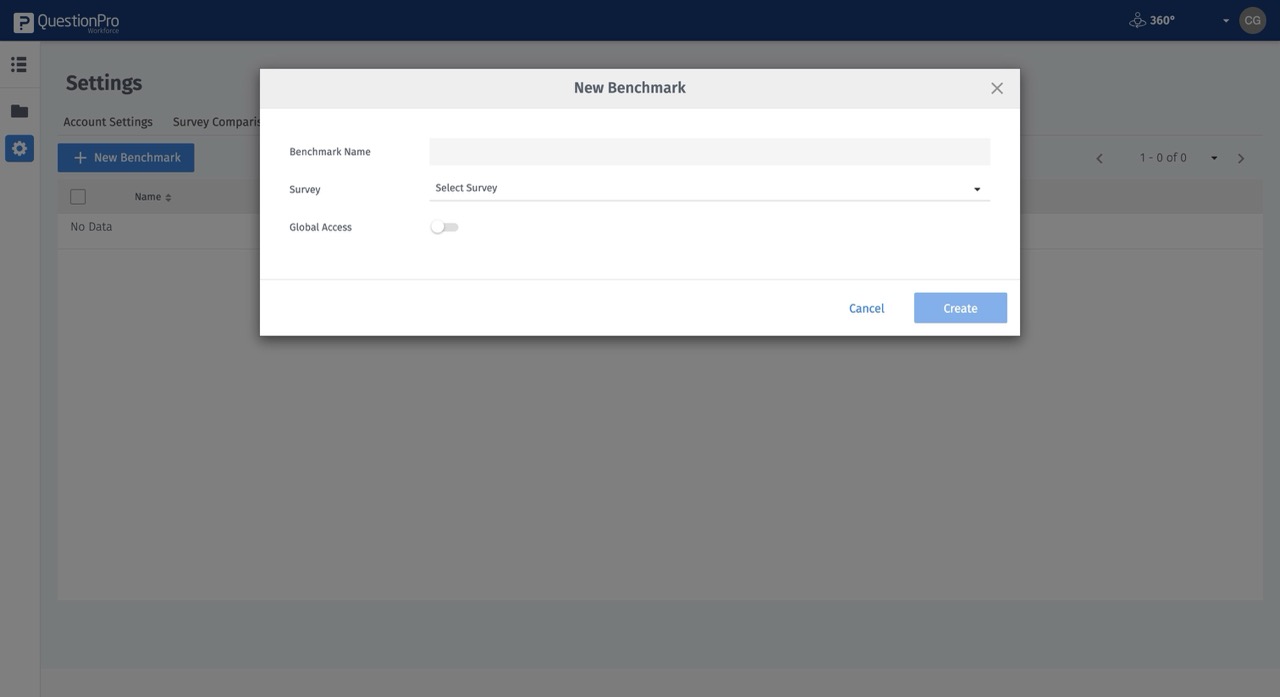
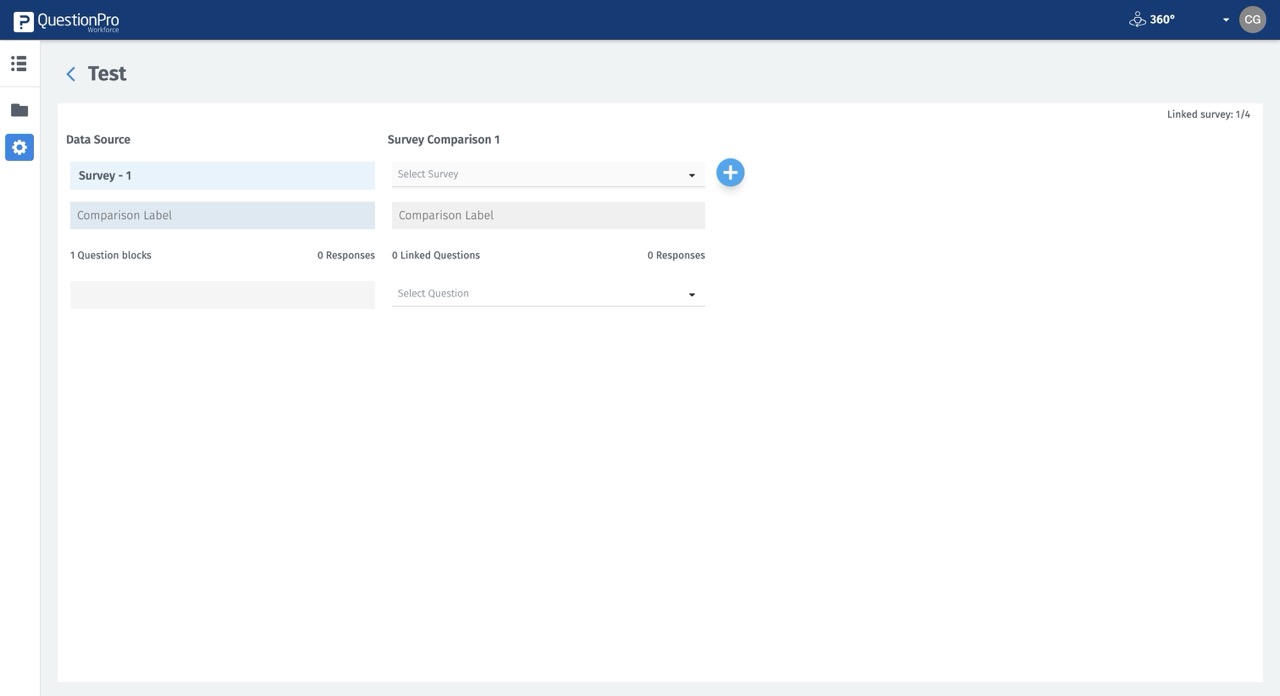
You may also be interested in...

