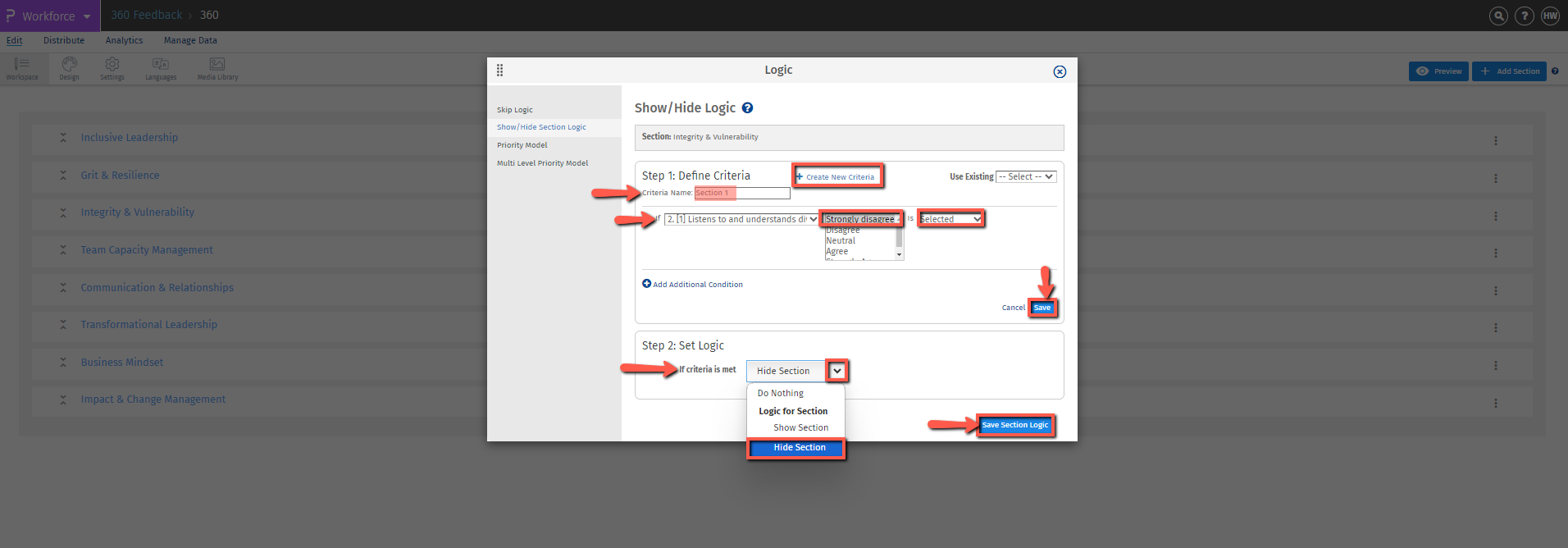- Survey Comparison
- Heatmap
- Anonymity Settings
- eNPS in Workforce Analytics Portal
- QxBot Assist in Workforce
- Notes Widget
- Text Analysis Widget
- Response rate
- Text Report
- Trend analysis widget
- Show/hide Markers and Building blocks
- Question Filter
- Single Question Widget
- Heatmap default
- Sentiment analysis
- Scorecard
- Driver analysis
- Scorecard: All options view
- 360 feedback introductory text
- 360 feedback display configurations
- 360 feedback display labels
- Multi Level Priority Logic
- 360 Surveys- Priority Model
- 360 feedback - skip logic
- 360 feedback - show hide question logic
- 360 Survey Settings
- 360 feedback configuration
- Customize the validation text
- 360 Survey design
- 360-Reorder section
- 360 Section Type - Single Select Section
- 360 Delete Sections
- 360 Add Sections
- 360 section type - Free responses text section
- 360 Section Type - Presentations text section
- 360 Section-Edit Configurations
- 360 Survey- Languages
- Matrix section
360 feedback Show/Hide question logic
Show/Hide Section logic lets you control when certain questions appear in your survey. You can set specific conditions that determine whether a Section should be shown or hidden. This is useful if you want to ask follow-up questions only when certain answers are given or to keep the survey short by hiding unnecessary sections. The logic won’t trigger until the conditions you set are met, giving you flexibility in displaying sections.
Important Items to remember
Show/Hide Logic will not work on the first question on a page.
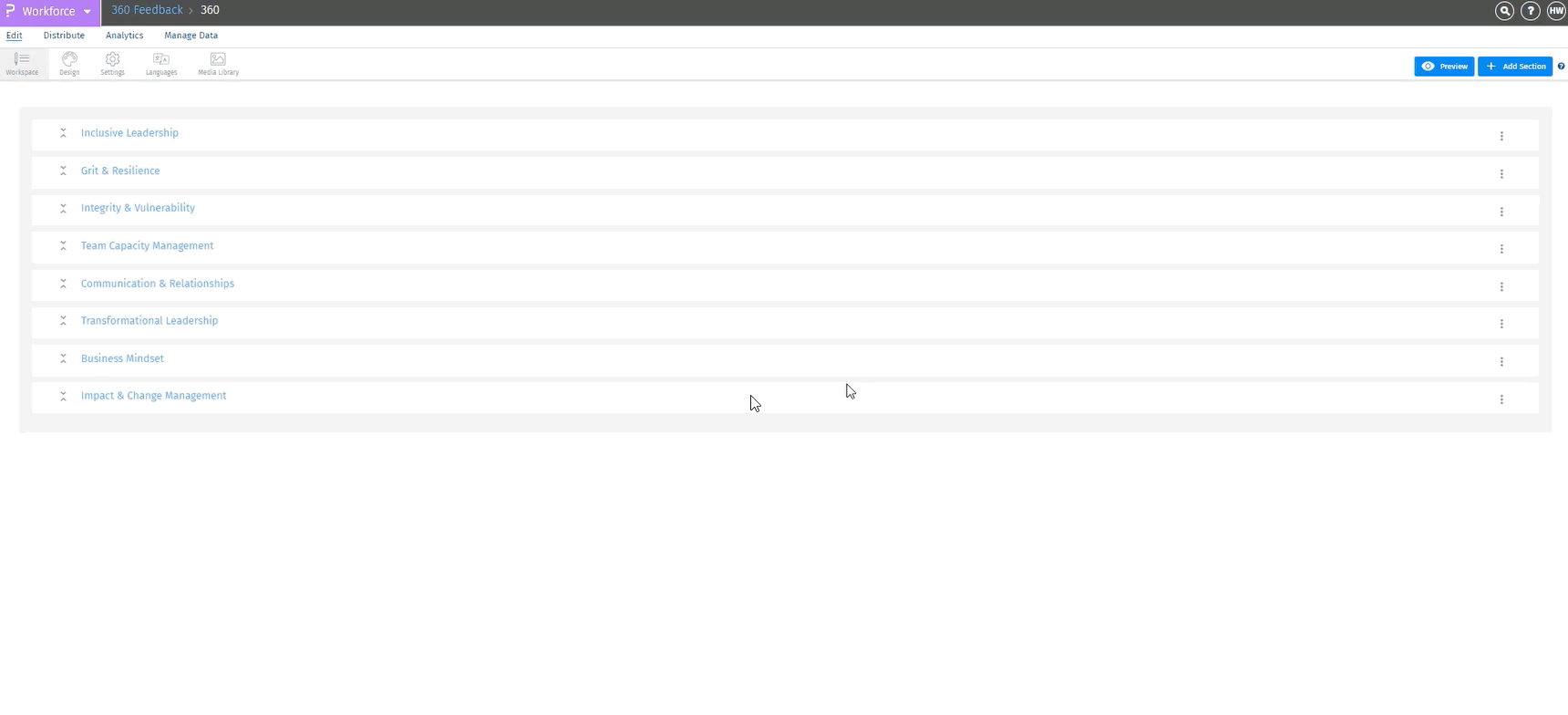 Click to download video
Click to download video
How can I set up the show/hide question logic?
To set up show/hide question logic, Go to:
Login >> Workforce >> 360 feedback survey- Click on the Kebab menu (Three dots) on the right of the Section Header/Name and select “Logic”.
- Select Show/hide question logic.
- Click on Create New Criteria.
- Enter a name for the criteria. For example: Section 1
- Select question and answer option on which criteria is to be applied.
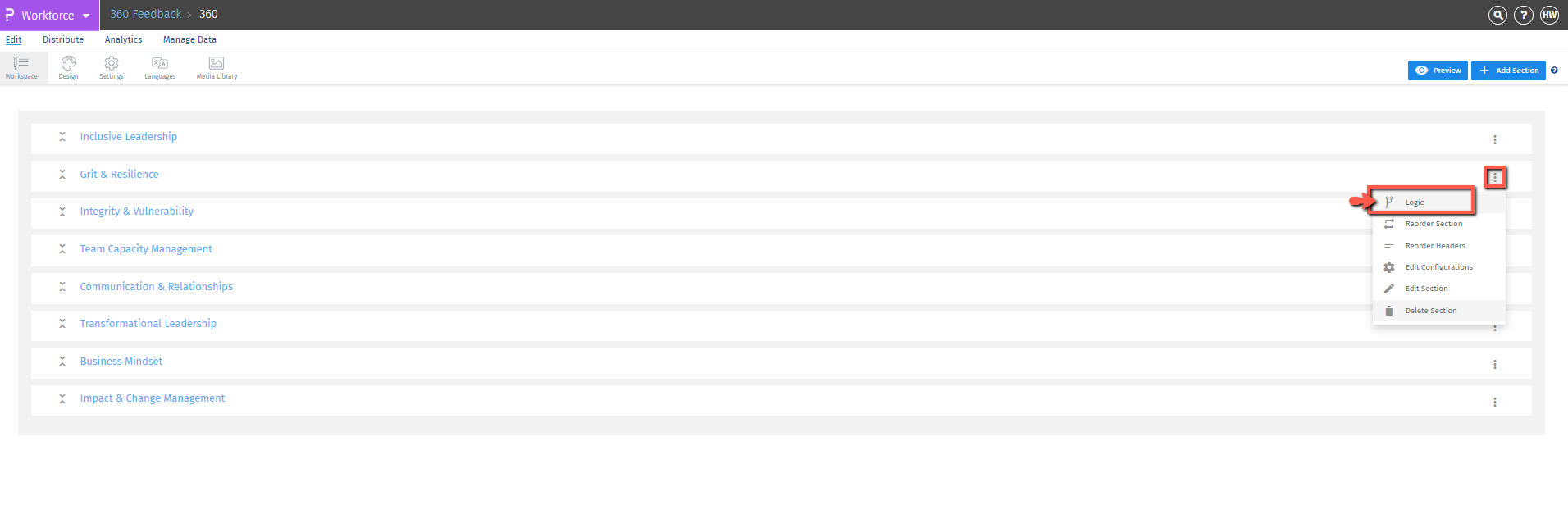
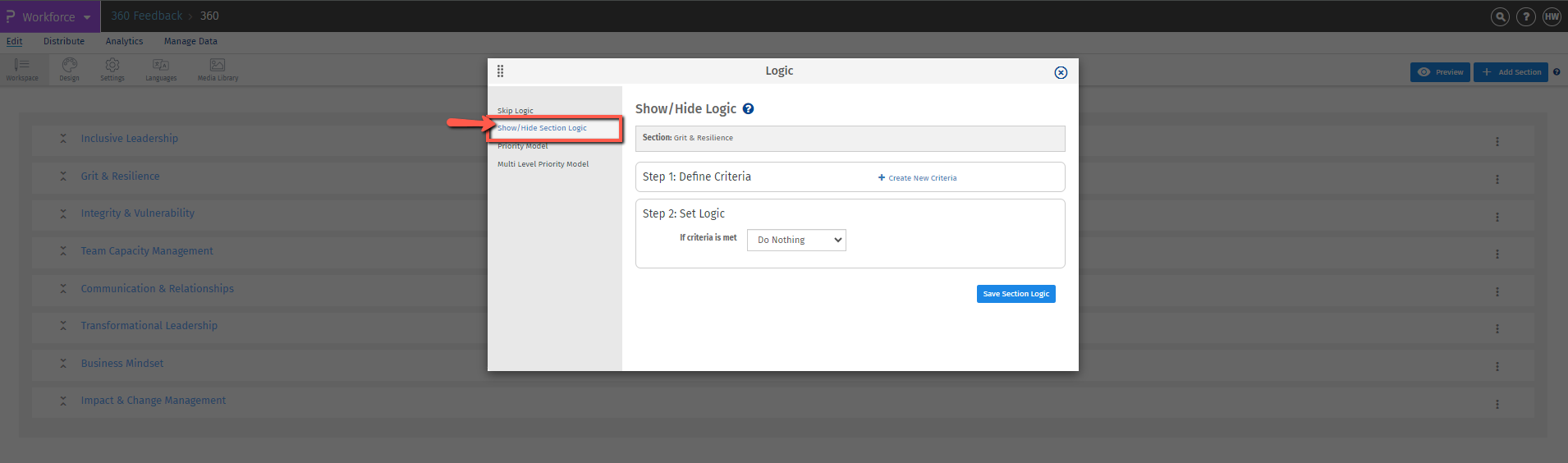
You can set the criteria, based on which options are selected by the respondents
Select the Display Mode for the question.
- Show Question if Criteria Matches will Show the question by default.
- Hide Question if Criteria Matches will Hide the question by default.
- Click Save Logic.