
- Media library
- Question limits
- Creating a survey from MS Word doc
- How to edit live surveys
- Survey blocks
- Survey block randomizer
- Question randomization
- Scale Library
- What is monadic testing?
- What is sequential monadic testing?
- Extraction Support for Image Chooser Question Types
- What is comparison testing?
- Custom validation messages
- Survey Builder with QxBot
- Testing Send
- Survey Preview Options
- Standard question types
- Advanced question types
- Multiple choice question type
- Text question- comment box
- Matrix multi-point scales question type
- Rank order question
- Smiley-rating question
- Image question type
- Date and time question type
- CAPTCHA question type
- Net Promoter Score question type
- Van Westendorp's price sensitivity question
- Choice modelling questions
- Side-By-Side matrix question
- Homunculus question type
- Predictive answer options
- Presentation text questions
- Multiple choice: select one
- Multiple choice: select many
- Page timer
- Contact information question
- Matrix multi-select question
- Matrix spreadsheet question
- Closed card sorting question
- Flex Matrix
- Text Slider Question Type
- Graphical Rating Scales
- Rank Order - Drag and Drop
- Bipolar Matrix - Slider
- Bipolar Matrix Likert Scale
- Gabor Granger
- Verified Digital Signature
- Star Rating Question Type
- Push to social
- Attach Upload File Question
- Constant Sum Question
- Video Insights
- Platform connect
- Communities Recruitment
- TubePulse
- Open Card Sorting
- Map Question Type
- Answer type
- Reorder questions
- Question tips
- Text box next to question
- Text question settings
- Adding other option
- Matrix question settings
- Image rating question settings
- Scale options for numeric slider question
- Constant sum question settings
- Setting default answer option
- Exclusive option for multiple choice questions
- Validate question
- Bulk validation settings
- Remove validation message
- Question separators
- Question Code
- Page breaks in survey
- Survey introduction with acceptance checkbox
- RegEx Validation
- Question Library
- Embed Media
- Slider Start Position
- Answer Display - Alternate Flip
- Matrix - Auto Focus Mode
- Text validations
- Numeric Input Settings- Spreadsheet
- Answer Groups
- Hidden Questions
- Decimal Separator Currency Format
- Allow Multiple Files - Attache/Upload Question Type
- Text box - Keyboard input type
- Deep Dive
- Answer Display Order
- Alternate colors
- Conjoint Best Practices
- Add logo to survey
- Custom Themes
- Display Settings
- Auto-advance
- Progress bar
- Automatic question numbering option
- Enabling social network toolbar
- Browser Title
- Print or export to PDF, DOC
- Survey Navigation Buttons
- Accessible Theme
- Back and Exit Navigation Buttons
- Focus Mode
- Survey Layout
- Survey Layout - Visual
- Telly Integration
- Telly Integration
- Workspace URL
- Classic Layout
- Branching - Skip Logic
- Compound Branching
- Compound or delayed branching
- Response Based Quota Control
- Dynamic text or comment boxes
- Extraction logic
- Show or hide question logic
- Dynamic show or hide
- Scoring logic
- Net promoter scoring model
- Piping text
- Survey chaining
- Looping logic
- Branching to terminate survey
- Logic operators
- Selected N of M logic
- JavaScript Logic Syntax Reference
- Block Flow
- Block Looping
- Scoring Engine: Syntax Reference
- Always Extract and Never Extract Logic
- Matrix Extraction
- Locked Extraction
- Dynamic Custom Variable Update
- Advanced Randomization
- Custom Scripting Examples
- Survey settings
- Save & continue
- Anti Ballot Box Stuffing (ABBS) - disable multiple responses
- Deactivate survey
- Admin confirmation email
- Action alerts
- Survey timeout
- Finish options
- Spotlight report
- Print survey response
- Search and replace
- Survey Timer
- Allowing multiple respondents from the same device
- Text Input Size Settings
- Admin Confirmation Emails
- Survey Close Date
- Respondent Location Data
- Review Mode
- Review, Edit and Print Responses
- Geo coding
- Dynamic Progress Bar
- Response Quota
- Age Verification
- Tools - Survey Options
- Live survey URL
- Customize survey URL
- Create email invitation
- Personalizing emails
- Email invitation settings
- Email list filter
- Survey reminders
- Export batch
- Email status
- Spam index
- Send surveys via SMS
- Phone & paper
- Adding responses manually
- SMS Pricing
- Embedding Question In Email
- Deleting Email Lists
- Multilingual Survey Distribution
- SMTP
- Reply-To Email Address
- Domain Authentication
- Email Delivery Troubleshooting
- QR Code
- Survey Dashboard - Report
- Overall participant statistics
- Dropout analysis
- Pivot table
- Turf analysis
- Trend analysis
- Correlation analysis
- Survey comparison
- Gap analysis
- Mean calculation
- Weighted mean
- Spider chart
- Cluster Analysis
- Dashboard filter
- Datapad
- Download Options - Dashboard
- HotSpot analysis
- Heatmap analysis
- Weighted Rank Order
- Cross-Tabulation Grouping Answer Options
- A/B Testing in QuestionPro Surveys
- Data Quality
- Data Quality Terminates
- Matrix Heatmap Chart
- Column proportions test
- Response Identifier
- TURF Reach Analysis
- Bulk Edit System Variables
- Weighting and balancing
- Conjoint analysis designs
- Conjoint part worths calculation
- Conjoint calculations and methodology
- Conjoint attribute importance
- Conjoint profiles
- Market segmentation simulator
- Conjoint brand premium and price elasticity
- What is MaxDiff scaling
- MaxDiff settings
- Anchored MaxDiff Analysis [BETA Release]
- MaxDiff FAQ
- MaxDiff- Interpreting Results
- Automatic email report
- Data quality - Patterned responses
- Data quality - gibberish words
- Import external data
- Download center
- Consolidate report
- Delete survey data
- Data quality - All checkboxes selected
- Exporting data to Word or Powerpoint
- Scheduled reports
- Datapad
- Notification Group
- Unselected Checkbox Representation
- Merge Data 2.0
- Plagiarism Detection
- IP based location data
- SPSS Export
- SPSS variable name
- Update user details
- Update time zone
- Teams
- Add Users
- Usage dashboard
- Single user license
- License restrictions
- Troubleshooting login issues
- Software support package
- Welcome Email
- User Roles & Permissions
- Bulk Add Users
- Two-Factor Authentication
- Network Access
- Changing ownership of the survey
- Unable to access Chat support
- Navigating QuestionPro Products
- Agency Partnership Referral Program
- Response Limits
Okta- SSO setup with QuestionPro
Okta Identity Cloud is a cloud-based identity and access management (IAM) platform that helps organizations securely manage user authentication, authorization, and lifecycle management across applications, devices, and APIs. It provides solutions for workforce identity using Single Sign-On, Multi-factor Authentication, Lifecycle Management (Provisioning), and more.
Okta integrates with thousands of applications (like Microsoft 365, Salesforce, AWS, and Google Workspace) and is widely used by businesses to improve security and user experience while reducing IT overhead.
Follow the steps below to connect Okta with QuestionPro using SAML 2.0:
- Log in to your Okta account and create a new app by clicking on Create App Integration under Applications tab
- Select SAML 2.0 radio button. Click on Next
- Now enter the name of your app and upload the logo under General Settings of the app, then click on Next
- To get the Single Sign On URL go to your QuestionPro Account User Profile Icon>> My Account>> SSO Authentication, You will see an the ACS URL which is a Single Sign On URL, Copy that URL for future use
- Now under Configure SAML, paste the ACS URL under Single Sign On and Audience URL (SP identity).
- Select the first radio button (This is an internal app that we have created) under Feedback tab. Then click on Finish
- Now your app will be created and you will be able to see the Sign on tab, where you will find Metadata URL Copy URL
- Upload this Metadata URL on your QuestionPro account under My Account>>SSO Authentication,Select Metadata URL under Configuration Type, paste the URL here and Click on Save Changes
- Now your Okta account is connected with your QuestionPro account, Assign users to your app by clicking on “Assign to People” under Assignments tab in your Application.
- In the Assign to Users pop-up, click on the Assign button in front of the user’s name
- Edit the Username of the user and click on Save and Go Back
- Now go into your survey which you want to distribute using Okta SSO. Edit>>Settings>>Security>>Select (Organization Name) SAML and click on save changes. Now try testing the survey using survey URL, it will take you to your Okta login page.
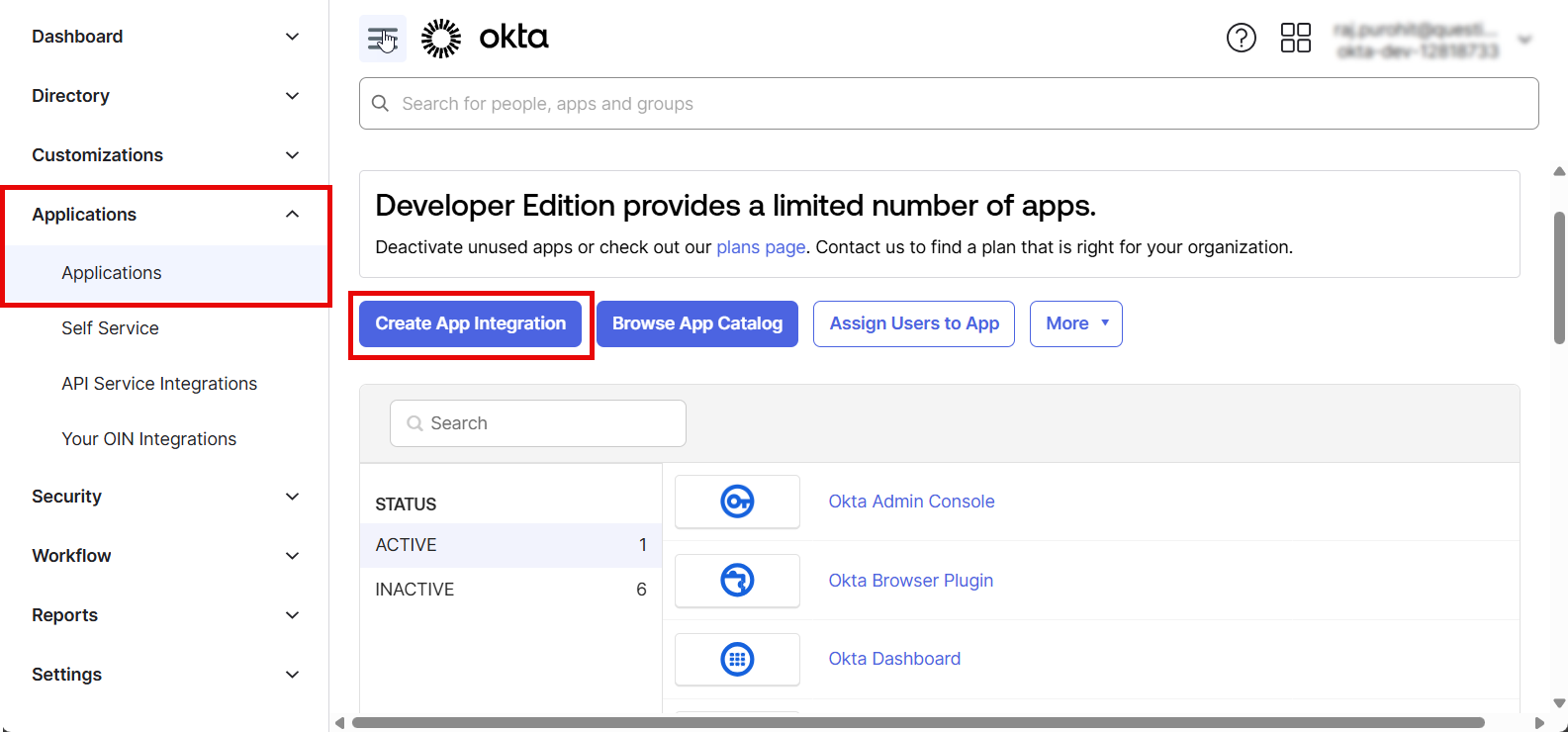
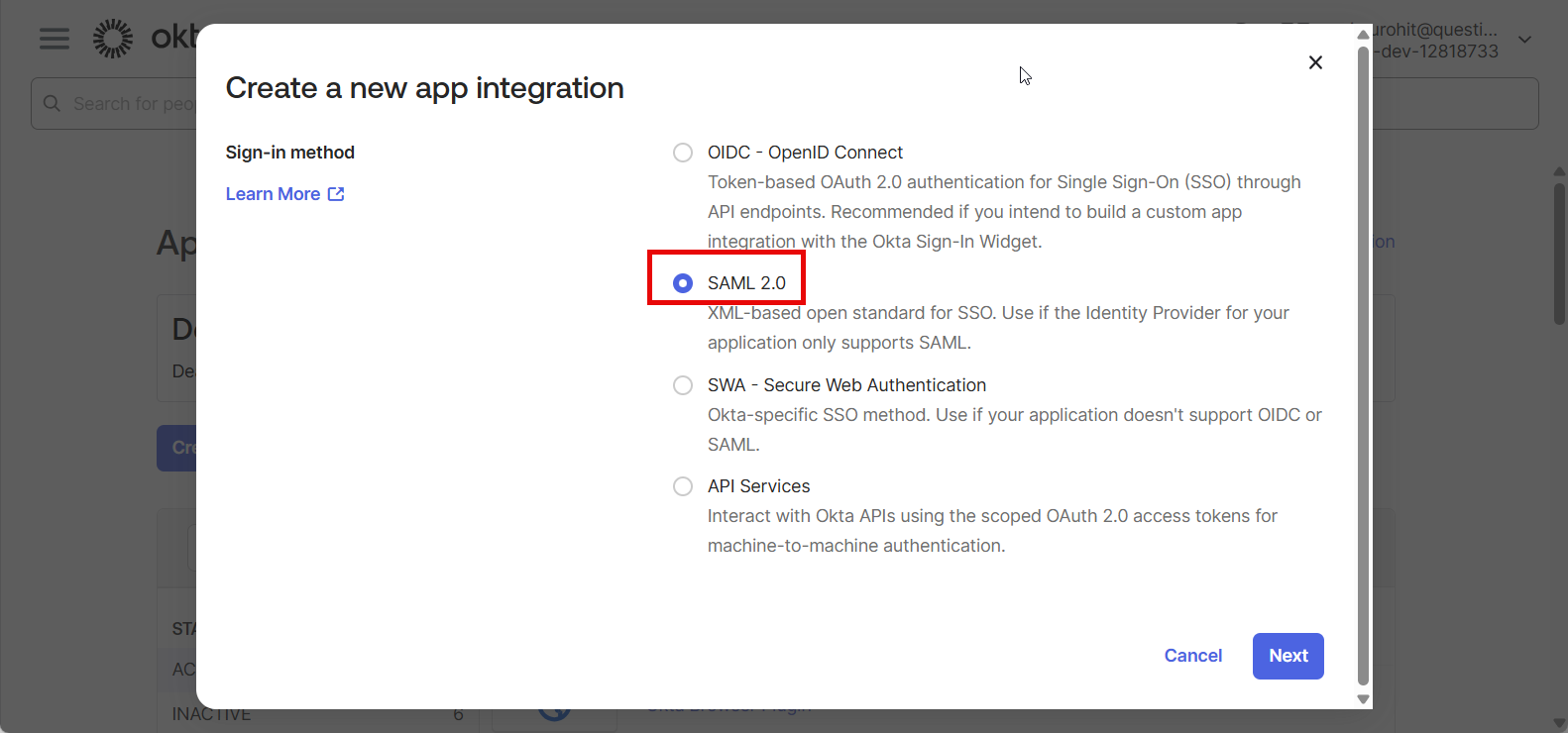
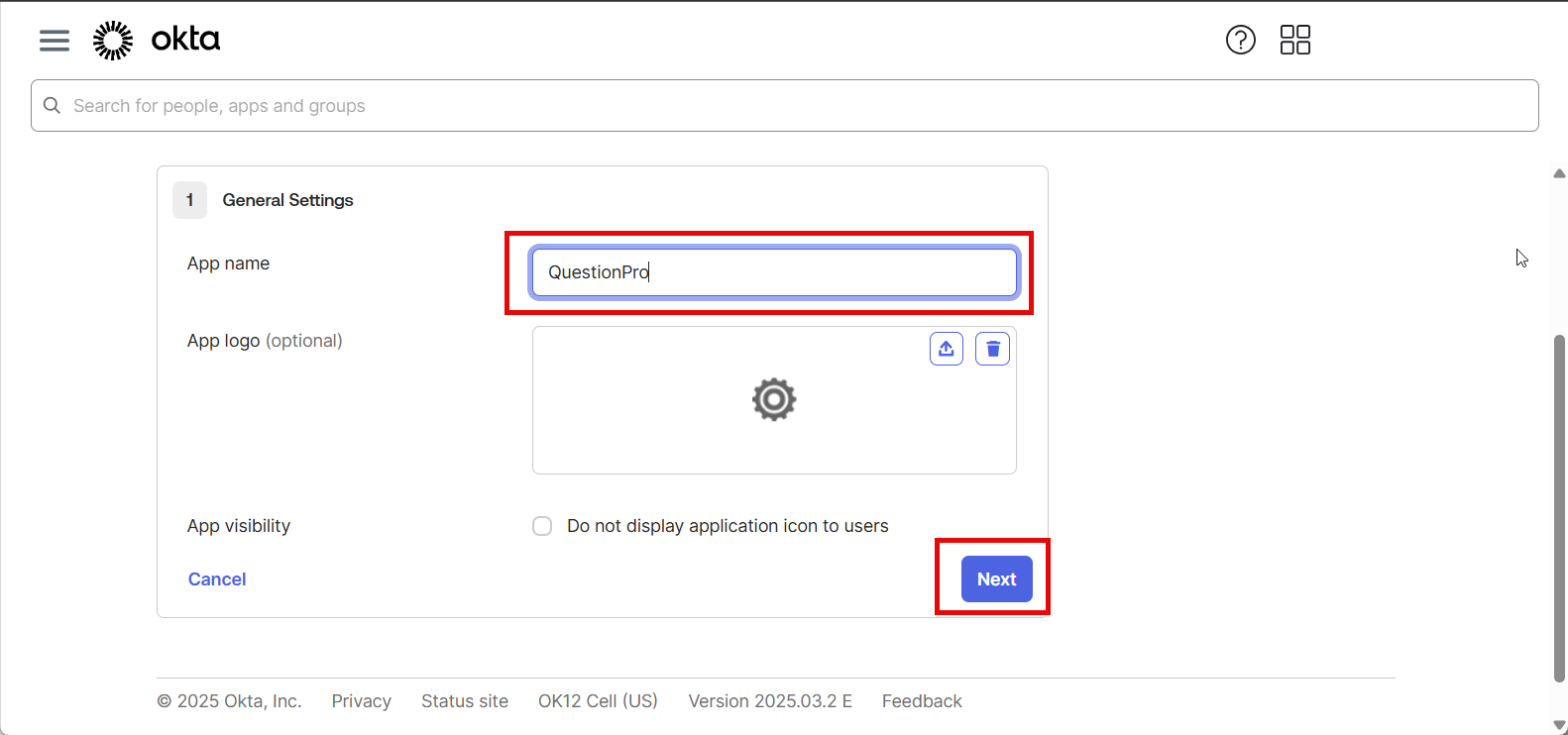
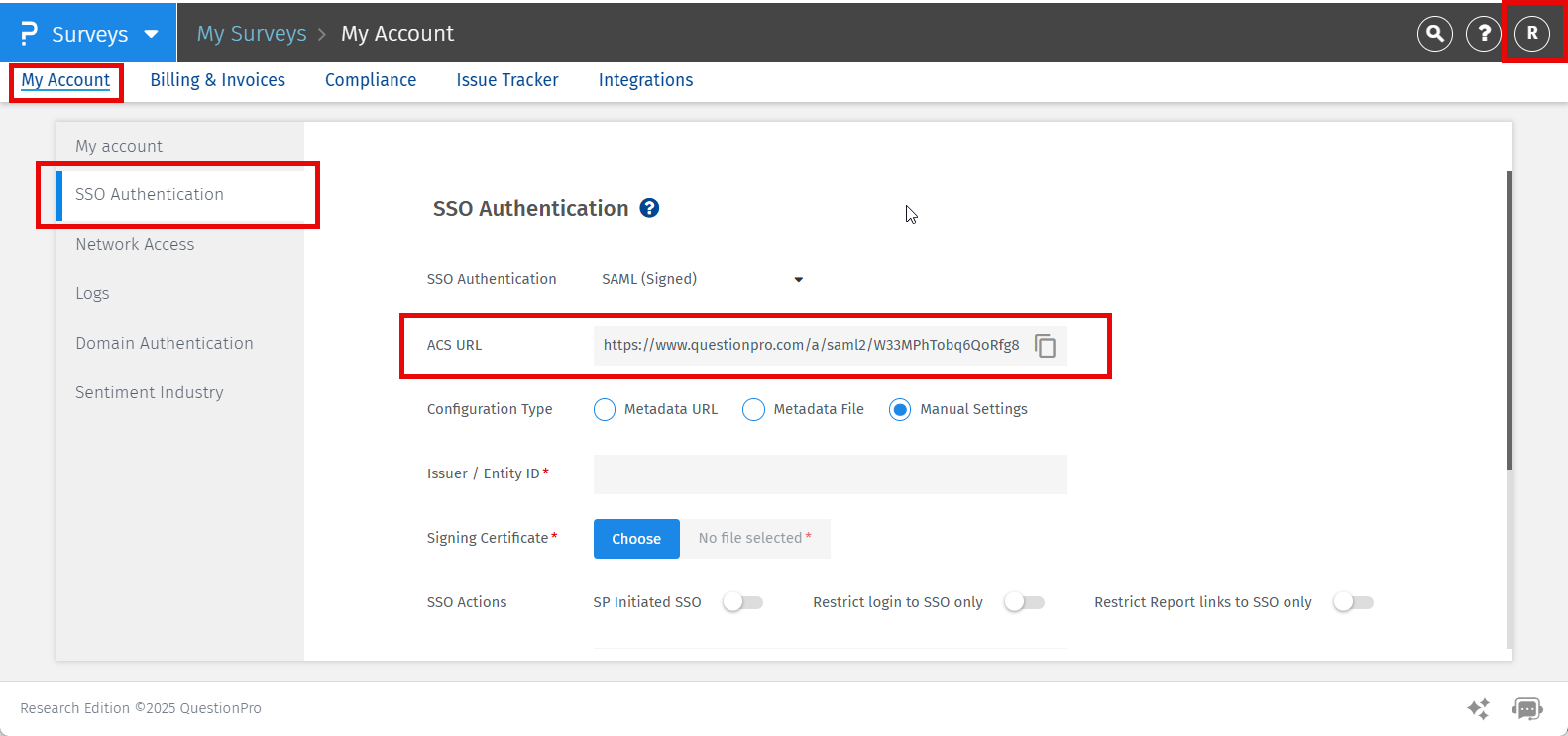
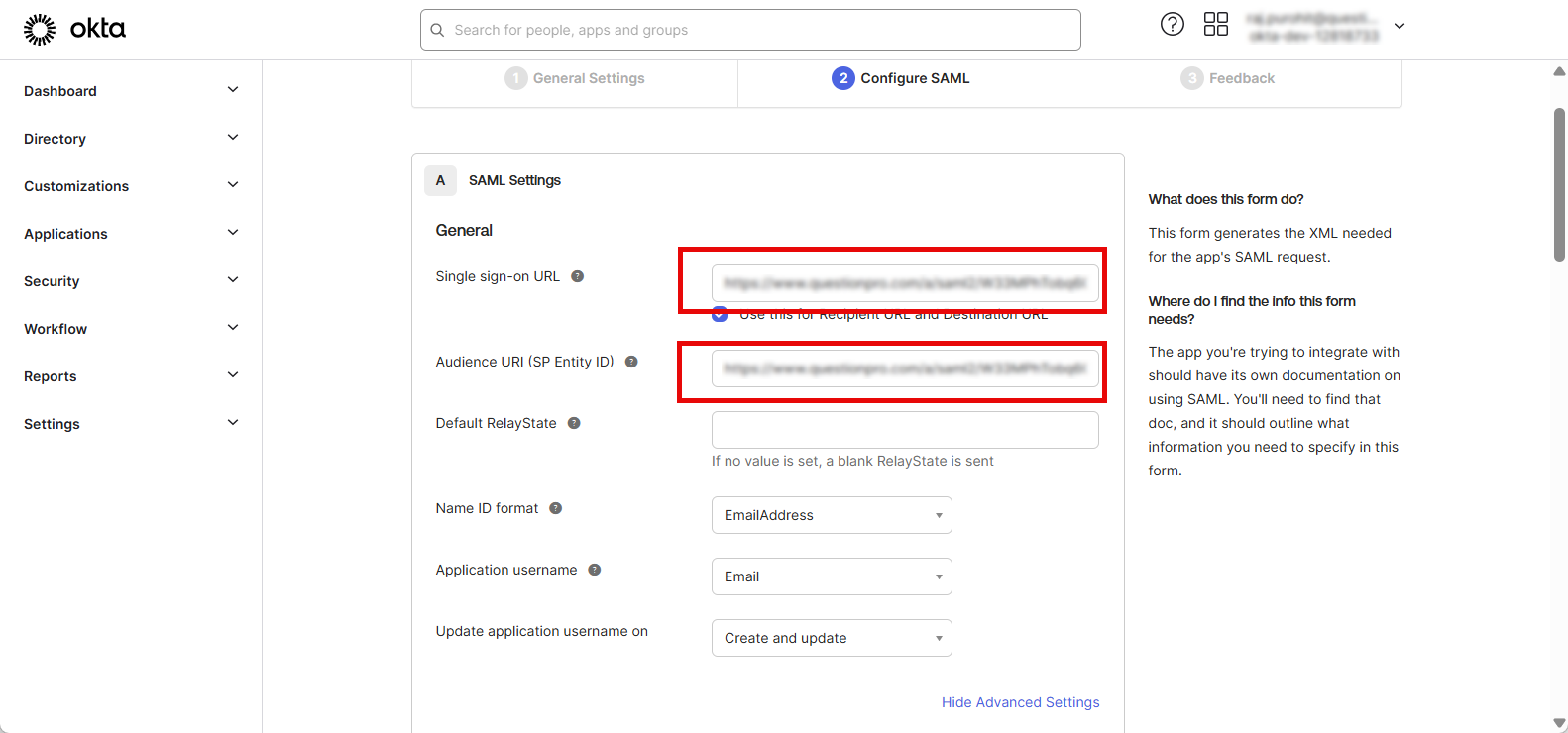
Add an attribute with name “emailAddress” and select the value as “user.email” from the dropdown menu, Click on Next
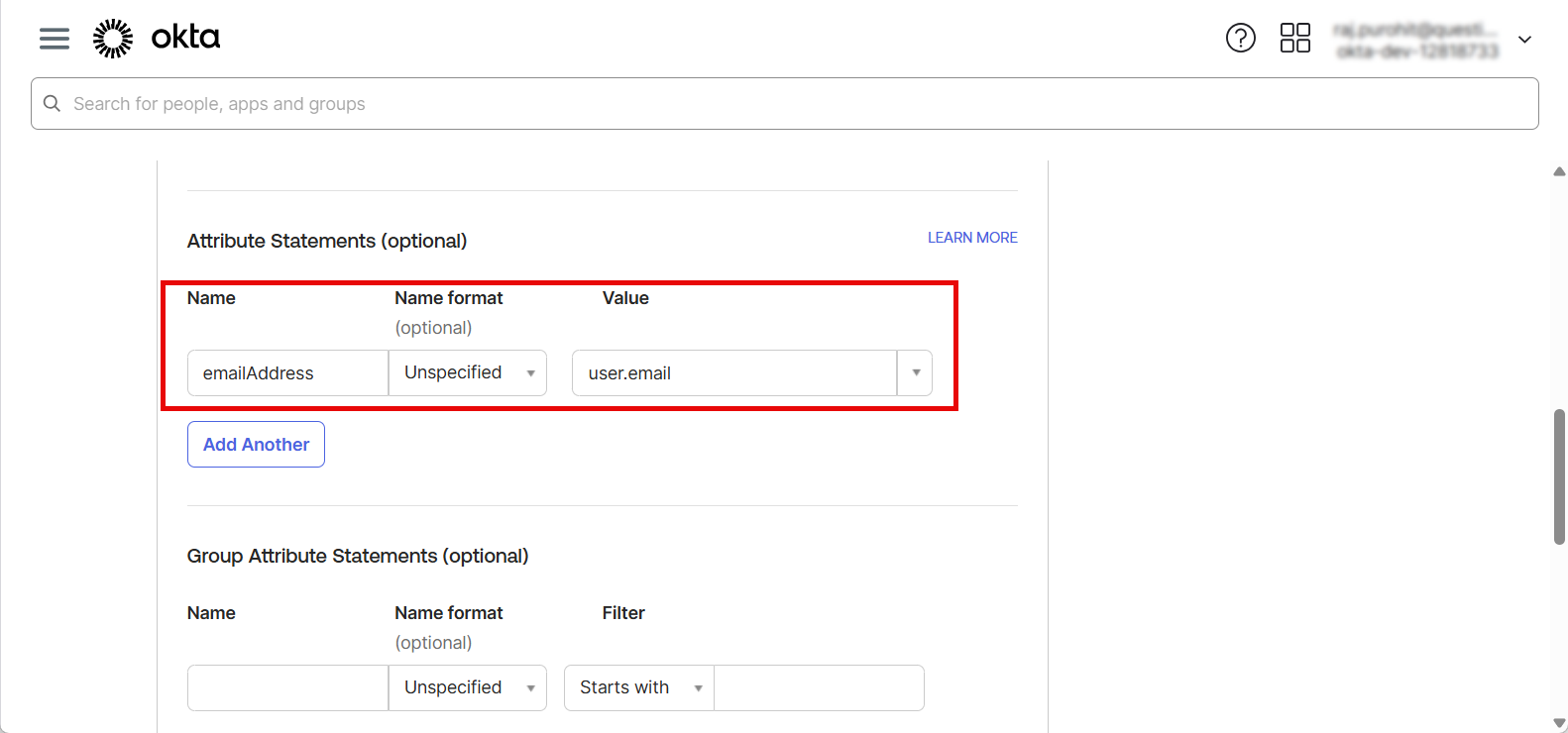
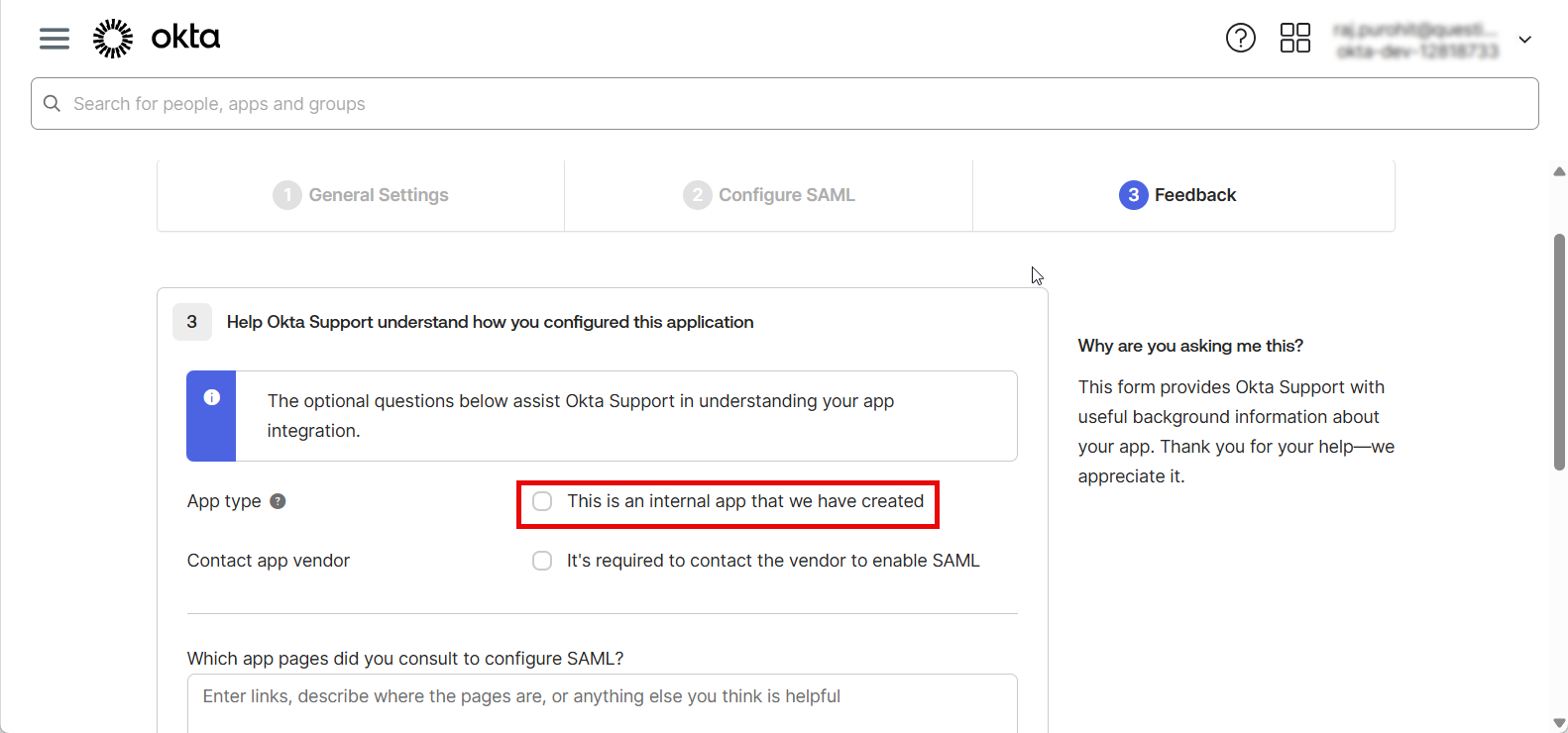
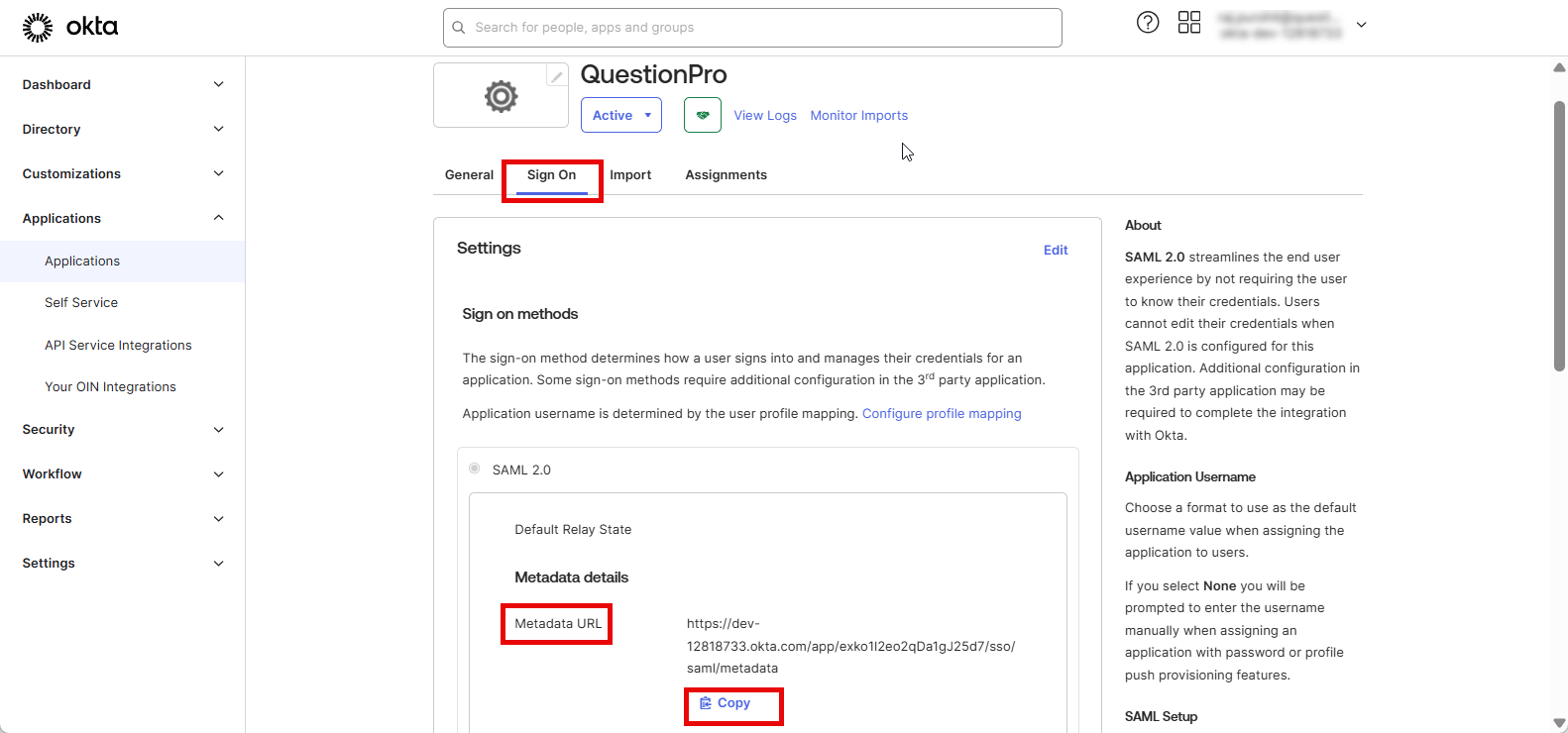
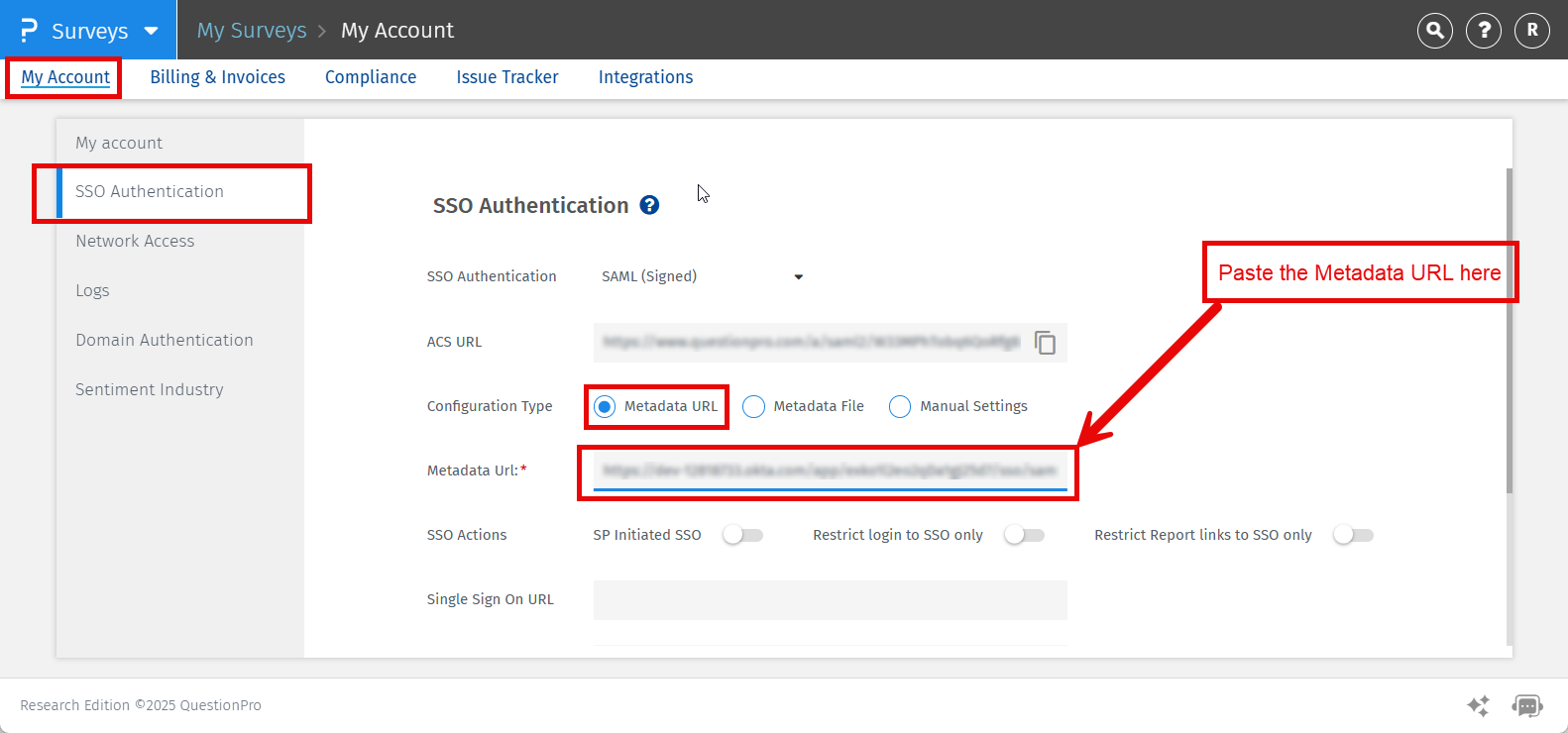
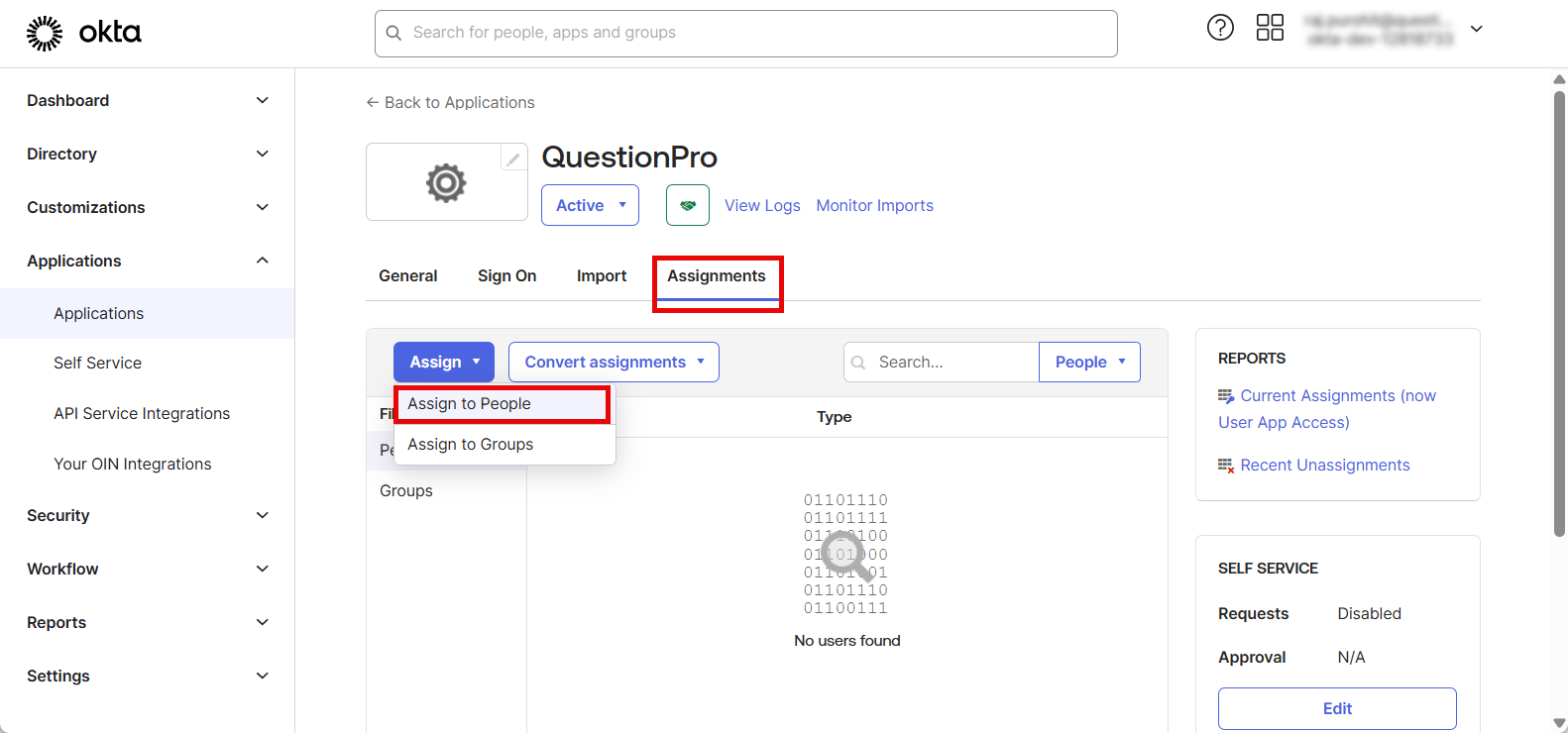
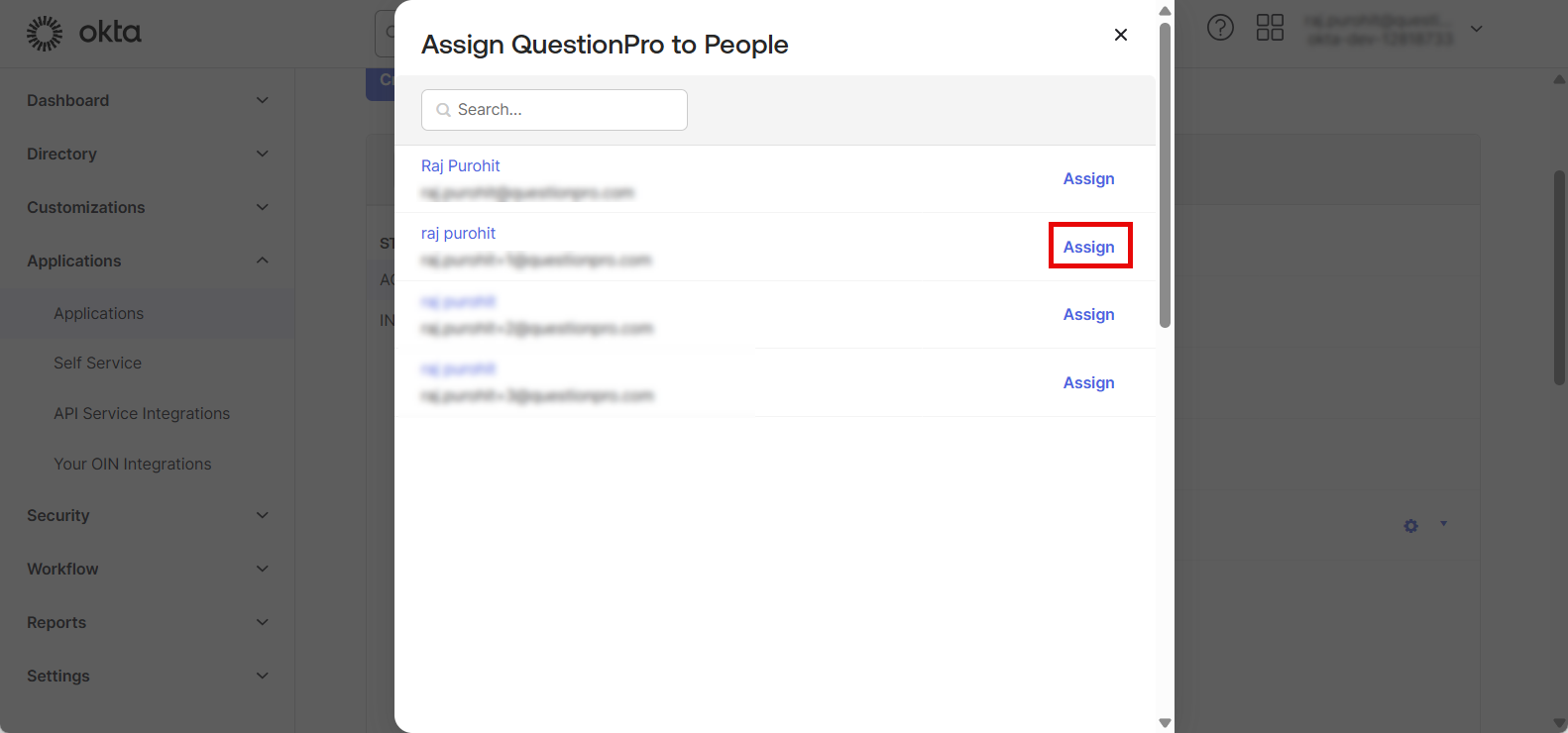
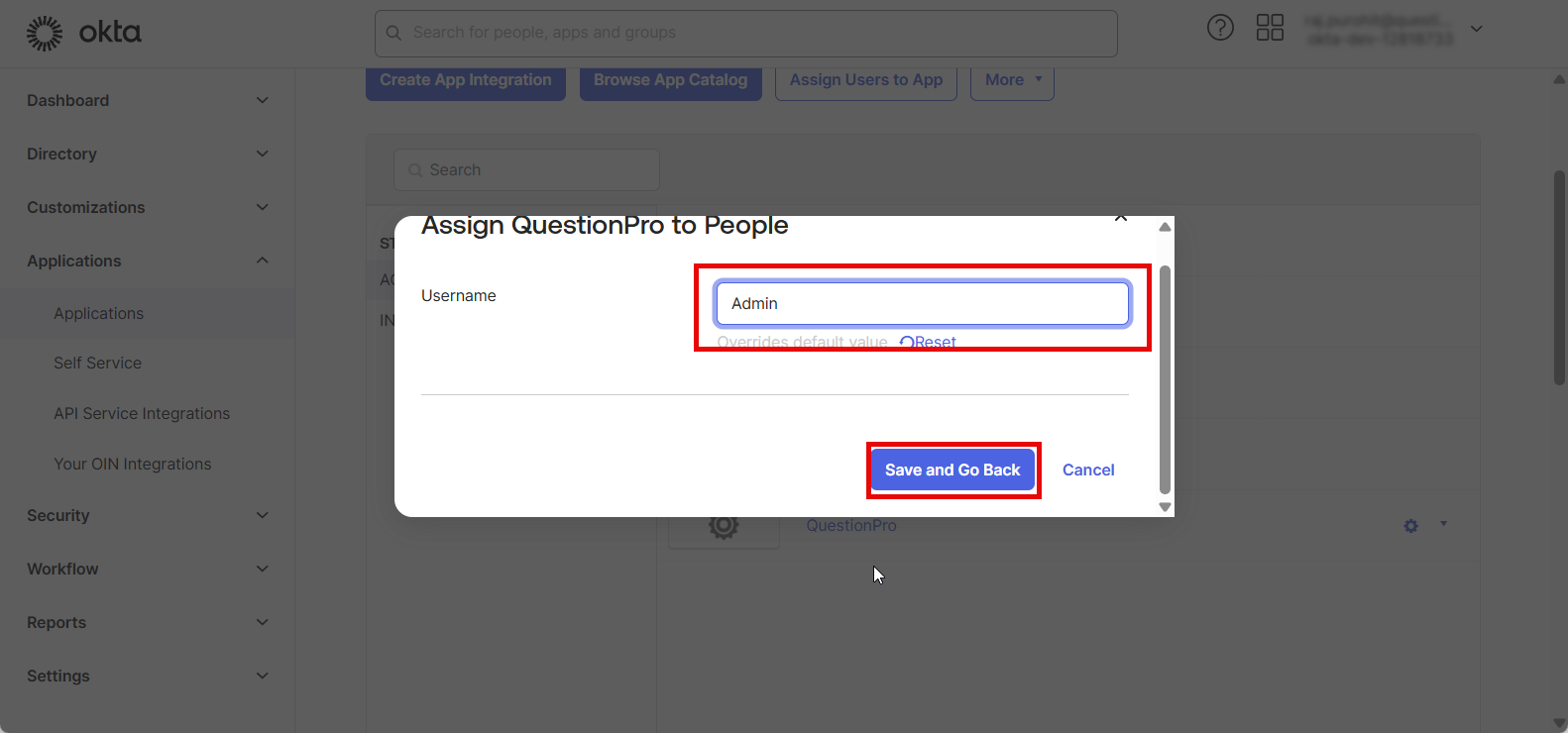
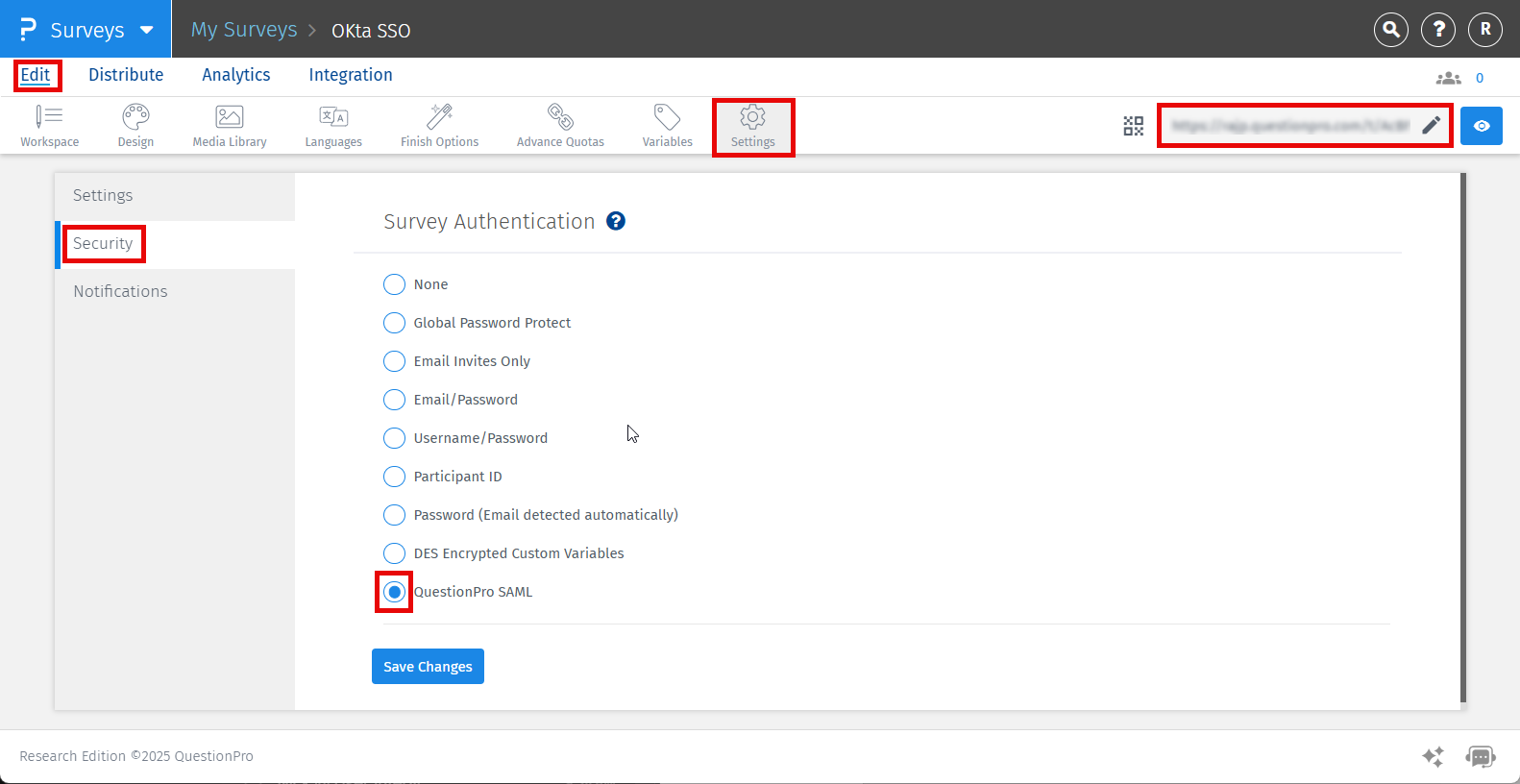
Yes, It is possible to map new users to a specific Business Unit/ Team. You can pass an attribute named "teamName" in your SAML assertion containing the Business Unit Name / Team Name from your QuestionPro account which will add new users under that specific Business Unit/ Team. In the following example shown in the screenshot we have used the "Department" field of the user's profile to store the Team Name for the user which will be passed in the SAML assertion:
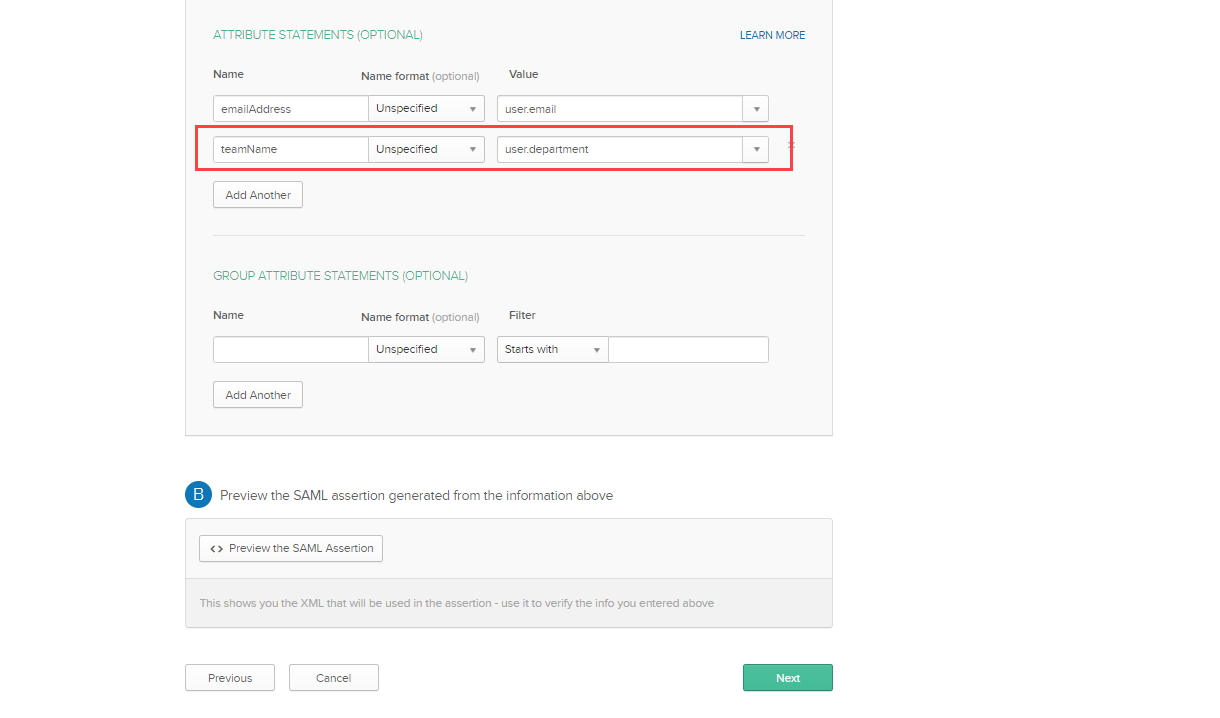
To get the Business Unit Name/ Team Name from your QuestionPro account, please follow the steps below:
- Go to User Profile >> Organization >> Teams
- Create a new team if required or copy the Team name of the existing Team("New Team SSO" in this case)
- You can use the Team Name in any field of the user profile under your Okta account. To access the user's profile in your Okta account go to People >> User >> Profile
- Here you can edit the user's profile.
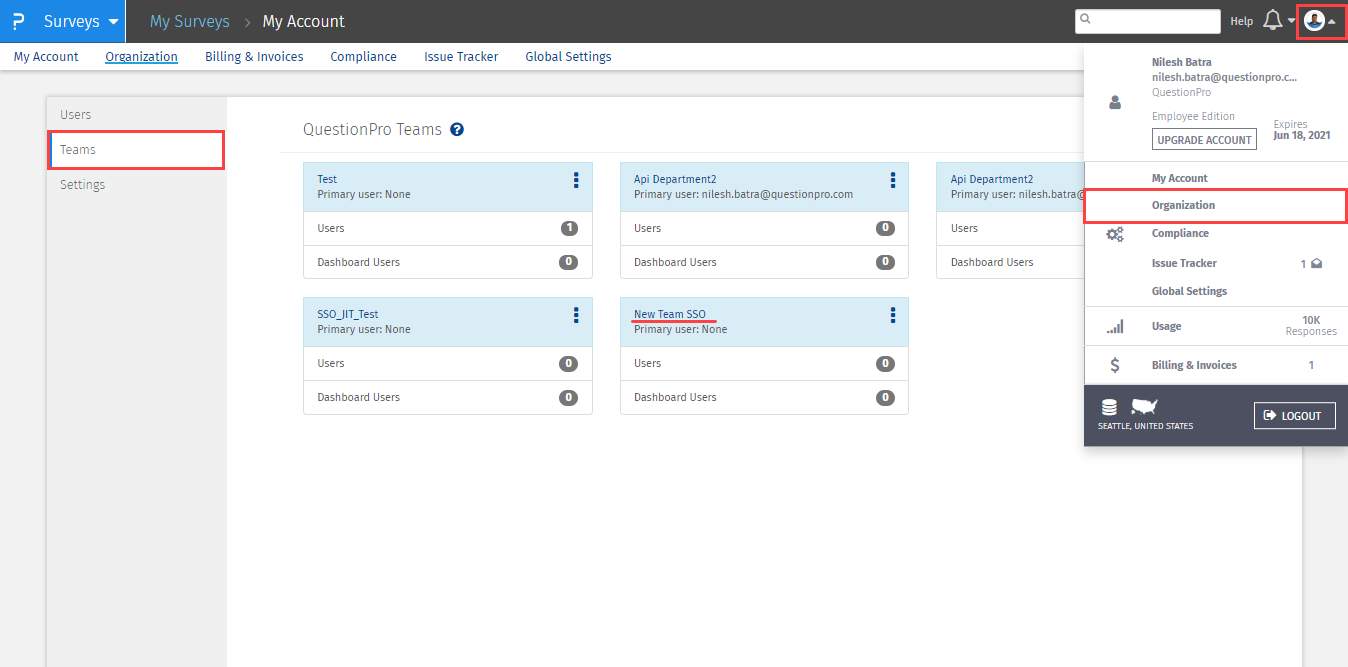
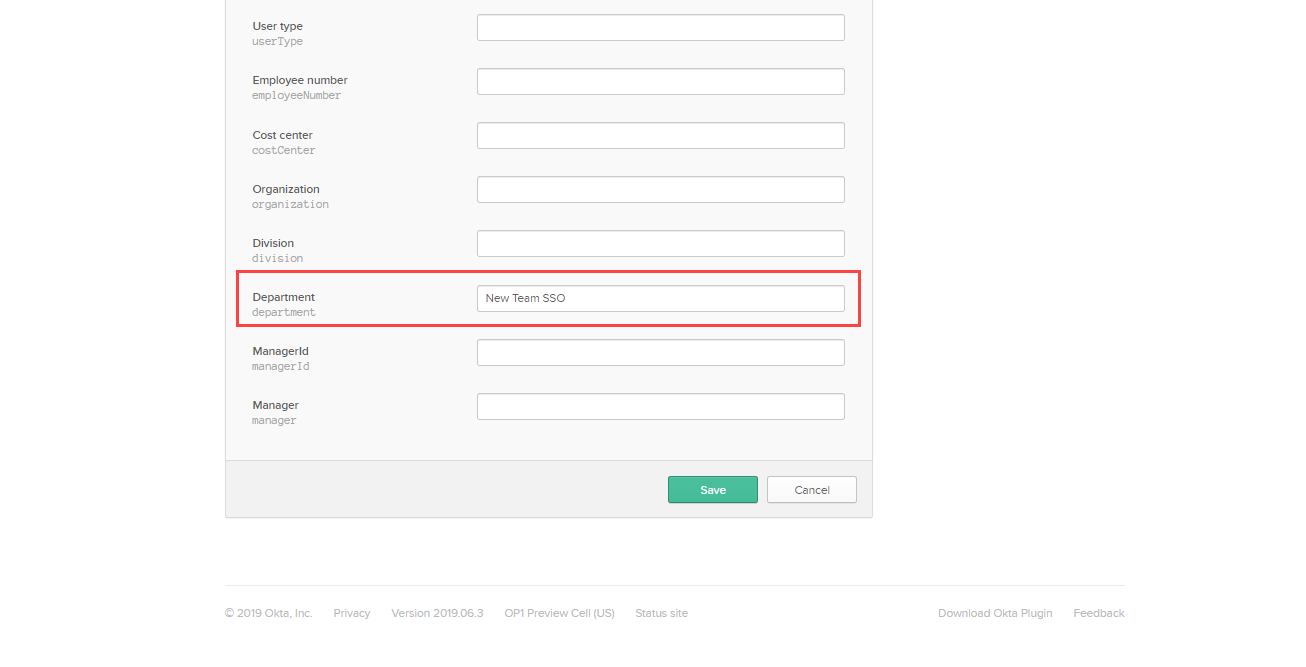
Some of our employees are moved from the Research department to the Management department, how should we update their department in our QuestionPro account through our SSO connection?
- If there's is any change in the team/ department of the existing user then you can simply update the user's profile details at your IDP's side of the connection. Now whenever the user logs in to their QuestionPro account their team will be updated automatically.

