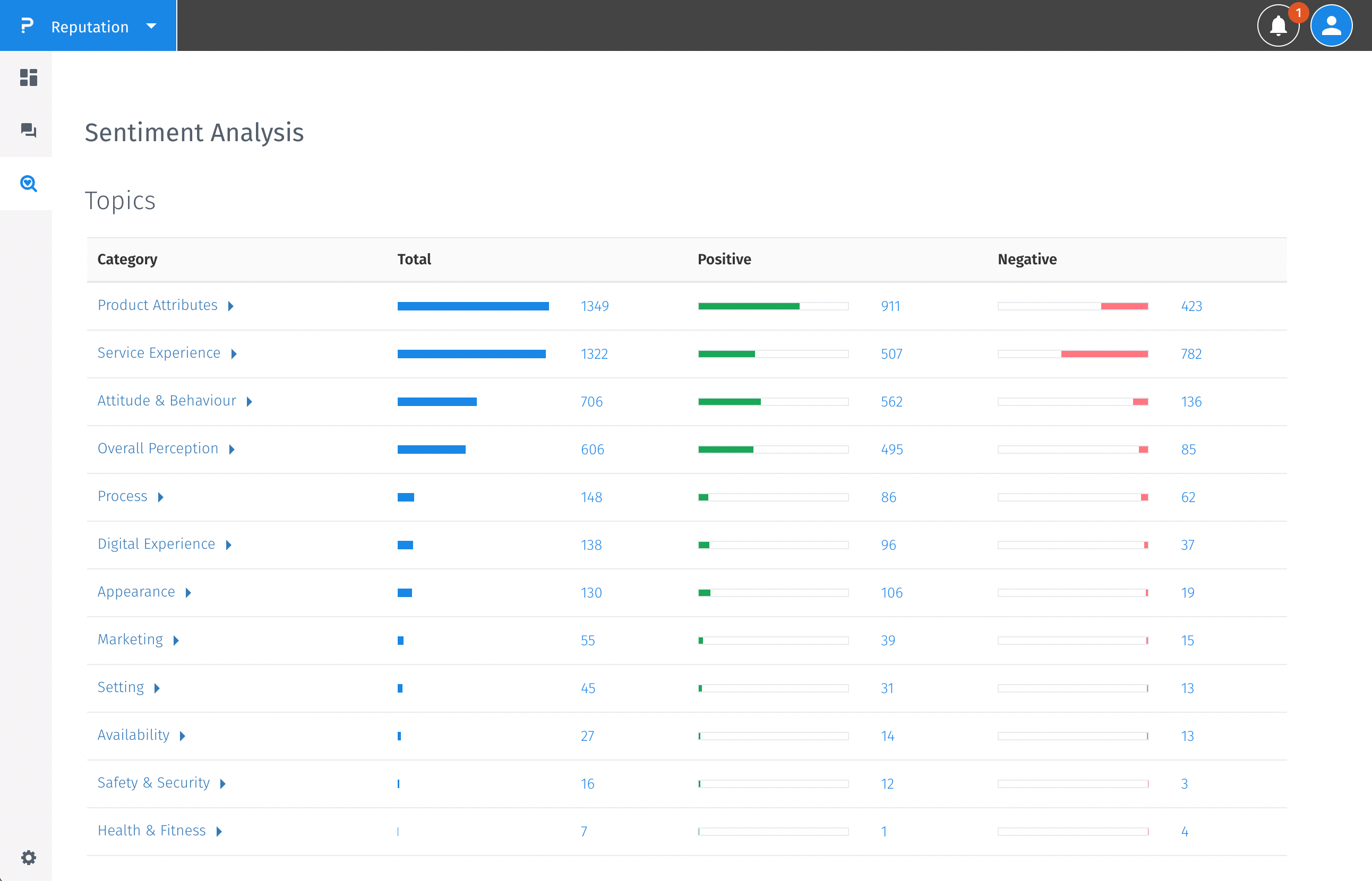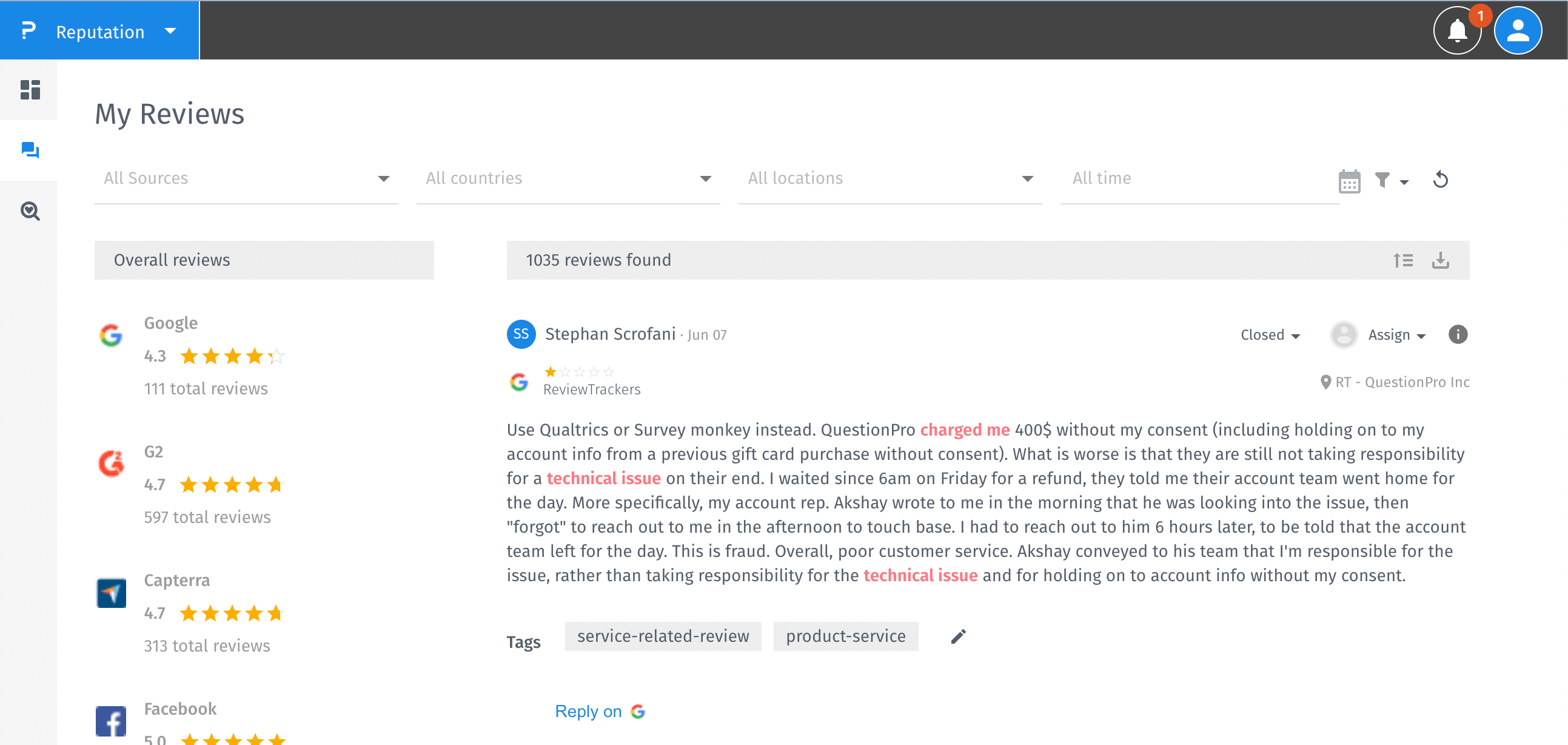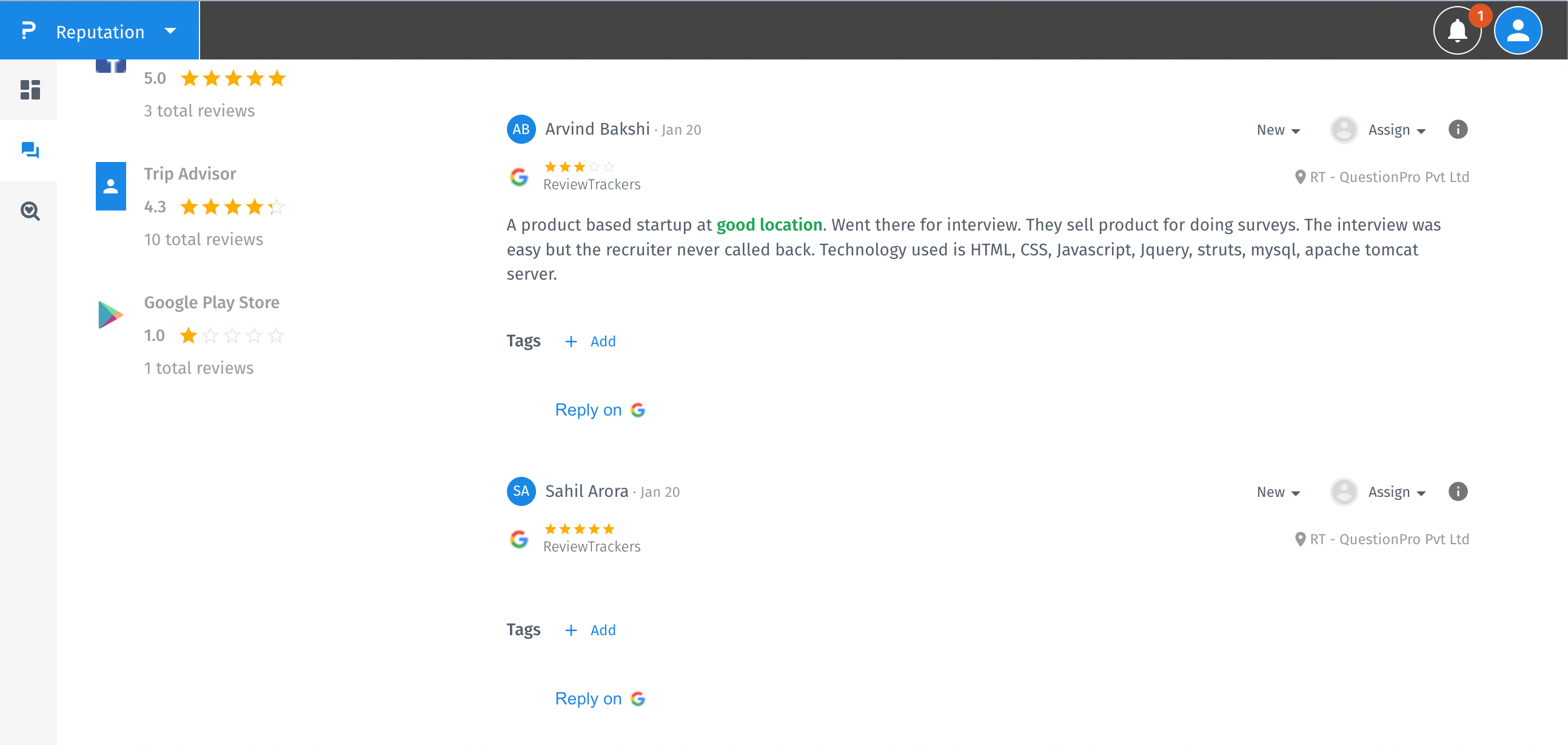- Custom Variable Widget
- Priority Matrix
- Heatmap Widget
- Grid Widget
- Weighted mean widget
- Comment List widget
- Widget Filters
- Ranking List Widget
- Distribution Chart
- NPS Widget
- Trend Widget
- Word Cloud Widget
- Cross tab widget
- KPI Comparison Widget
- Bubble chart
- Custom Metric Trend Chart
- Trend Comparison Widget
Sentiment Analysis
How to use sentiment analysis?
- In order to Semantics you also have to ask the administrator to enable that feature.
- Go to Sentiment Analysis tab
- Click on the Automatic categories dropdown to change which categories you want to enable. By default it is None.
- After clicking the dropdown, the options will appear and if you hover on that option, on the right side you will see the description of it.
- Enable Automatic categories.
- After enabling the automatic categories, you will be asked if you are sure. By clicking the Yes button you confirm that you are sure.
- Automatic categories are active now and you will be notified that the Semantic domain is changed.
- Please note that it may take some time for sentiment analysis of all the reviews. The time required may vary depending on the number of reviews. By default the sentiment analysis starts with the next sync operation but if you want it to start immediately, please click on the sync manually button available in Settings->Locations
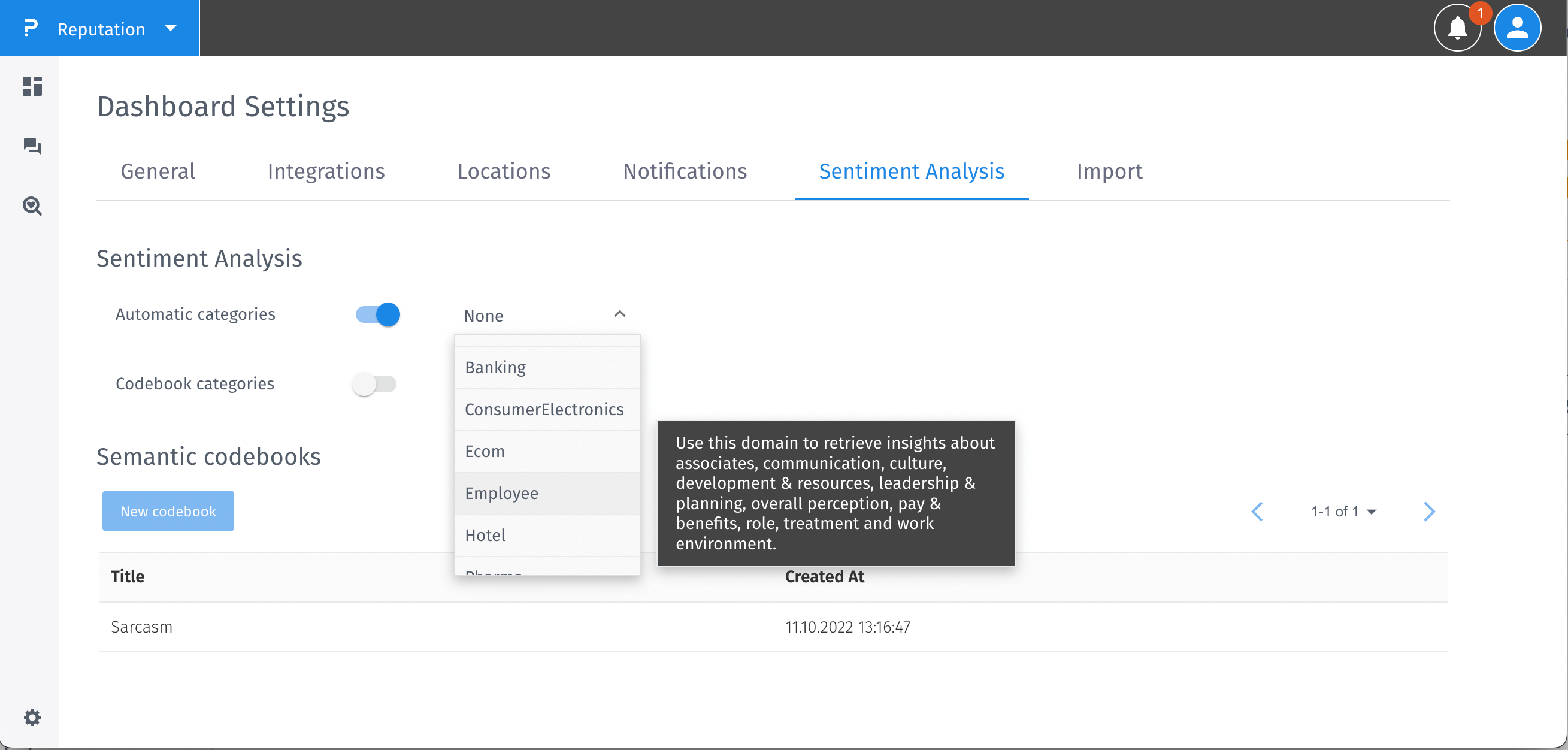
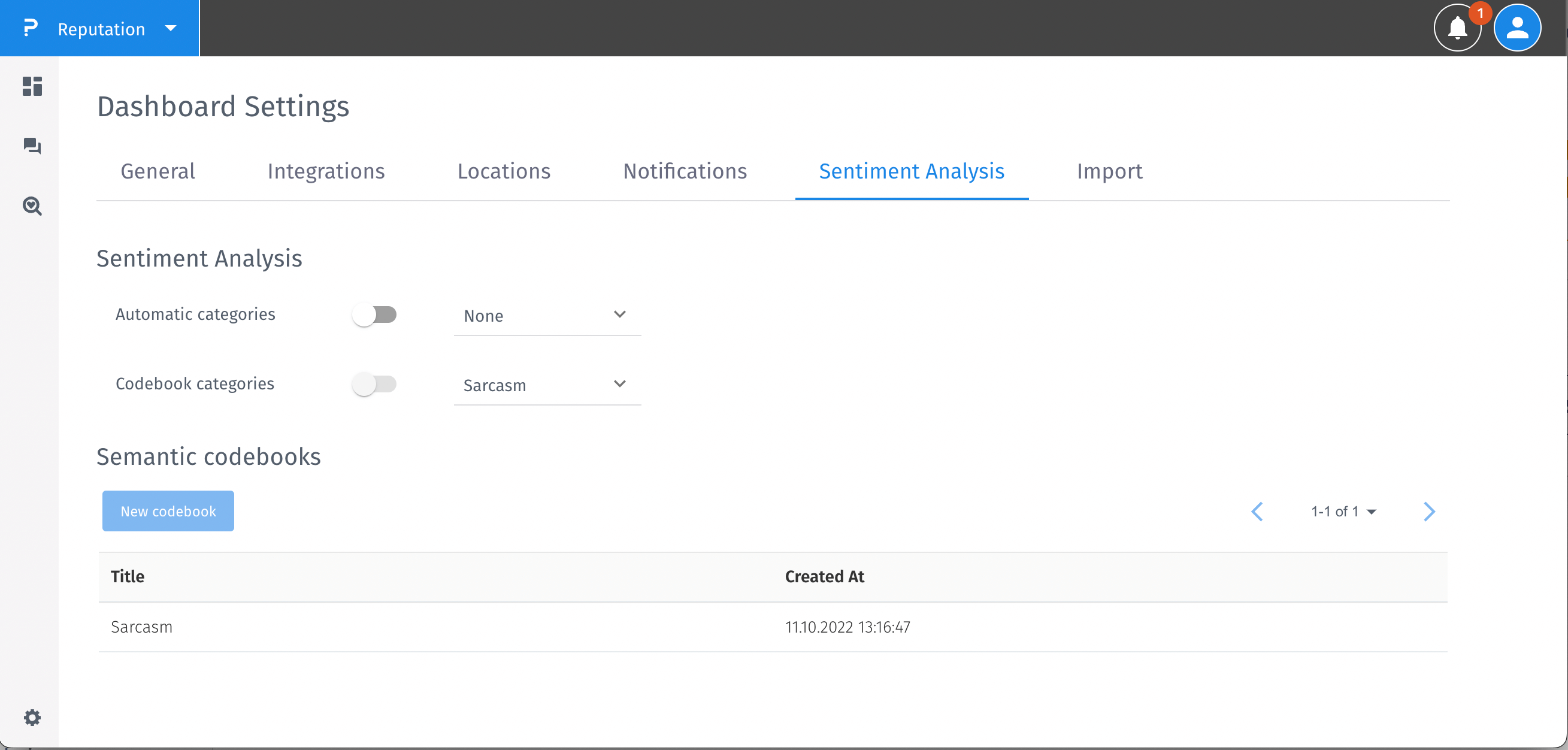
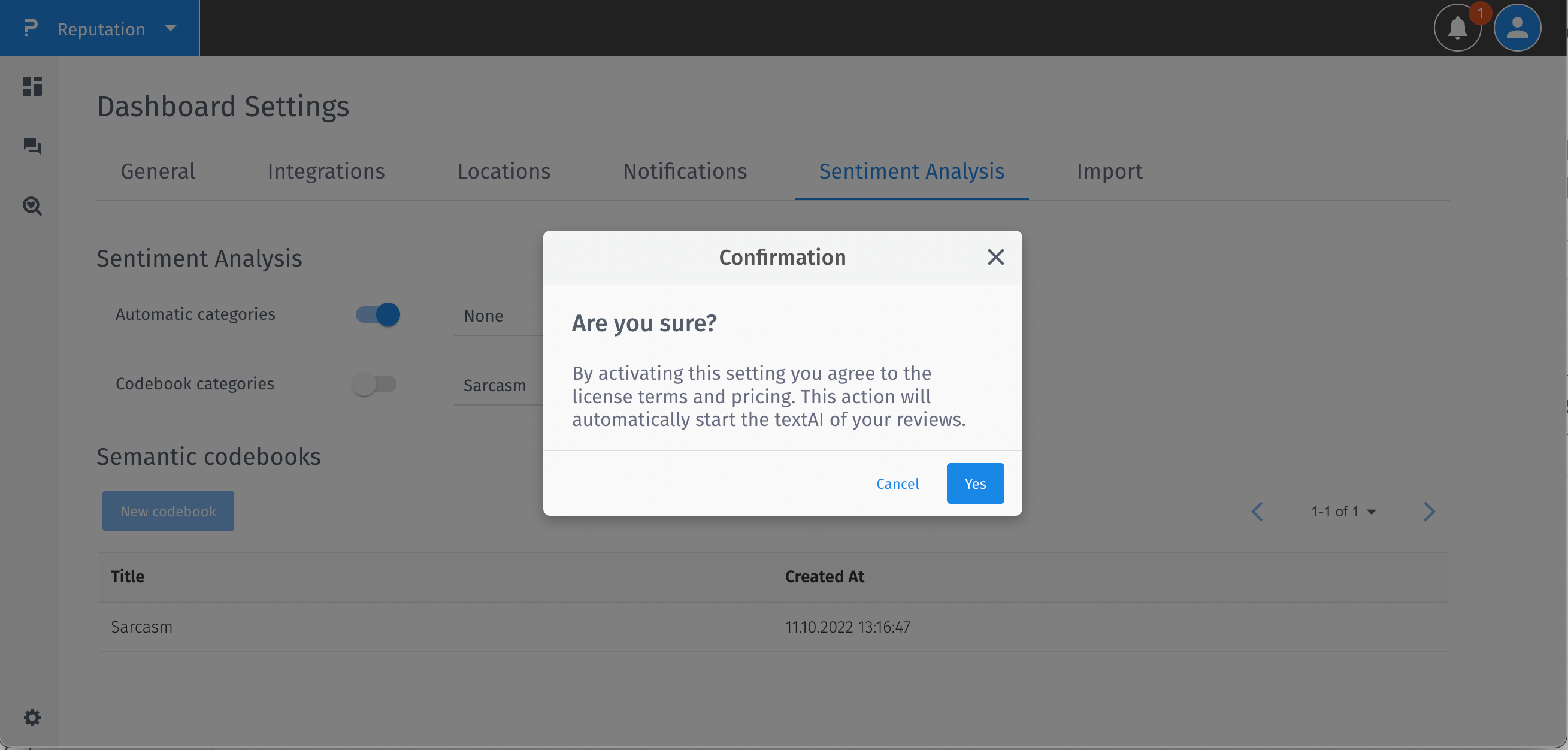
How to use sentiment analysis?
- From the left navigation bar, goto Sentiment Analysis page.Here you can check Sentiment Analysis. Here you can see a table.

- The first column specifies the predefined sentiment categories. The categories can be further expanded to check the topics.
- The second column specifies the total number of occurences of a particular category/topic in the reviews synced into the CX Reputation platform. Clicking on the count, takes you to the reviews screen filtering the reviews mentioning the categories/topics.
- The third column specifies the total number of occurences of a particular category/topic with the positive sentiment in the reviews synced into the CX Reputation platform. Clicking on the count, takes you to the reviews screen filtering the reviews mentioning the categories/topics.
- The fourth column specifies the total number of occurences of a particular category/topic with the negative sentiment in the reviews synced into the CX Reputation platform. Clicking on the count, takes you to the reviews screen filtering the reviews mentioning the categories/topics.
-
Another way to check Sentiment Analysis is by going to the Reviews page using the left navigation bar. If the text is highlighted in green color that indicates the positive sentiments and if it is highlighted in red color that indicates negative sentiments. Hovering over the highlighted text also shows you the category and the topic that sentiment belongs to.


You may also be interested in...