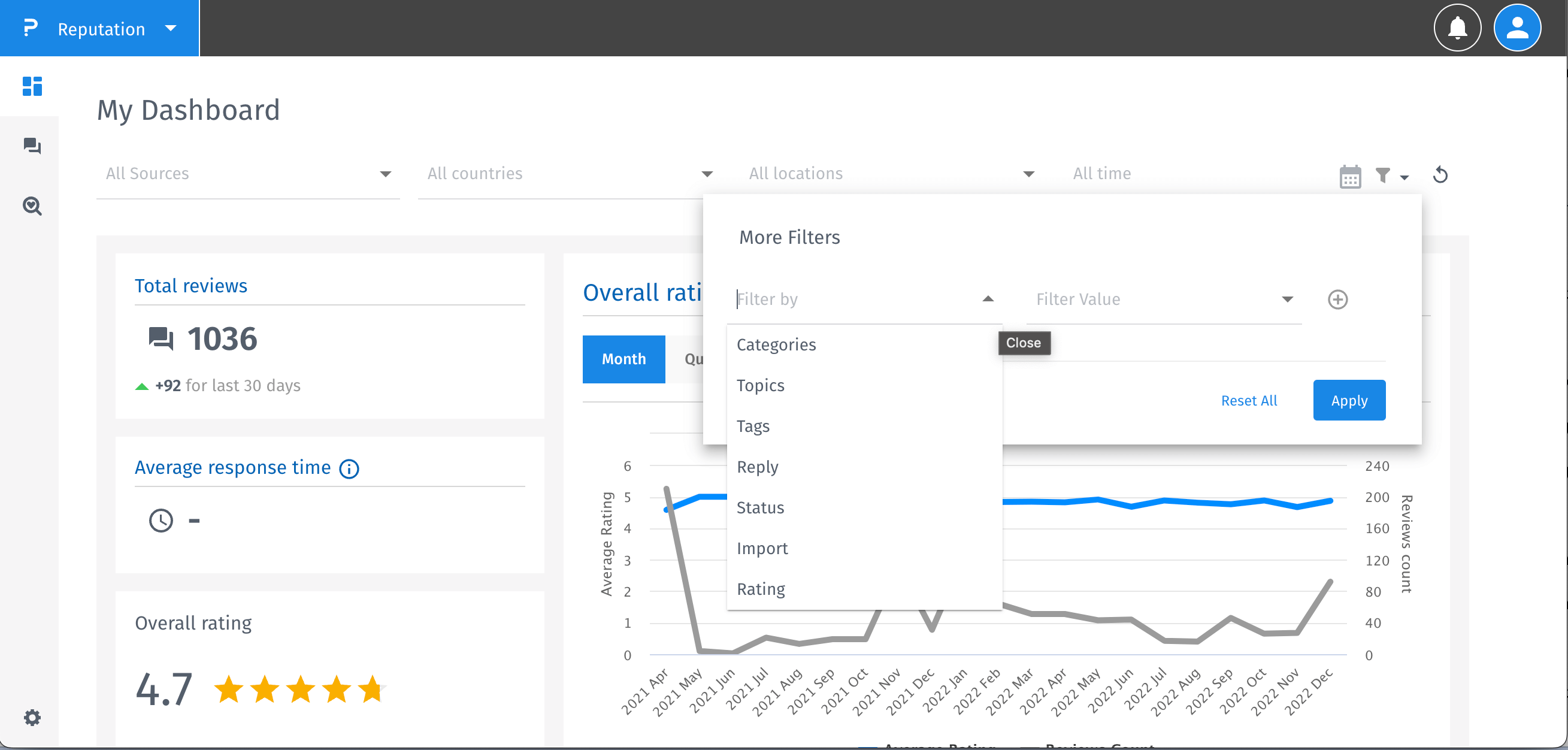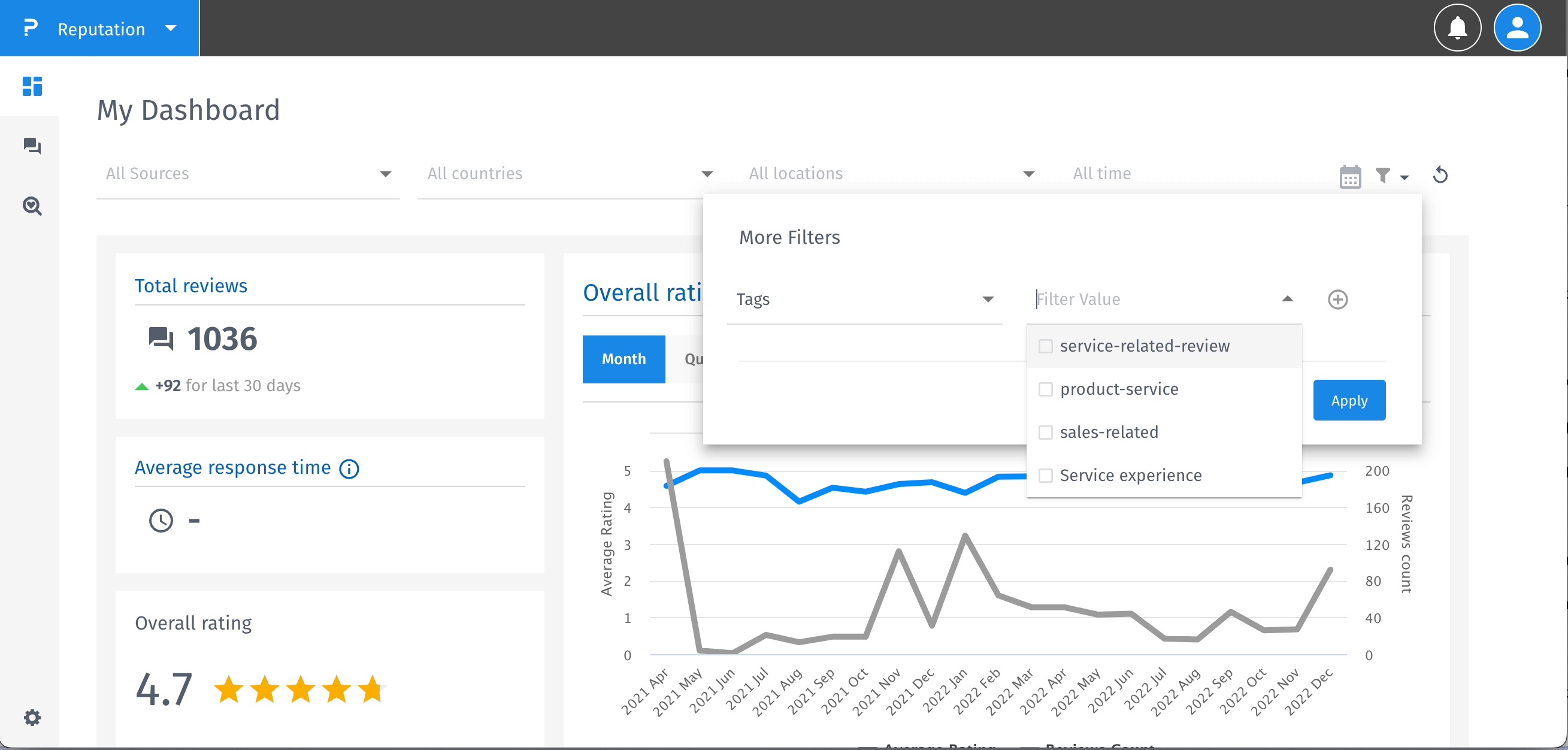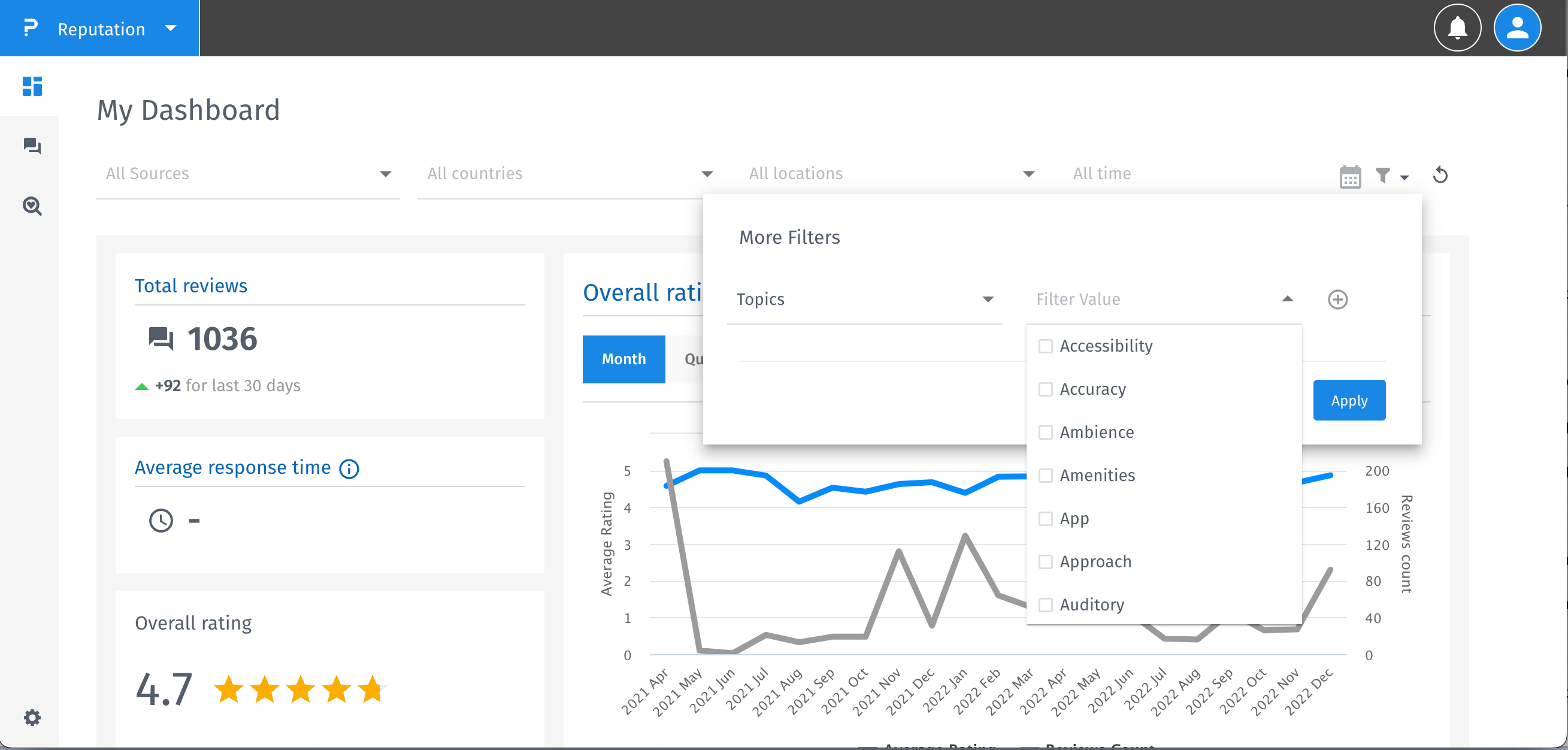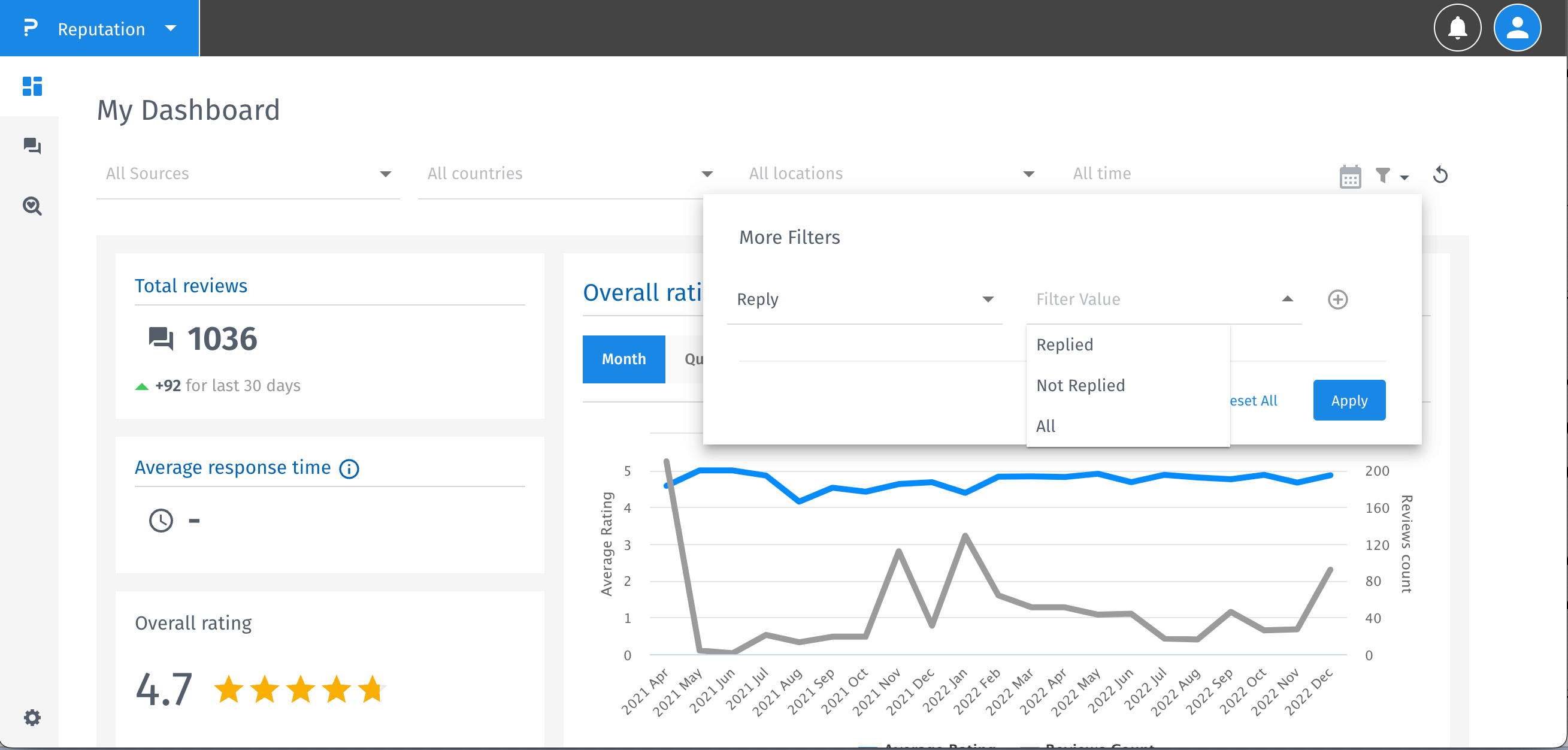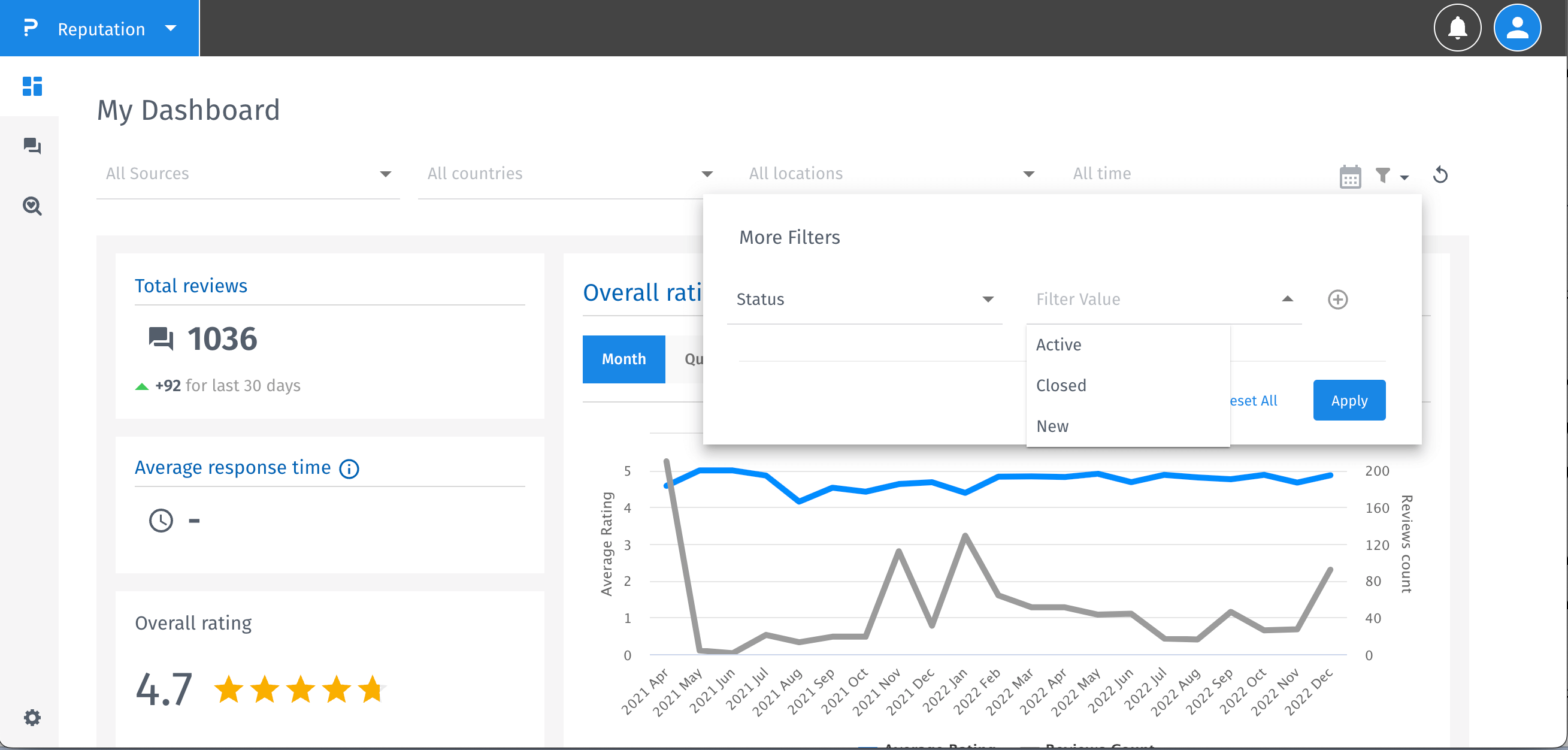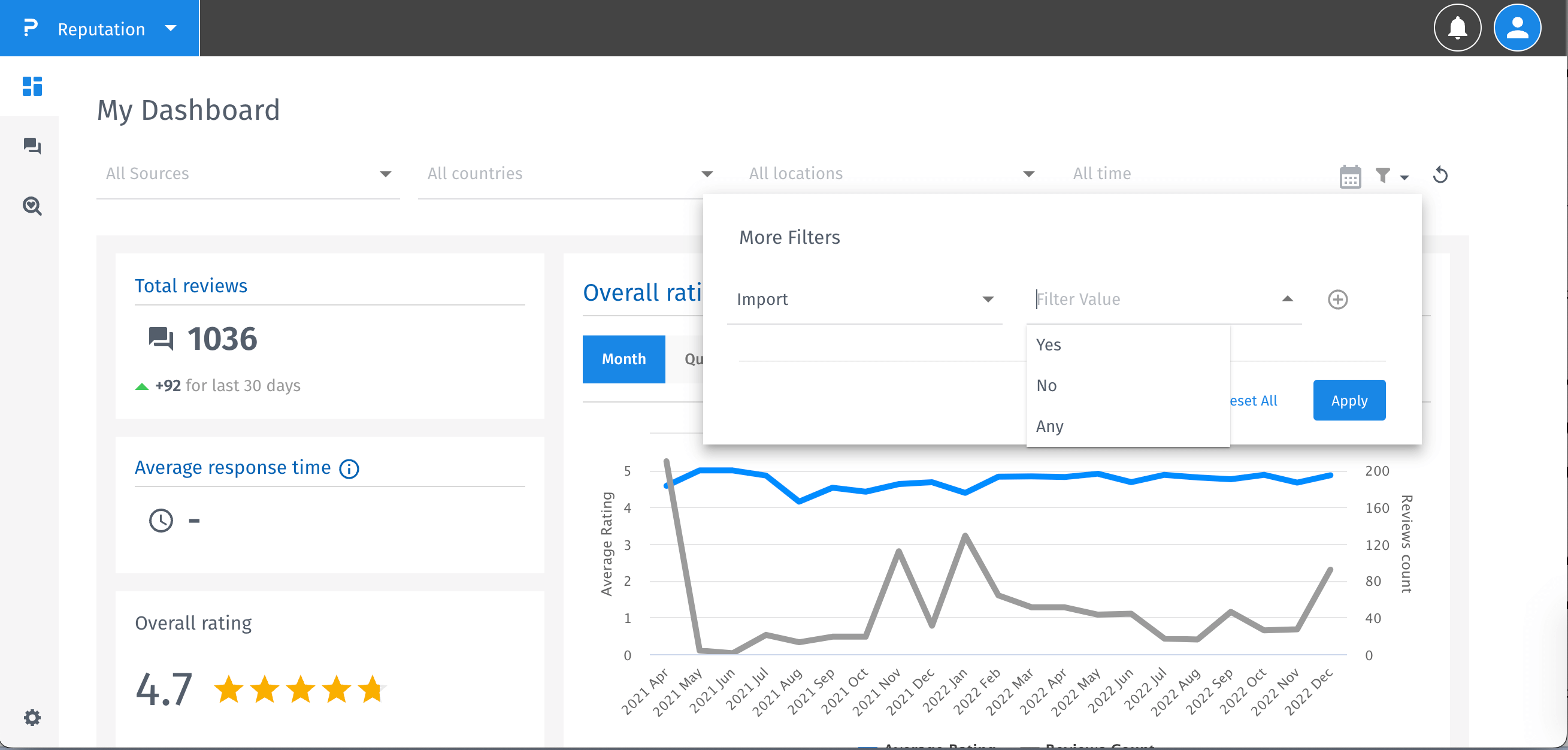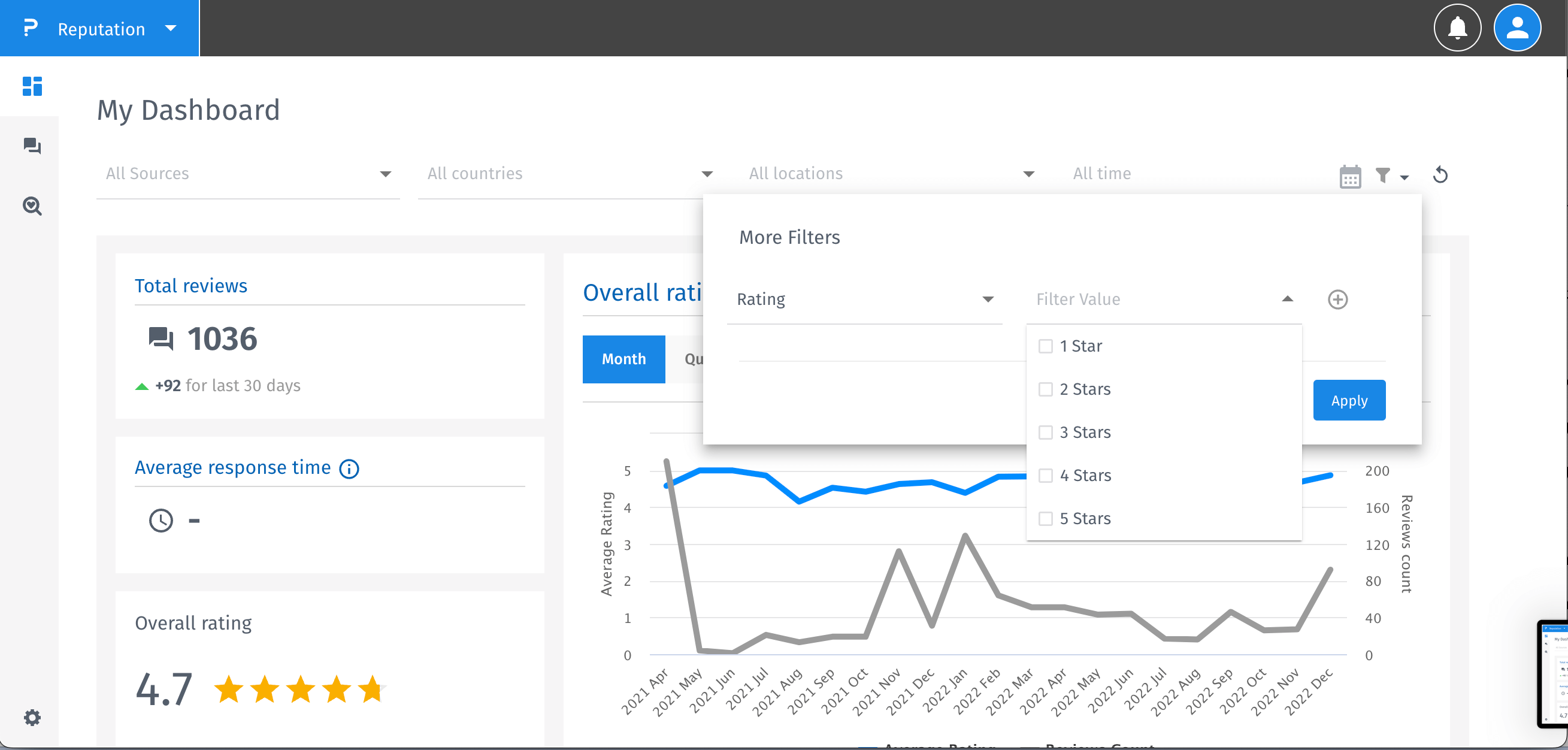- Custom Variable Widget
- Priority Matrix
- Heatmap Widget
- Grid Widget
- Weighted mean widget
- Comment List widget
- Widget Filters
- Ranking List Widget
- Distribution Chart
- NPS Widget
- Trend Widget
- Word Cloud Widget
- Cross tab widget
- KPI Comparison Widget
- Bubble chart
- Custom Metric Trend Chart
- Trend Comparison Widget
Dashboard Filters
How to use Dashboard Filters?
- In the Dashboard page there are the filters that you can use, are such as filter by source, countries, locations, tags, time etc.
- Filtering by sources - Click the source you want to filter with. All the widgets and charts will be filtered depending on the selected source.
- Filtering by countries - Select the country that you want to filter with. Widgets and charts will be filtered depending on the country that you select.
- Filtering by location - Select the location that you want the widgets to be filtered with.
- Filtering by date - To filter with date you have to select the start date and the end date. All the widget and charts will be filtered depending on the selected date.
- More filters - Click on this icon to have more filters options. Using More Filters you can filter with - Rating, Reply, Categories, Topics, Types, Import, Status, Tags. Each filter has its own value that you can filter with.

- Filtering with Tags - Select the tags which you want to filter with. After selecting click on the Apply button and the result will be the widgets and charts filtered with the selected types.
- Filtering with Categories - Select the categories that you want to filter with. After selecting click the Apply button and you will see the widgets and charts now are filtered.
- Filtering with Topics - Select the value of topic that you want to filter with. After selecting the value click at the Apply button.
- Filtering with Reply - Select the value of reply that you want to filter with. After selecting the value click at the Apply button.
- Filtering with Status - Select the value of status that you want to filter with. After selecting the value click at the Apply button.
- Filtering with Import - Select the value of import that you want to filter with. After selecting the value click at the Apply button.
- Filtering with Rating - Select the values of rating that you want to filter with. After selecting the values click at the Apply button.
- Filtering with State - Select the values of tags that you want to filter with. After selecting the values click at the Apply button.







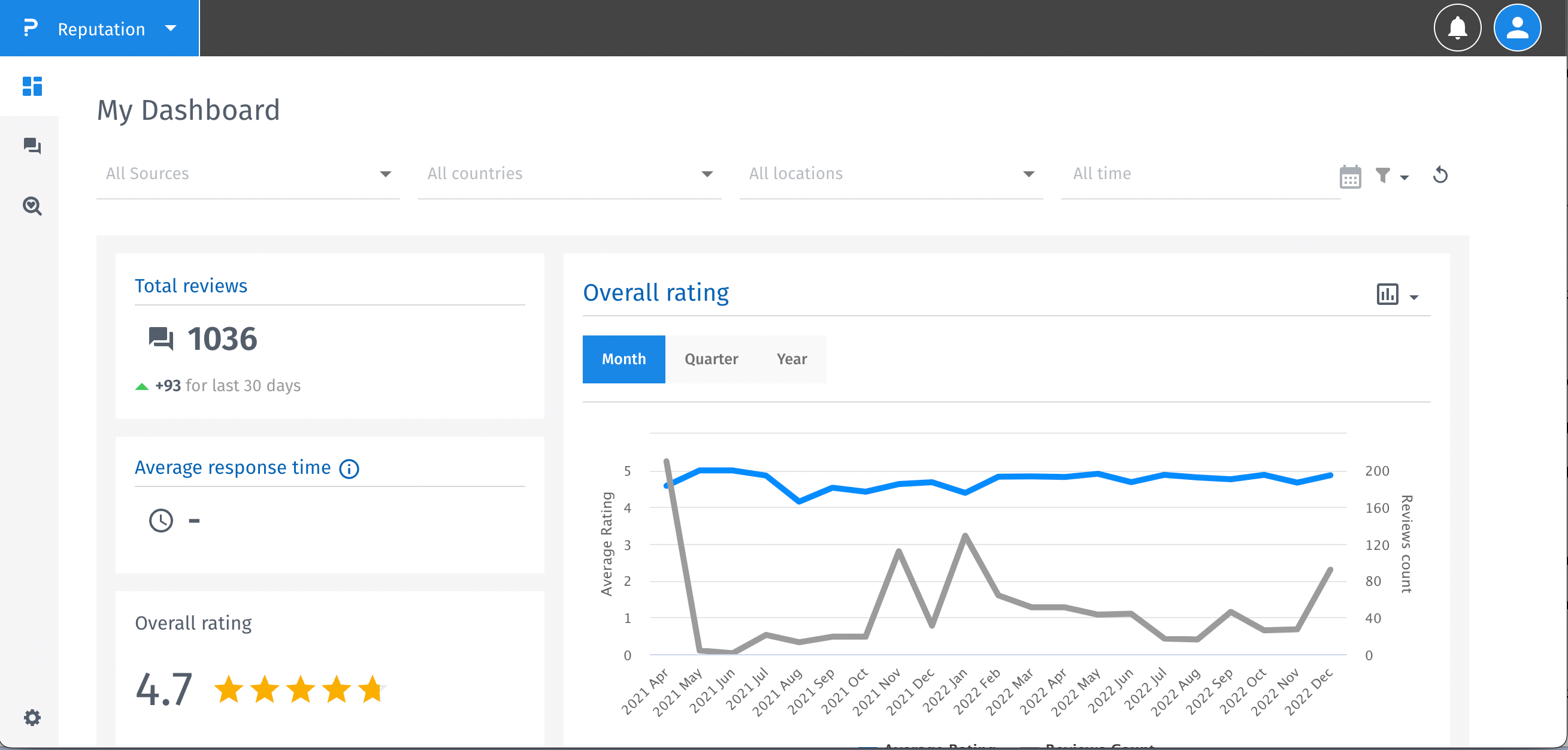
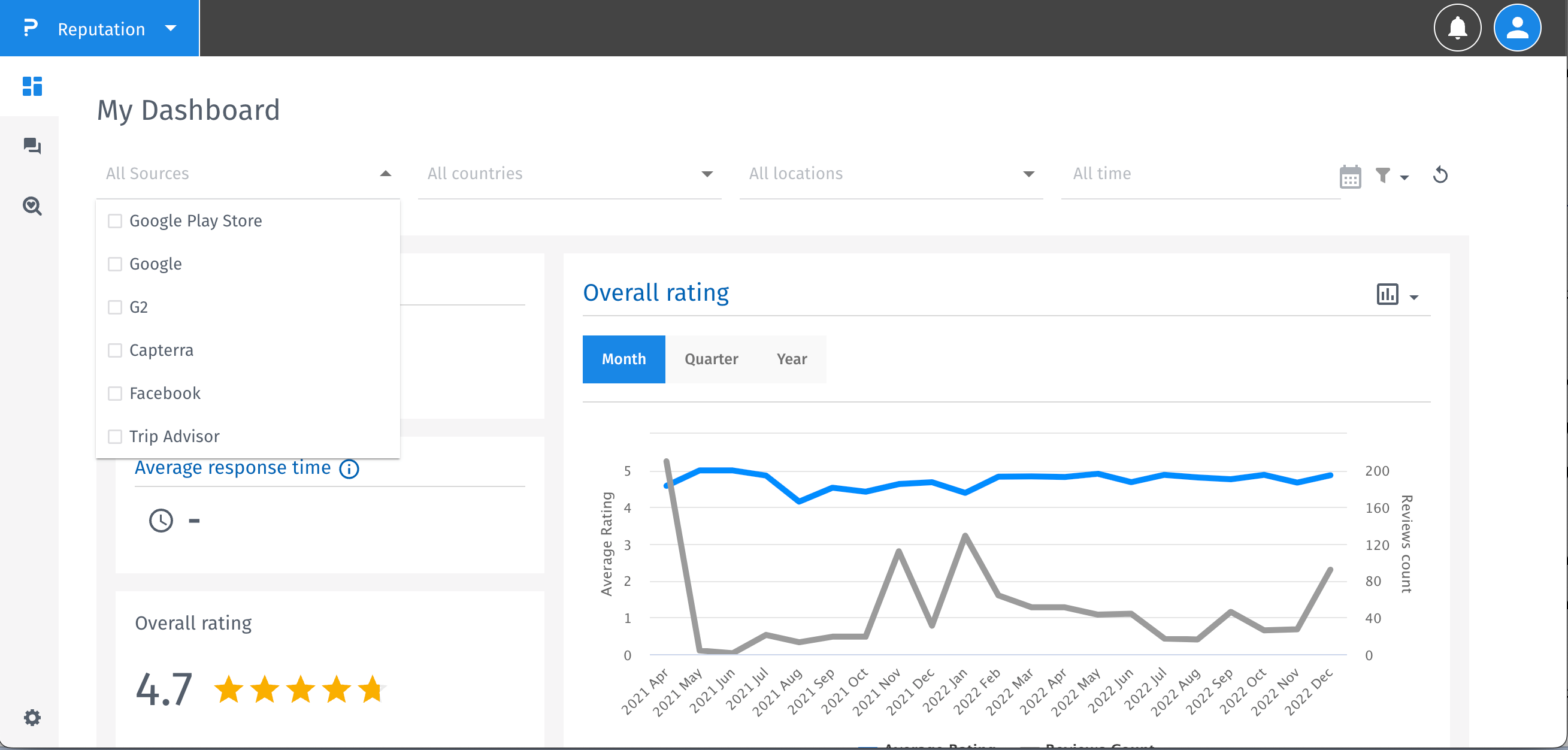
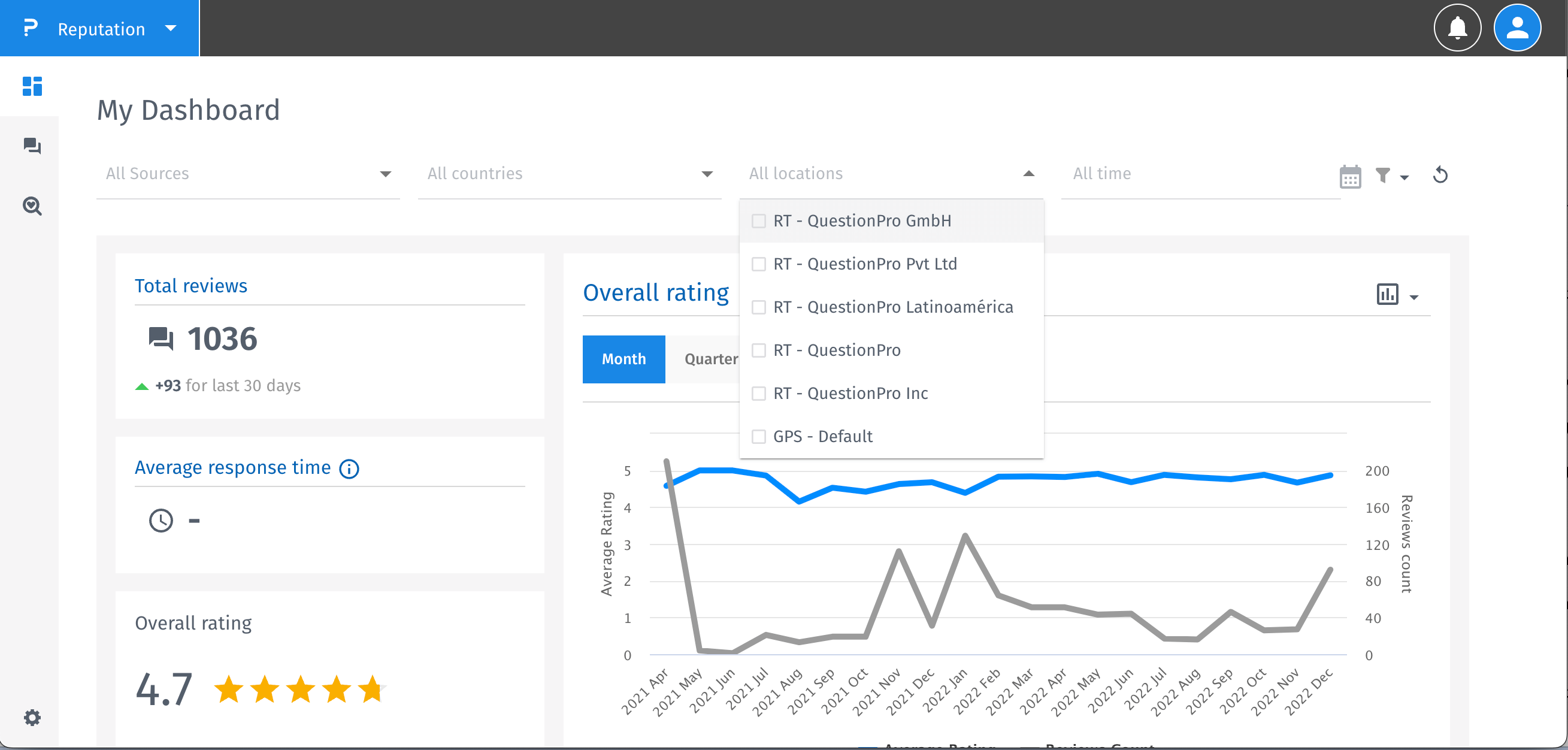
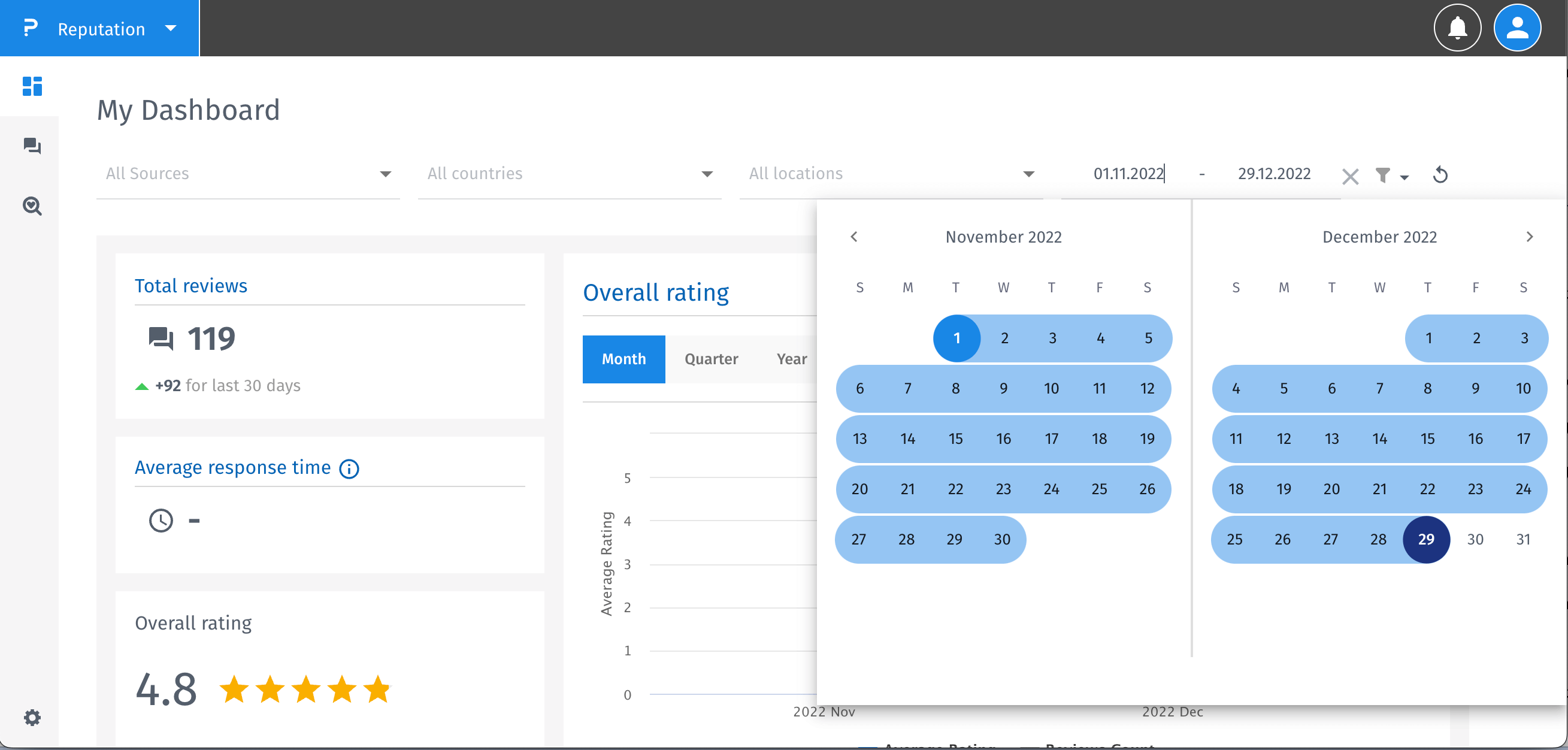
How to combine filters?
- All these filters can be used in combination with each other
- The More filters can also be combined with each other
- To combine More Filters, click at + button.
- After adding filters, click the Apply button to make changes. If you want to reset the filters click Reset All button.
- You can select more than one value in filters like: Sources, Countries, Location, Rating, Tags, Categories, Topics, Types.
- You can select only one value in filters like: Reply, Import, Status.
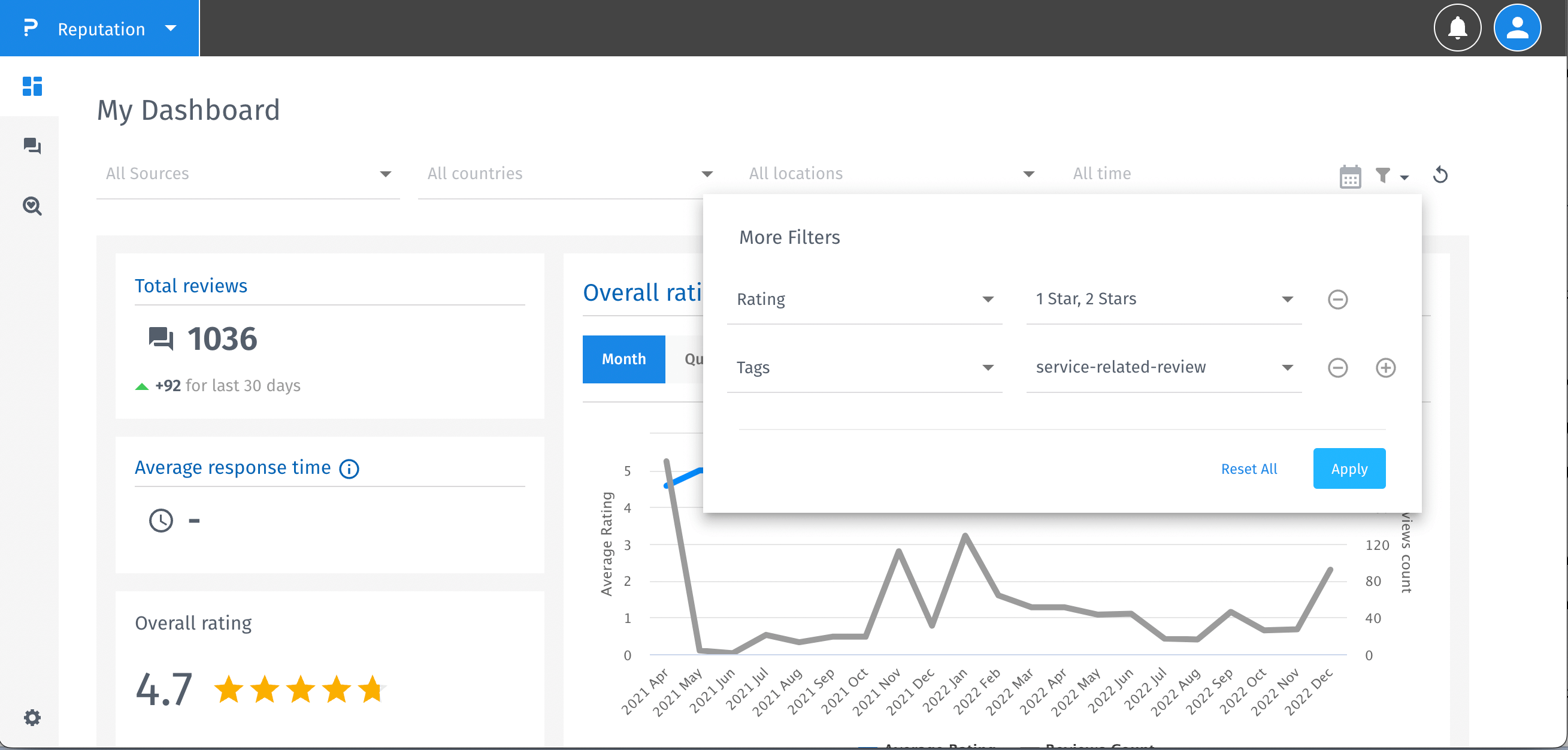
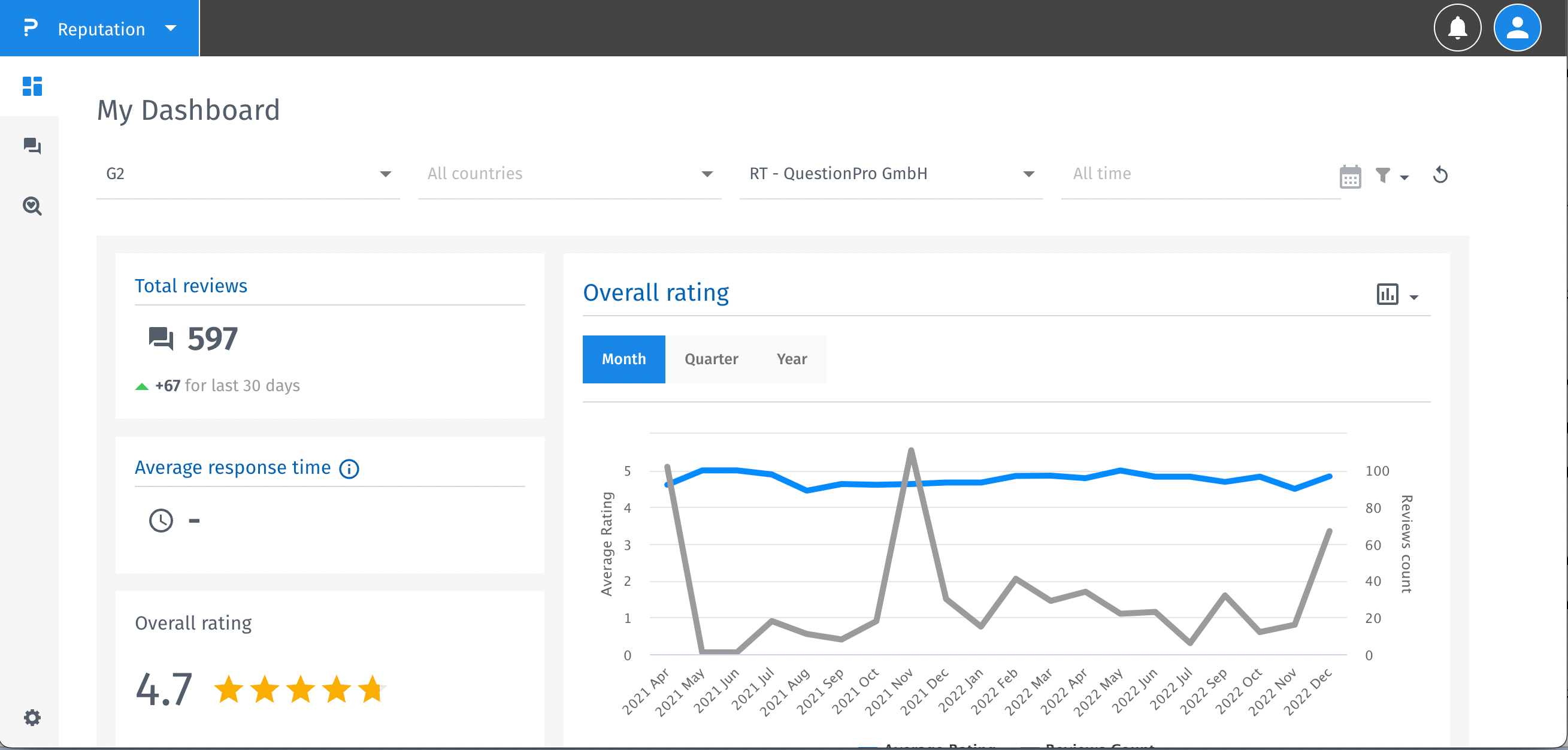
How can I download the dashboard?
- Goto the dashboard screen. Besides the More Filters, you will see ellipses added. Click on the ellipses, a dropdown with Export dashboard option opens.
- Click on the Export dashboard option, a pop up appears providing three options - PDF, JPEG and PNG. The dashboard can be downloaded in any of the three formats. Choose the option of your choice and click on the Export button. The dashboard will be downloaded in the specified format.
- Once the dashboard is downloaded, a notification is shown to the user.
- Clicking on the cancel button the download is cancelled.
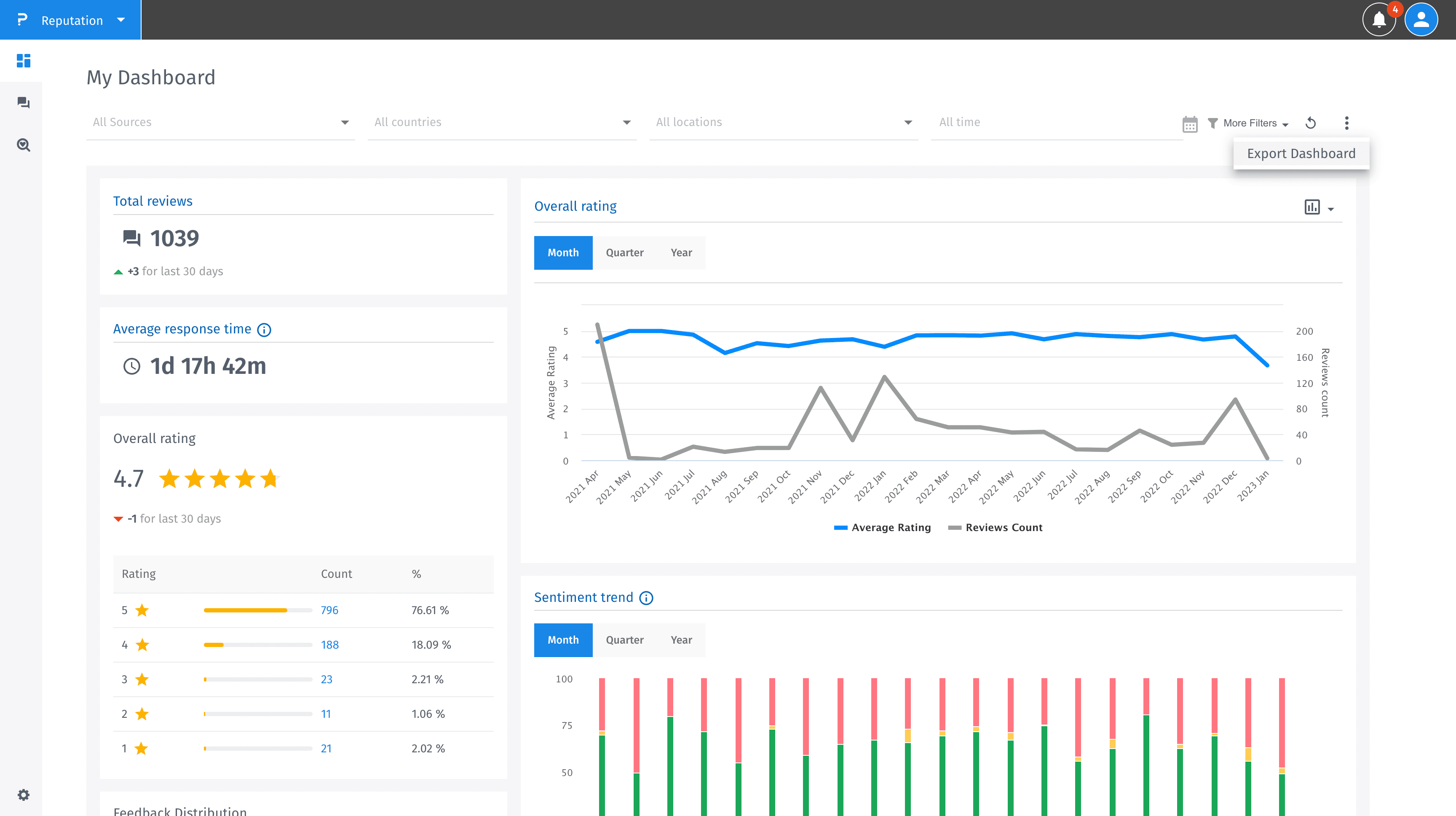
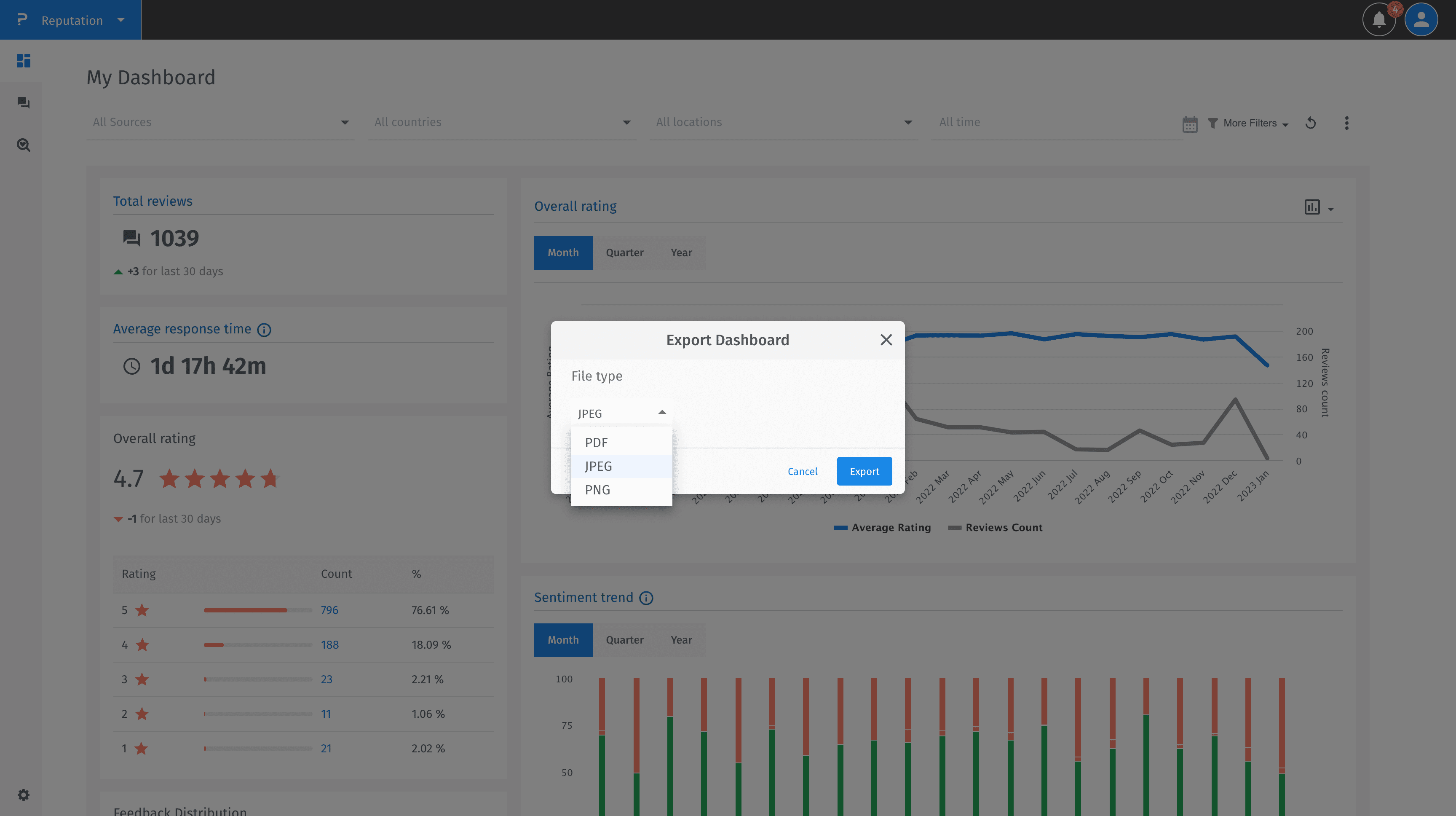
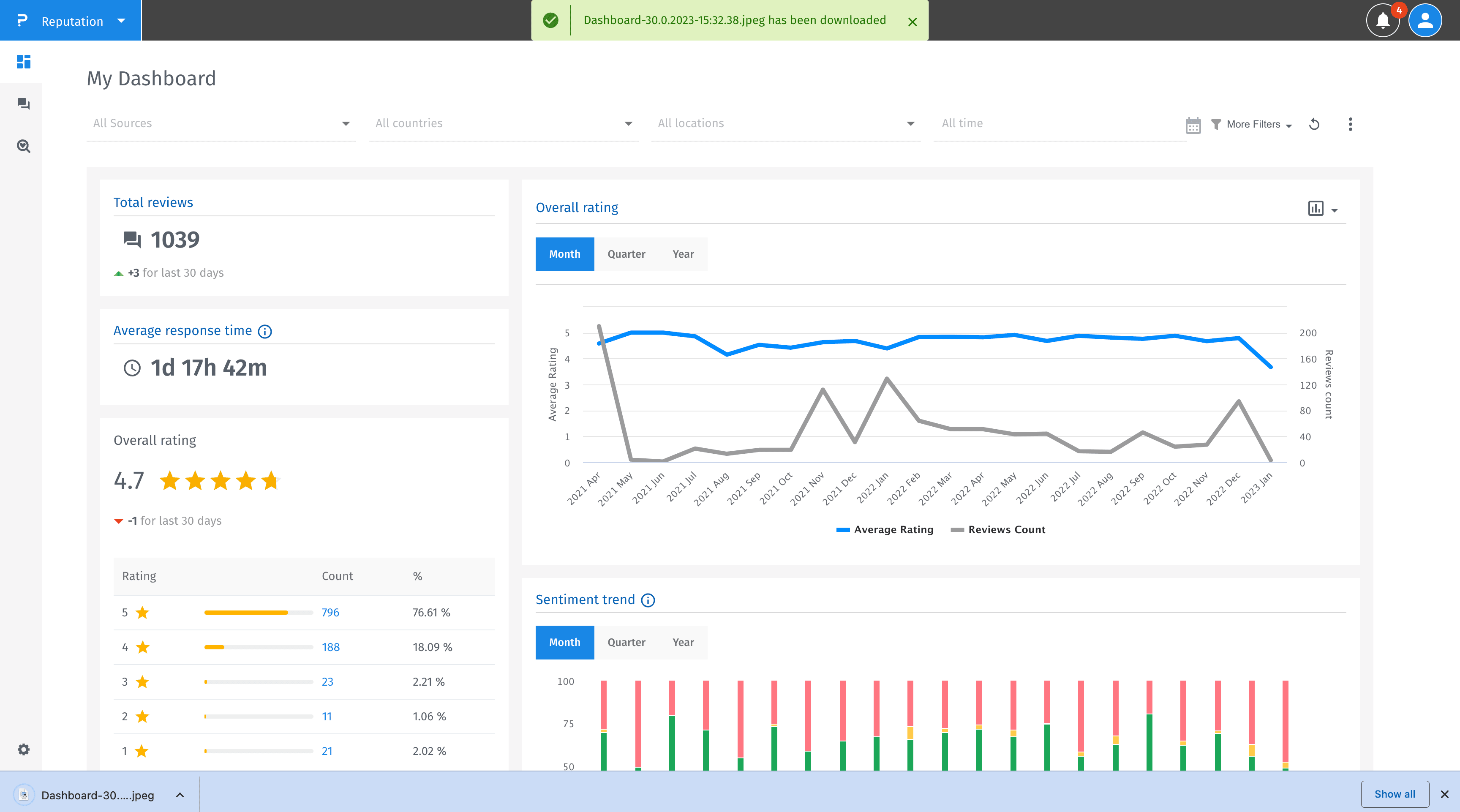
You may also be interested in...