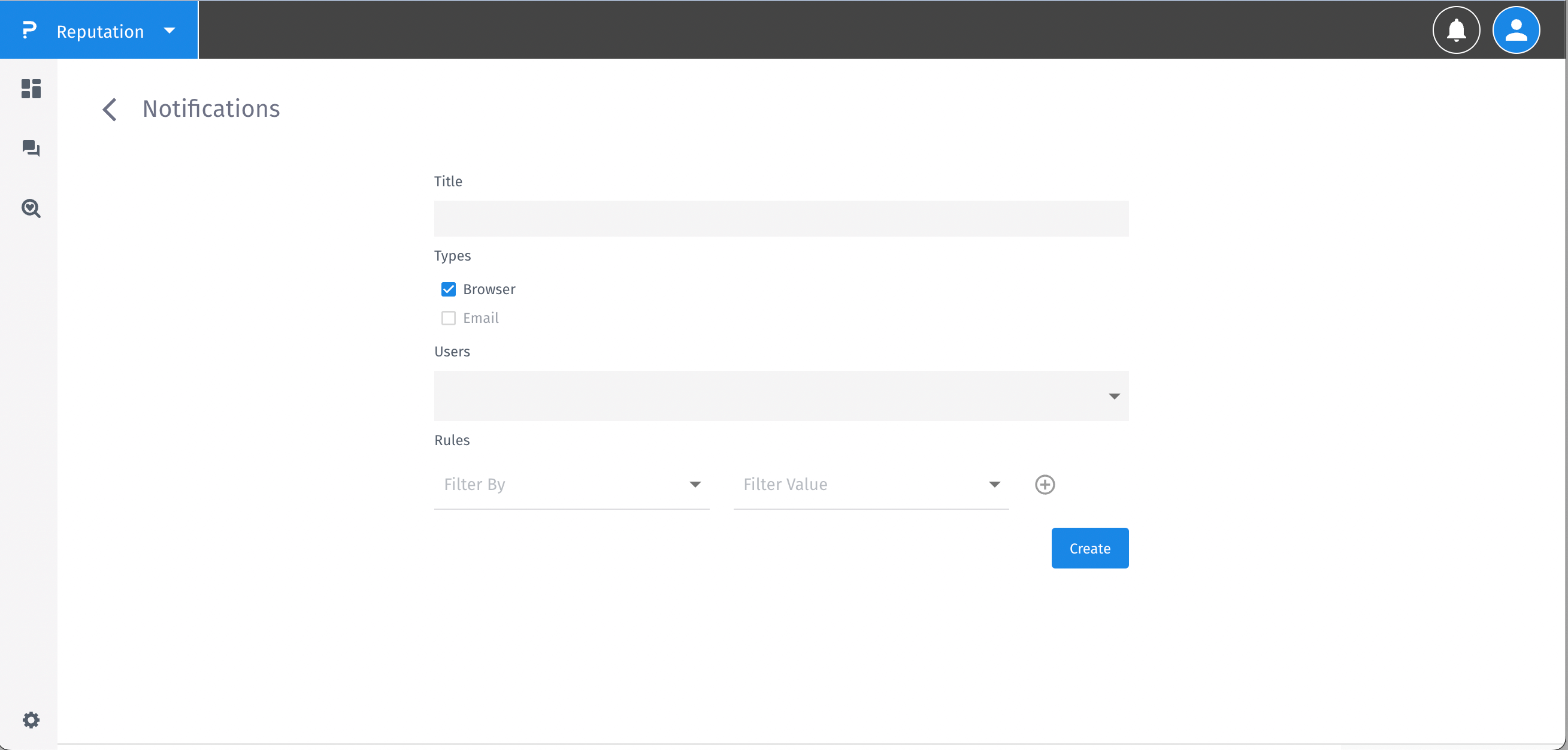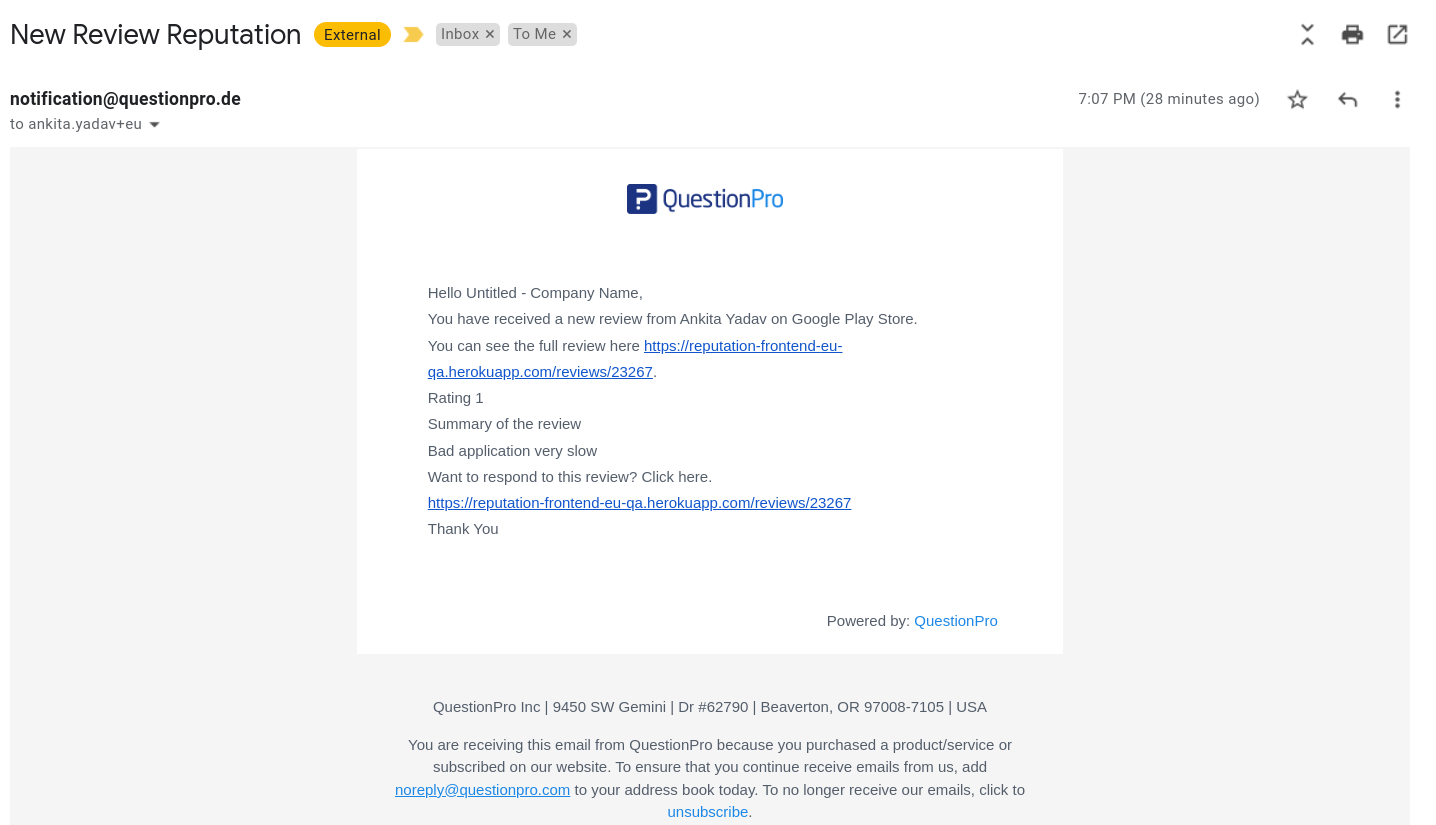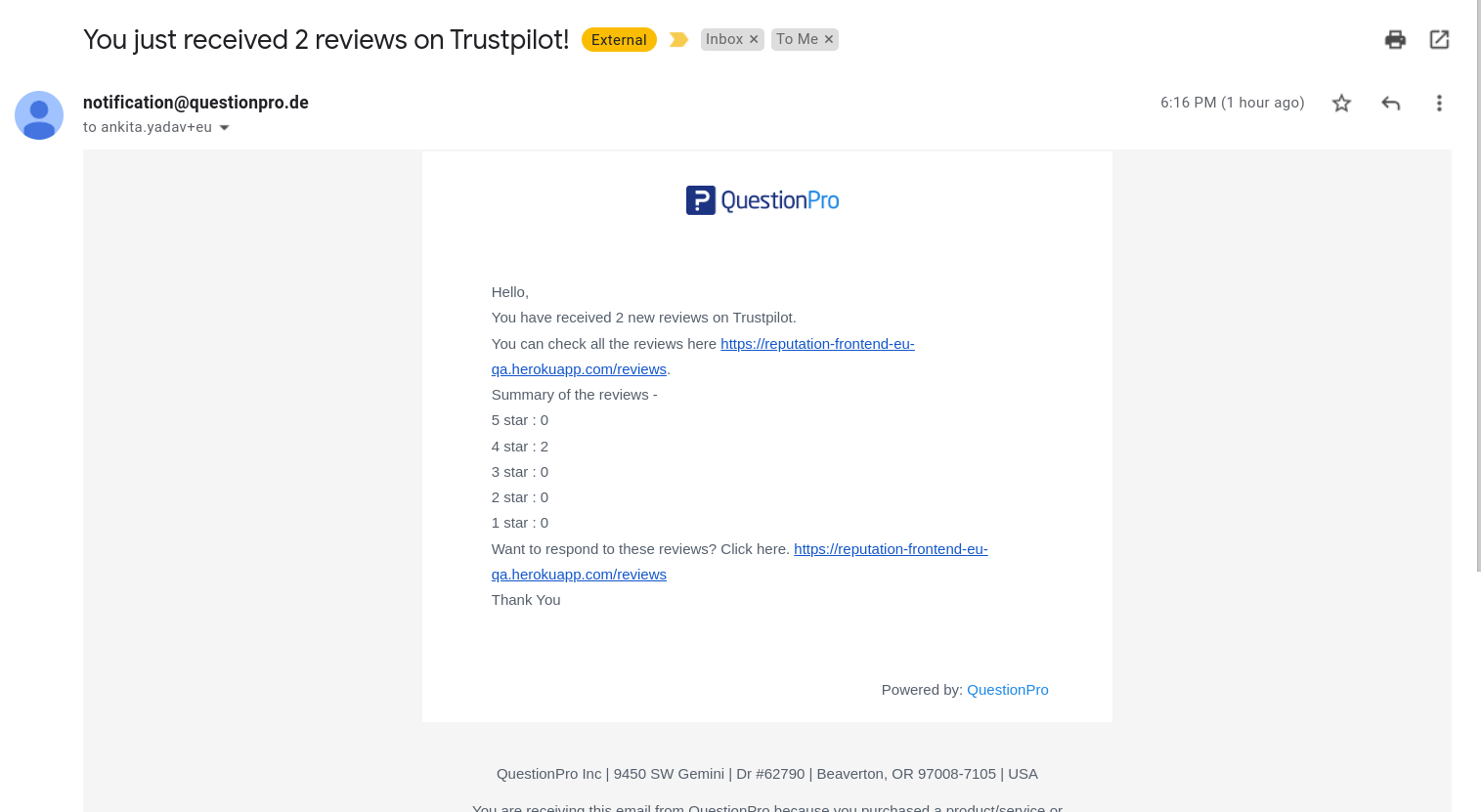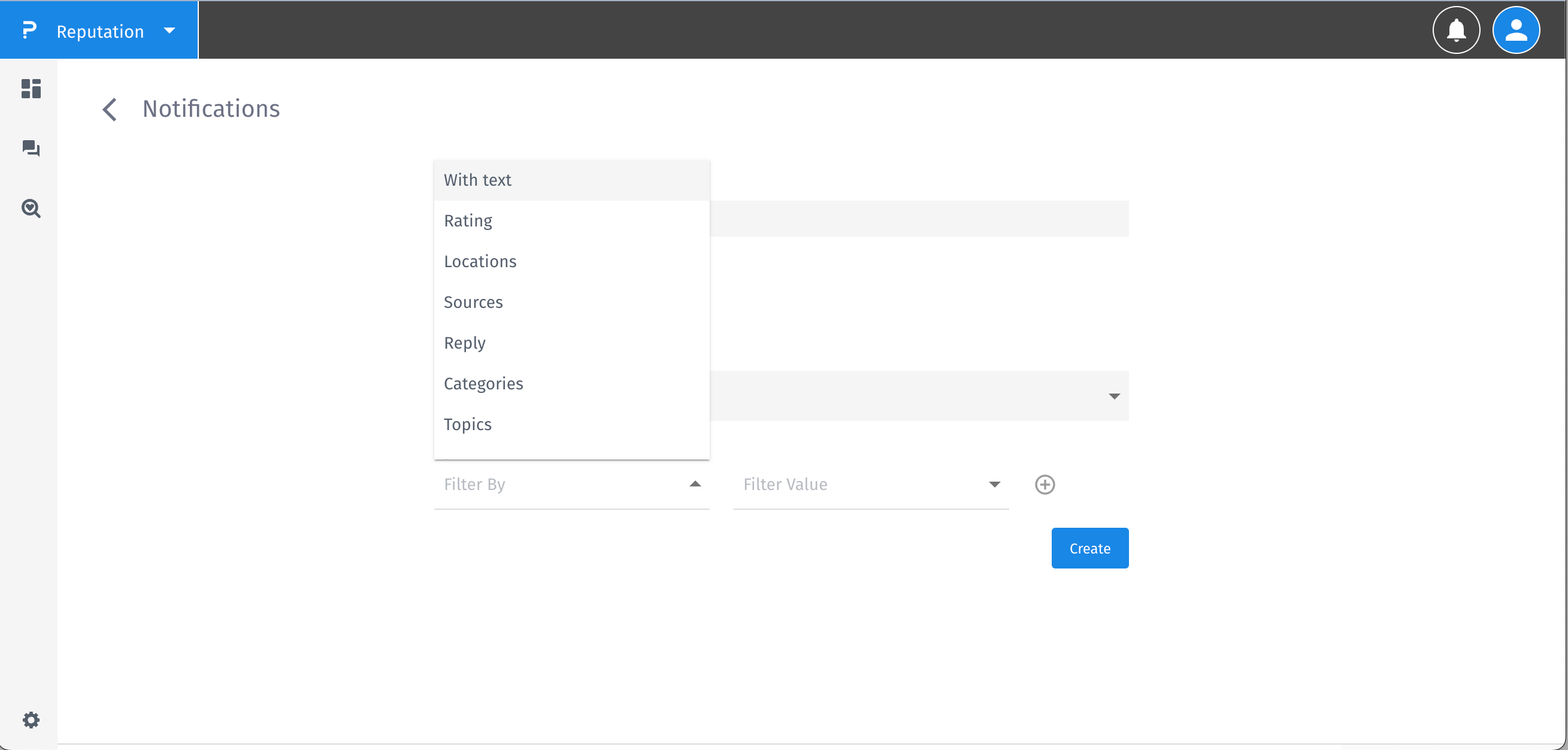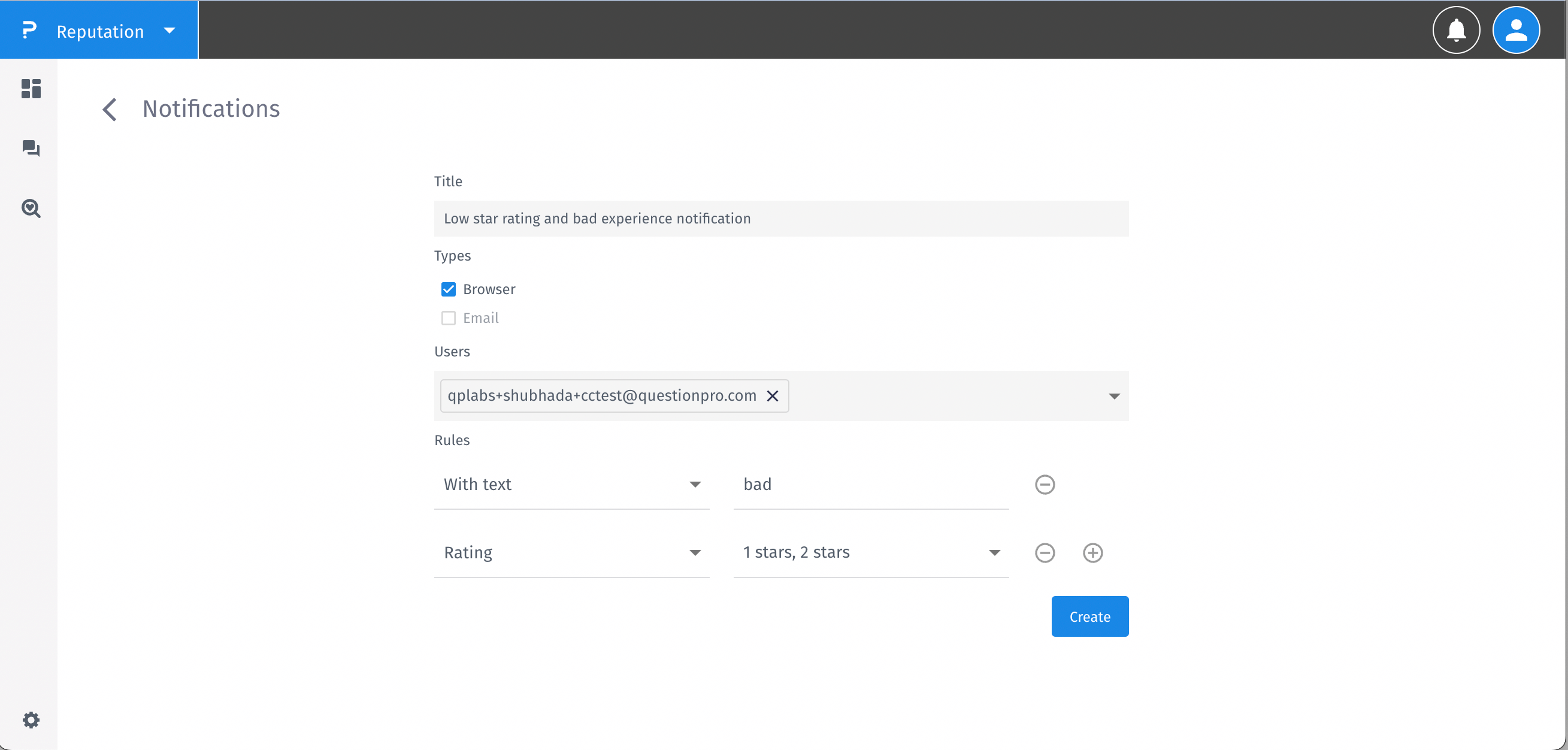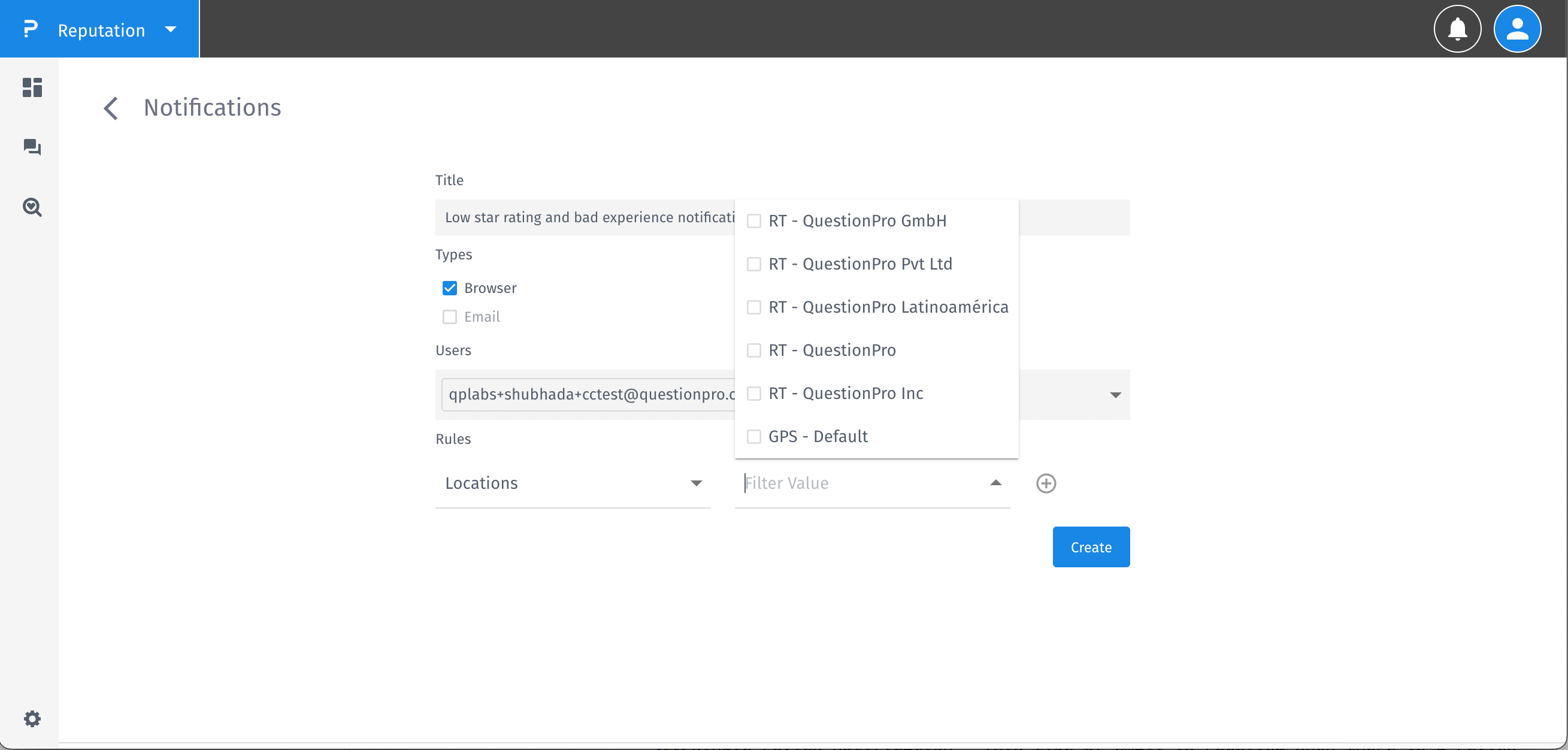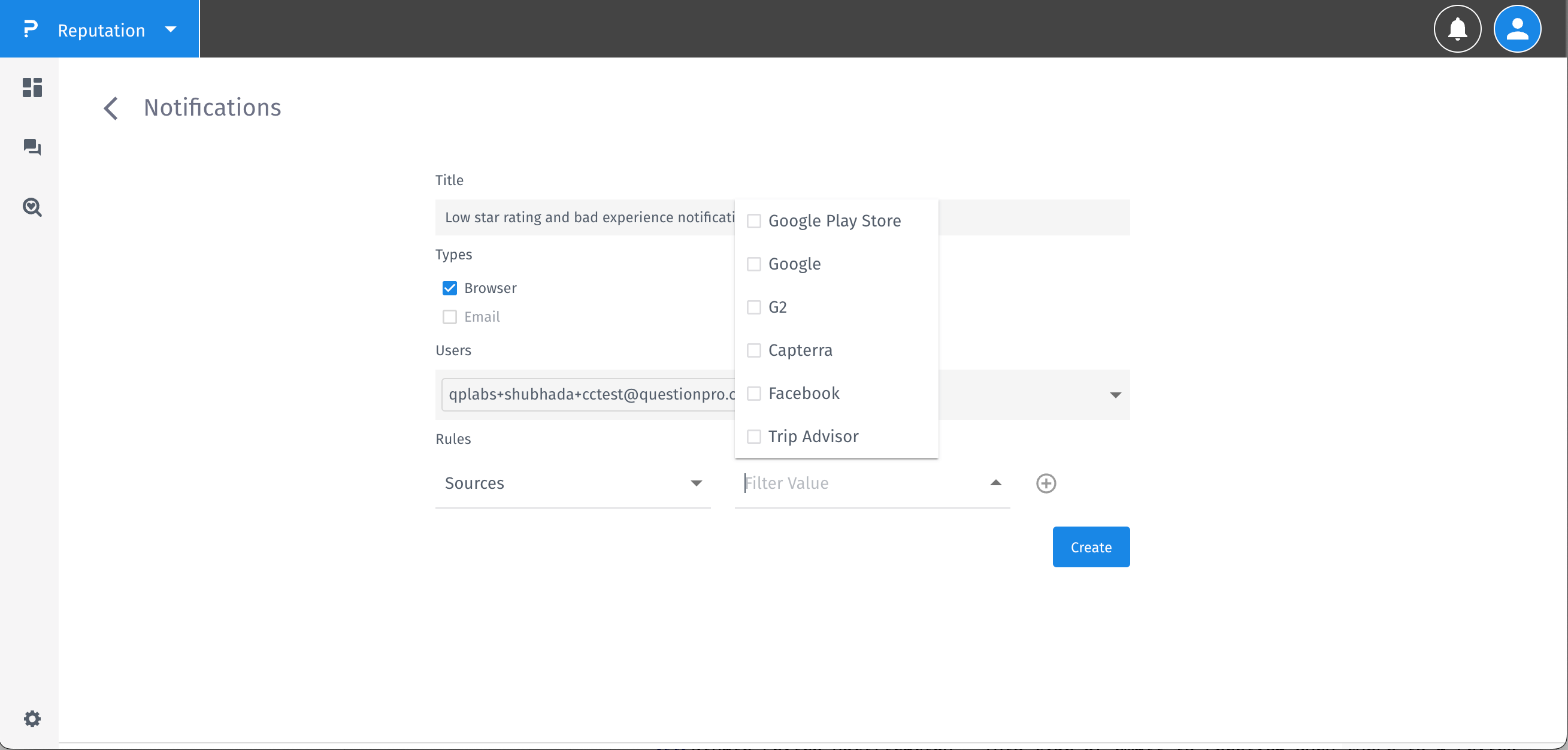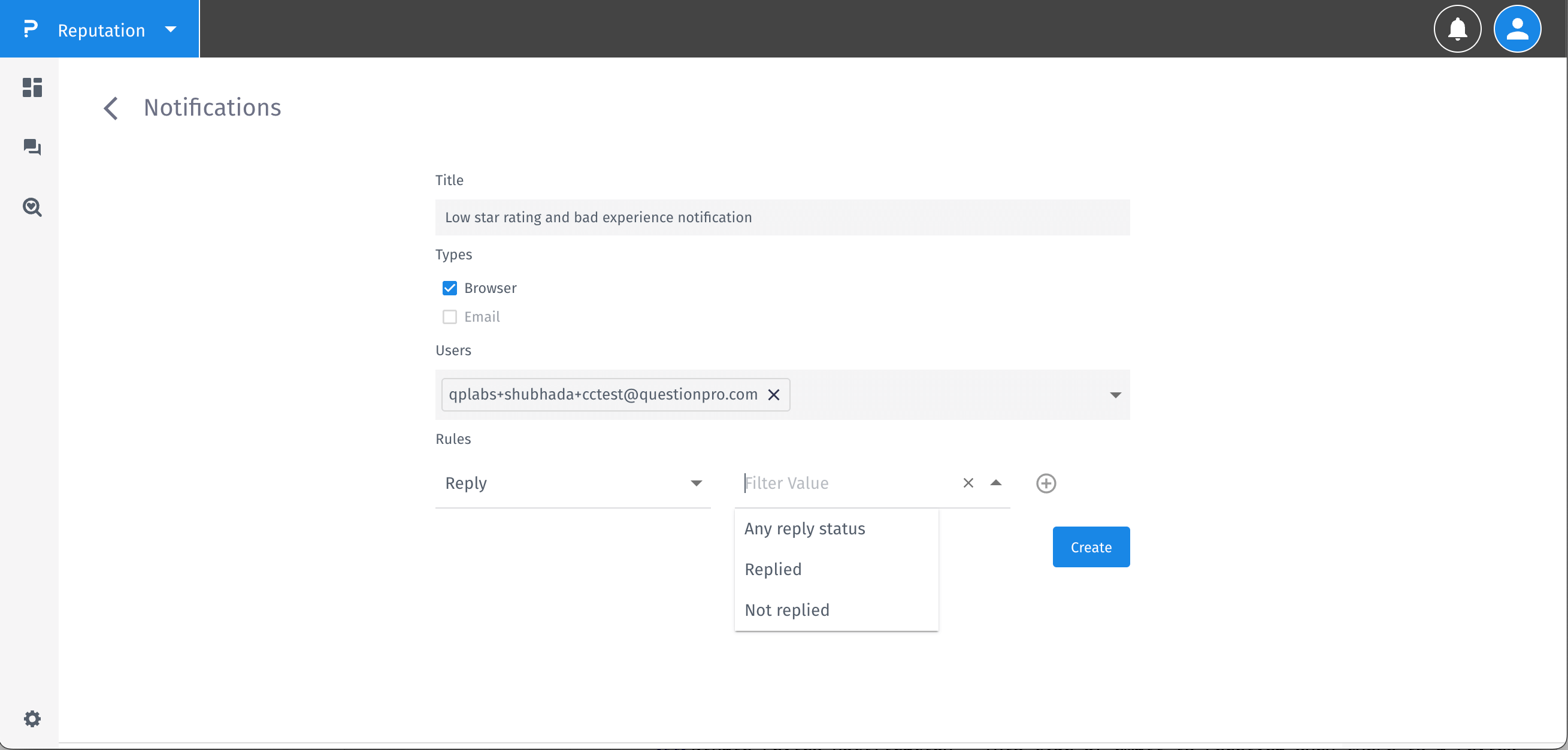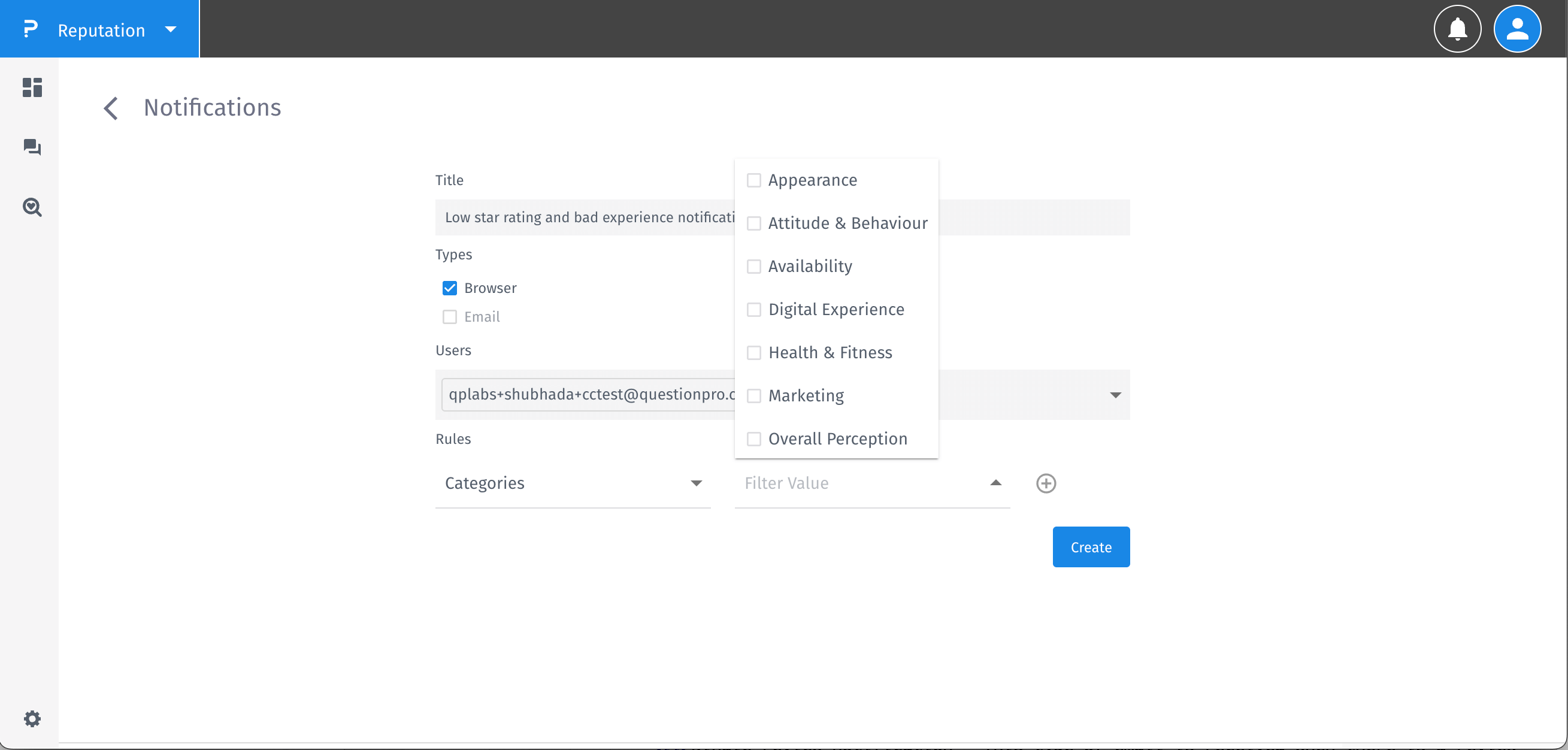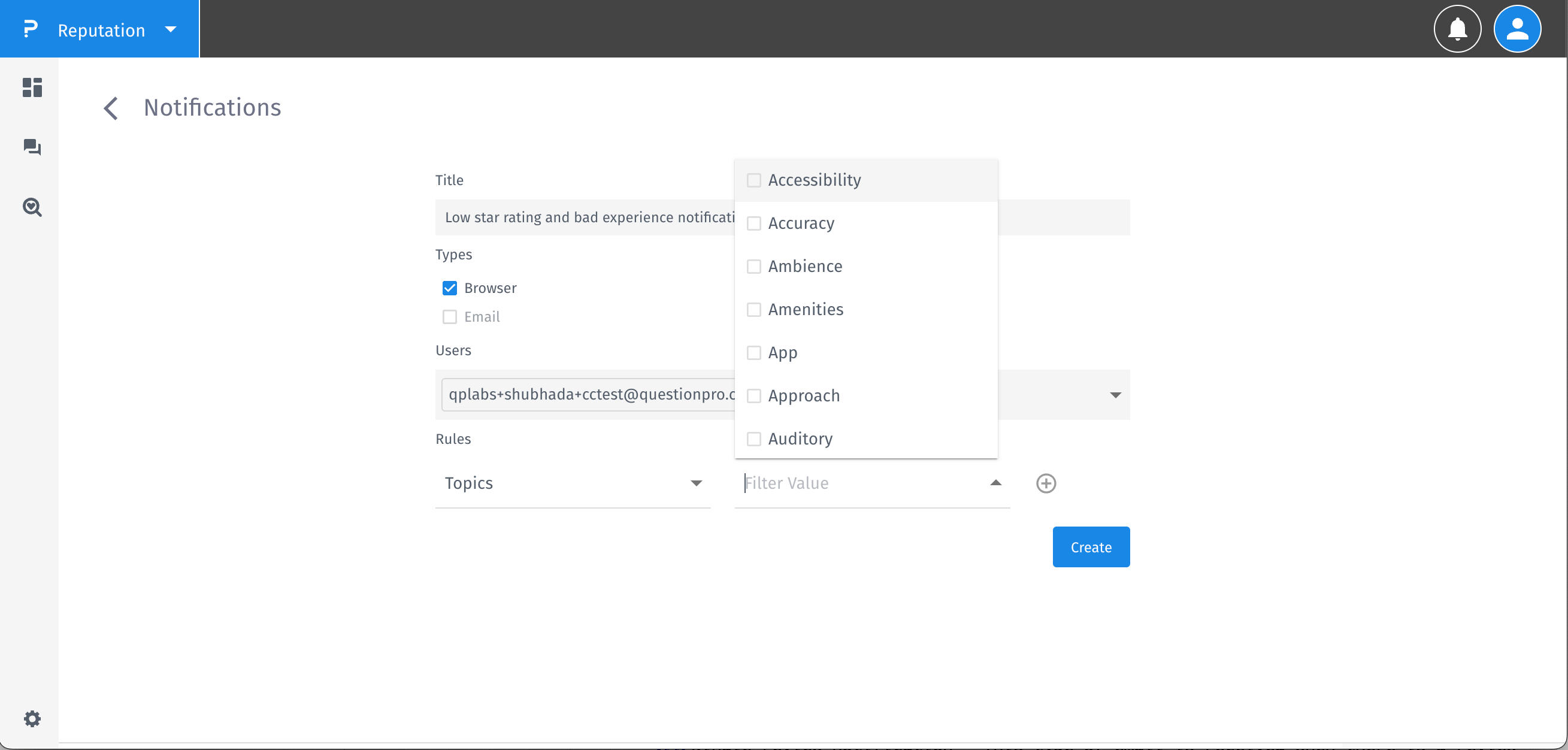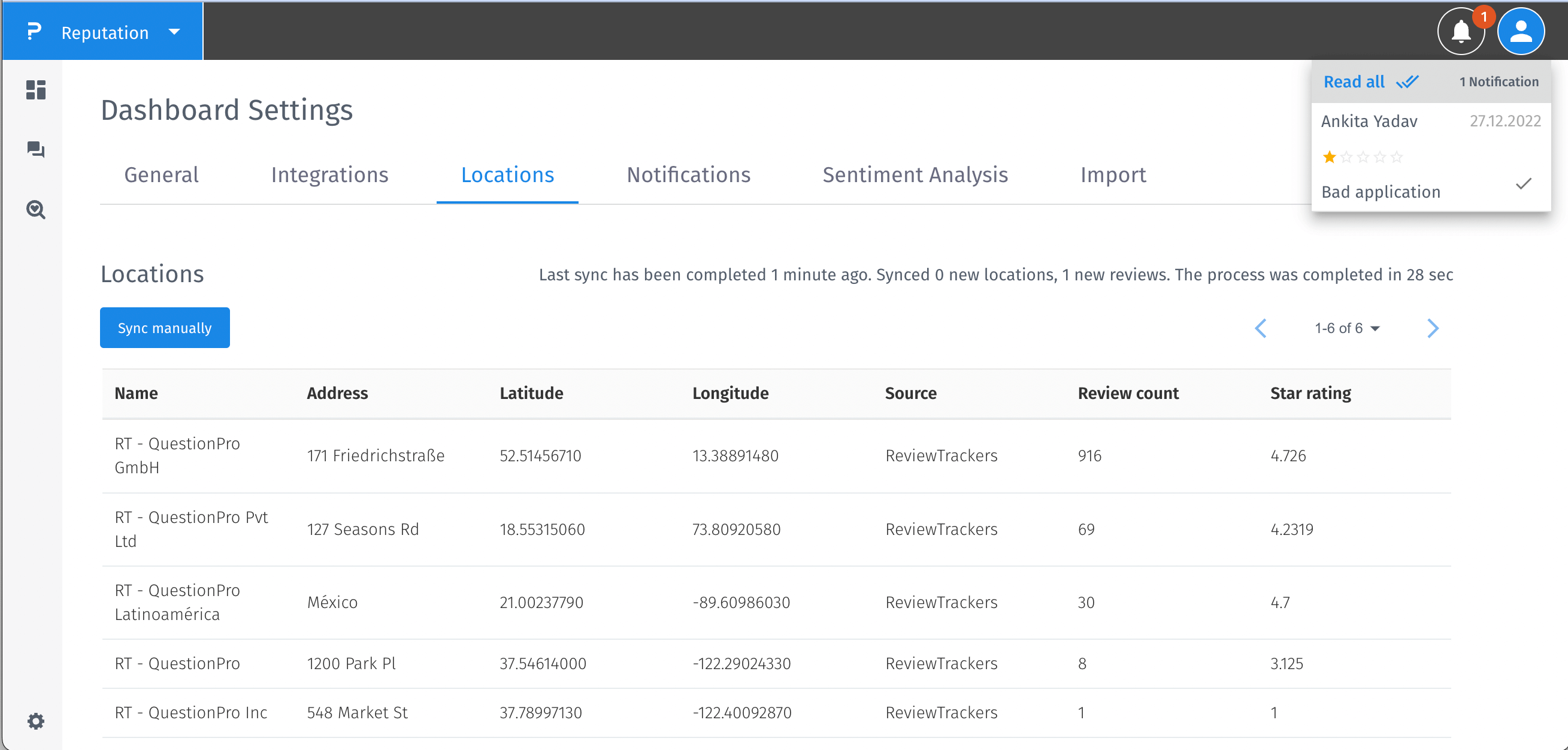- Custom Variable Widget
- Priority Matrix
- Heatmap Widget
- Grid Widget
- Weighted mean widget
- Comment List widget
- Widget Filters
- Ranking List Widget
- Distribution Chart
- NPS Widget
- Trend Widget
- Word Cloud Widget
- Cross tab widget
- KPI Comparison Widget
- Bubble chart
- Custom Metric Trend Chart
- Trend Comparison Widget
Create Notifications
What are Notifications?
- Notifications can be used to get alerted when a new review or a set of reviews are posted on the review sites integrated in the CX Reputation platform
- There are two types of notifications supported
- Browser - These are in-app notifications and can be read from within the CX Reputation platform
- Email - These are notifications sent over through mails to the users configured.

There are two types of emails that you will receive.- Single review notification - This type of email is received when there is a review posted on a review site at any given time
- Multiple review notifications - If there are mutiple reviews posted on different review sites, we don't want to spam you with multiple emails. In this case, you will receive a summary of reviews posted in a single mail. This is also useful when you have configured notifications using some rule and you plan install a new integration. This will avoid receiving hundreds of emails.


- Notifications can be configured based on various filter conditions and/or with combinations as well. The filter conditions supported are -
- With text - Get notified when a particular text(s) appear in the reviews
- Rating - Get notified when reviews of certain star rating are posted
- Locations - Get notified when reviews are posted about a paticular store/company location
- Sources - Get notified when reviews are posted on a certain integration supported in the CX Reputation platform like Trustpilot, Google My Business etc
- Countries - Get notified when reviews are posted about a location in a specific country
- Reply - Get notified when the reviews to which you have already replied are updated
- Categories - Get notified when the reviews are posted speaking about particular sentiment categories
- Topics - Get notified when the reviews are posted speaking about particular sentiment topics







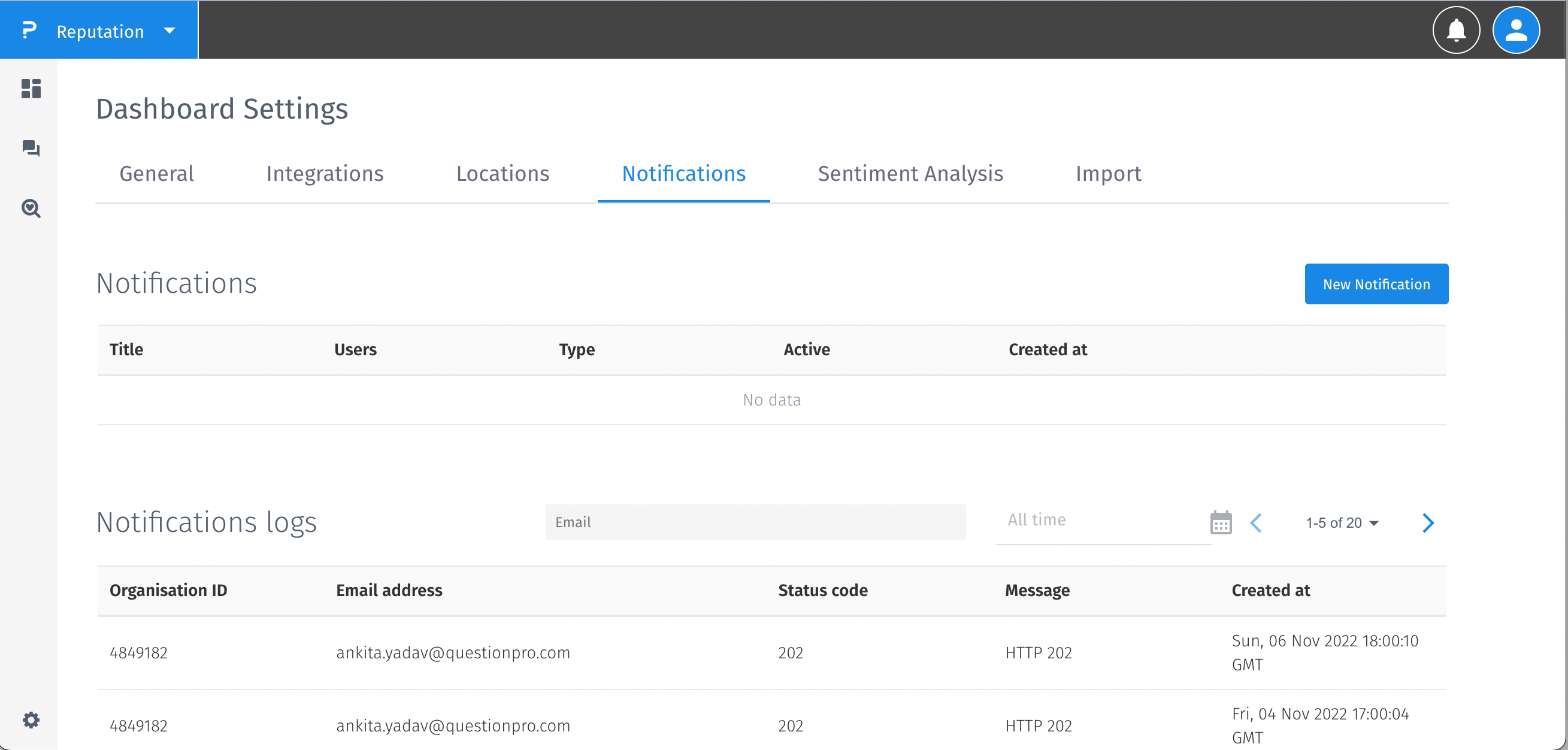
How to enable notifications?
- Go to Settings.
- Go to the Notifications tab.
- Click on the New Notification button.
- Notification form will open and you have to fill the Title, Type, User and Rules to create the notification.
- After filling these fields click on the Create button.
- The notification form is now created and enabled. And to get the notifications you have to sync data.
- You will start receiving the notifications as and when reviews are posted or updated.
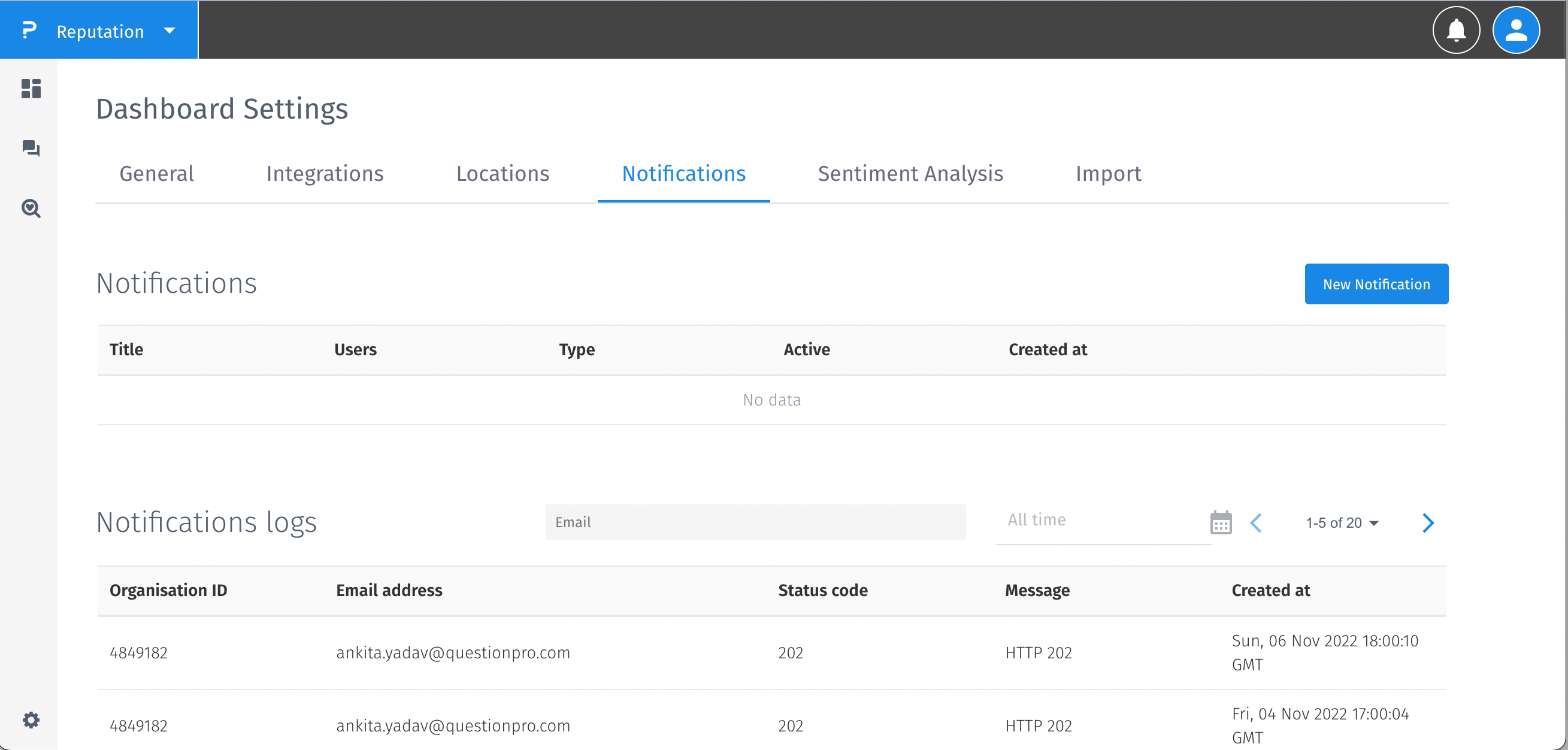
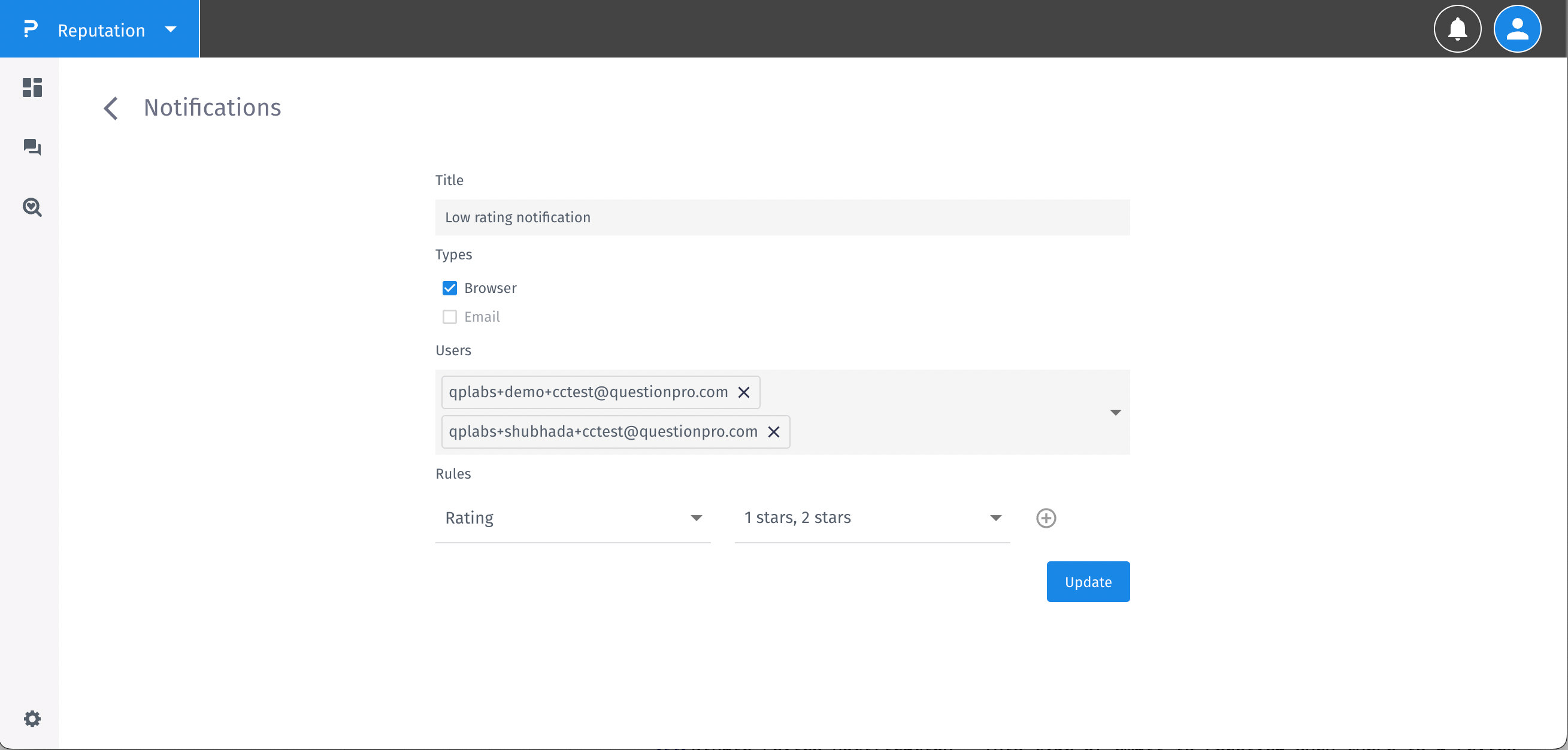
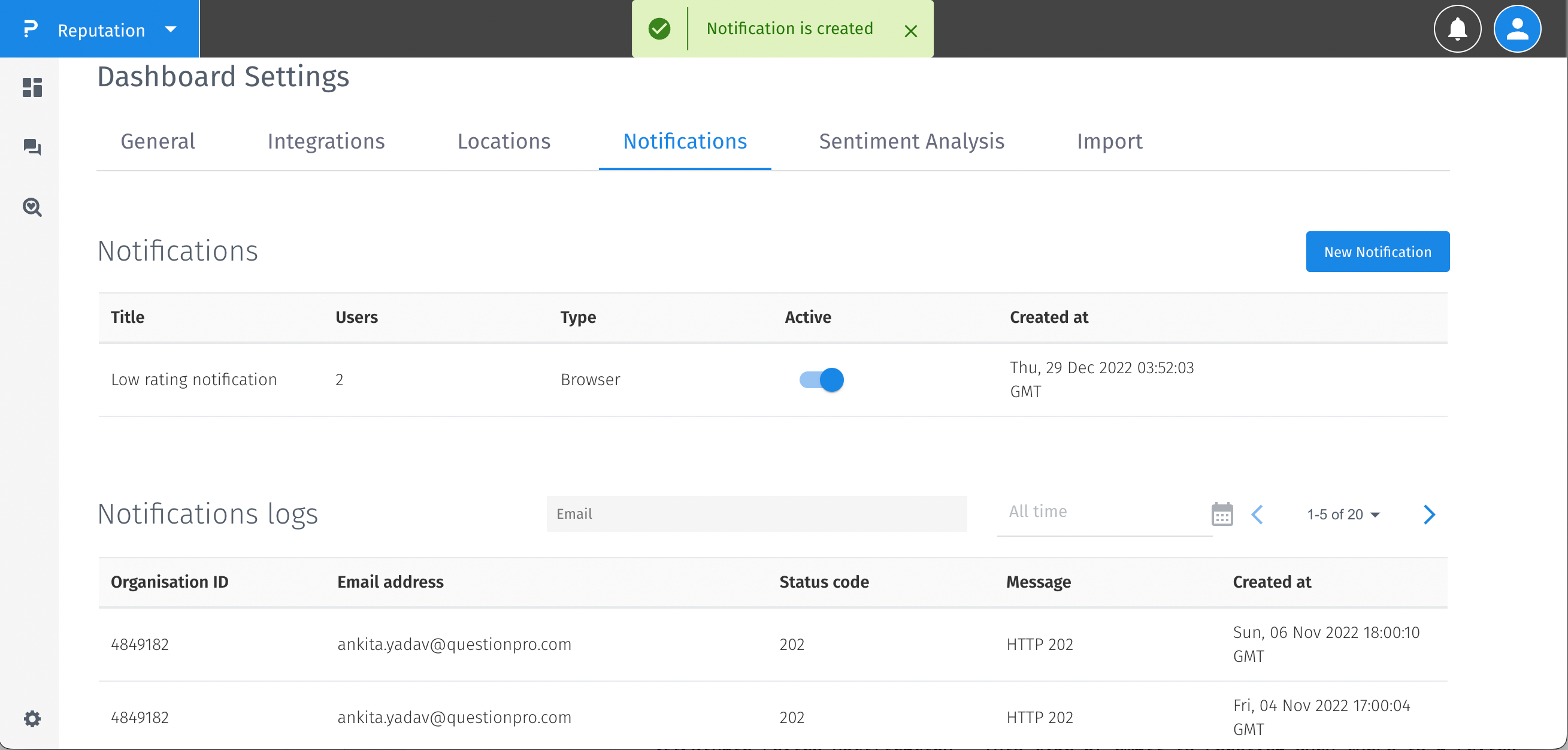
How to read notifications?
- Notifications can be read in two ways -
- Read all button will read all notifications at once
- ✓ button will read only one notification at once

How to disable notifications?
- Go to Settings.
- Go to the Notifications tab.
- If the notification is active, you can use the toggle button to disable it.
- After changing the Active button to Inactive, you will be notified that notifications are updated and they are disabled now.
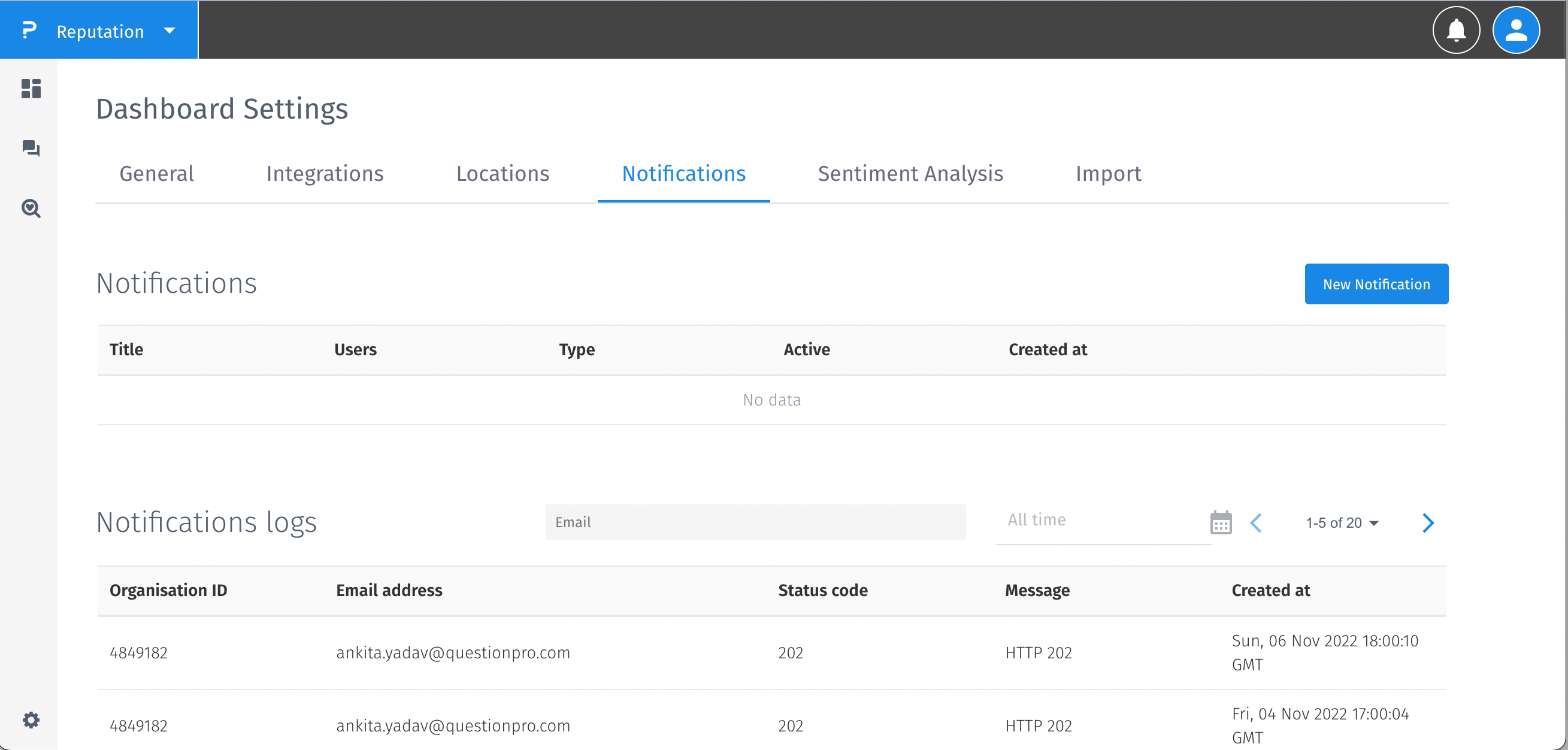
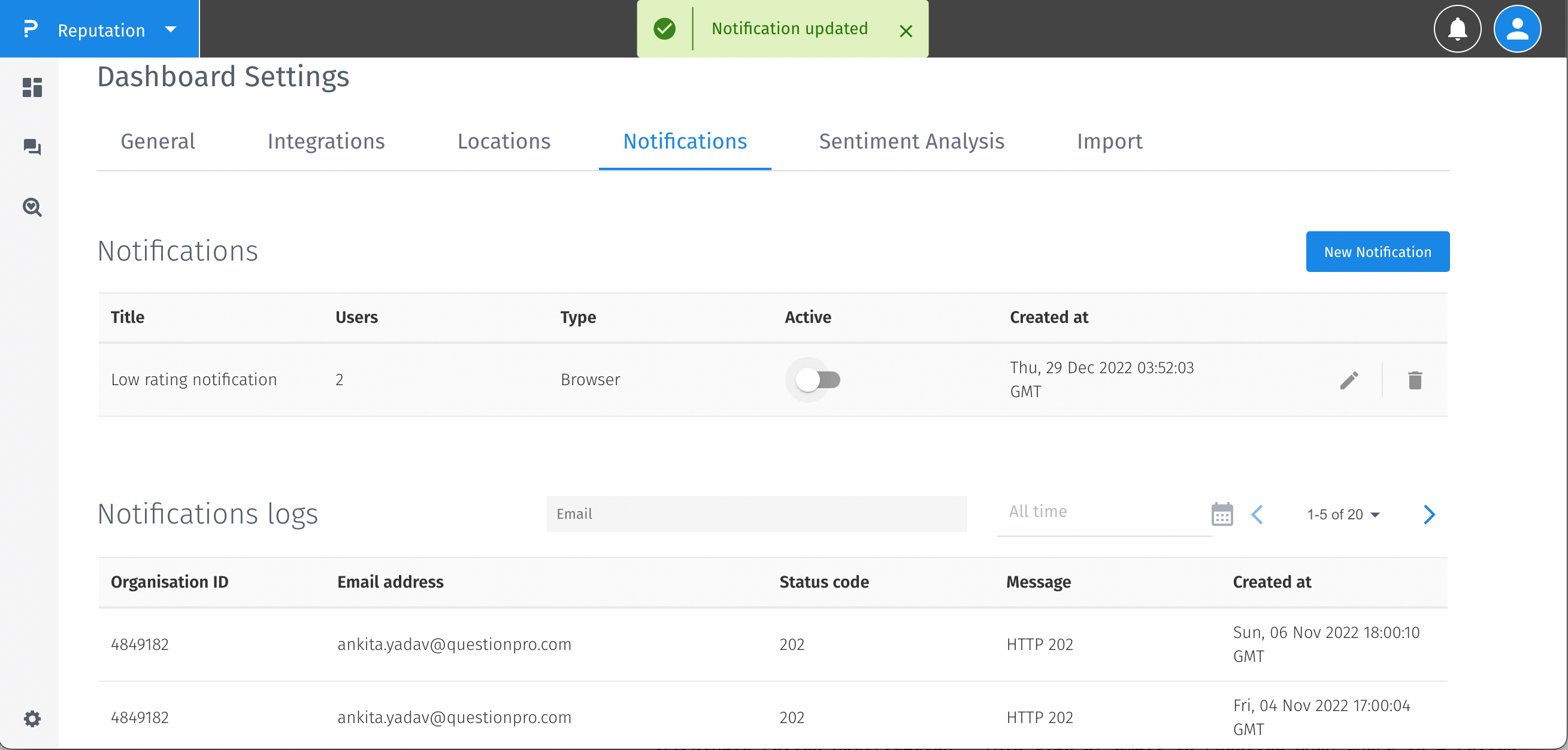
You may also be interested in...