
- Custom Variable Widget
- Priority Matrix
- Heatmap Widget
- Grid Widget
- Weighted mean widget
- Comment List widget
- Widget Filters
- Ranking List Widget
- Distribution Chart
- NPS Widget
- Trend Widget
- Word Cloud Widget
- Cross tab widget
- KPI Comparison Widget
- Bubble chart
- Custom Metric Trend Chart
- Trend Comparison Widget
Customer Experience - Custom Variable Mapping
Custom Variables are special variables used to store additional information which can be passed to the survey. The additional info passed via the variables are stored with the respondents response collected. Variable mapping helps dramatically when you have a lot of variables used in your survey. It helps to work with your own codes instead of using a system syntax (custom1, custom2, etc.,). You can use variable mapping to assign appropriate names to the variables which also appears as the column headers in the reports downloaded.
To add variable mapping go to:
- Customer Experience » Admin » Mapping
- Click on the Add button on the top right side to map variables one by one. If you wish to bulk map multiple variables, click on the "Bulk Add" option
- Select the Custom variables from the drop down.
- Enter the display name in the corresponding Display Name section (this name will be used as the header in the downlaoded reports variable section).
- Enter the Code for the custom variable and click the Save button (this will be used in the syntax to be applied in the survey or wherever you wish to display the variable value).
- Toggle on the "Analytics Enable" option if you want a filter for that Custom variable on the CX Dashboard, and if not required, leave it disabled and click on Save.
- If the toggle is on, select the type of variable - Categorical or Numerical
- For Numerical type, put range of integers as the value
- For Categorical type, put the relevant categories (text) as values
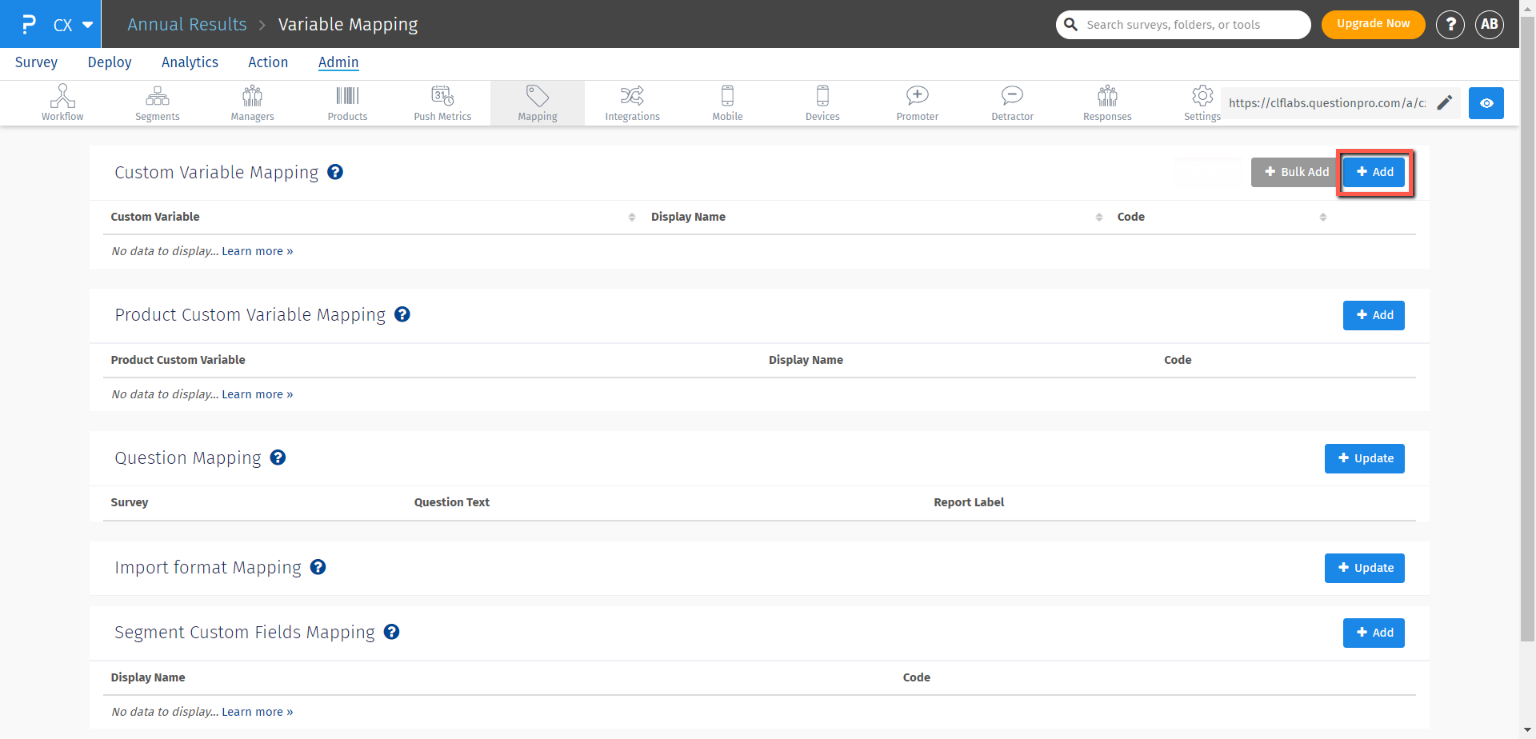
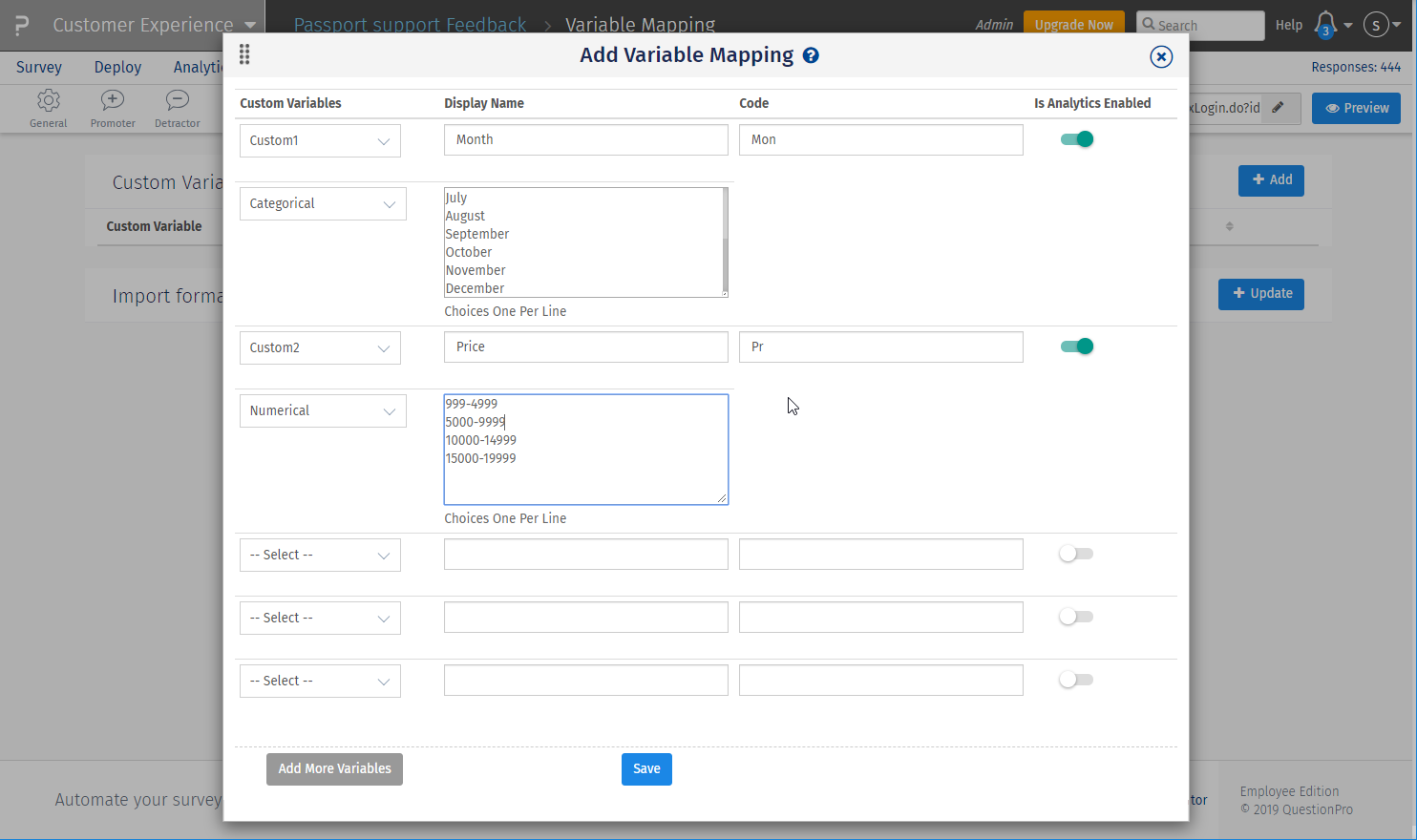
Segment custom fields are same like custom variables where additional information related to segments can be stored. You can add multiple custom fields for a segment. These segment custom fields are workspace specific and no duplicate names are allowed.

Once you are on the Mapping page under the Admin section, scroll to the Segment Custom Fields Mapping section and click on the "+Add" button to add the custom fields.
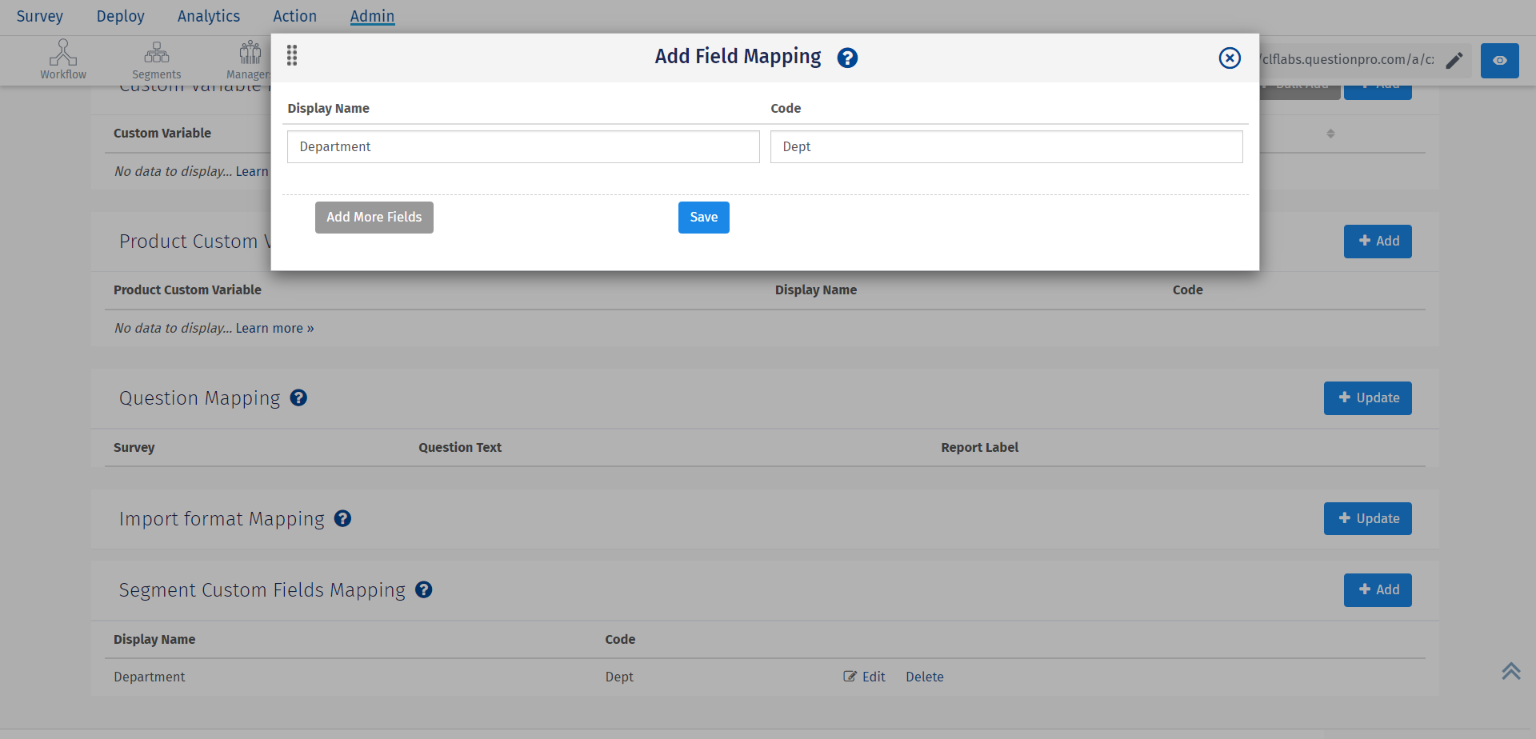
In the Add Field Mapping pop-up enter the Display Name and Code for the custom field you want to add. You can add multiple custom fields for a segment. Once done, click and save the custom field mapping by clicking on the "Save" button.
On the Mapping page under the Segment Custom Fields Mapping section, you can see all the custom fields created for the respective workspace. Edit and delete buttons are provided in front of each of the custom field using which you can edit and delete the intended custom fields.
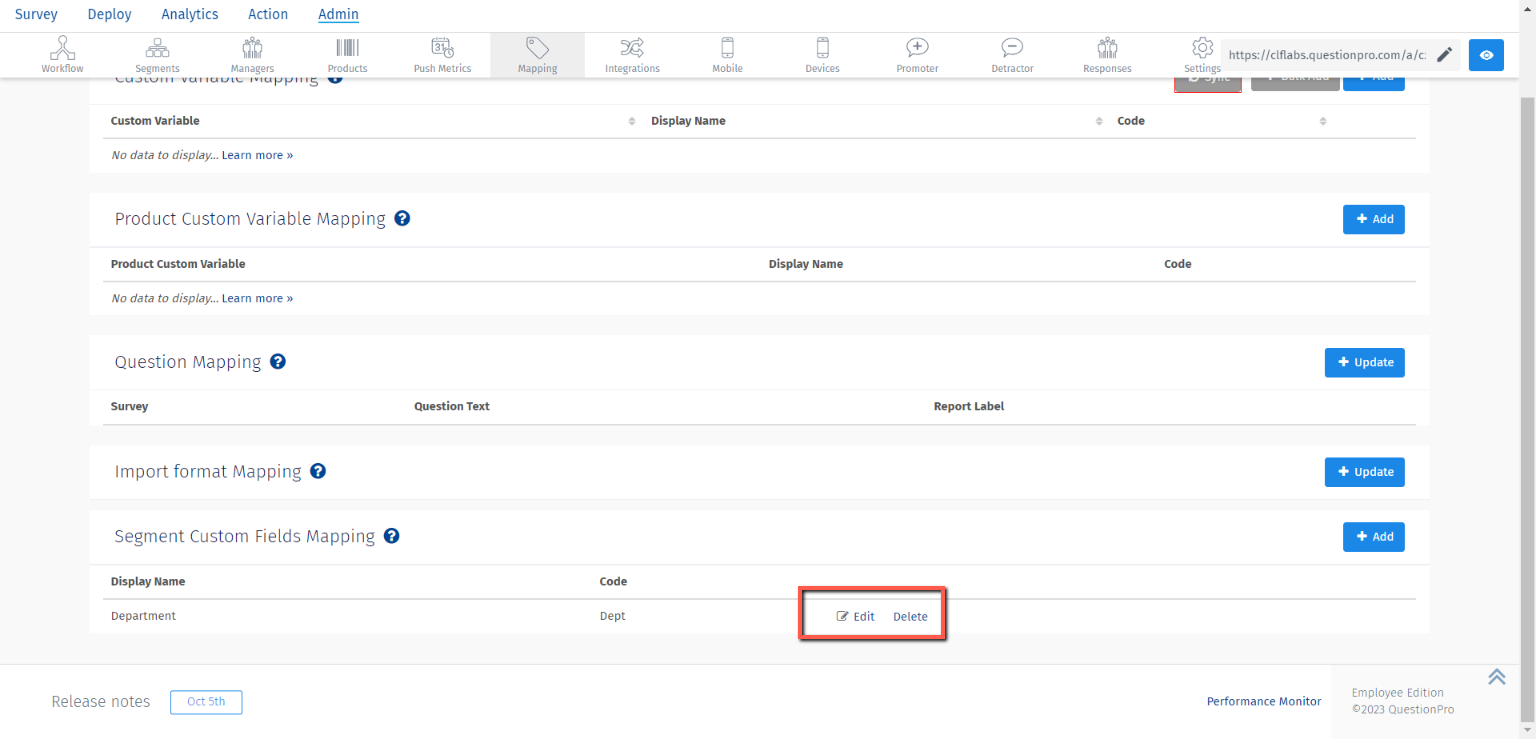 To learn how to access these segment custom fields, refer to JavaScript Logic Syntax Reference
To learn how to access these segment custom fields, refer to JavaScript Logic Syntax Reference
- Custom variable "Code" does not accept space. The "Display Name" accepts space.
- The Code is used to display the custom variable on the Survey, Email Invitation, Thank You page or on Email Notifications. The display name will appear as a column header in the response viewer and in the downloaded raw data.

