
- Custom Variable Widget
- Priority Matrix
- Heatmap Widget
- Grid Widget
- Weighted mean widget
- Comment List widget
- Widget Filters
- Ranking List Widget
- Distribution Chart
- NPS Widget
- Trend Widget
- Word Cloud Widget
- Cross tab widget
- KPI Comparison Widget
- Bubble chart
- Custom Metric Trend Chart
- Trend Comparison Widget
Transactional Tokens
With the transactional tokens you can take the responses in real time; you need to setup your business hierarchy and then you can create survey tokens for each segment present within the workspace. It is a sharable link that you can keep ready on the handheld devices.
With transactional tokens, you can ask users to enter relevant information before starting a survey. Once the respondent fills information, the system checks the workflow set in the system, and as per the workflow setup transaction is created and a survey invitation is sent to the respondent using which the respondent can respond to the survey.
 Once you click on the Save button it will add a token to the transactional tokens list with the token URL.
Once you click on the Save button it will add a token to the transactional tokens list with the token URL.
How to create a transactional token?
Once you are logged into CX, go to Deploy>> Survey Token >> Transactional Token
It will open a “Add Transactional Survey Token” popup, where you can add the required details such as token name, choose the segment for which you want to create the token, add logo, and others. Switch on the toggle for the fields that you need your customers to fill out before taking the survey.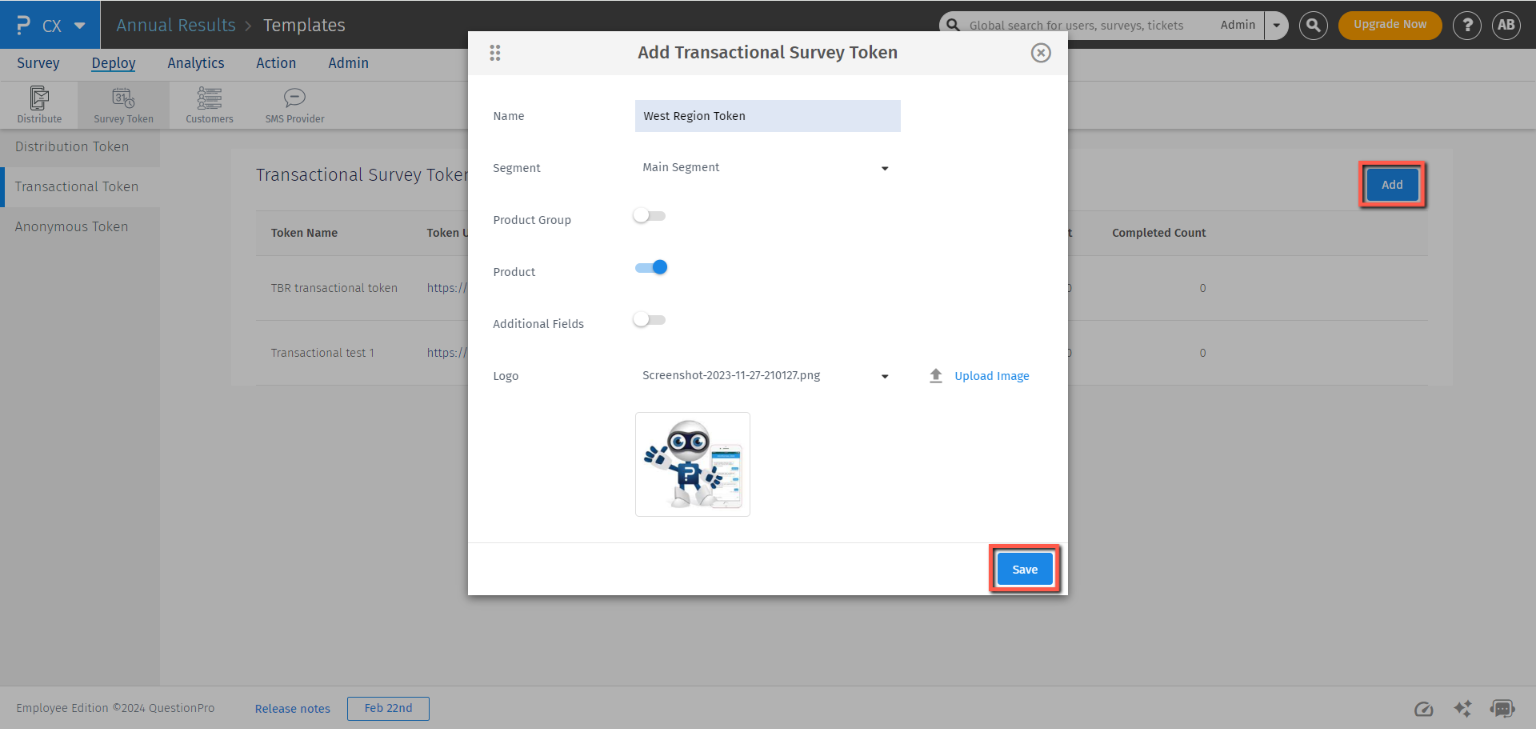 Once you click on the Save button it will add a token to the transactional tokens list with the token URL.
Once you click on the Save button it will add a token to the transactional tokens list with the token URL.
How to access the token and share the survey using it?
You can click on this token link to access the transactional token and this link can also be saved on other handheld devices for enhanced accessibility and sharing. This token URL can be shared with the customers whom you want to respond to the survey.
Once the customers click on the survey token they are prompted to fill in the required details; post that, they can click on the “Take Survey” button to open the survey.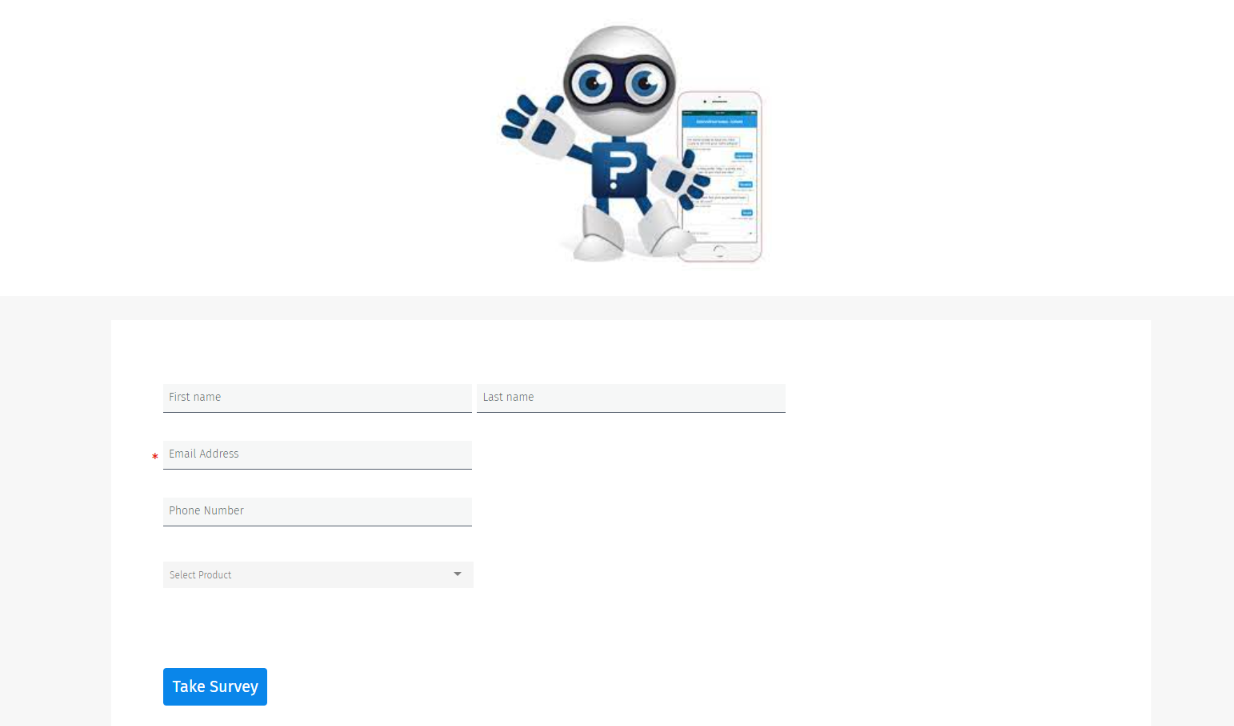
The system will not allow to take the survey if any exclude rules are set for the segments chosen.
To edit, copy the URL or delete the token you can click edit, copy or delete buttons in the action column

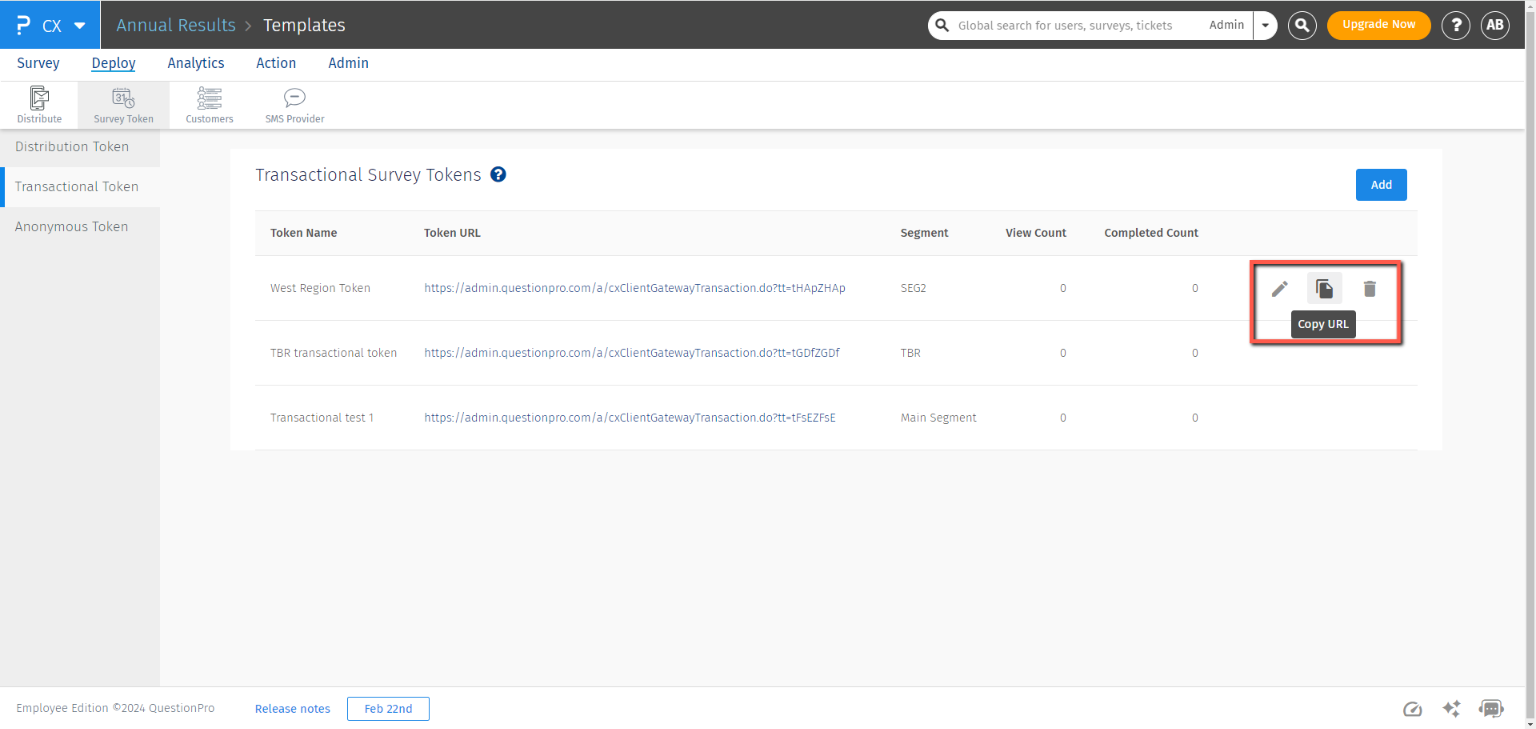
How to check the data collected through Open URL?
You can go into Raw Data to view the responses collected through anonymous link. In the Raw data, you will see the responses with the external reference ‘Survey_Token’.
What if I edit the Token or Delete the token? Does the data collected will be lost?
No. If you edit or delete the token the previously collected responses will remain stored in the raw data.
You may also be interested in...

