
- Custom Variable Widget
- Priority Matrix
- Heatmap Widget
- Grid Widget
- Weighted mean widget
- Comment List widget
- Widget Filters
- Ranking List Widget
- Distribution Chart
- NPS Widget
- Trend Widget
- Word Cloud Widget
- Cross tab widget
- KPI Comparison Widget
- Bubble chart
- Custom Metric Trend Chart
- Trend Comparison Widget
Weighted Mean Widget
A weighted mean is Basically Average. Instead of each data point contributing equally to the final mean, some data points contribute more “weight” than others. If all the weights are equal, then the weighted mean equals the arithmetic mean (the regular “average” you’re used to).
The formula used for the weighted mean is as below:-
How to add weighted mean widget?
- Login to CX
- Go to Analytics
- Click on Add Widget
- Select ‘Survey’ from the widget type drop down
- Select a survey from the ‘Survey’ drop down
- Select the ‘Weighted Mean’ widget
- On selecting weighted mean widget, a drop down to select the question will be activated
- User can turn on the apply filter toggle button and apply ‘Segment’, ‘Product’ or ‘Product Group’ filter
- Click on Save to add the widget on the CX analytics

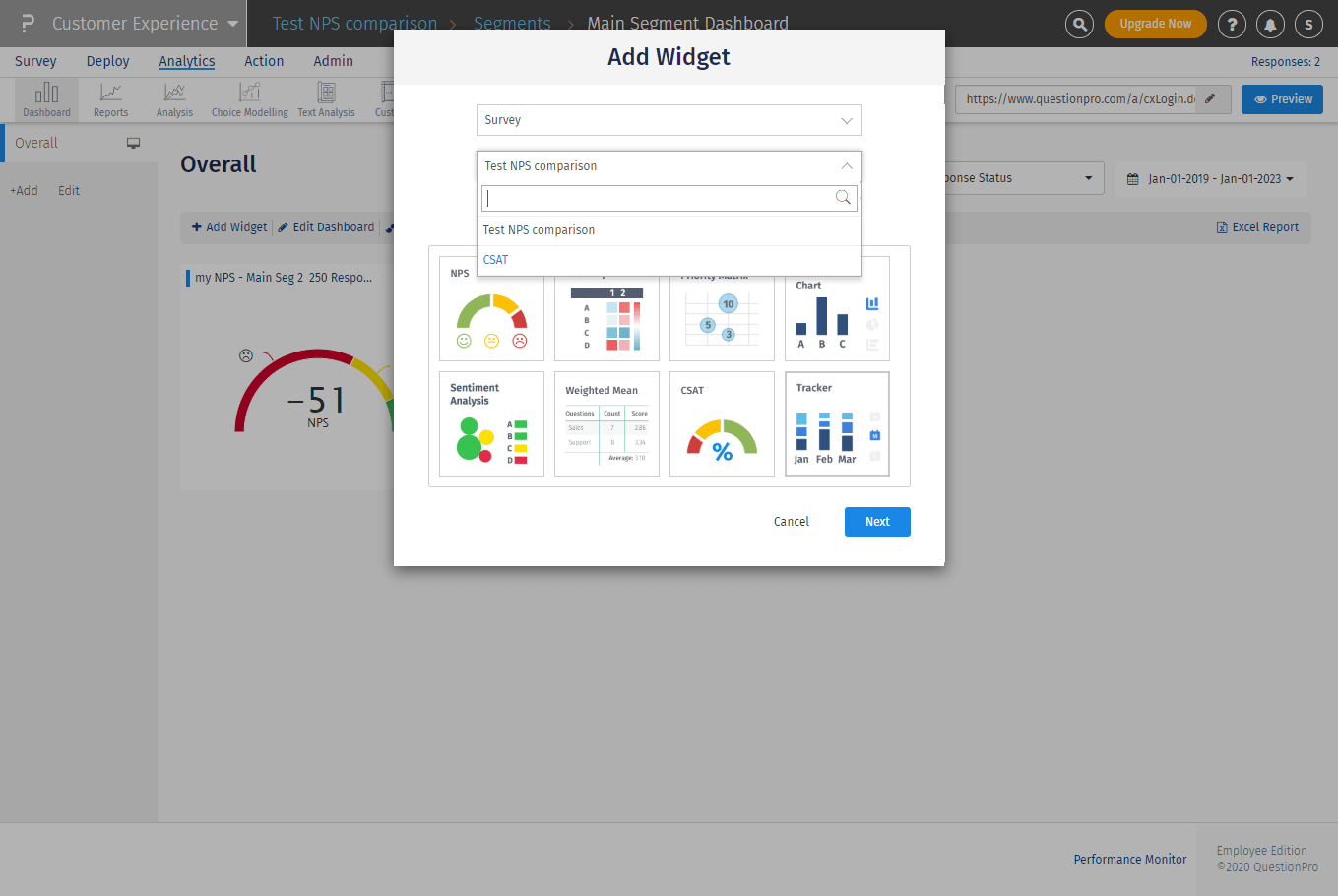
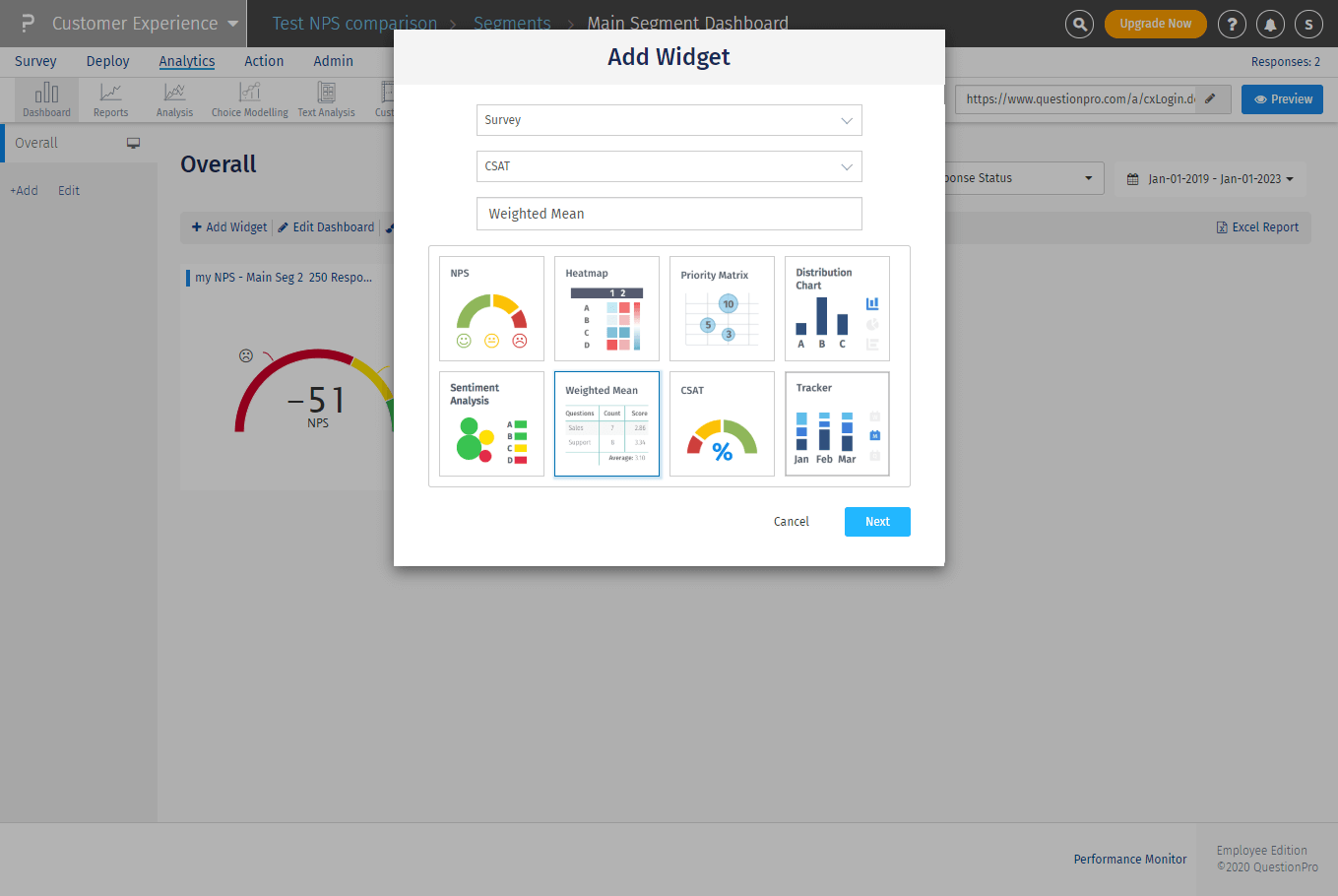
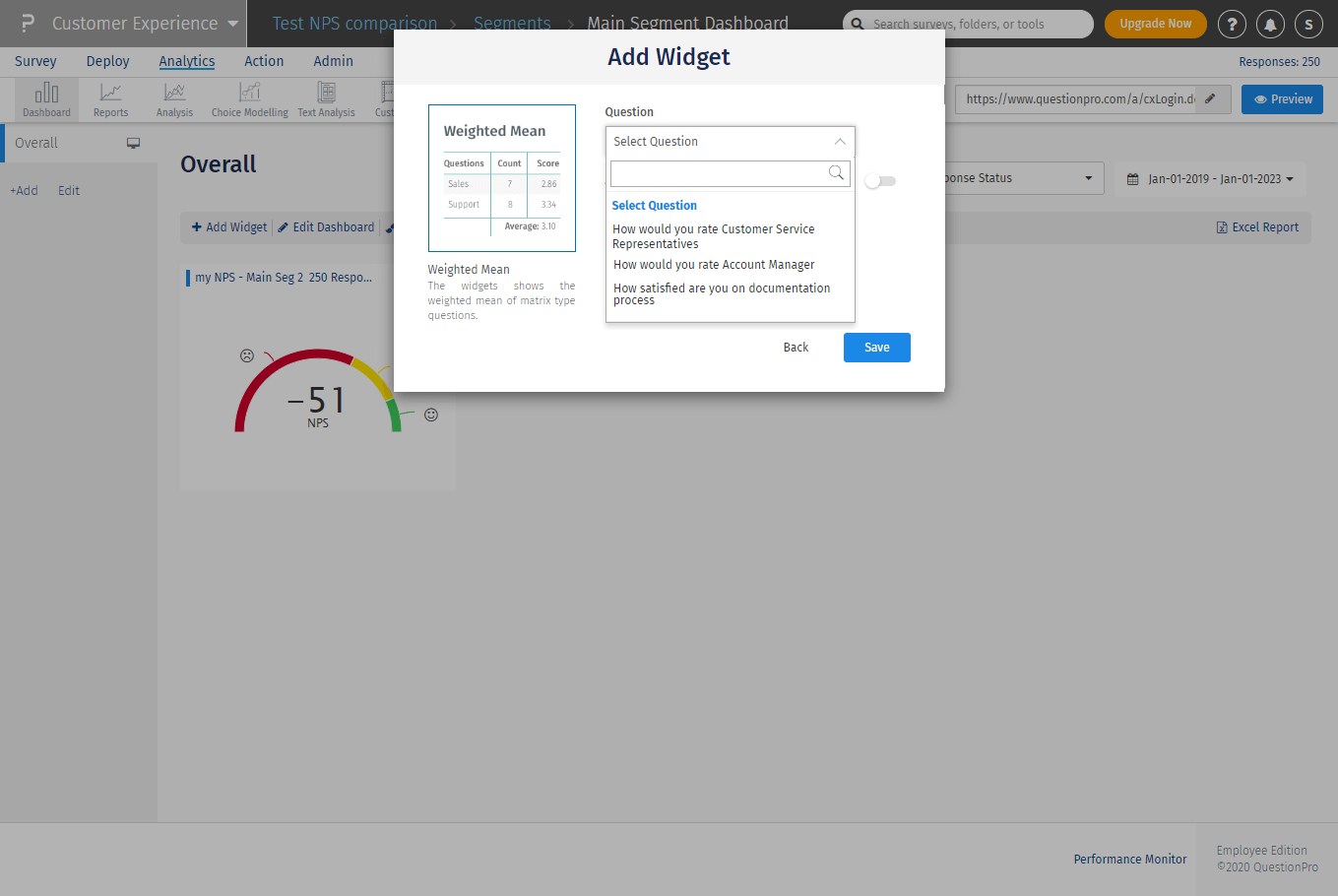
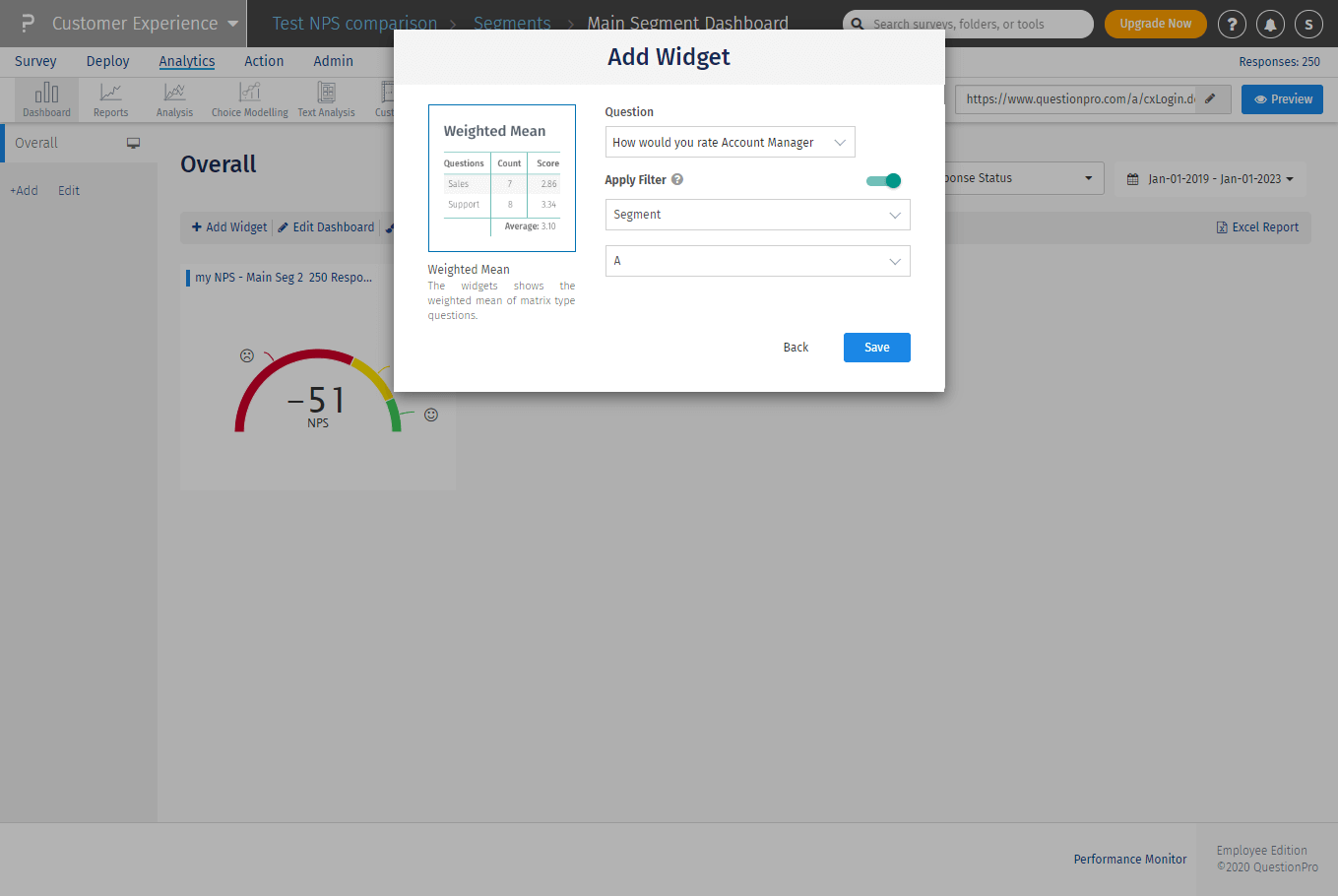
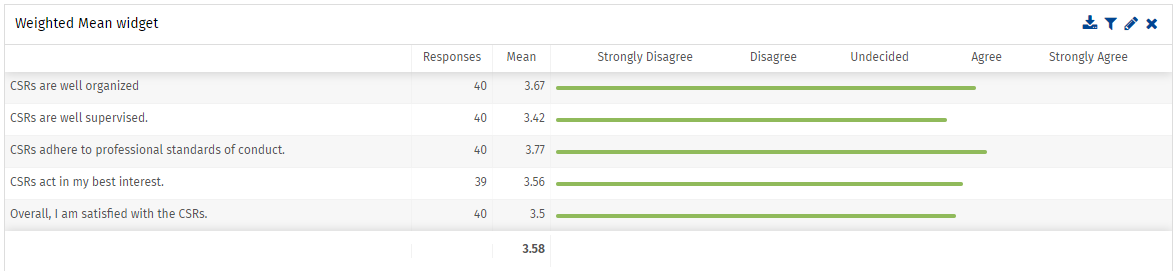
How to download the excel report of weighted mean widget?
User can click on the download icon in the widget to download the excel report.
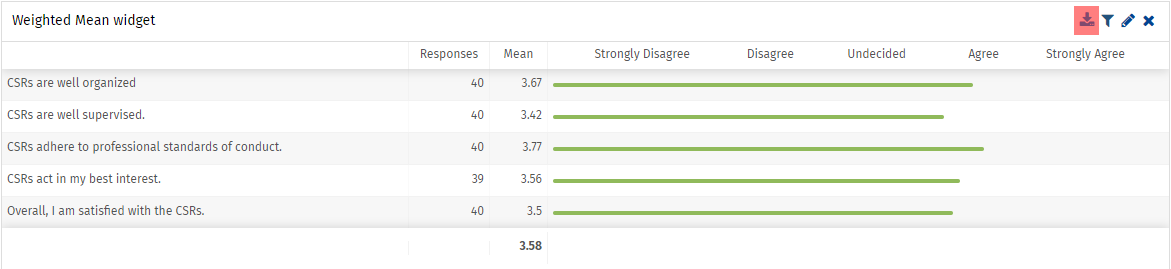
The excel report consist of the mean score of each widget for each answer option.
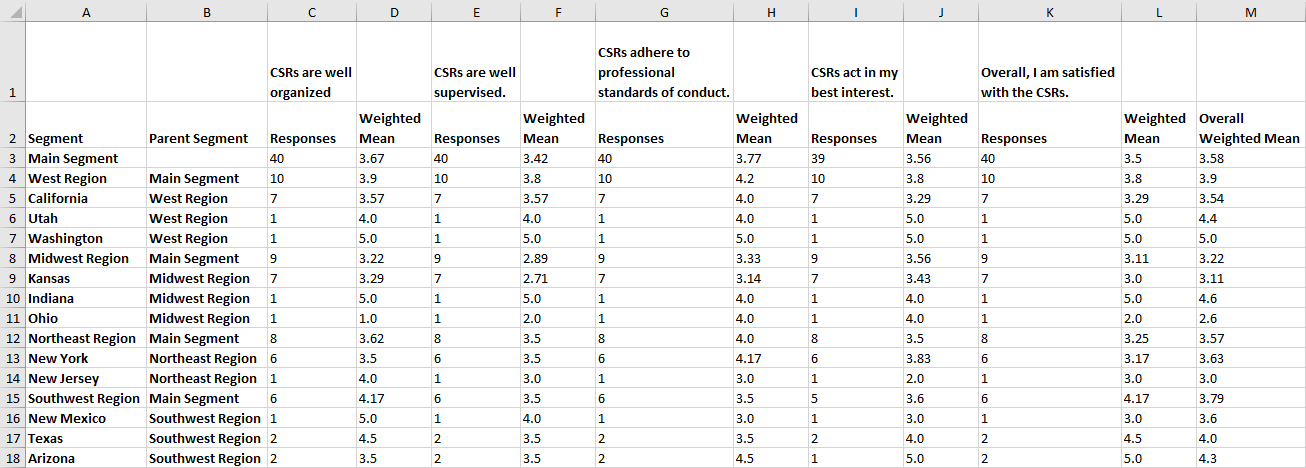
How exclude answer options from mean calculation?
- Goto edit options of weighted mean widget added on the dashboard. There will be options to remove the values from rows and columns.
- Additionally, you can also map the options to custom numeric values based on the use case.
- Selecting the check box available for each option, that option will be excluded. The options removed will not be considered in the mean calculation.
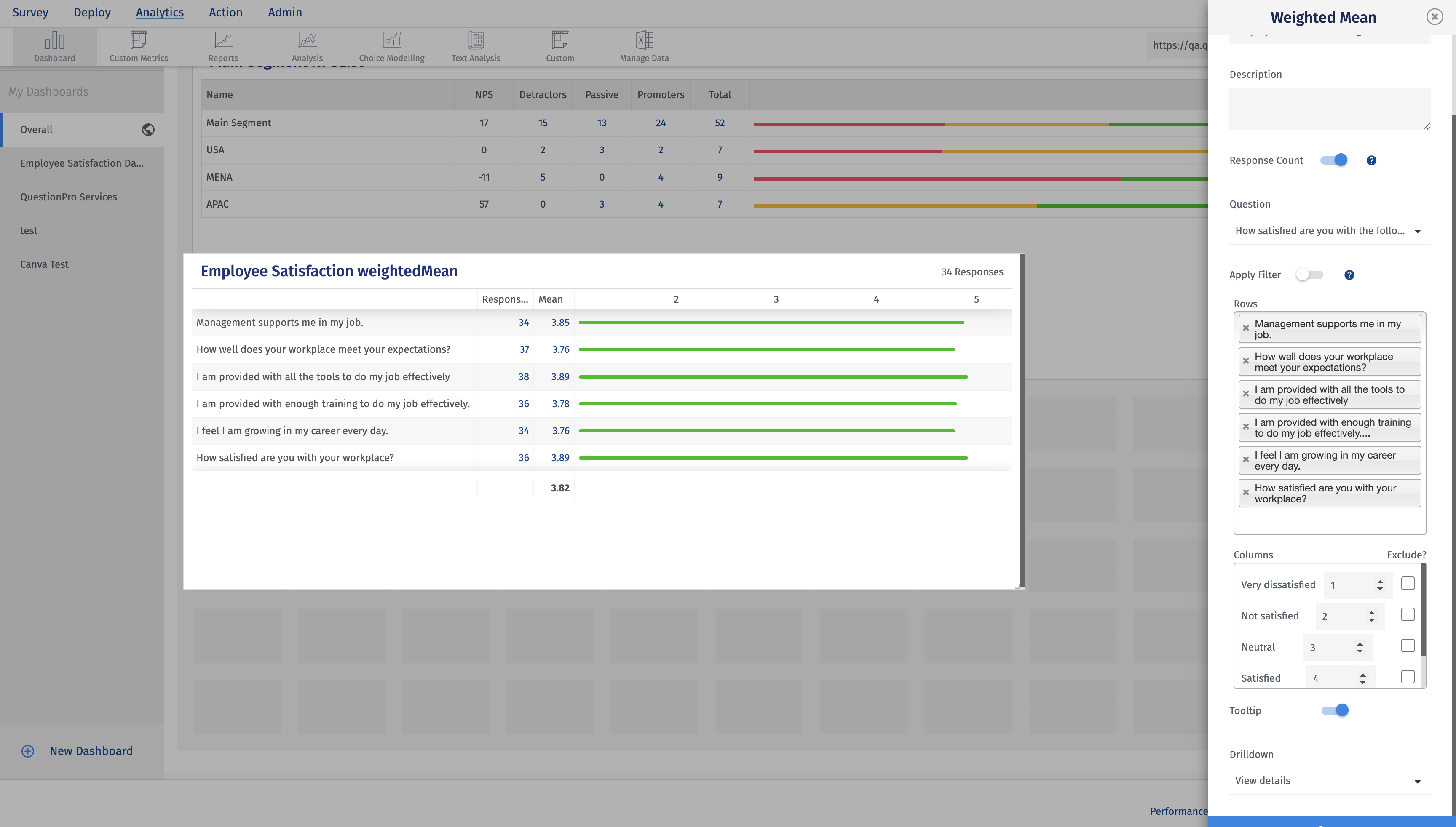
What question types are supported in the weighted mean widget?
Currently, we support following question types -
- Multi Point Scale or Matrix
- Star Rating
- Text Slide
You may also be interested in...
Sentiment Analysis
Overview of Feedback System
Copy a CX Survey
Create Email Survey
Segment Overview

