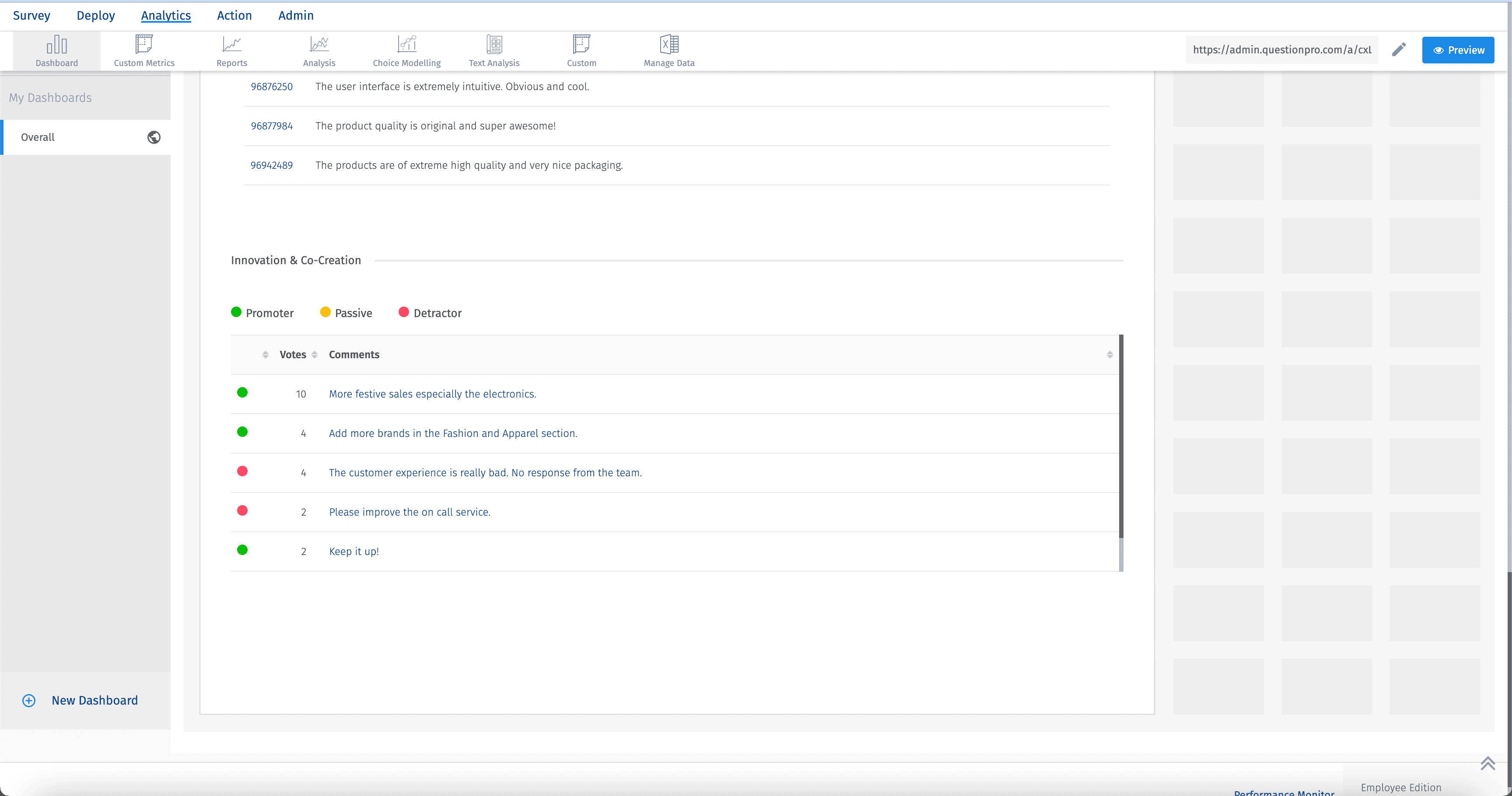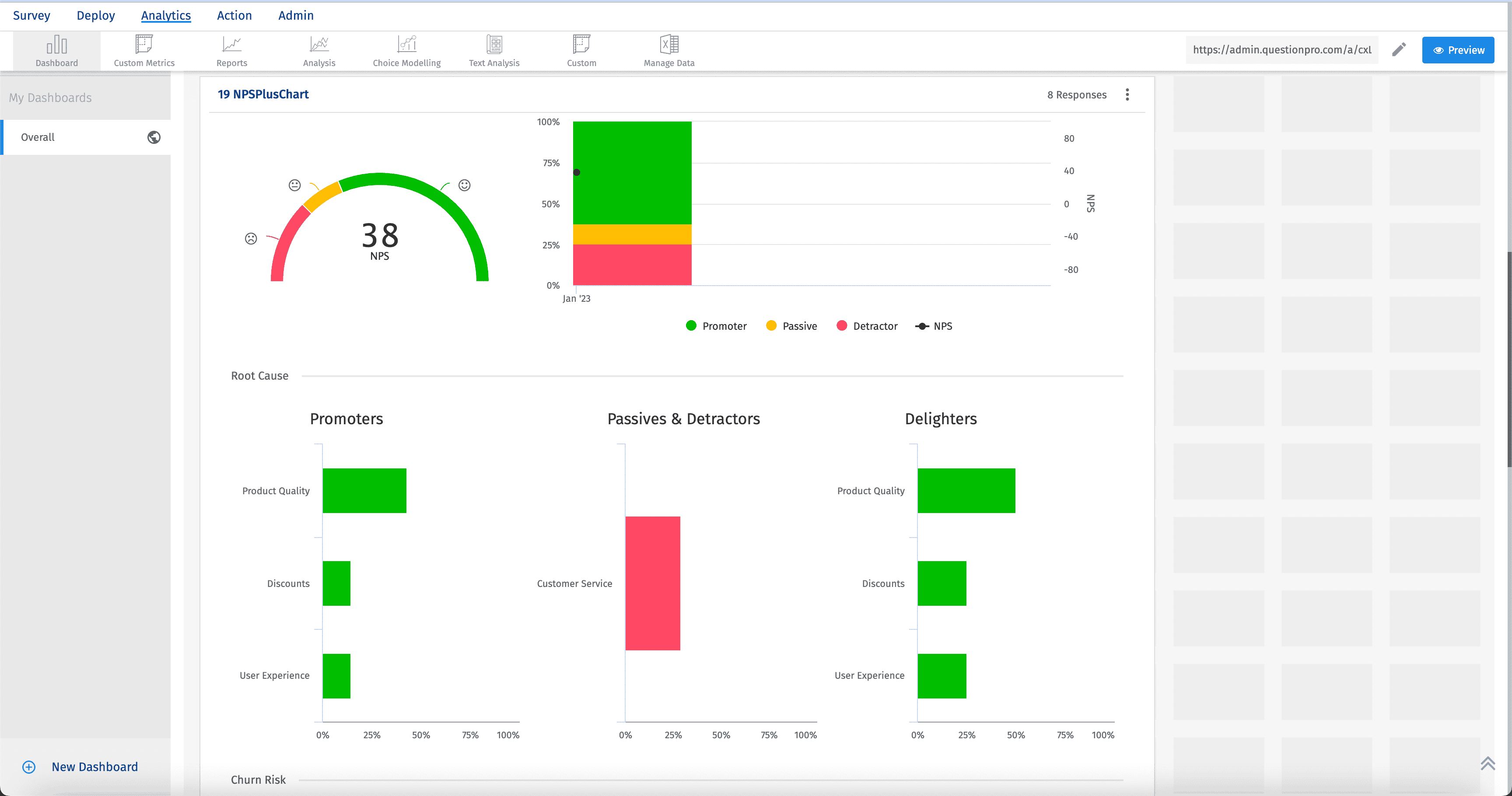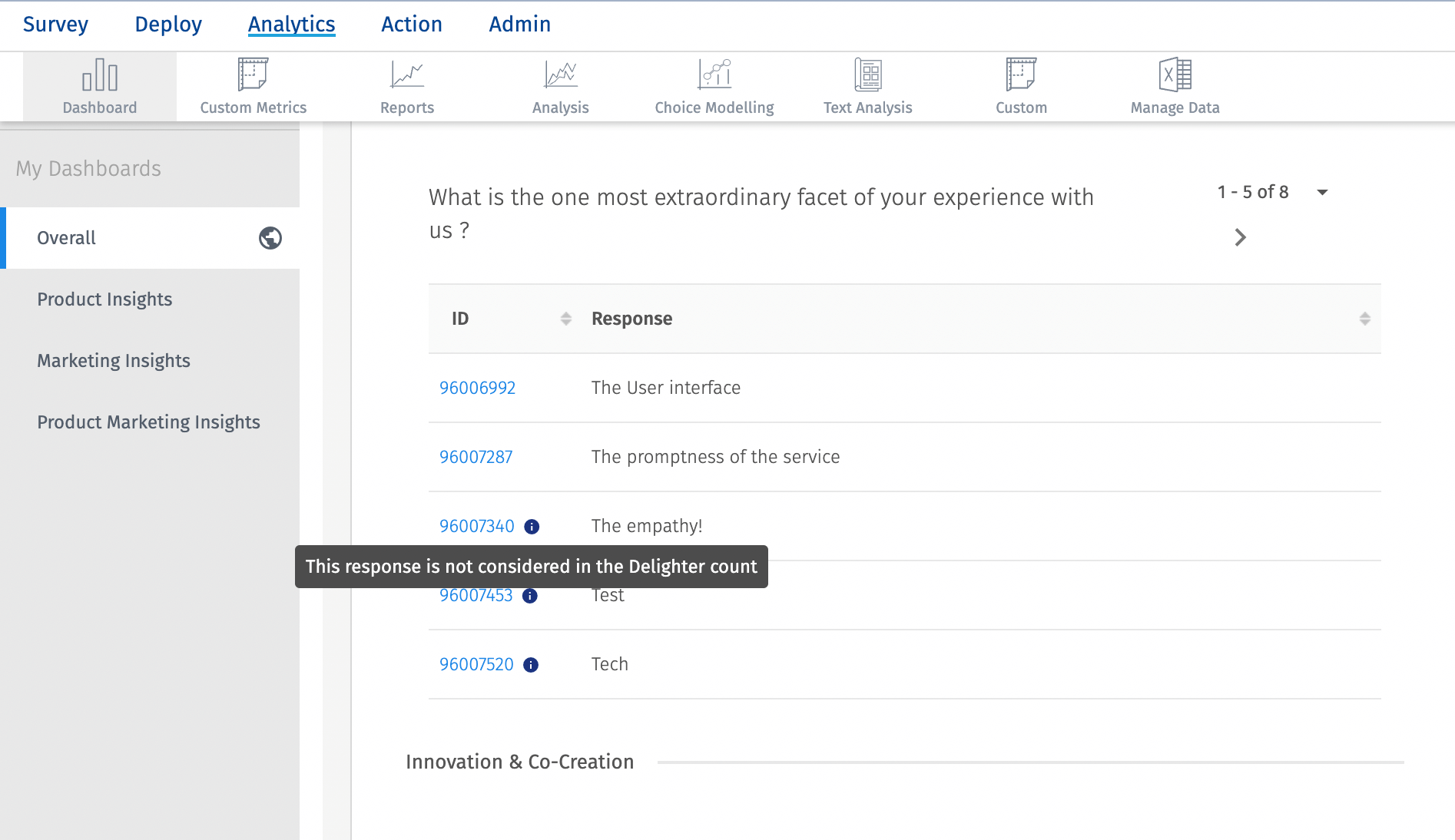- Custom Variable Widget
- Priority Matrix
- Heatmap Widget
- Grid Widget
- Weighted mean widget
- Comment List widget
- Widget Filters
- Ranking List Widget
- Distribution Chart
- NPS Widget
- Trend Widget
- Word Cloud Widget
- Cross tab widget
- KPI Comparison Widget
- Bubble chart
- Custom Metric Trend Chart
- Trend Comparison Widget
AskWhy
- NPS - collects the NPS score
- Root cause - record the reason behind the score
- Open ended question - to know the one major thing which the respondent thinks can help you improve
- Voting - This is a voter comment question where the customers get to vote the comments from other customers.
Here is a glimpse of the AskWhy question type:
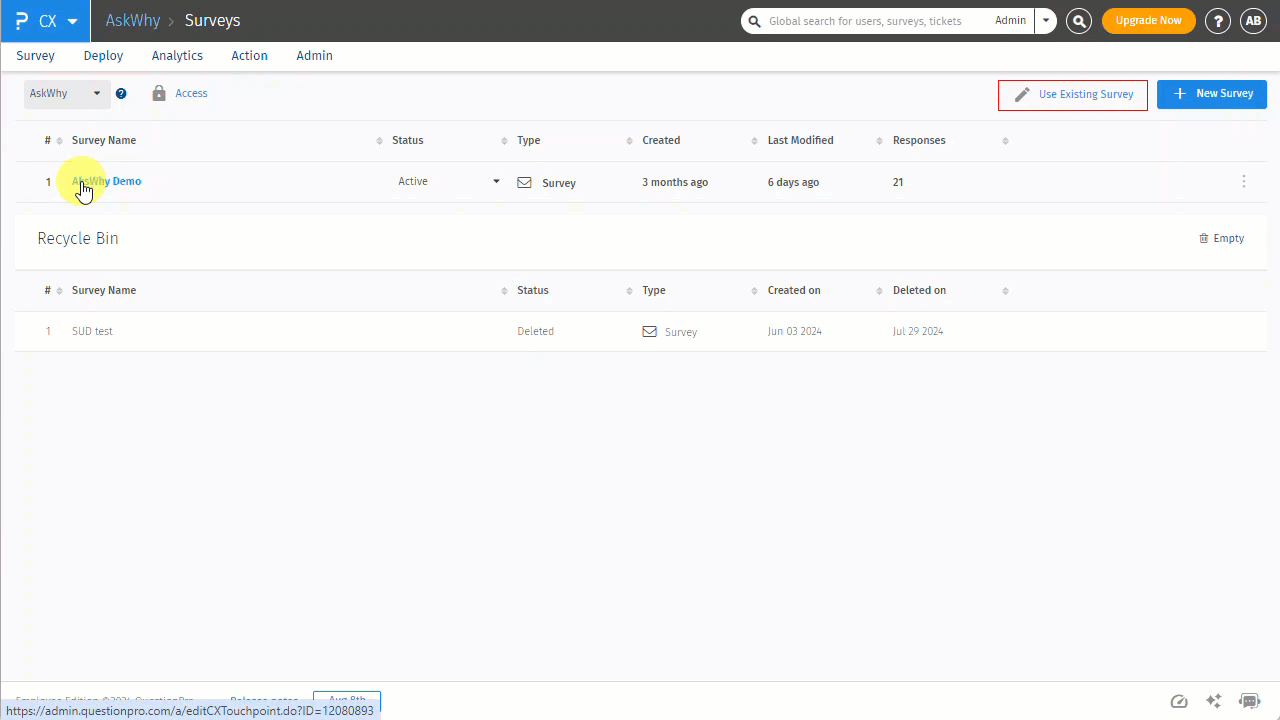 Click to download video
Click to download video
AskWhy question is only available for Customer Experience (Annual) license. You can add AskWhy question in your survey by following below steps:
- Go to: Login Customer Experience » Select Workspace » Create Survey
- Name the survey and open the survey (Skip this step if you want to add AskWhy to an existing survey and directly open the survey)
- Click on "Add question" where you need to add the question
- Go to Advanced Question types
- Select AskWhy question
- You will get the question added in the workspace
- You can edit the following attributes in sub-questions
- NPS question- Question text can be edited inline. For editing the styles, you can use Bold/Italic/Underline and image options. For more styles, you can check the rich content editor.
-
Informative text hover - This helps in specifying what text/clue should be shown to the user for the type of score selected. There are three types supported.
- Detractor - The default text is "Won't recommend". This text can be changed based on the user's choice while setting up the question.
- Passive - The default text is "I'm not sure". This text can be changed based on the user's choice while setting up the question.
- Promoter - The default text is "Absolutely! I'm completely satisfied". This text can be changed based on the user's choice while setting up the question.
-
Root cause - This helps the user to specify the reason/root cause for the score selected.
- Detractors - A multi-line text box is provided for the users. Users can specify what went wrong.
- Passive - Multiple options can be added here enabling the users to specify the improvement areas.You can add an answer option from "Add option" and remove an option by clicking on the down-caret for that answer option. Bulk Edit option is also provided using which multiple options can be provided at once.
- Promoters - Multiple options can be added here enabling the users to specify the likings.You can add an answer option from "Add option" and remove an option by clicking on the down-caret for that answer option.Bulk Edit option is also provided using which multiple options can be provided at once.
- Other Option - This is a custom option that is available for Passive and Promoters if the options available are not suitable to them.
- NPS Delight - Currently the AskWhy question type measures promoters, detractors and passive respondents. But as a part of the customer journey there are some aha! moments that customers would like to capture and measure since these moments of delight actually define the overall customer experience. With this toggle, customers can now track, measure and analyze such amazing moments! If the toggle is turned on while setting up the question, users will be asked to mention the most extraordinary facet of their experience. An open ended comment box will be provided. If the text entered in this comment is more than three words that response is counted as "Delight". This is only applicable for promoters. This toggle is especially useful when delighters and promoters are to be distingushed.
-
Innovation and Co-Creation - This enables the customers to take improvement Workspace from the users. It is a multi-line comment box. Question text can be edited inline. For editing the styles, you can use Bold/Italic/Underline and image options. For more styles, you can check the rich content editor.
- Voting - This option allows the users to vote for the Workspace from other users.
- Voter Comment - After the root cause selection the user can add some Workspace in the text area.
- Voting - After adding their own comment, the customer gets a chance to vote the comments from other customers. There are 5 votes which can be distributed between different comments. The customers can also vote for their own comments.

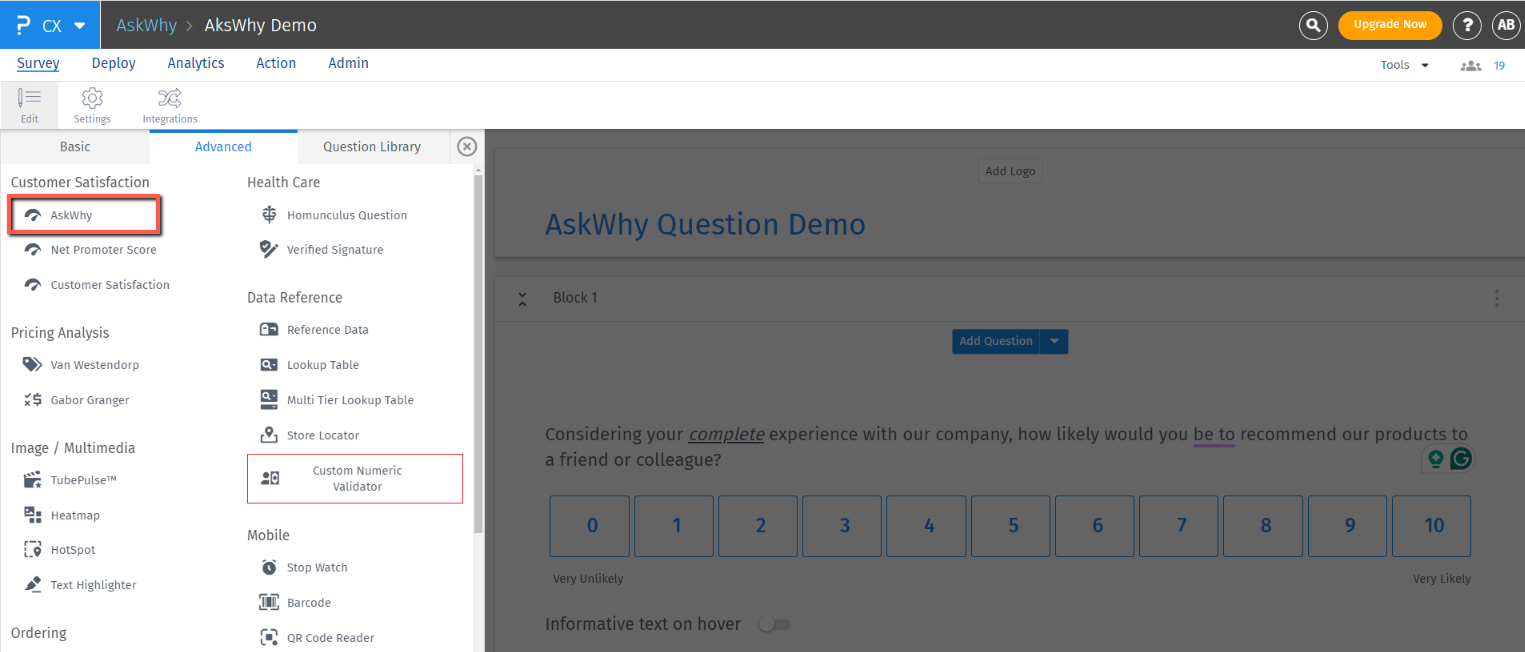
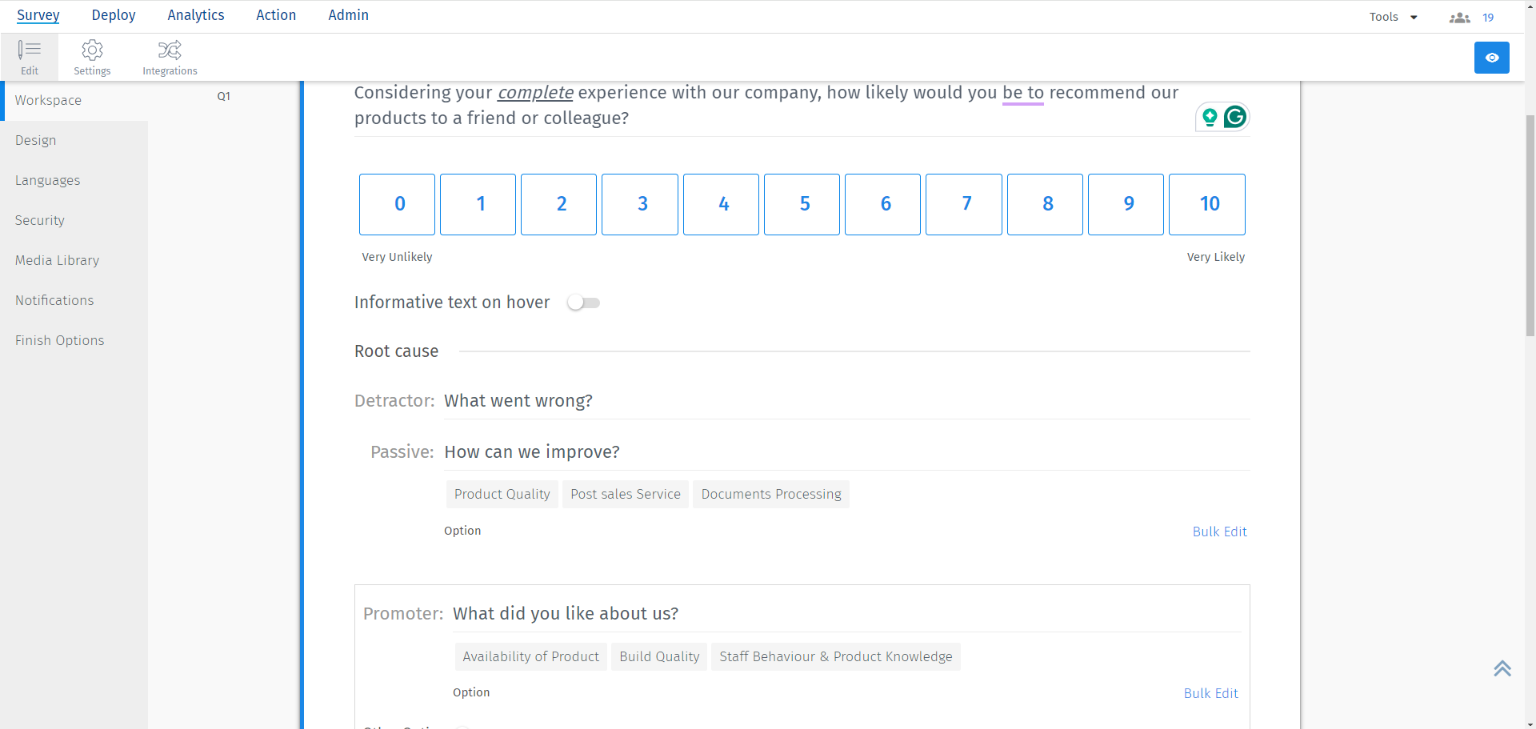
The actual survey flow for AskWhy question looks like below series of screenshots. You can preview the survey or question to verify the look and feel.
NPS: It starts with NPS question in focus
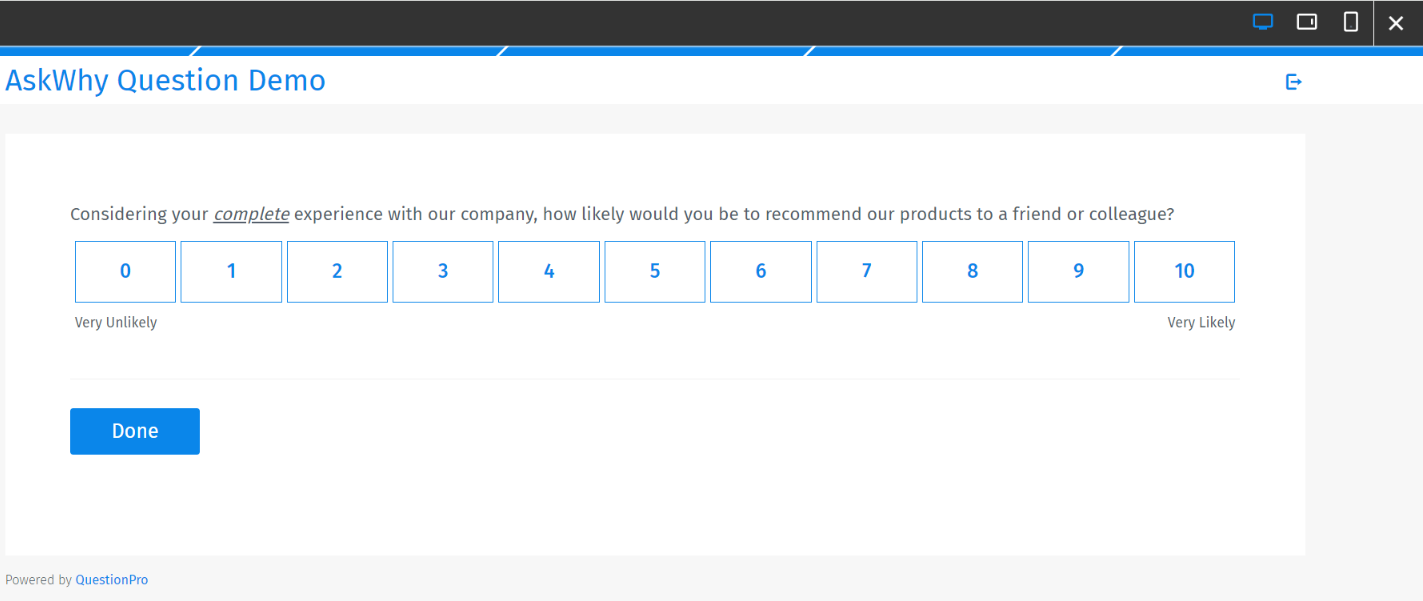
Tags for Root cause: When the customer answers the NPS question, he is directed to the tags for the root cause.
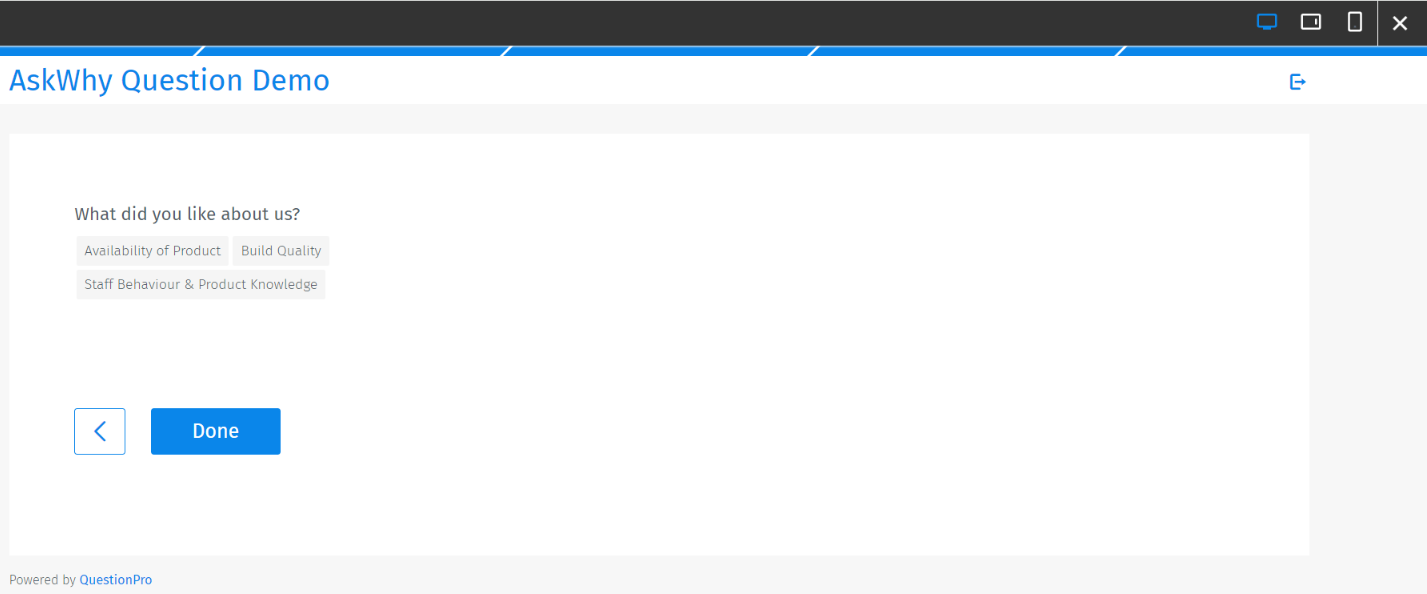
Open ended question or Delighter - If a customer is a promoter, a delight question can be asked. Else on the next screen an open eneded question will be asked to the respondent.
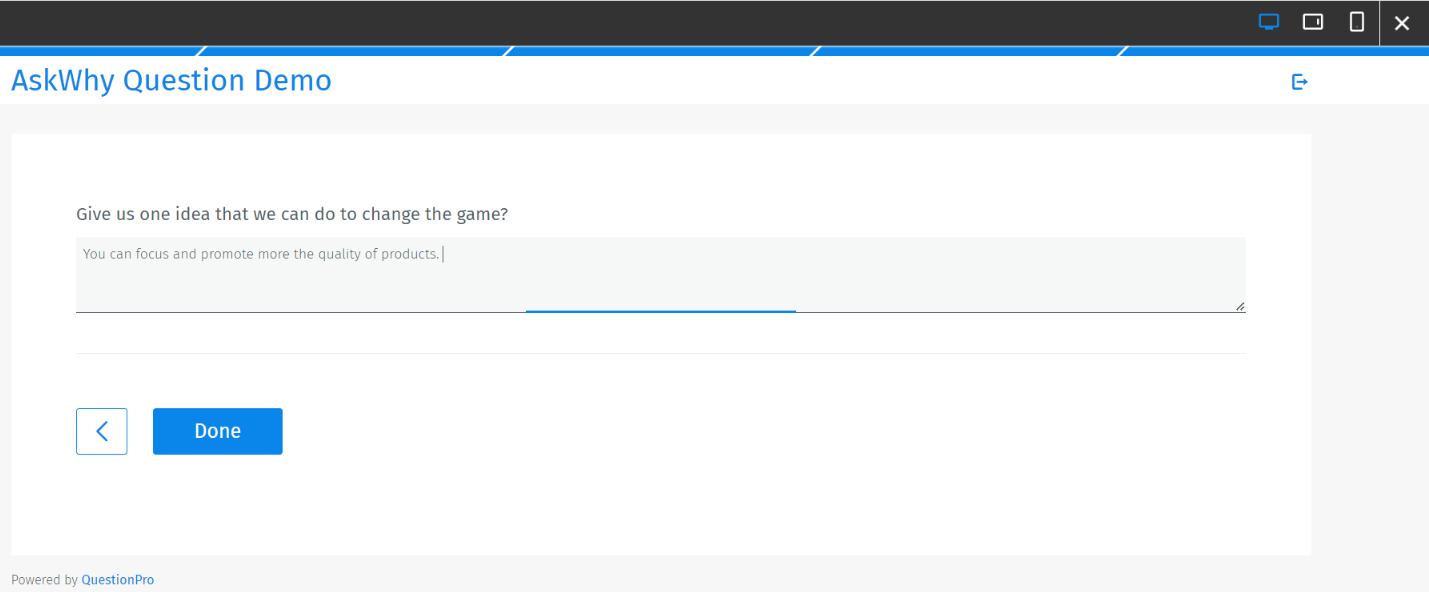
Voter Comment: Here all the commnets by the earlier respondents are shown with the votes/points given to them by earlier respondents. These comments are sorted in descending order based on the total points they received from the earlier respondents.
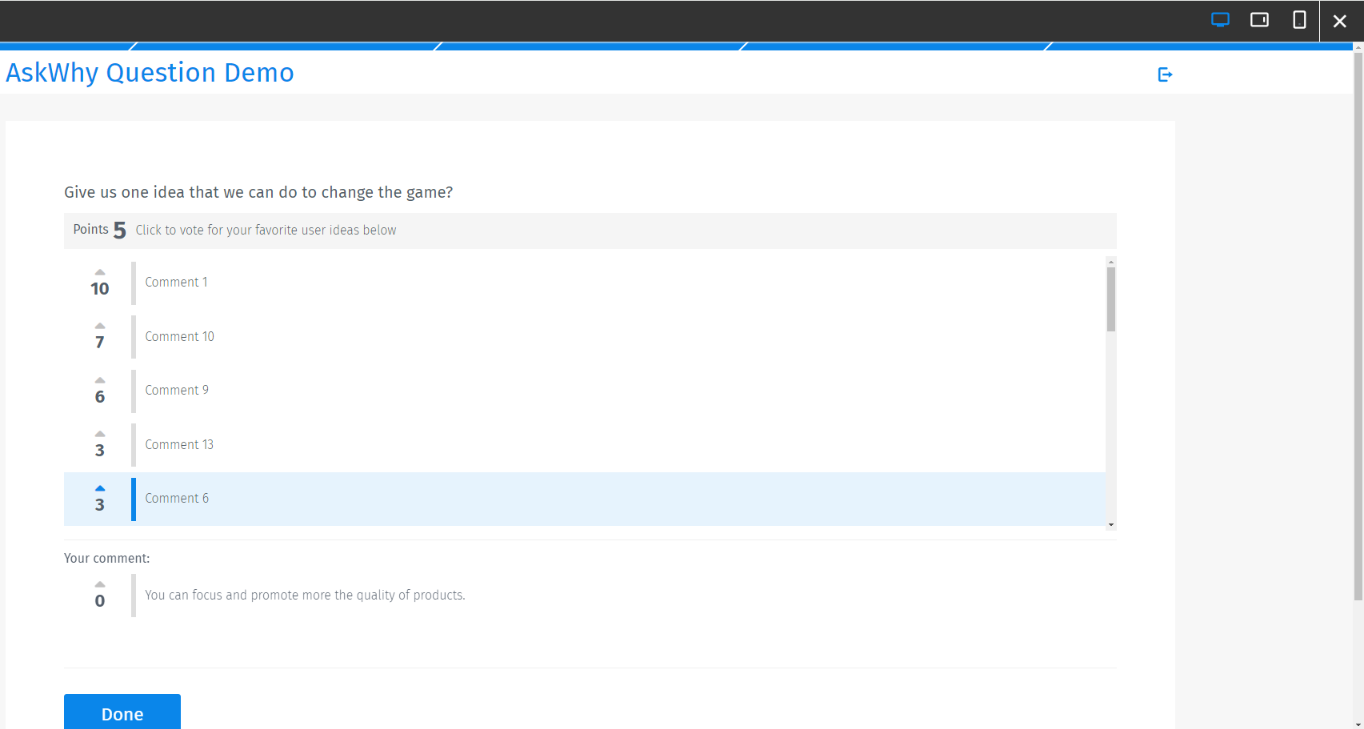
Voting: The customer gets a chance to vote the comments from other customers. There are 5 votes (points) which can be distributed between different comments. The customers can also vote for their own comments.
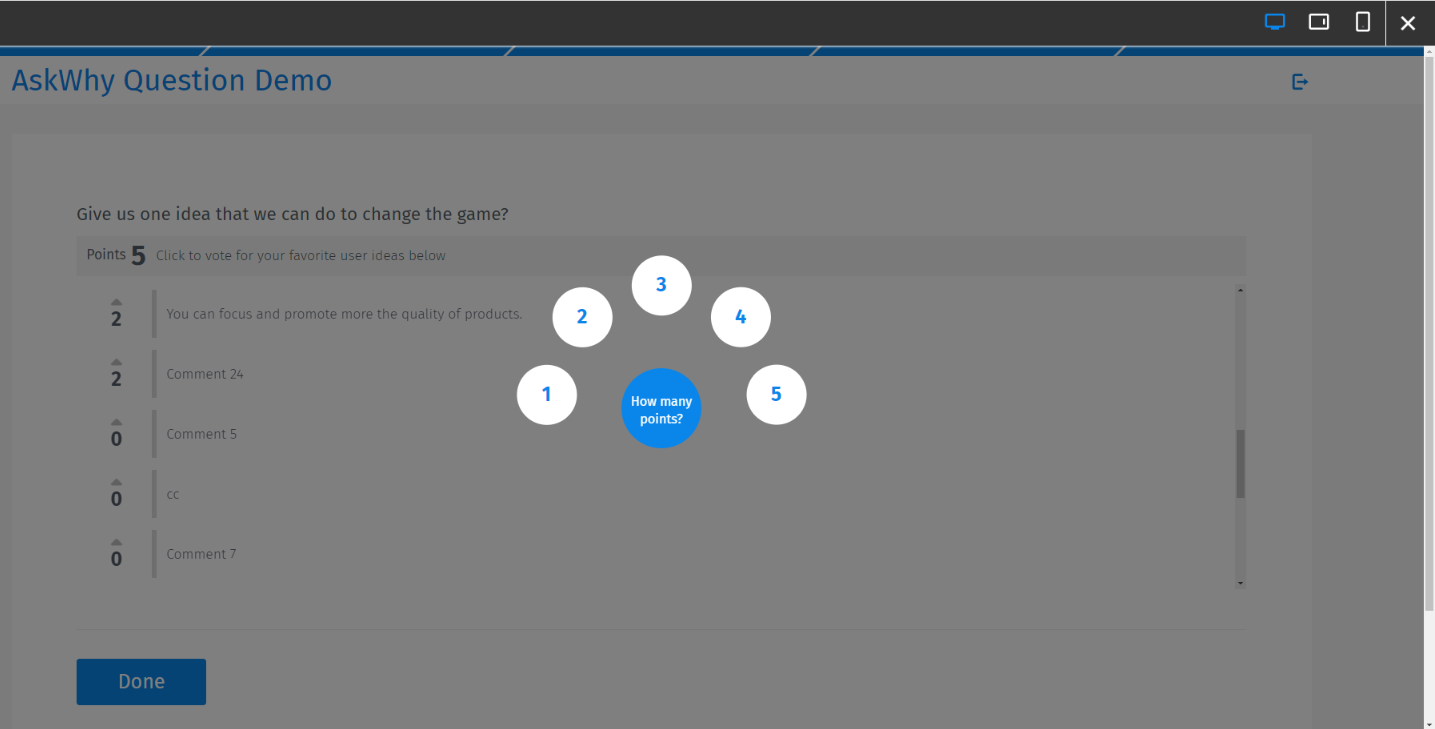
- You can check the analytics based using the AskWhy widget available
- Add the widget using "Add widget" button available on the dashboard
- The widget is added and you can see the data
- This section shows the NPS score in a guage chart and as a bar chart. The green color specifies the promoters, red color specifies the detractors and yellow color specifies the passives. There is also an indicator for the actual NPS score. Additionally this section further drills down the root cause into promoters, detractors and passives and delighters.

- This section specifies the churn risk.
Churn risk = Detractor Churn Risk ( in percent ) + Passives Churn Risk ( in percent)
Detractor Churn Risk (in percent) = DR1 + DR2 + ....+ DRn
Passive Churn Risk (in percent) = PR1 + PR2 + ... + PRn
Where DRn = Detractor Root cause computation ( in percent )
Where PRn = Passive Root cause computation ( in percent )
Root cause computation (in percent) = (Number of responses for a root cause / Total number of responses) * 100
The delighter section lists all the delighter responses alongwith the response id. A small indicator is added to inform the users if a particular response is not counted as a delight response. This means that although the user added a comment but since it did not meet the delight condition of word count greater than three, it will not be used to plot the delight chart.

This section is dedicated to the Innovation and Co-creation part of the AskWhy question. It provides a list with the number of votes for each comment alongwith an indicator whether is comment is provided by promoter, detractor or passive respondent.