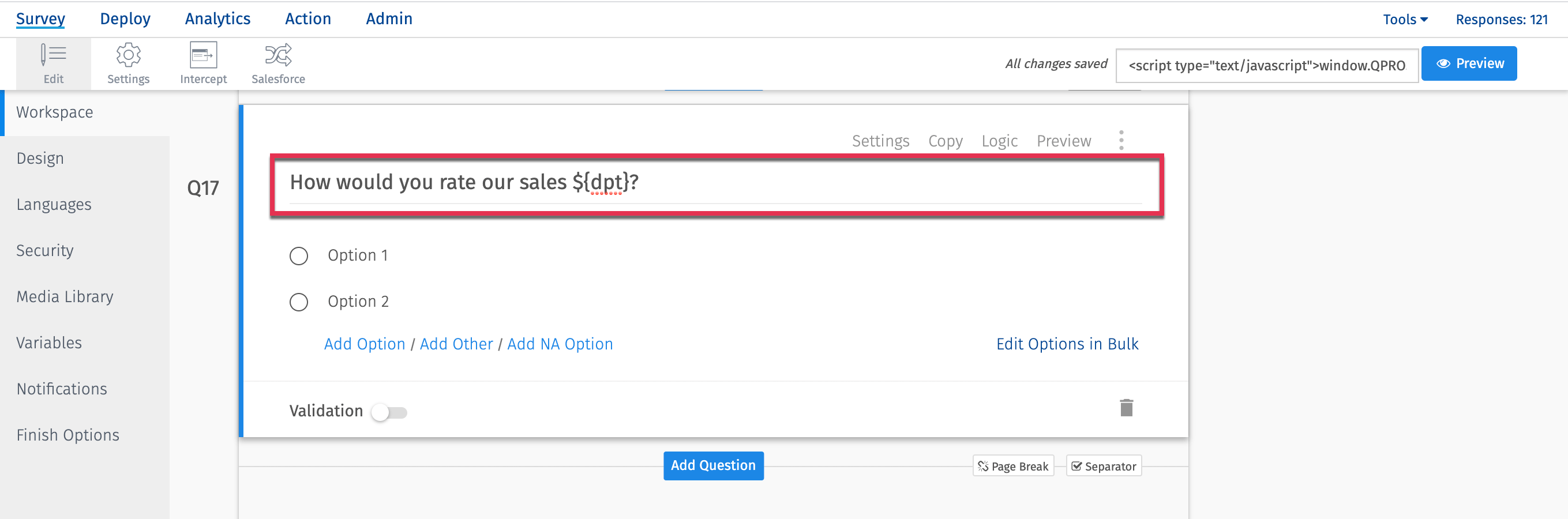- Custom Variable Widget
- Priority Matrix
- Heatmap Widget
- Grid Widget
- Weighted mean widget
- Comment List widget
- Widget Filters
- Ranking List Widget
- Distribution Chart
- NPS Widget
- Trend Widget
- Word Cloud Widget
- Cross tab widget
- KPI Comparison Widget
- Bubble chart
- Custom Metric Trend Chart
- Trend Comparison Widget
CX - Custom Variable Mapping
Custom Variables are special variables used to store additional information that is to be passed to the Survey. Custom Variables, when passed to the Survey, are stored with the Respondents Response. You can view the Custom Variables online using the Response Viewer. Custom Variables are also available in the Excel and CSV Raw Data downloads. You can also analyze your data based on Custom Variables.
To add variable mapping for your survey go to:
- Customer Experience » Admin » Mapping
- Click on the Add button on the right side.
- From the Custom variables column select the Custom variables from the drop down.
- Enter the display name in the corresponding Display Column.
- Enter the Code for the custom variable and click the Save button.
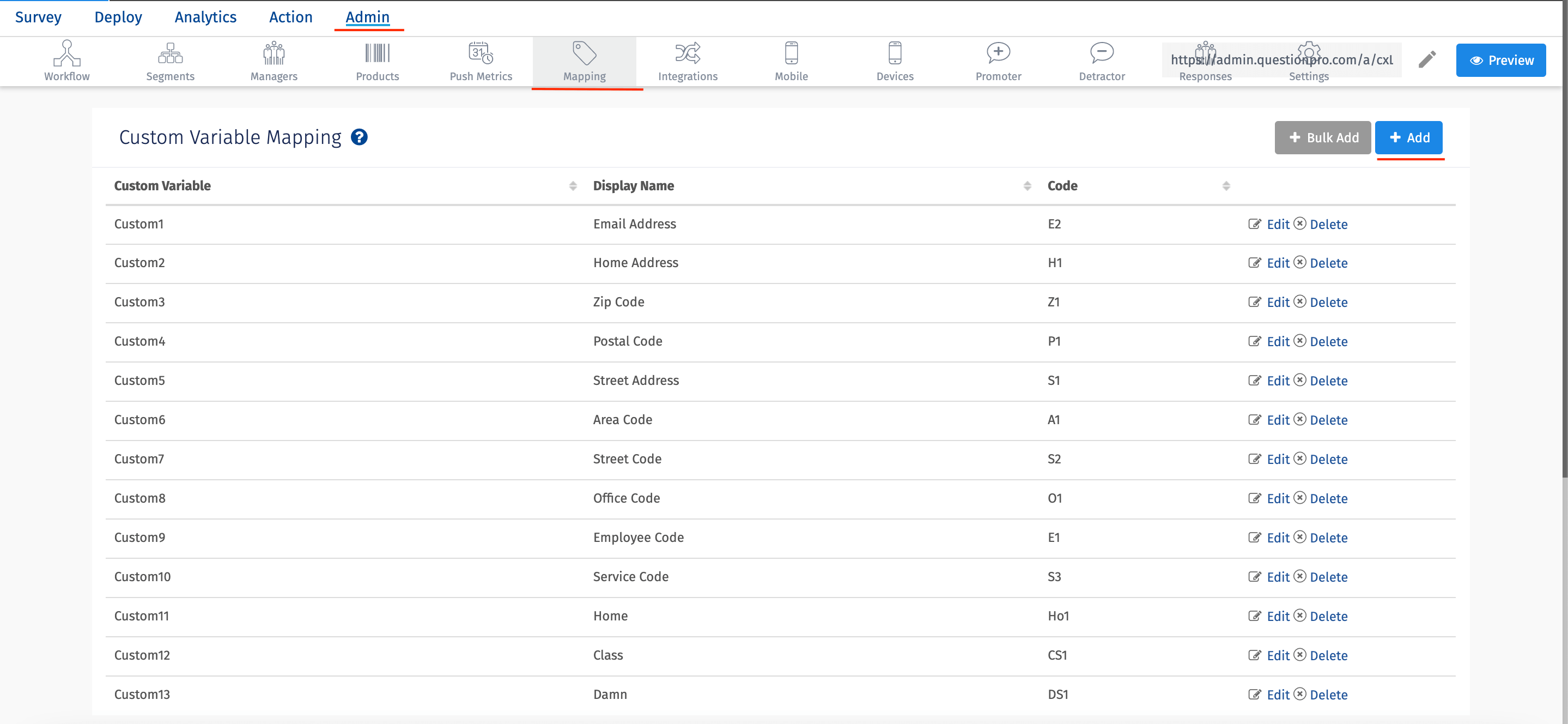
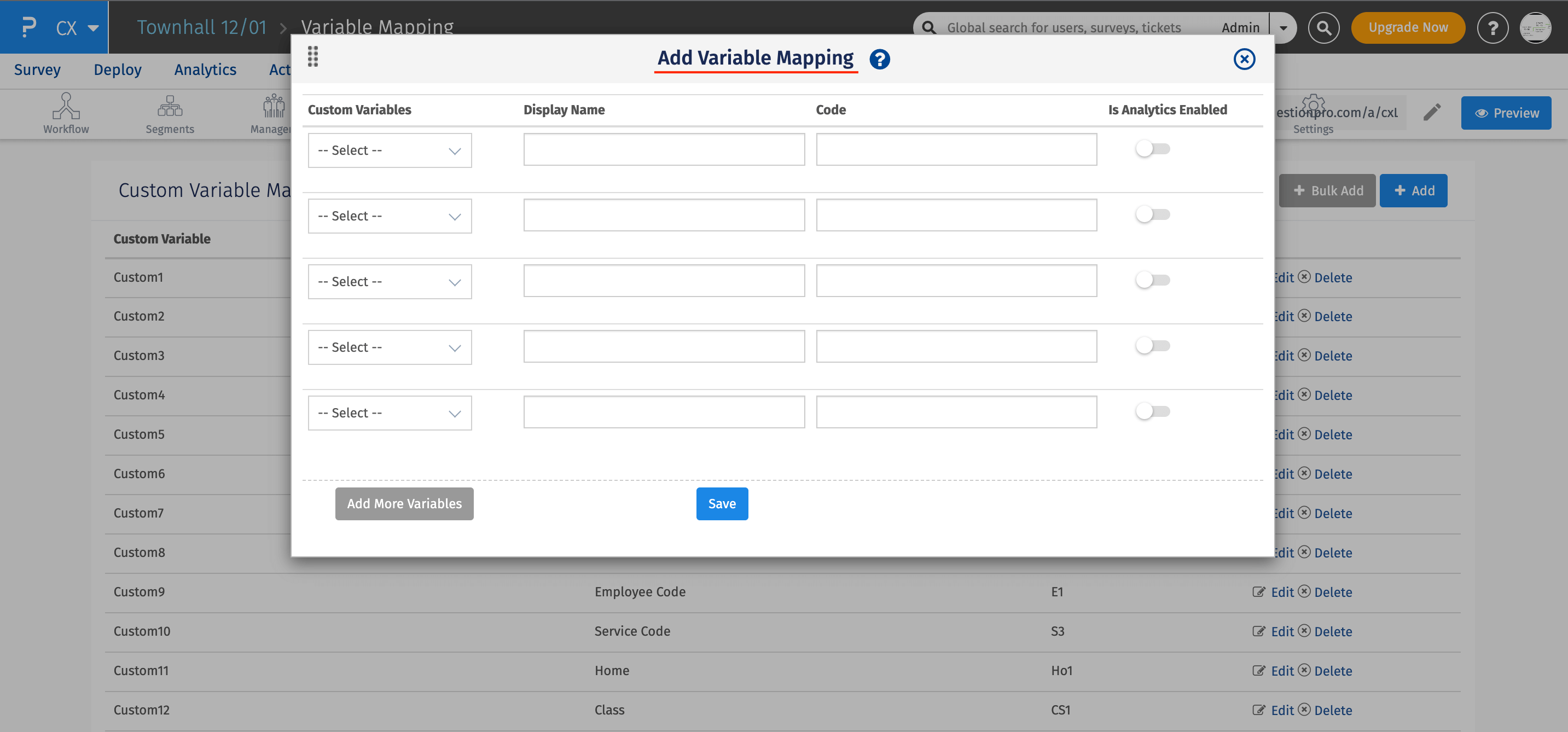
There is a Bulk Add button too near the Add button. This will enable a user to add whole bunch of custom variables at once.

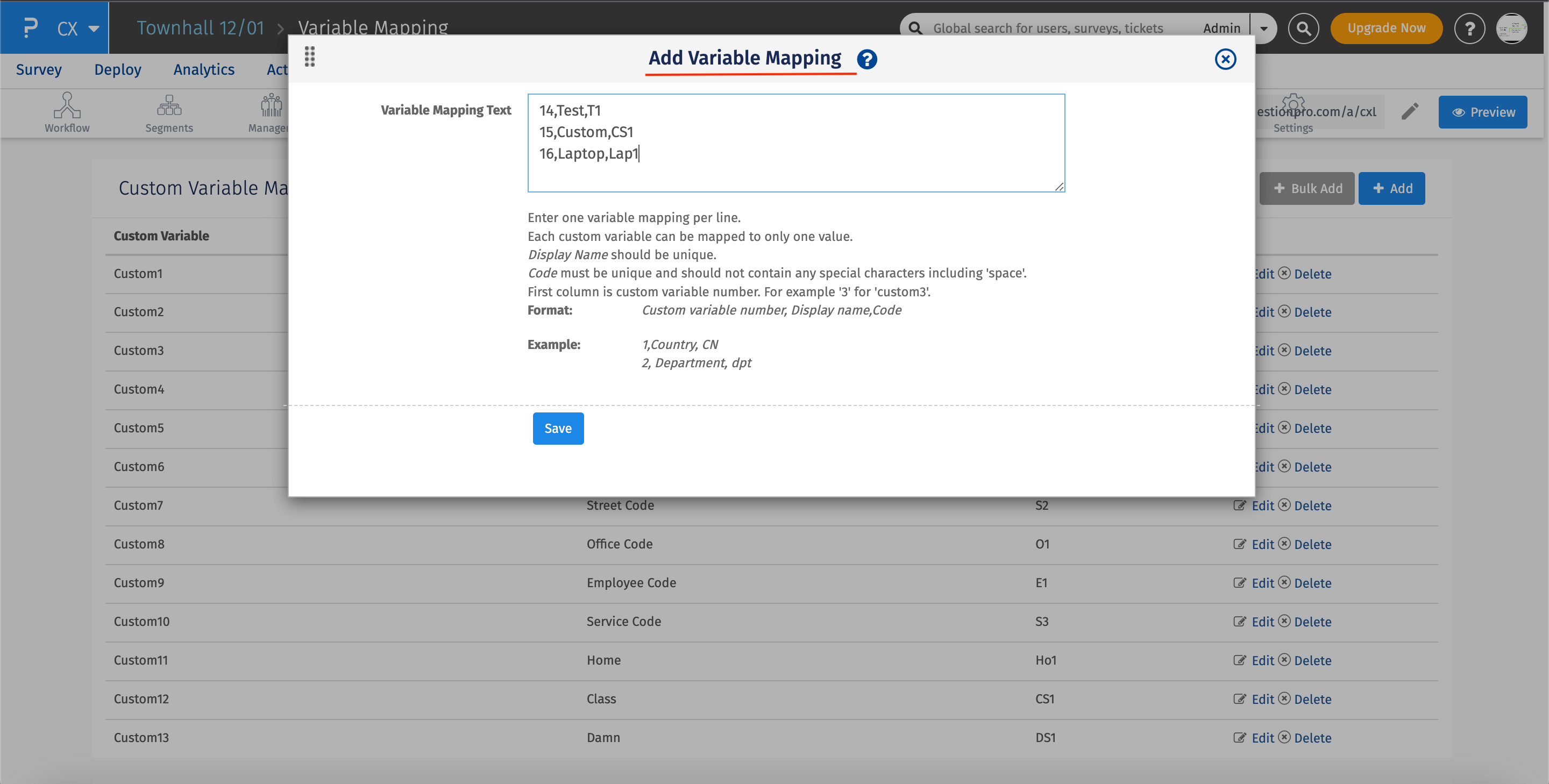
- Click on the Edit hyperlink
- In the pop-up window, turn on the Is Analytics Enabled
- Add the values in the Category dropdown and then click on the Save button.
In the Category box, as per the selected option, the values needs to be provided which will then be displayed on the dashboard.
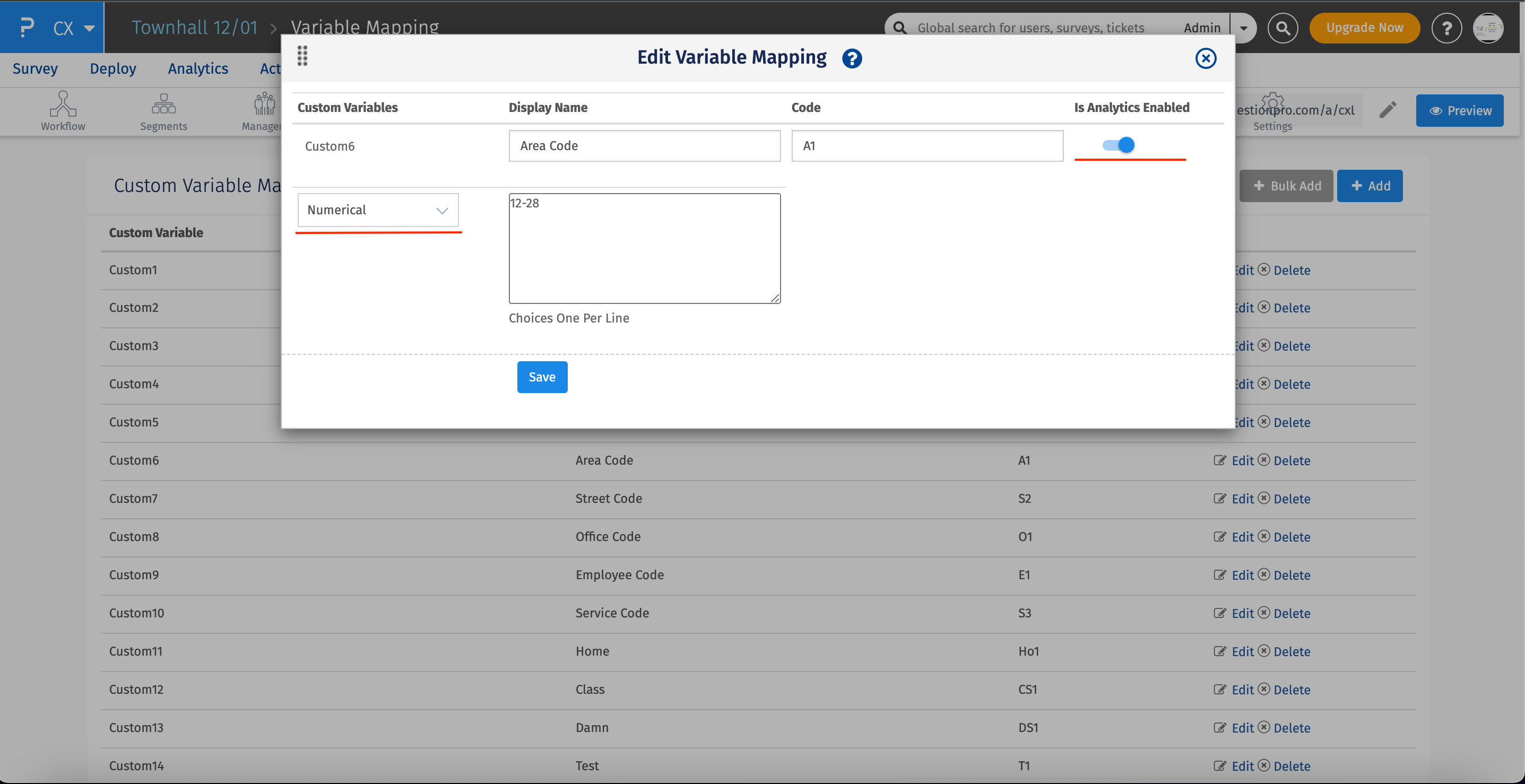
- Click on the Delete hyperlink.
- Once the pop-up opens, click Yes
The value assigned to that custom variable will be deleted.
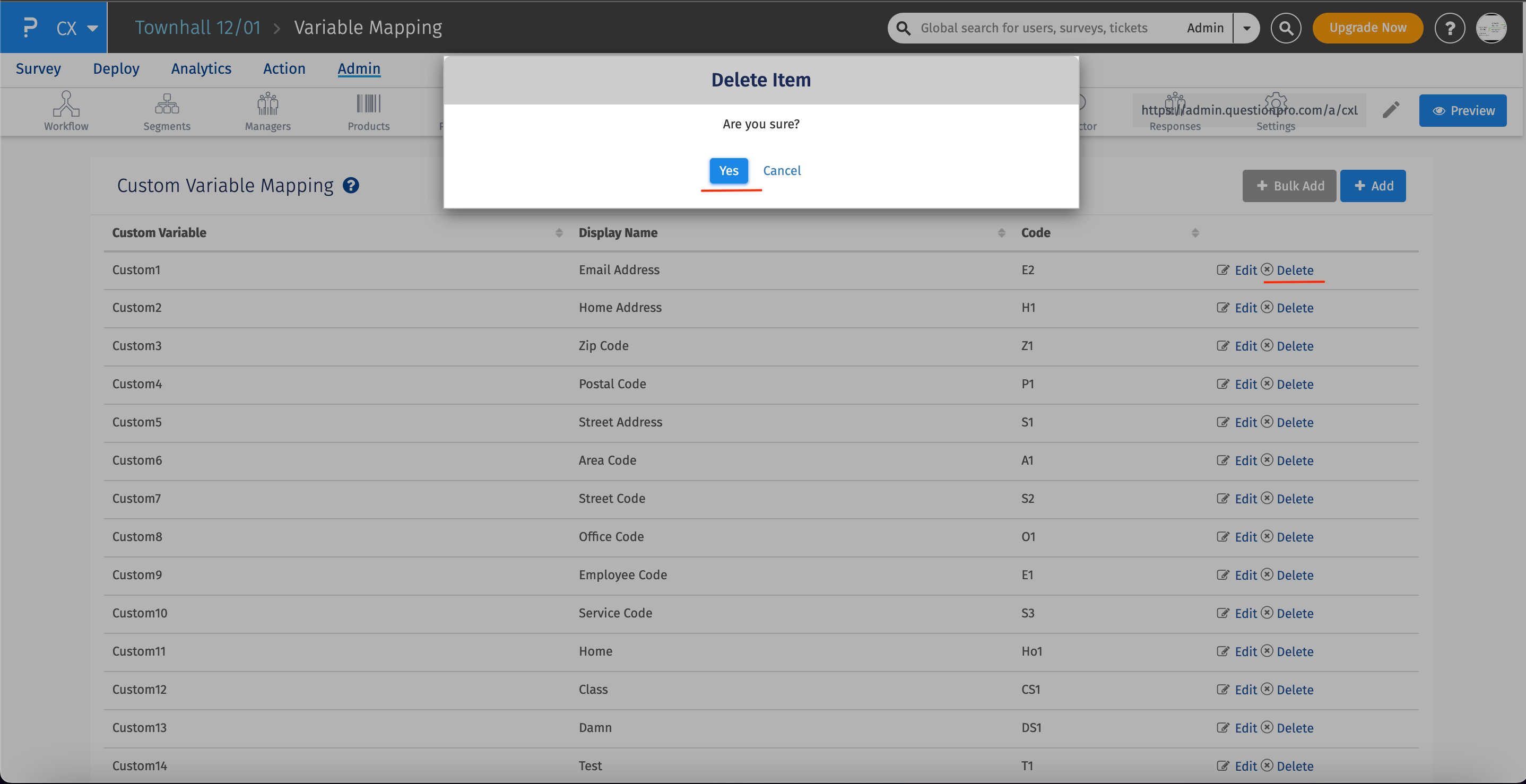
The custom variables can be used in Questions/Answer Options of the Survey.To set the custom variables in the survey just follow the below mentioned steps:
Login >> Customer Experience >> (Select Survey) >> Edit Survey- 1. Click on the Question/Answer text.
- 2. Add this tag ${Code} where you want the actual text to appear.The Code is the name given by you to the custom variable at the time of creation.
Example: Department custom variable's Code is "dpt" So to refer to this custom variable we are going to use the tag like this ${dpt}

The values of the custom variables can be passed into a survey by appending custom variables values in the survey link.
To append custom variable to a survey link:
- 1. Copy the survey link and paste it into notepad.
- 2. Add a question mark (?) to the end of the link, now type Code for the custom variable = Actual value (it is the value that you want to pass for that custom variable).
- 3. If you want to pass the value for multiple custom variables then, we have to separate each variable data pair with an ampersand & ().
Example: https://www.questionpro.com/t/AMBJzZbDfd?id=43&dpt=Sales
Example: https://www.questionpro.com/t/AMBJzZbDfd?id=43dpt=Sales&dpt=Sales&EmpID=12345
You can also view these values in the Response viewer and in the downloaded report.
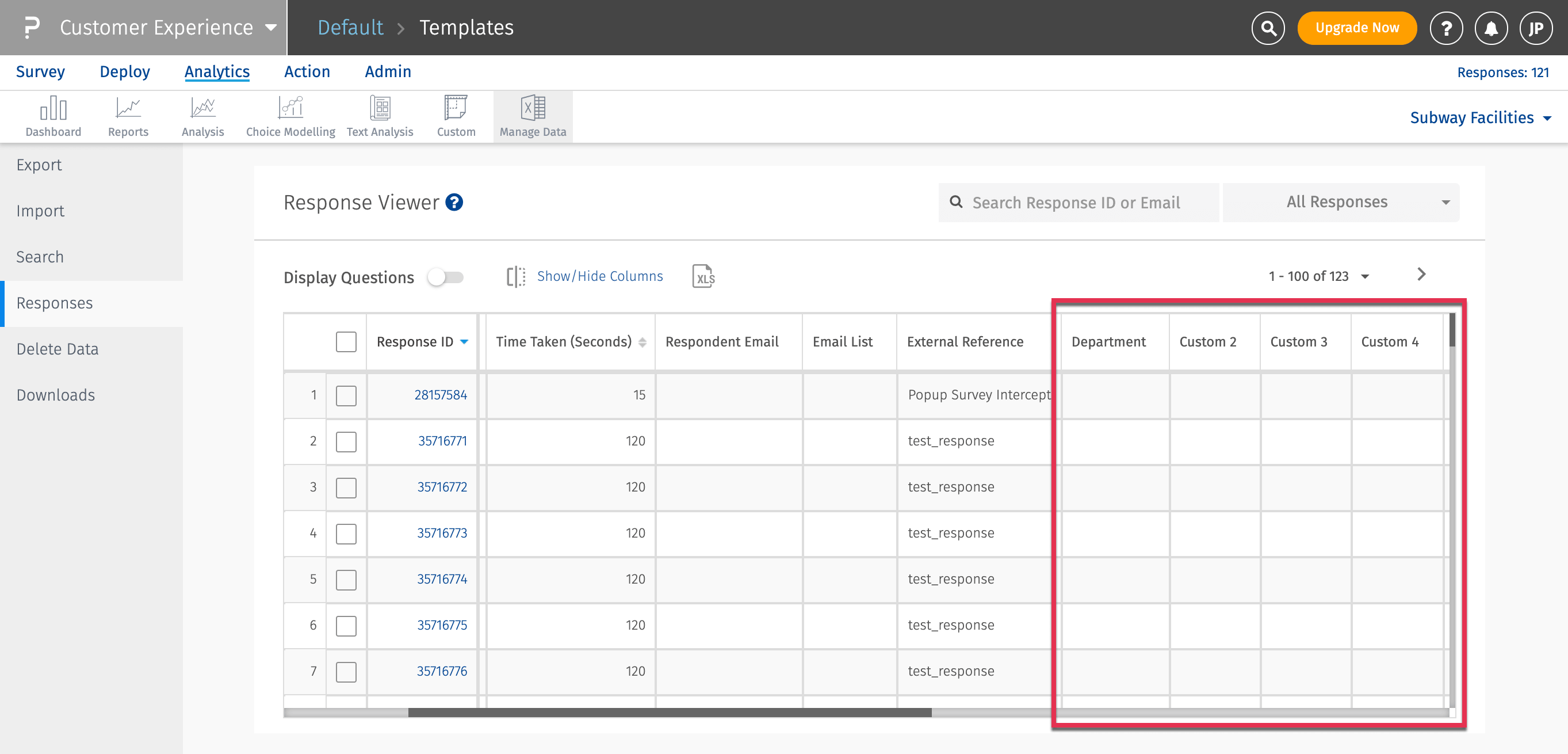
Unlimited Surveys, Questions
Advanced Toolset and Features
No Long Term Commitment