
- Exportação de Arquivo de dados brutos CX
- Exportação XML de dados de pesquisa
- Exportação de Dados CX
- Download SPSS CX
- Importação SQL CX
- Importar Dados Externos em Nova Pesquisa
- Importe dados externos em uma nova pesquisa
- Pesquisar dados de texto CX
- Visualizador de respostas CX
- Cabeçalhos do visualizador de resposta explicados
- Status da resposta CX
- Excluir dados de pesquisa CX
- Centro de downloads CX
- Dados de importação CX em pesquisas existentes
- Widget de variável personalizada
- Matriz de Prioridade
- Widget de mapa de calor
- Widget de grade
- Widget de média ponderada
- Widget de lista de comentários
- Filtros do Widget
- Widget de lista de classificação
- Widget de gráfico de distribuição
- Widget NPS
- Widget de tabulação cruzada
- Trend Widget
- Word Cloud Widget
- KPI Comparison Widget
- Bubble chart
Salesforce Integration CX
Optimize your customer experience strategy with the QuestionPro CX Salesforce integration. Seamlessly connect your customer feedback data with Salesforce CRM to gain deeper insights into customer preferences, behaviors, and sentiments. By integrating these powerful platforms, you'll unlock the ability to personalize interactions, drive targeted marketing campaigns, and enhance customer satisfaction. Leverage the synergy between QuestionPro CX and Salesforce to streamline your processes, strengthen customer relationships, and drive business growth.
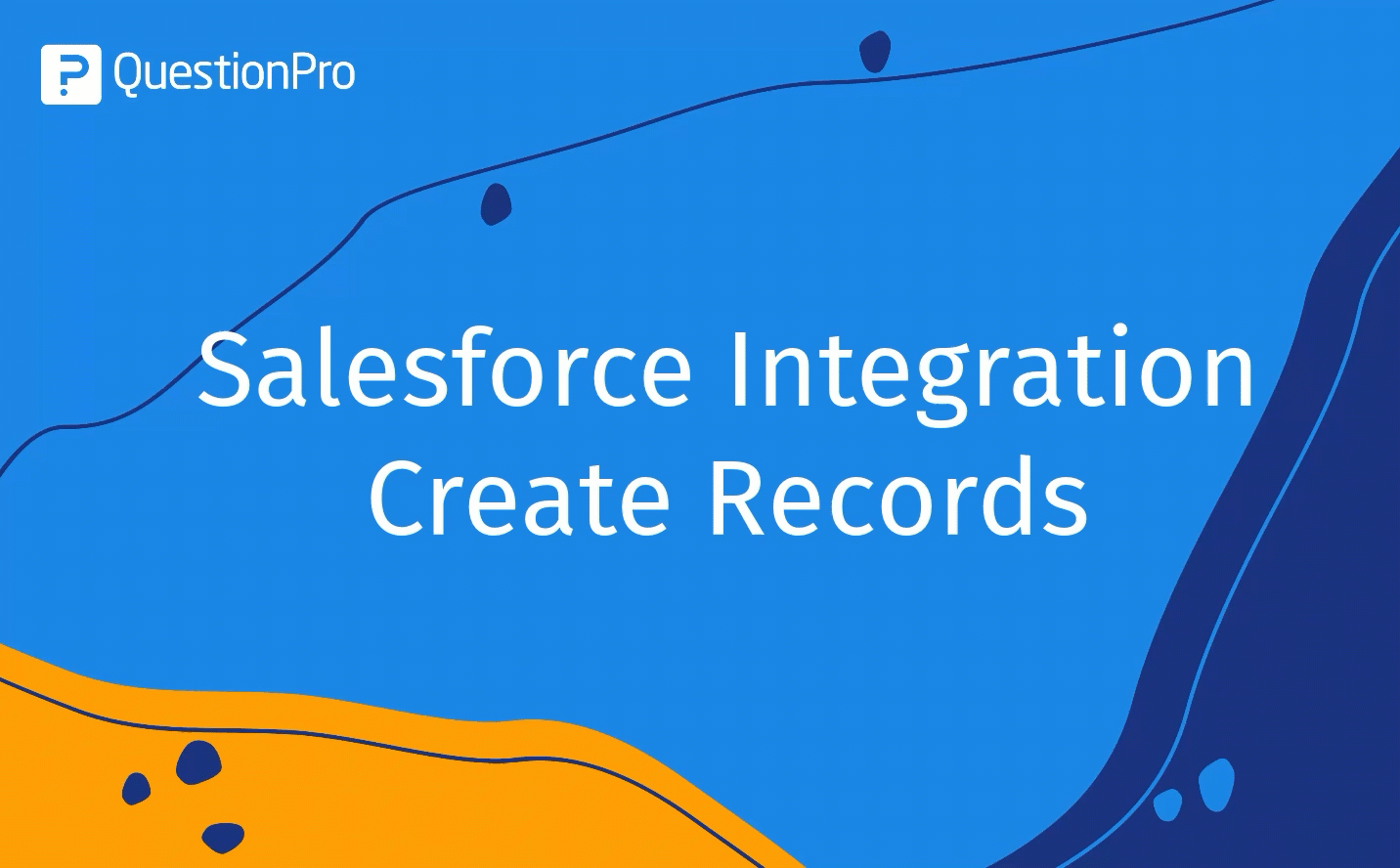 Click to download video
Click to download video
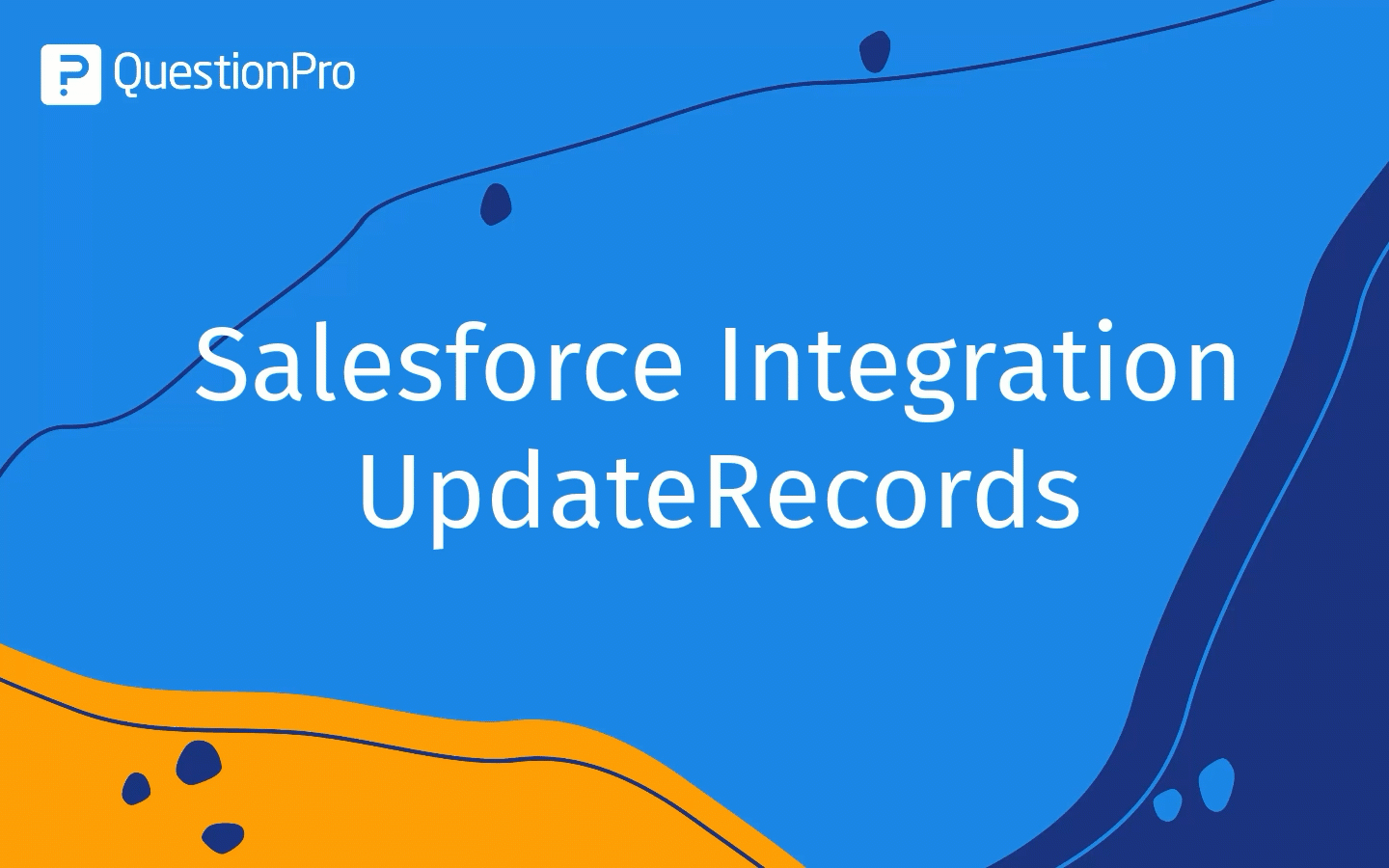 Click to download video
Click to download video
Please follow the steps below to connect your QuestionPro CX survey to Salesforce:
- Go to: Survey >> Integration >> Salesforce
- Enter the desired name of the connection and click on Save button.
- Click on the Sign in with Salesforce button.
- The oAuth page will be opened up in the new window. Enter your Salesforce username and password and click on Login button.
- After creating a connection you will need to map the survey to your Salesforce object. Click on + Add New Mapping button to add the field mapping for the current survey.
- Select the action you want to perform on each new QuestionPro response from
the first drop-down:
- Create New: To create new record in Salesforce object.
- Update Existing: To update existing record in Salesforce object.
- Update if exists, else create new: To avoid duplicate records in Salesforce object.
- Select your Salesforce object in the second drop-down and click on Continue button.
- In the next screen, select the mapping type for the current survey from the
first drop-down:
- Map a question: To map the answer code of the question to Salesforce field.
- Map a custom variable: To map custom variable value of the response to Salesforce field. Available custom variables are from custom3 to custom 255.
- Map a system variable: To map the system variable values to the Salesforce field. Available system variables are ResponseID, Timestamp, Device Data and Language.
- Map an answer value: To map the answer value to the Salesforce field.
- Pull Data: To pull existing data from Salesforce record and use it within the survey.
- Select the question/ variable from QuestionPro survey from second drop-down and select the Salesforce object field from the third drop-down. Use the "+" and "-" buttons on the right side of each field mapping to add or delete new option respectively. Make sure you have provided mappings to all the required feilds then click on Continue button.
- After configuring the mappings you will be available with a list of mappings created for that survey. You can go through all the mappings for that survey by using the snapshot view by hovering over each mapping. You can click on the mapping or the Edit button on the snapshot view to edit that particular mapping.
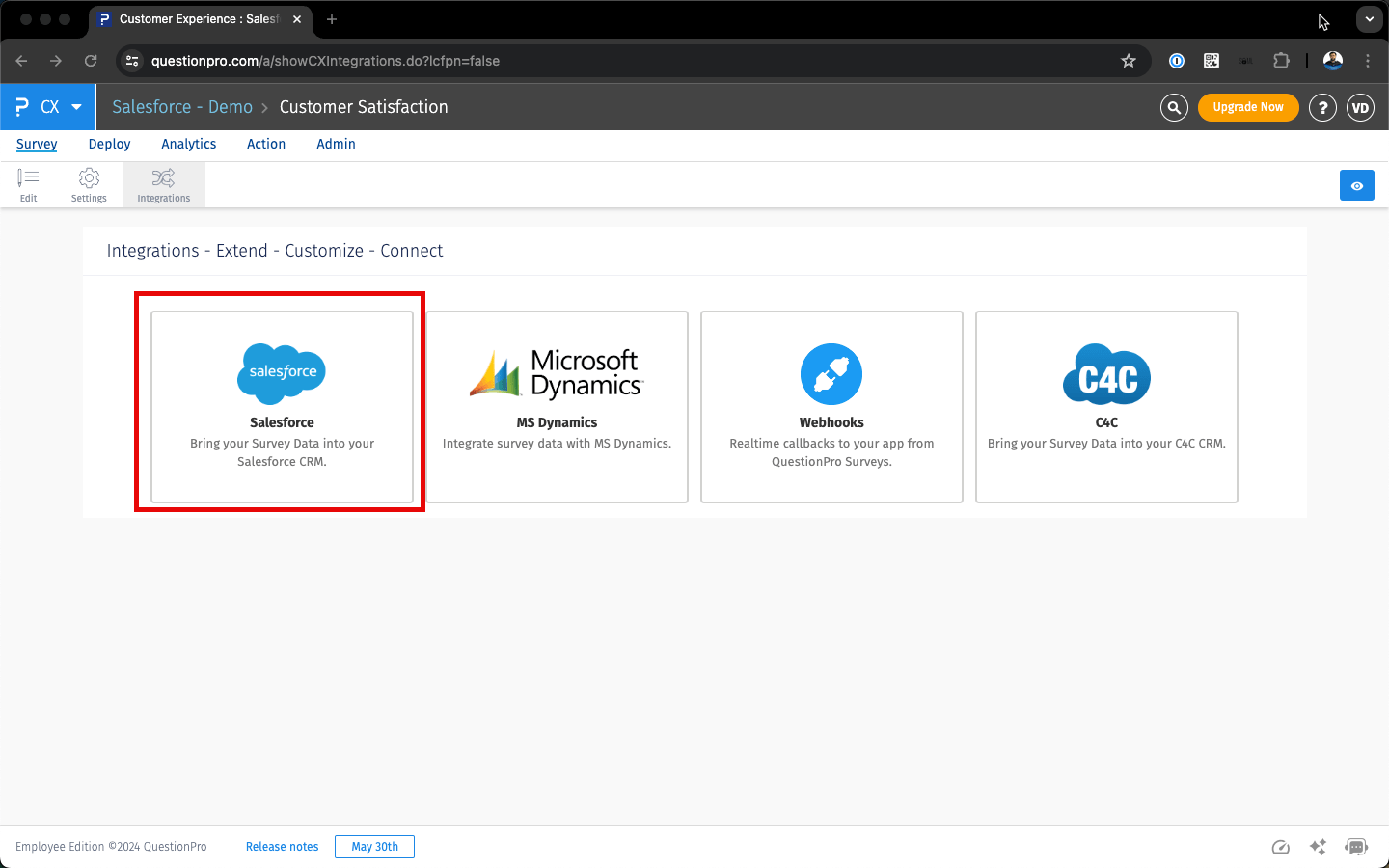
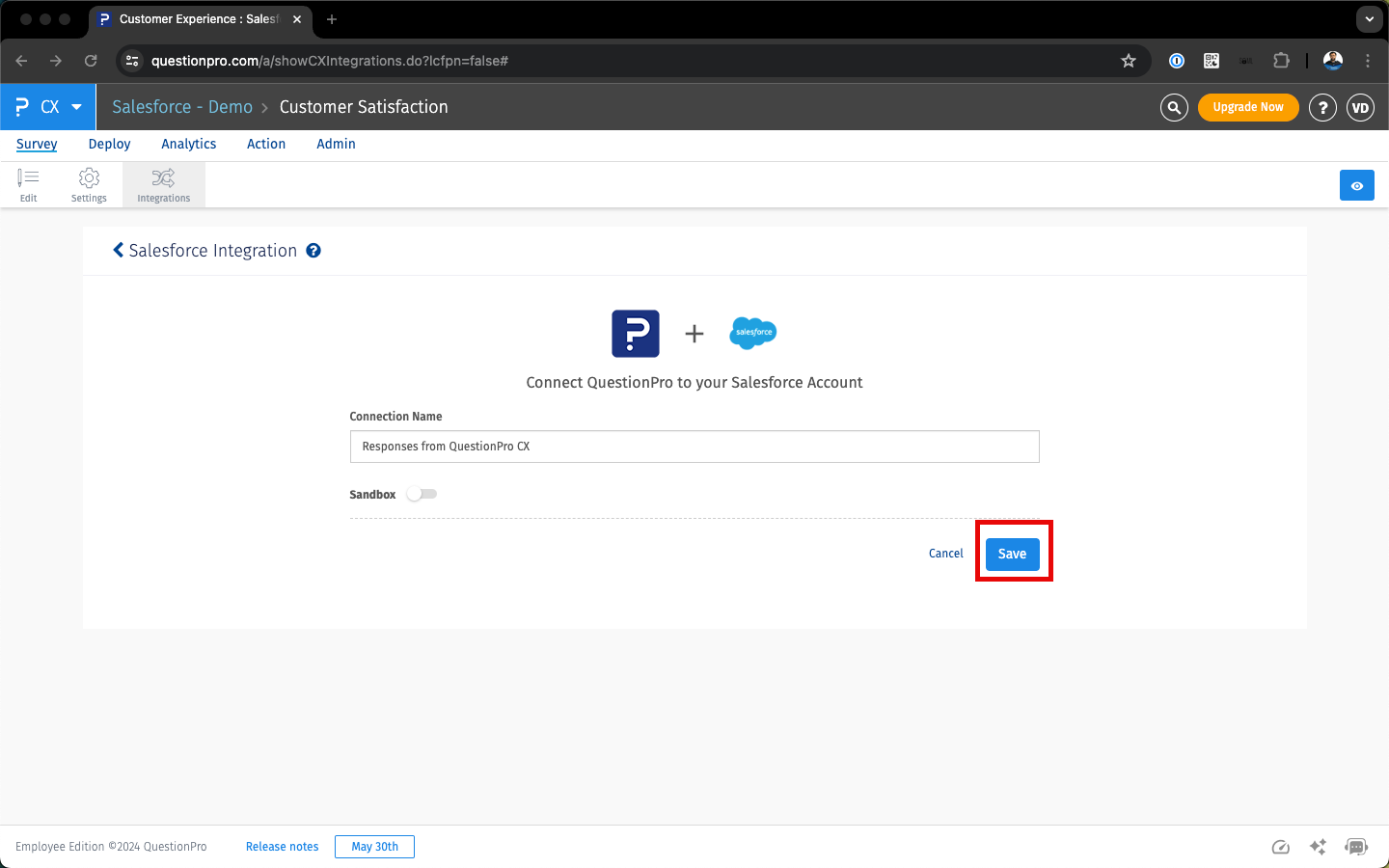
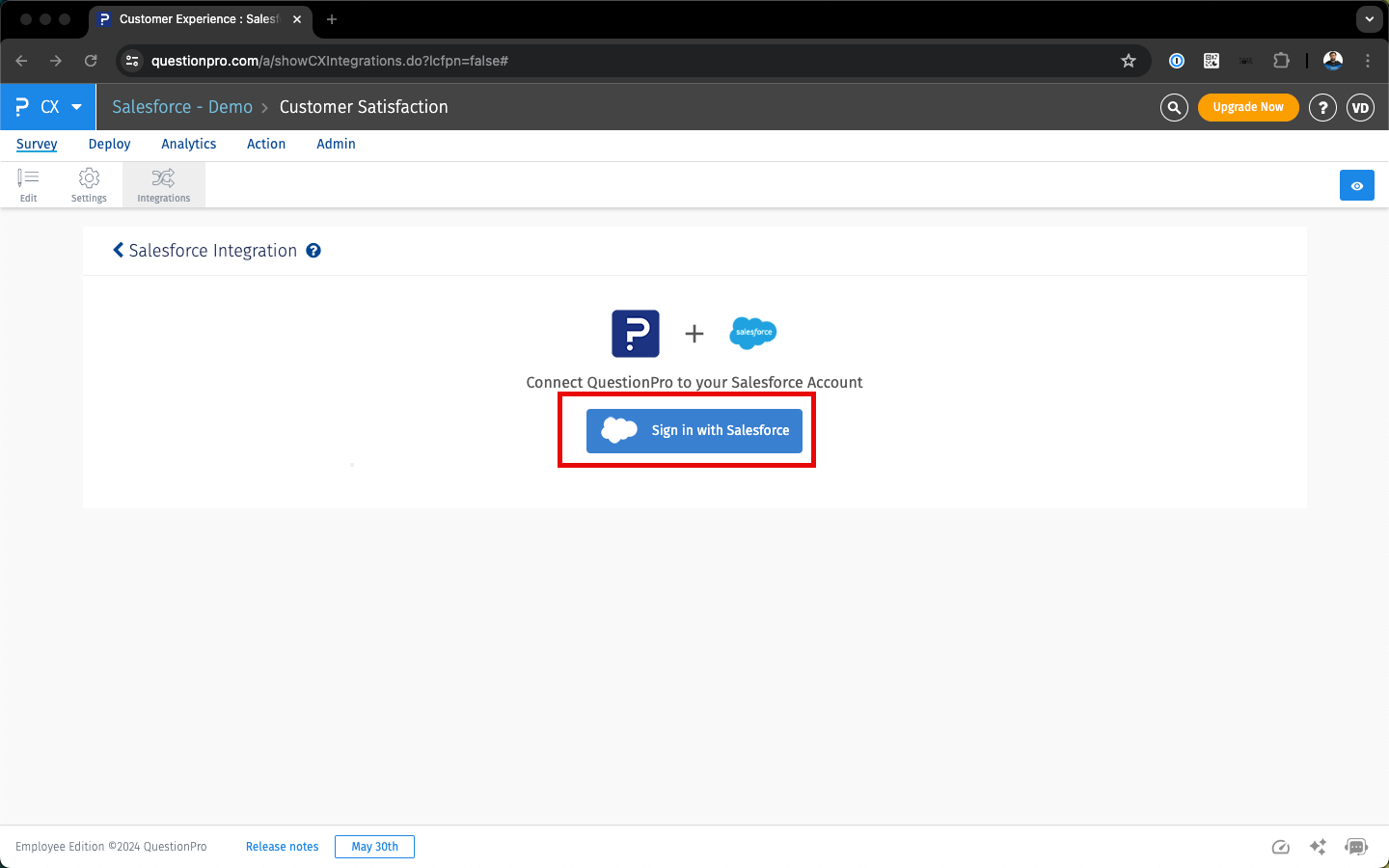
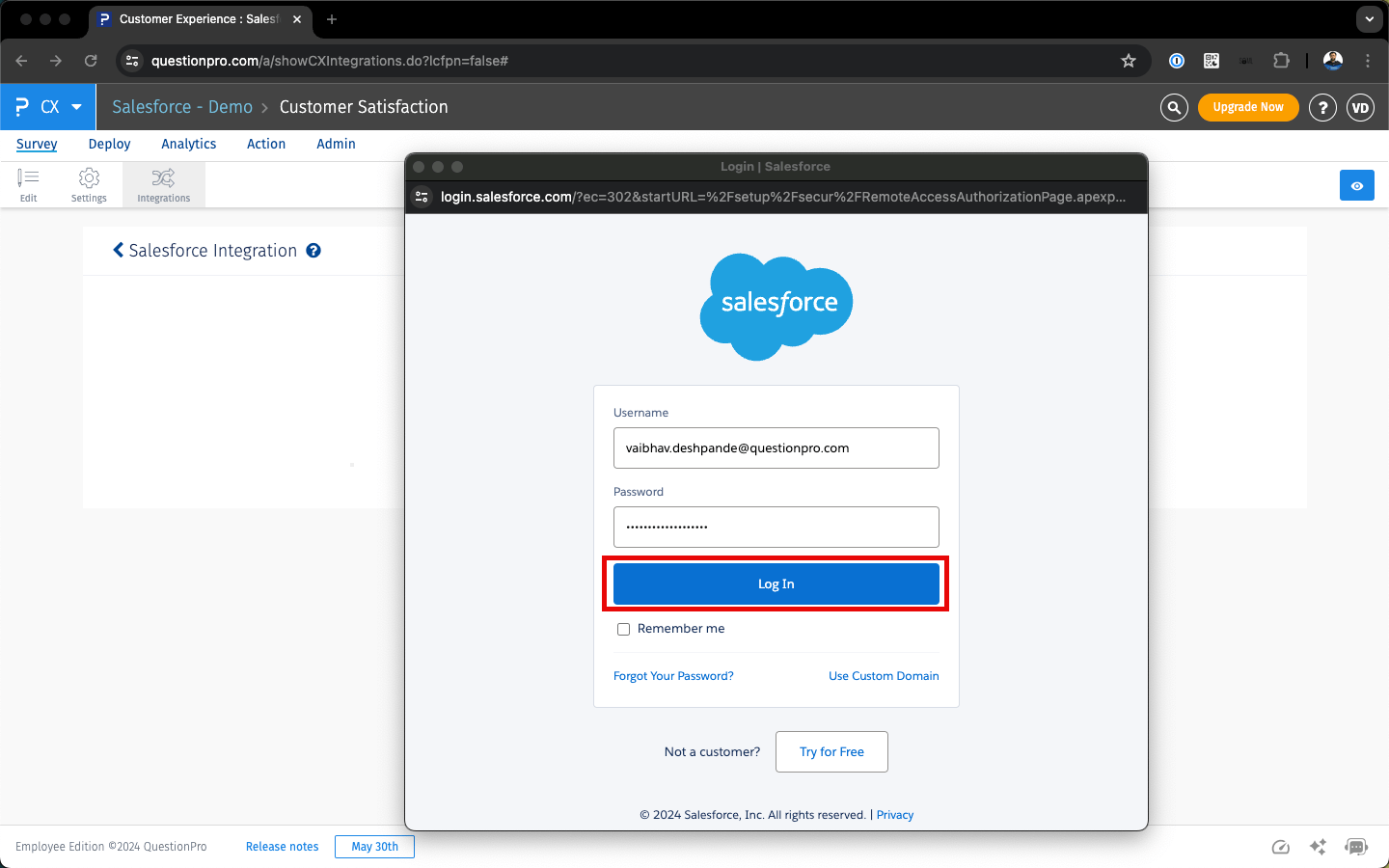
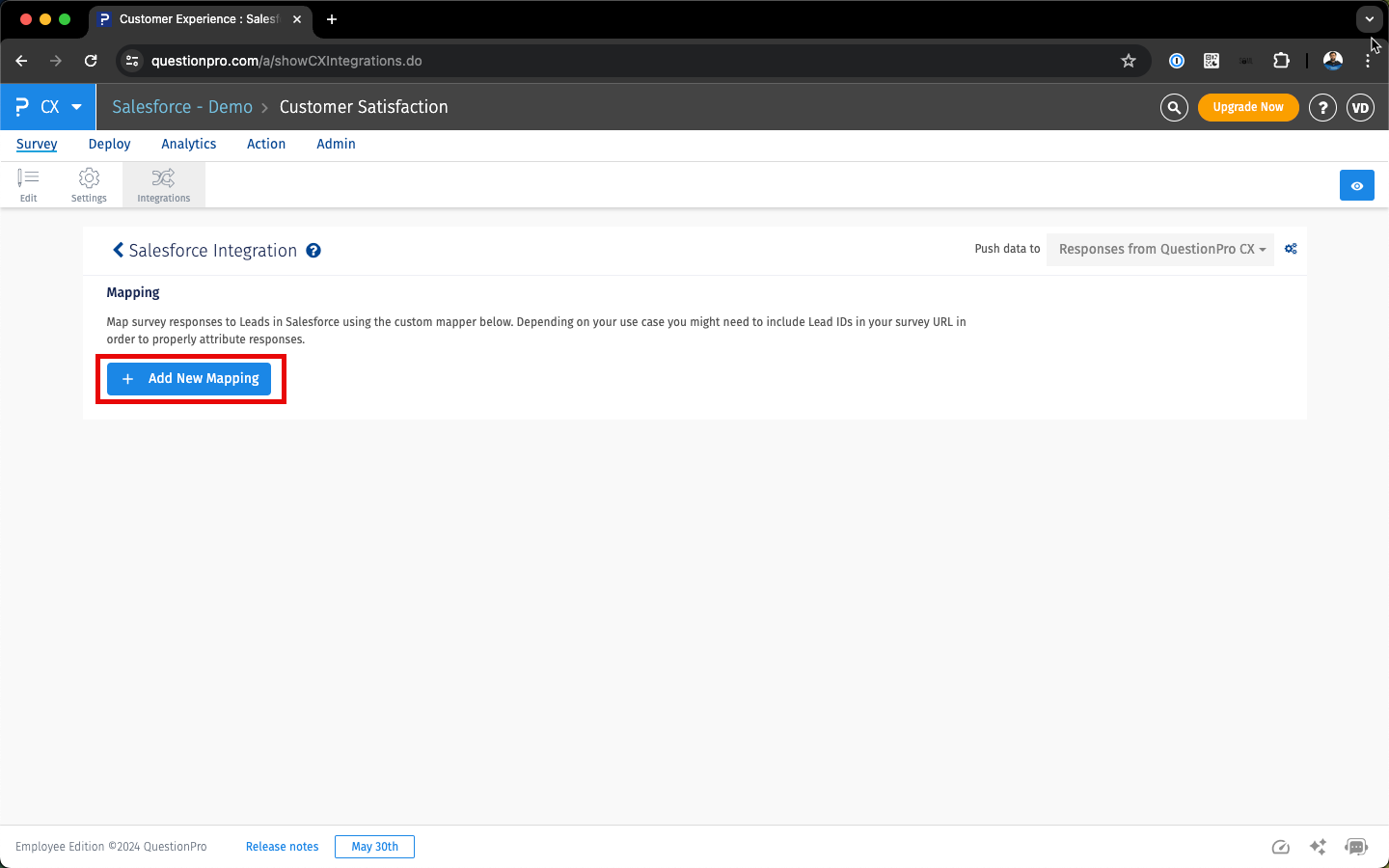
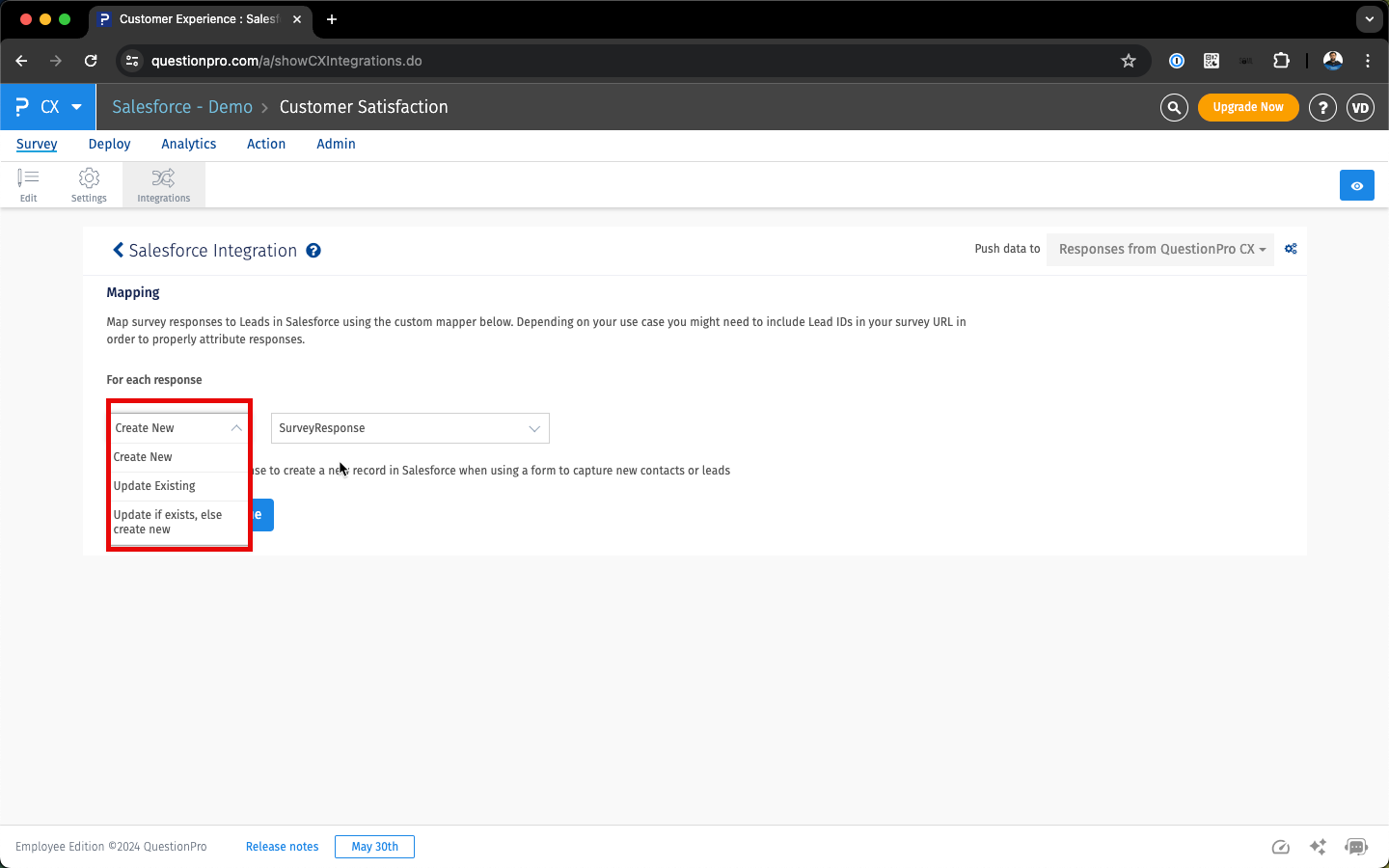
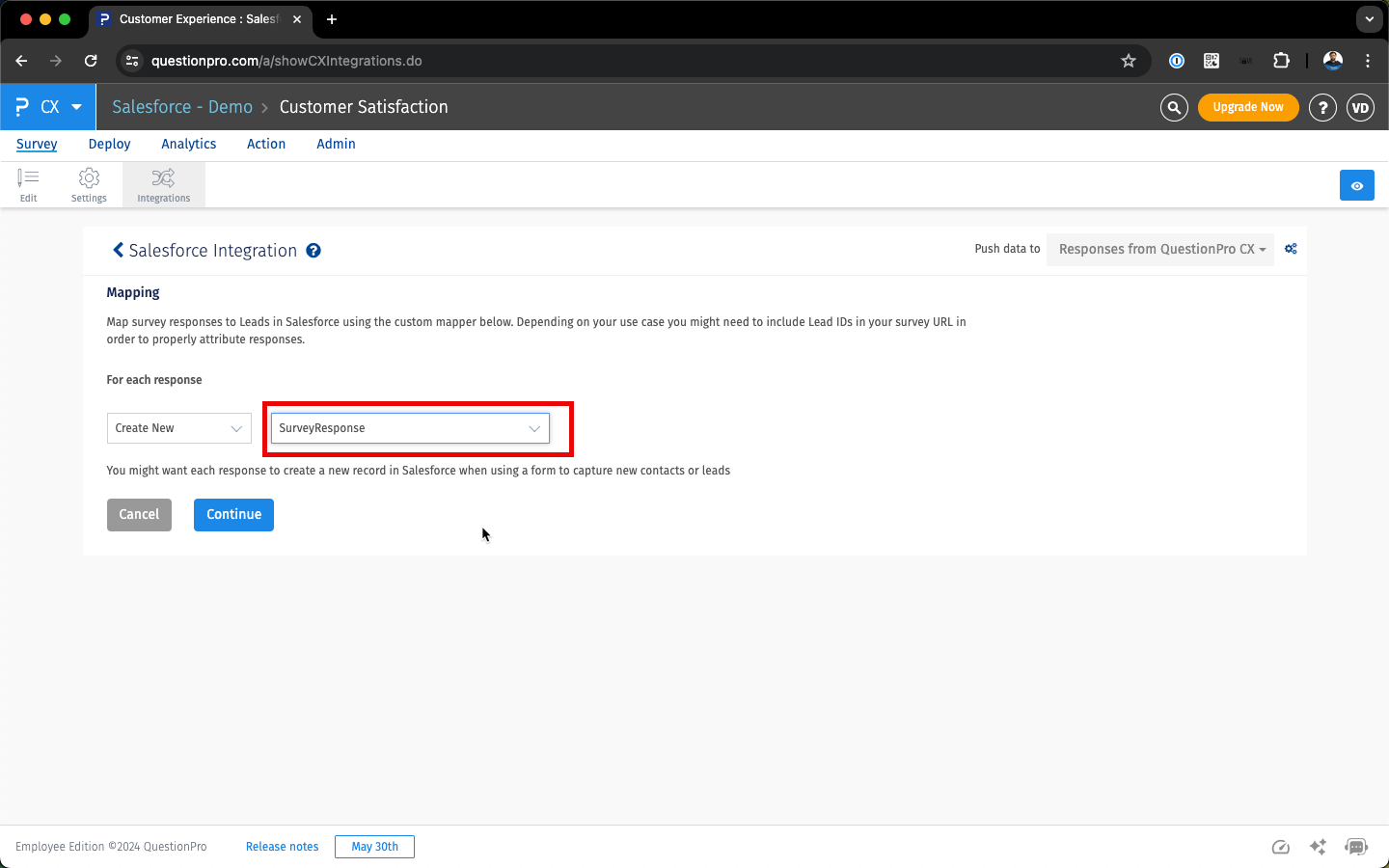
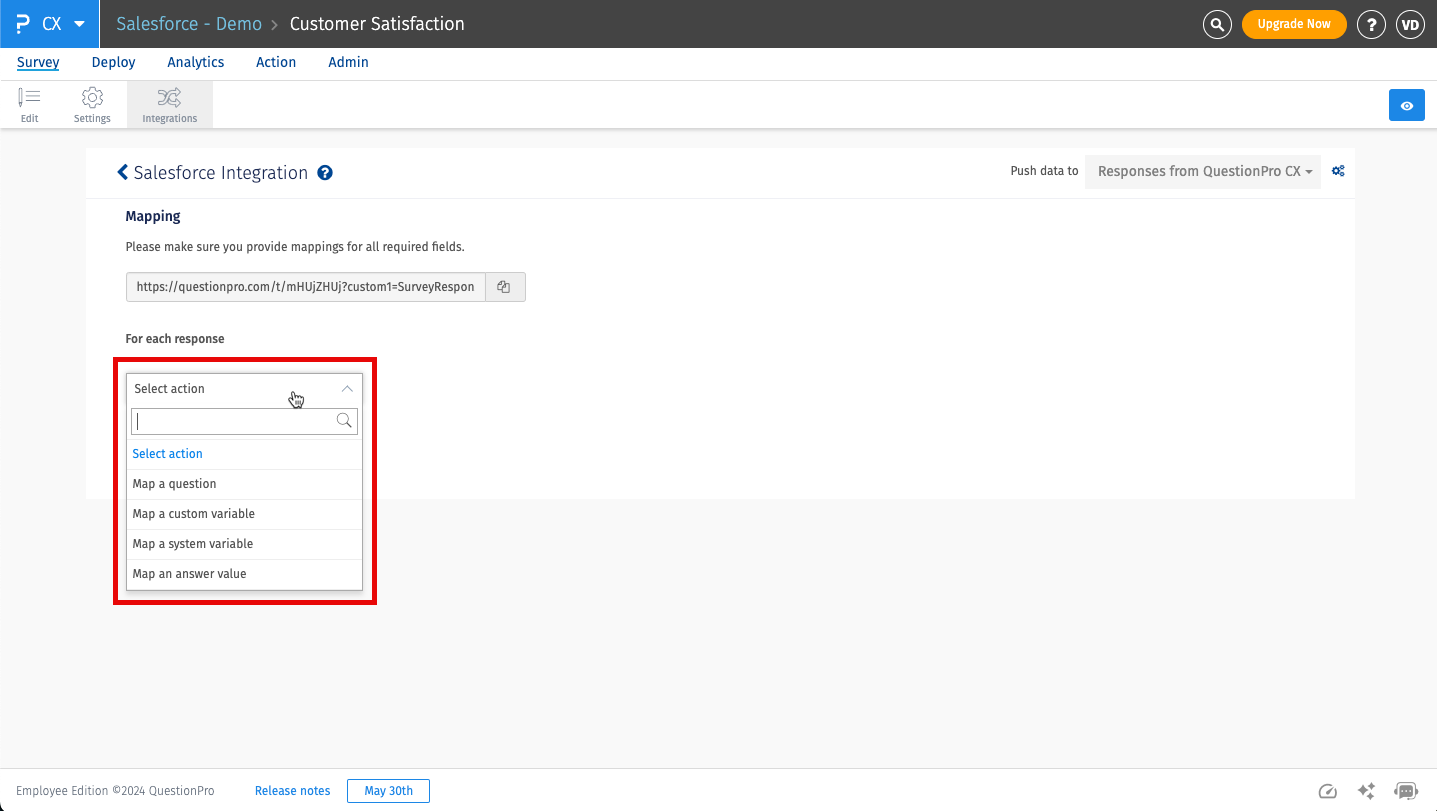
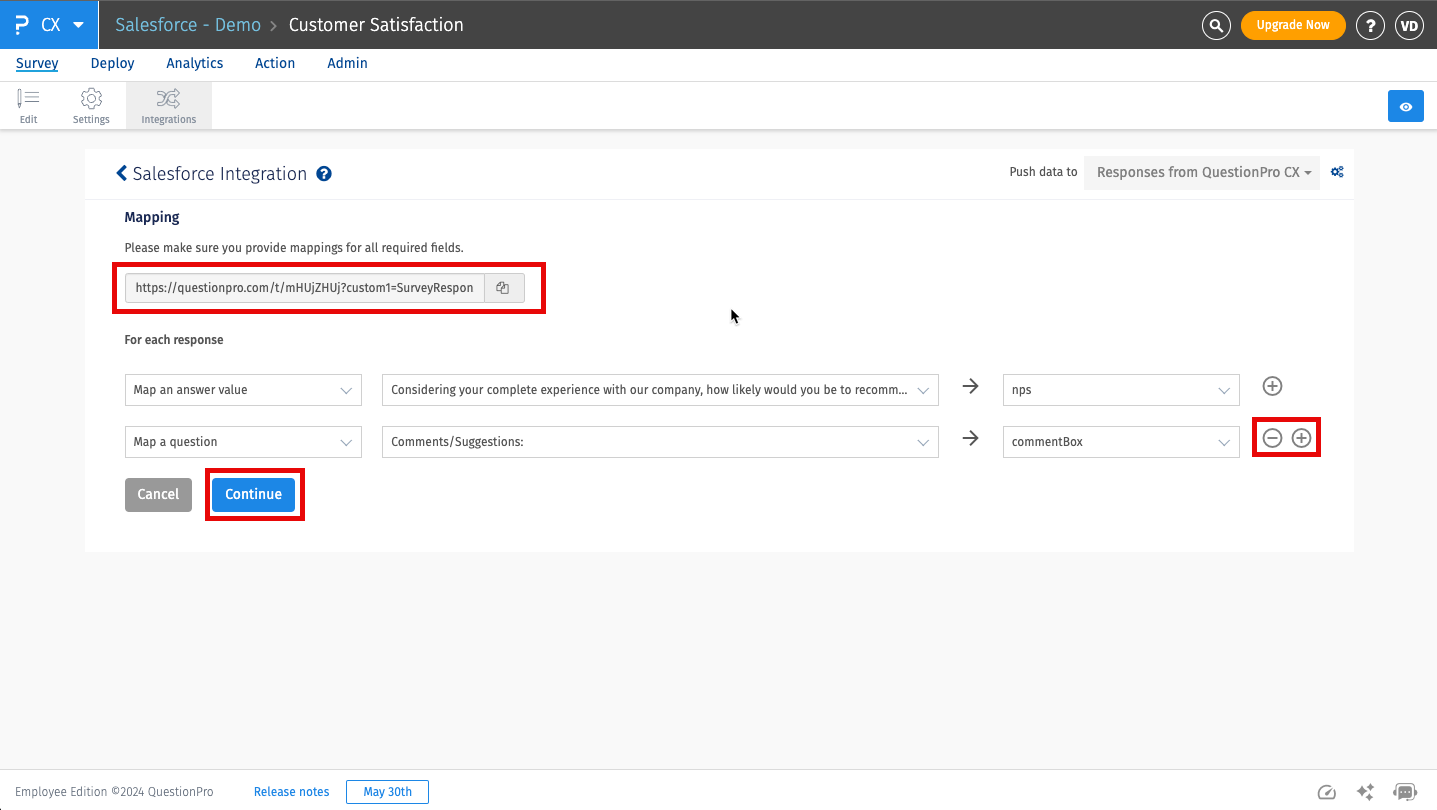
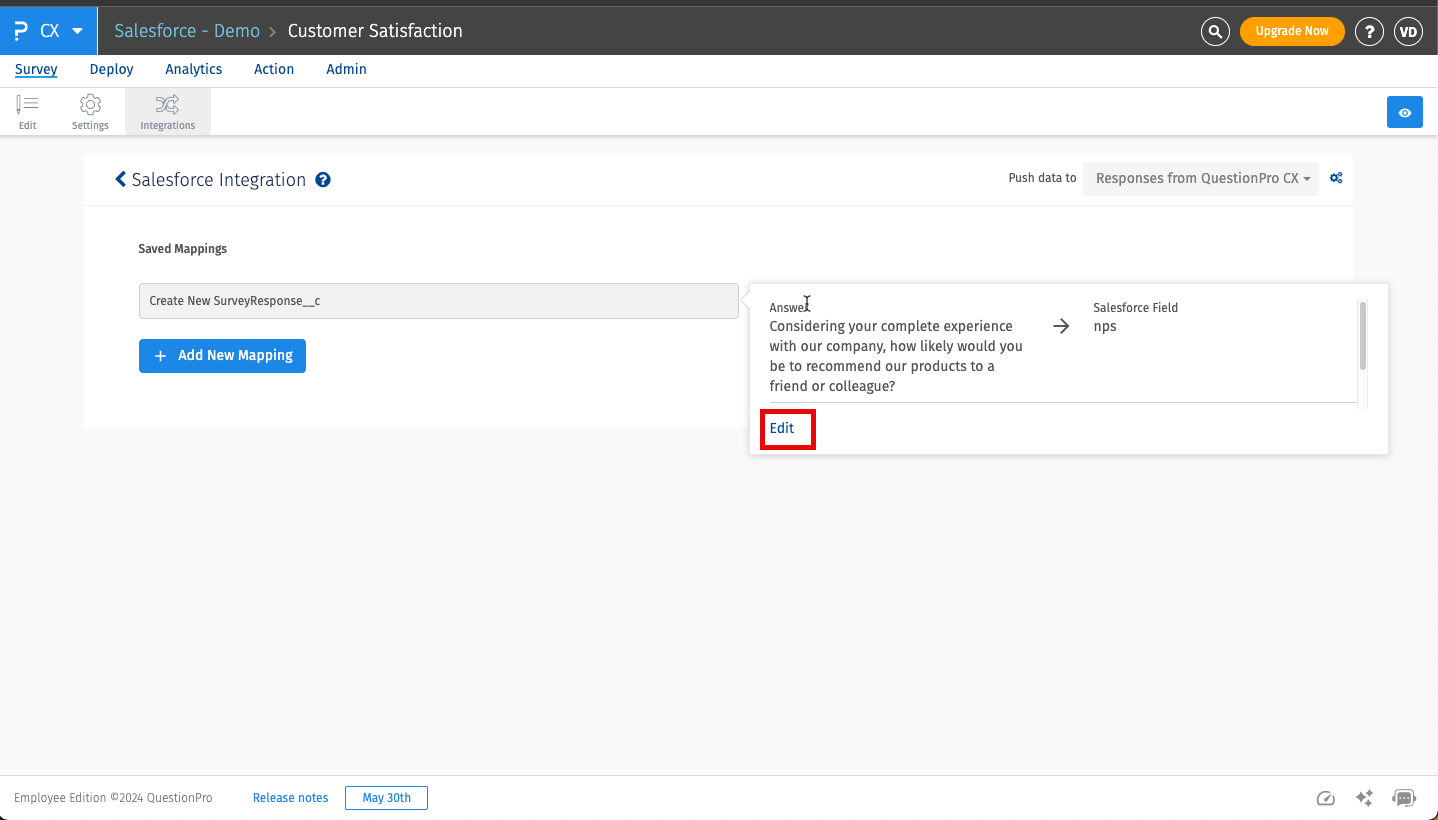
Yes. You can push the survey responses to multiple Salesforce objects. To achieve the same you'll have to,
- Keep all the mappings within the survey on "Create New" records mode
- Use the anonymous or tracked survey links instead of the survey link present inside the mappings

